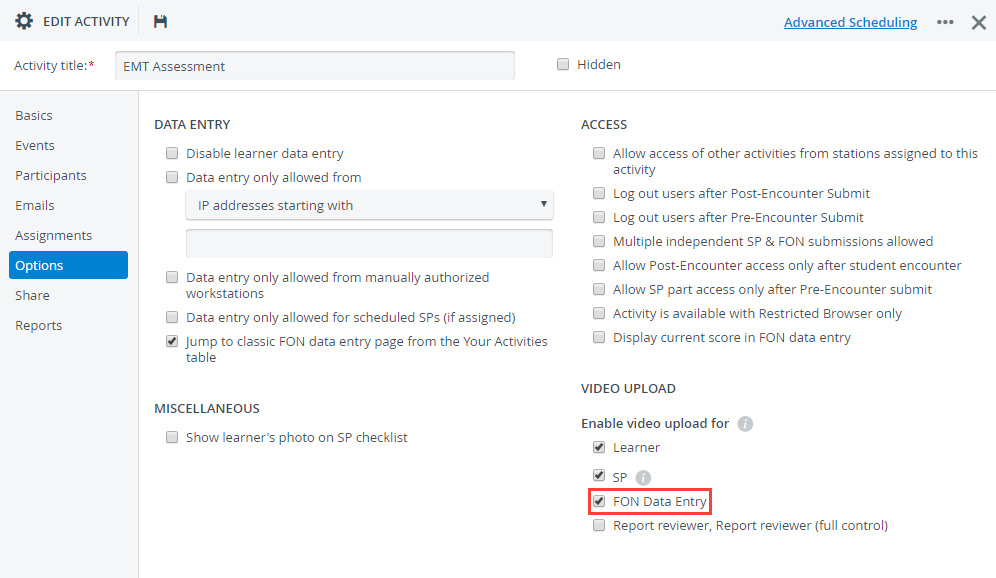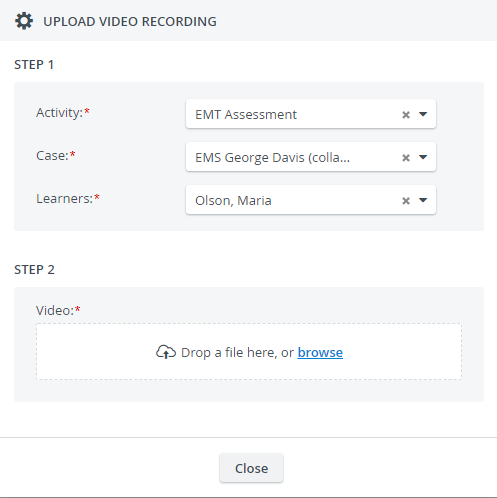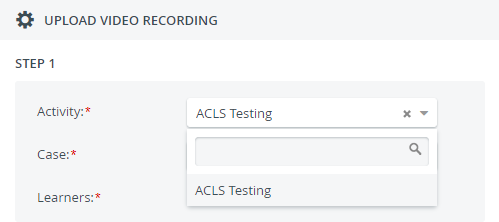Page History
...
From now on, the video upload button will be available for users with FON Data Entry privileges in the Video Review module.
...
- Select a running activity.
- Open it for editing.
- Go to the Options tab.
- Select the FON Data Entry checkbox under "Enable video upload for".
From there on, FON Data Entry users who are members of the faculty group of the activity can upload their video files to the activity.
Note title Note FON Data Entry users can upload video files to any learner who is a member of the learner group of the activity, but can only access the video recordings of the learners in the Video Review module if they have permission to evaluate the learners.
Check in the Assignments tab if there are any evaluator-evaluee subgroups set up. If not, the FON Data Entry user(s) of the activity have full access to every learner and their recordings.
The required Activity drop-down only lists the activities that FON Data Entry users are allowed to upload to:Note FON Data Entry users need to specify each required field (Activity/Case/Leaner) to activate the second step of the video upload process:
...