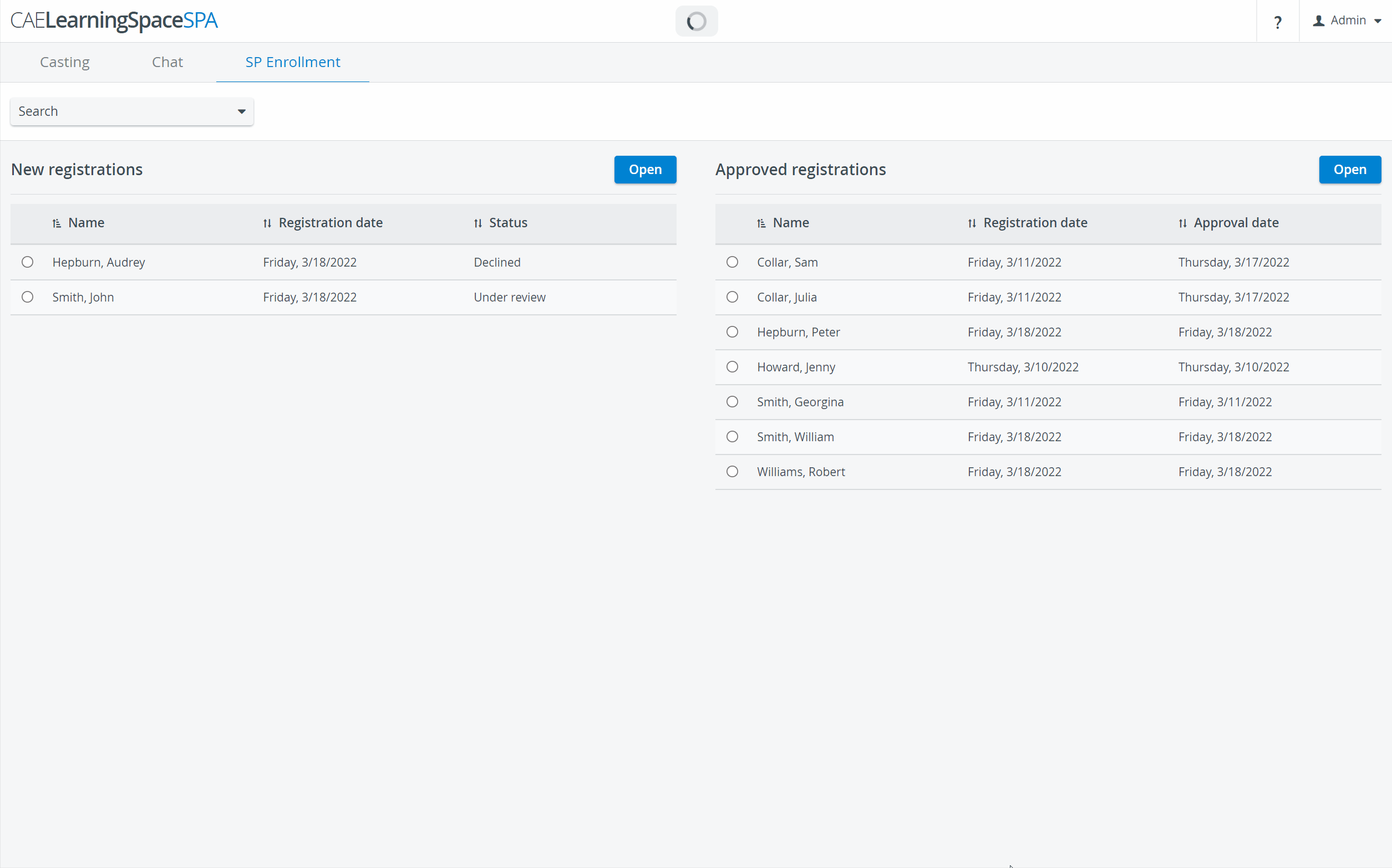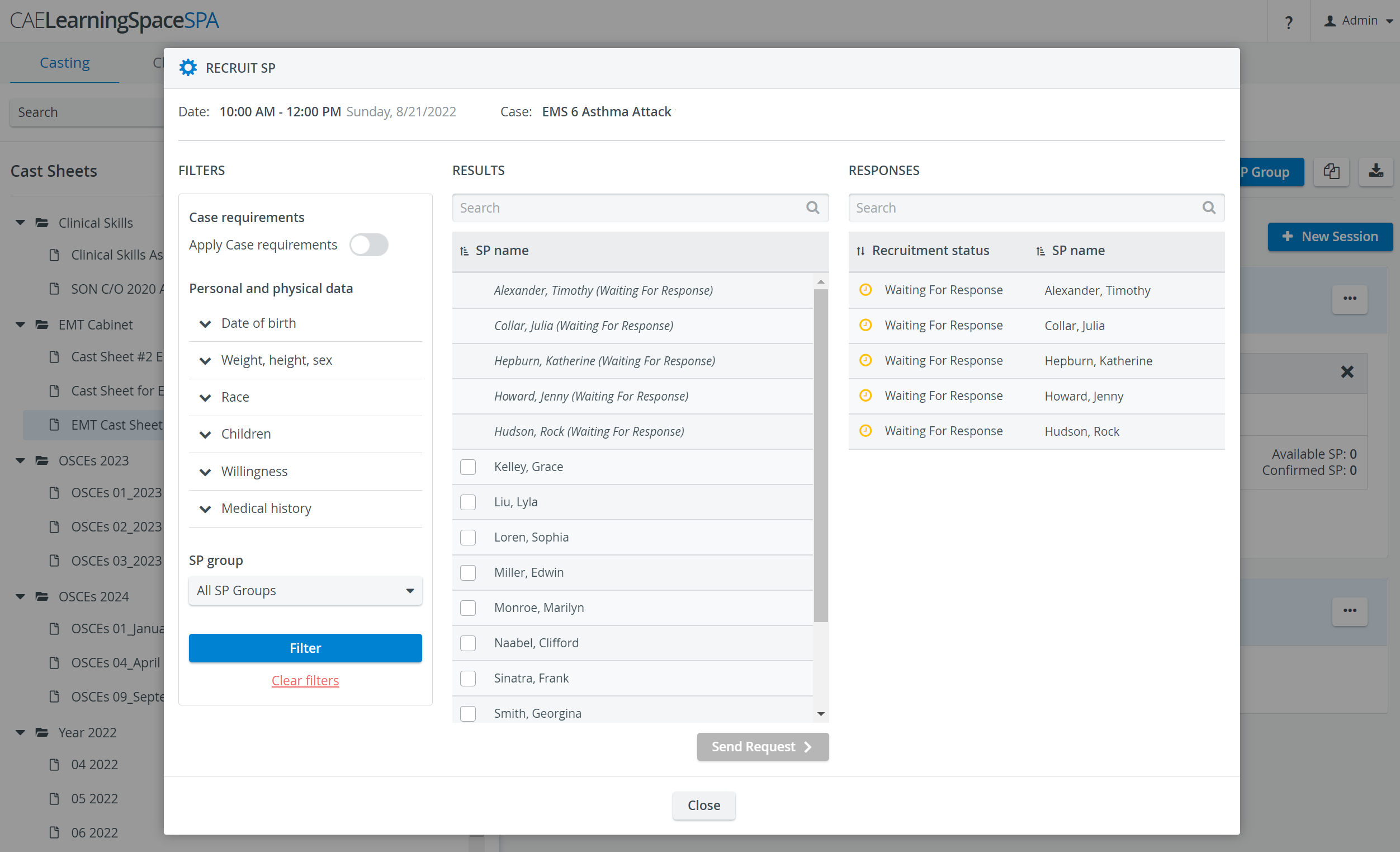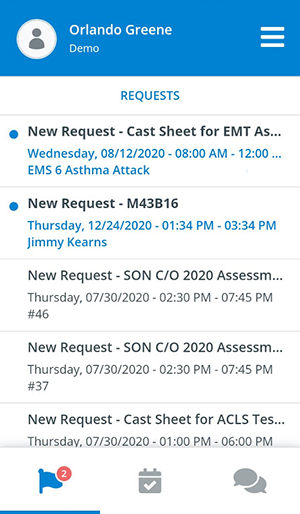Page History
...
- SP Enrollment: Have your SPs enrolled with the help of the CAE SPA Mobile mobile application ('CAE LS SP Administration' in Google Play Store)and the SP Enrollment tool.
- Recruit SPs: Collect, record and follow up on the availability of Standardized Patients using a single tool, integrated into CAE LearningSpace.
- Contact Standardized Patients efficiently and match them easily with upcoming simulated clinical encounters.
- Create a specific SP pool for each of your simulated clinical encounters.
- Narrow down the pool of available SPs by confirming the most suitable candidates for your simulated clinical encounter.
- Filters: Search for SPs in your user database by applying various search criteria such as age, sex, race, physical details or medical history.
- CAE SPA Mobile mobile application: Notify your SPsabout open simulated patient positions for events through the SPA Mobile application.mobile application ('CAE LS SP Administration').
After sending them requests, the selected SPs can accept or decline them.
...
SP Enrollment
After applying in the SPA Mobile mobile Application, new SPs get listed in theNew Registrations table of the SP Enrollment tab (in Under review status).
New applicants can be approved or declined by the SP coordinators.
By approving them, they will be moved to the Approved Registrations list and get a user account automatically created in the LearningSpace system.
...
Send SP requests that Standardized Patients can respond to, with the Recruit SP option.
SPA
...
mobile Application - 'CAE LS SP Administration'
Standardized patients can check their SP requests in the CAE SPA Mobile applicationmobile application ('CAE LS SP Administration'):
They can indicate their availability by accepting or declining an appointment:
...
Overview
Content Tools