Versions Compared
Key
- This line was added.
- This line was removed.
- Formatting was changed.
| Info |
|---|
The page explains how to confirm available SPs for a patient scenario Session. |
If you have available SPs, you can proceed and confirm one or more of them for a Case (patient scenario). SPs are obligated to arrive and portray the patient scenario at the date and time they are confirmed for.
Go to a Case where you have available SPs.
Info As SPs can be requested for multiple Cases, they are also enabled to accept multiple concurrent Cases - maximizing their chance of getting selected for a patient scenario.
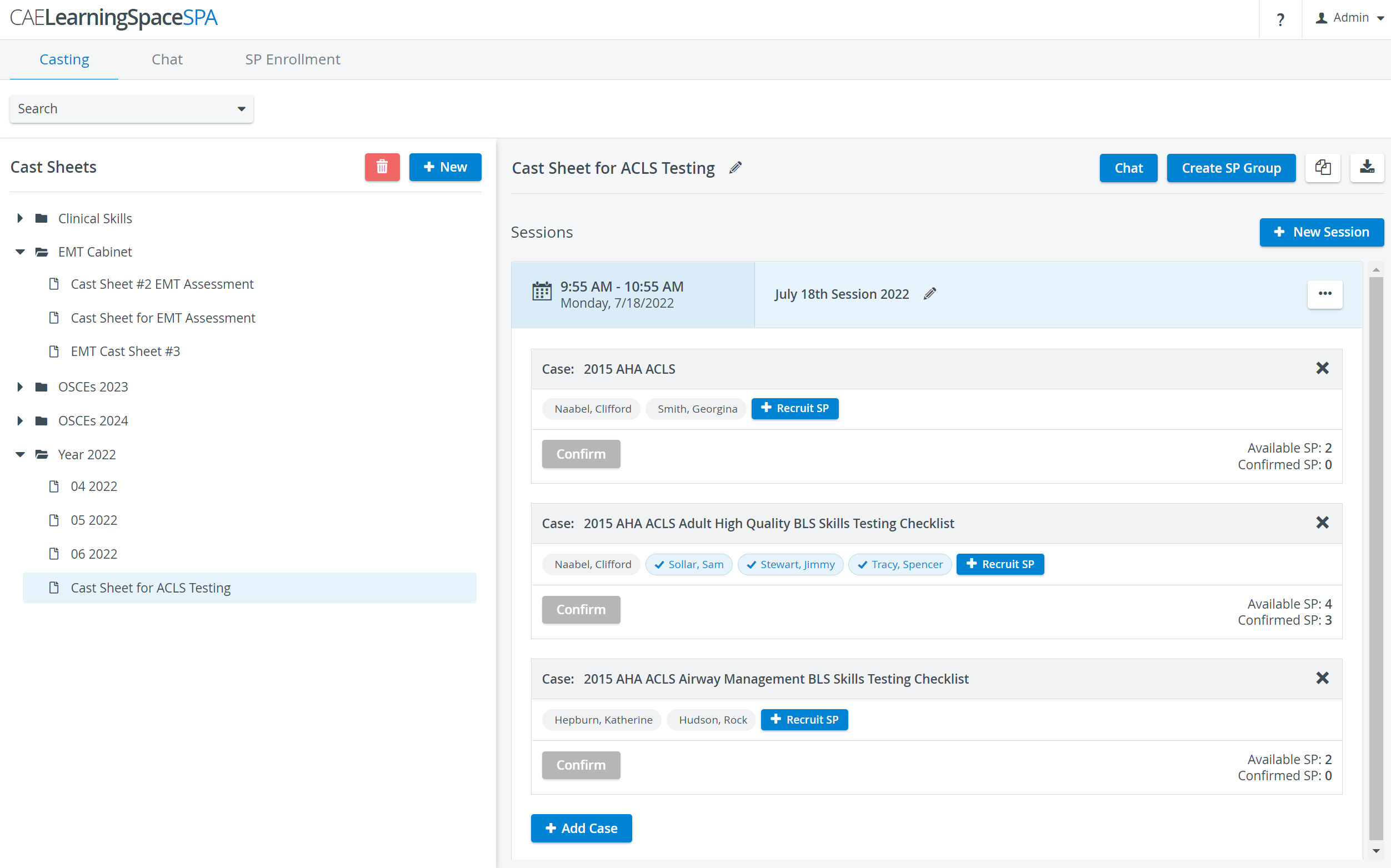 Image Modified
Image ModifiedSelect one or more SPs in grey. Selected SPs' names will be displayed in light blue. The Confirm button at the Case will become active.
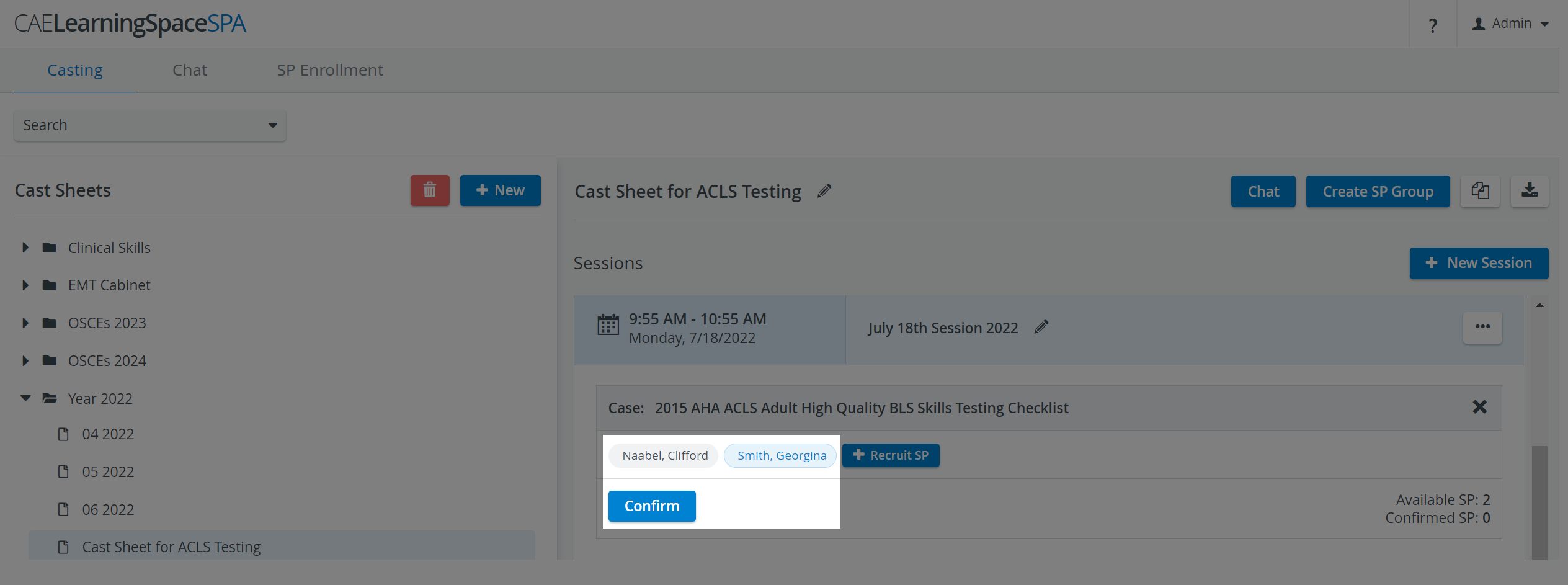 Image Modified
Image ModifiedTip Confirm multiple SPs at once by selecting them from the list.
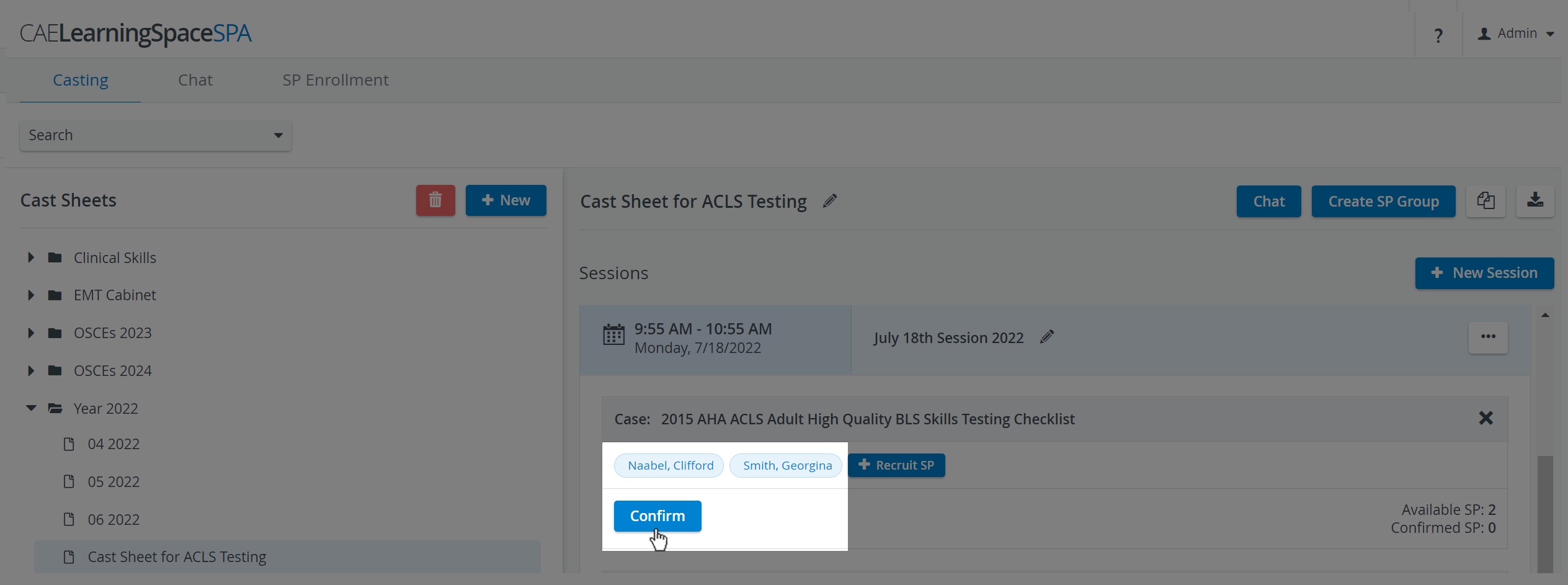 Image Modified
Image Modified- Click Confirm to continue.
A dialogue opens, listing the name of the SPs you are about to confirm.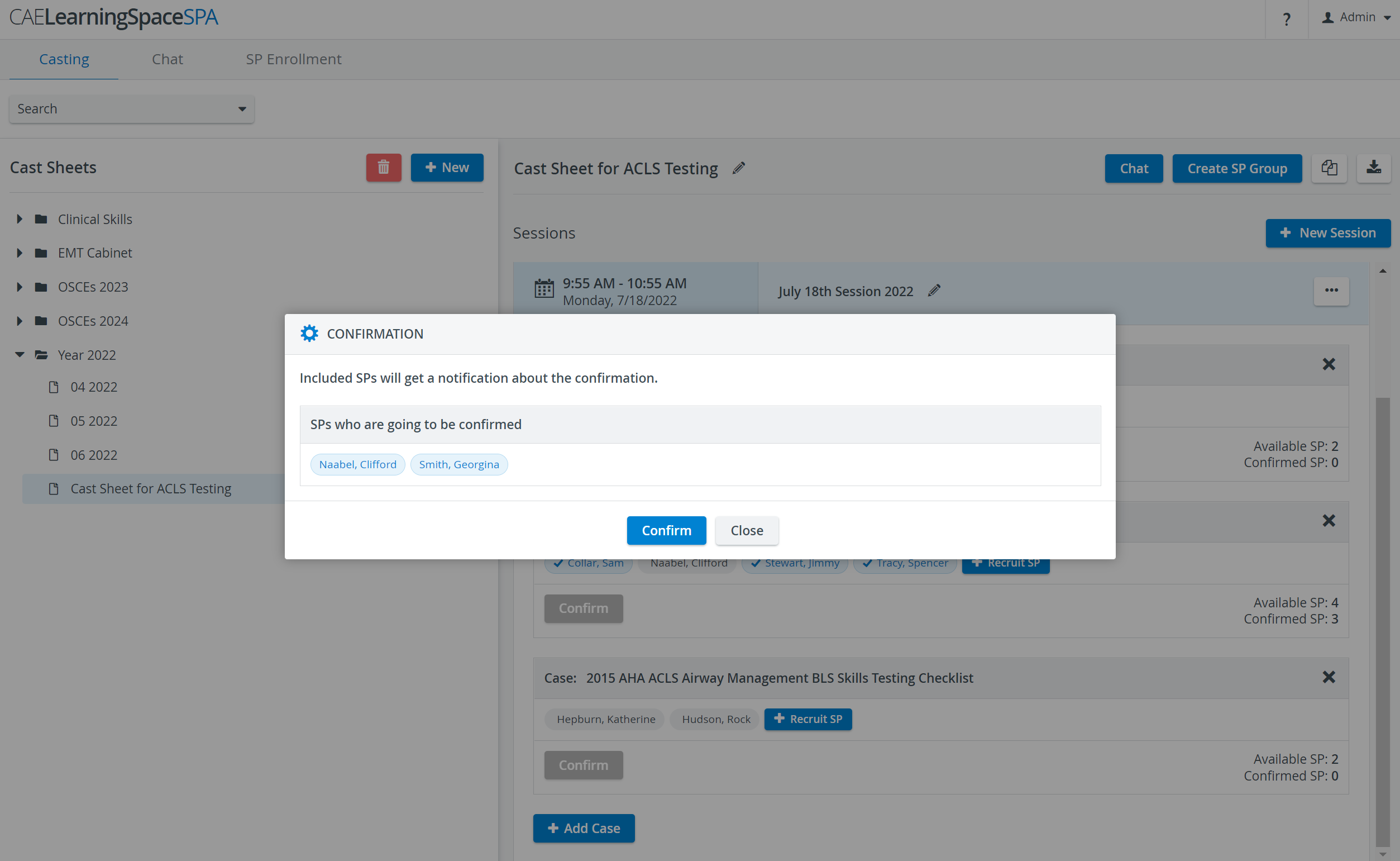 Image Modified
Image Modified - Click Confirm to send SPs a notification that they have been confirmed for the patient scenario Session.
In the SPA Mobile Application, the appointment will be moved from Pending to the Confirmed tab for the selected SPs: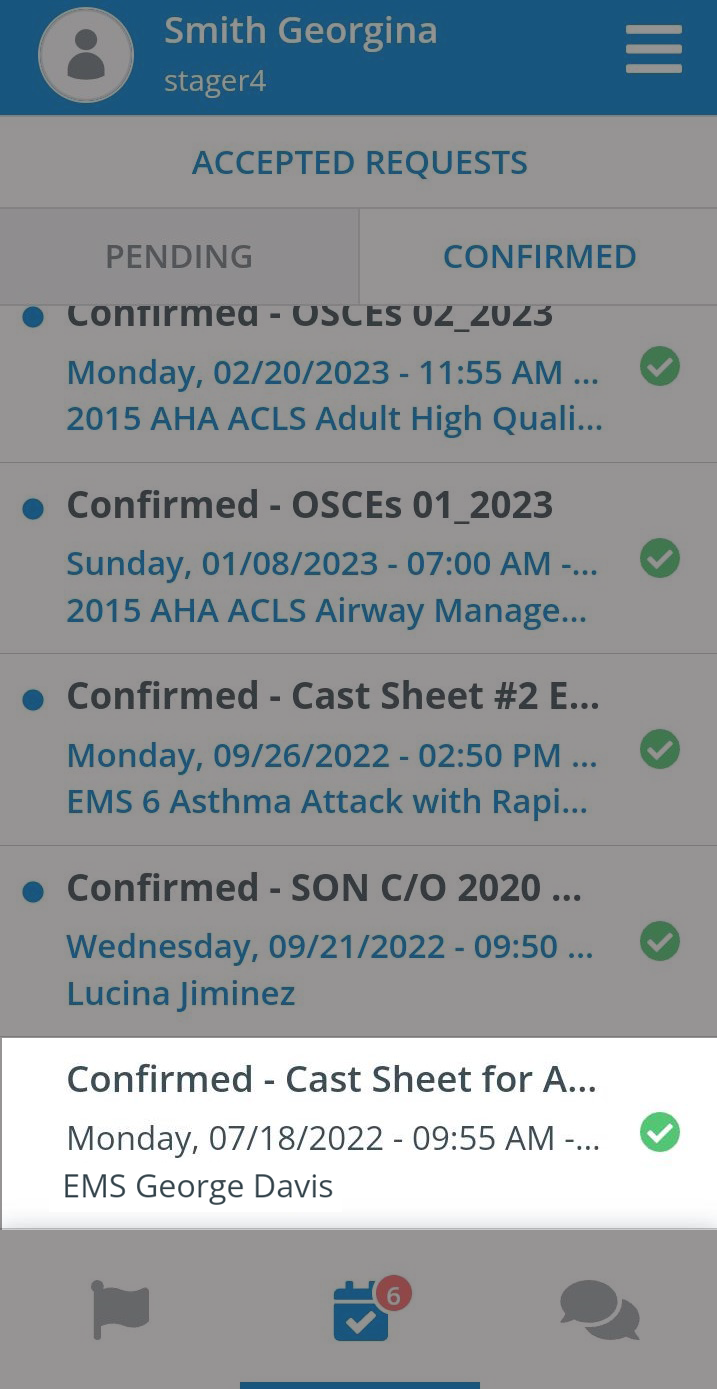 Image Modified
Image Modified Confirmed SPs will be ticked and highlighted in blue at the Case:
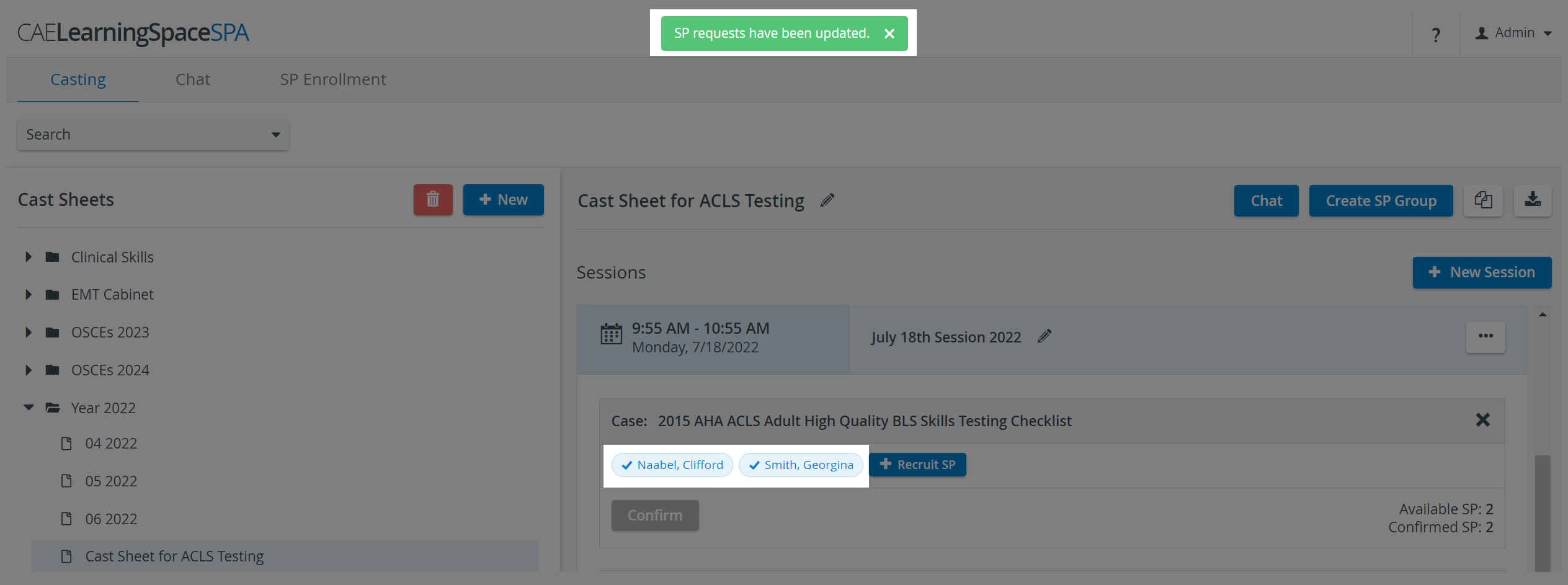 Image Modified
Image Modified
Entering the Recruit SP popup, the status of selected SPs will change to Confirmed: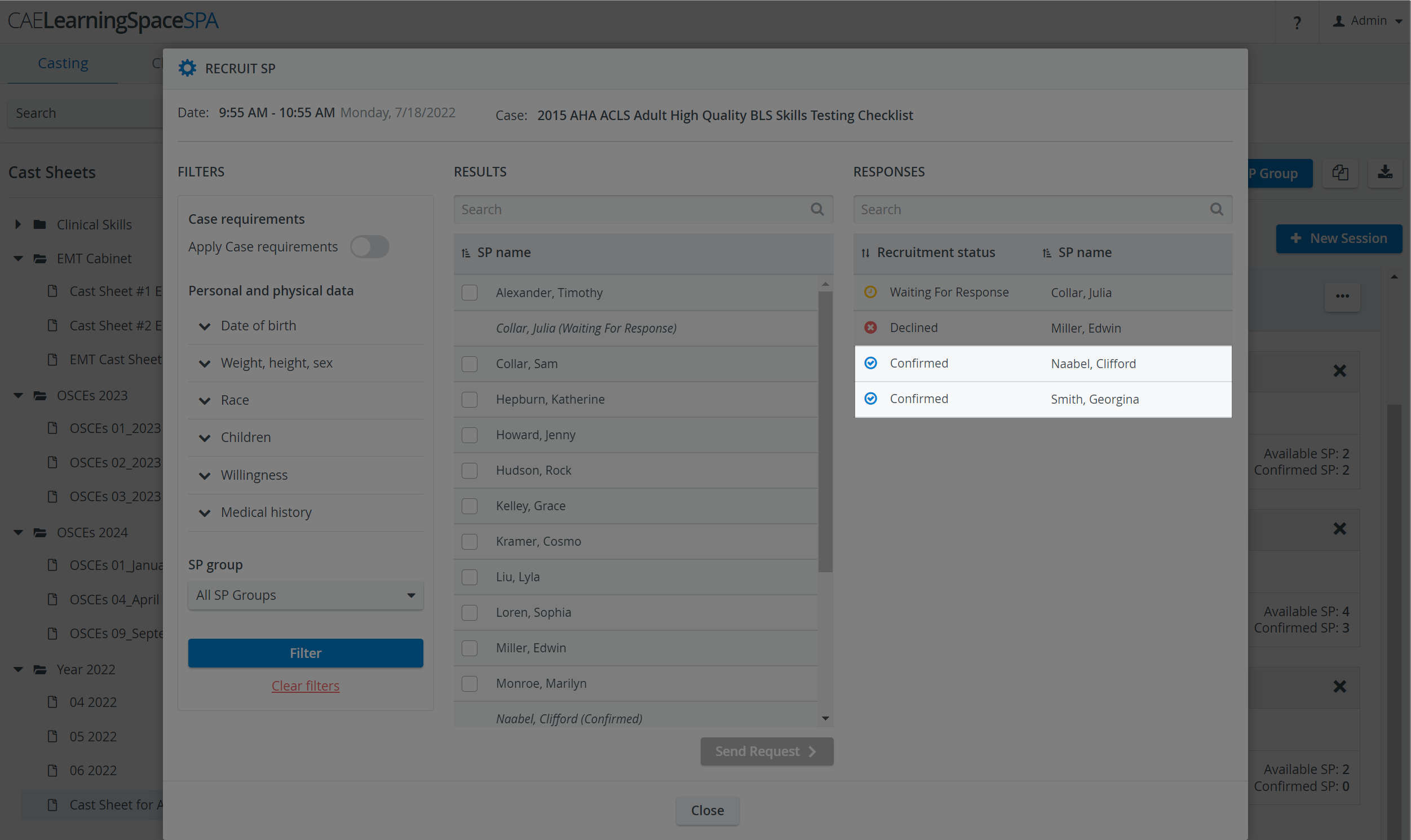 Image Modified
Image ModifiedTip
...
SPA does not let you book an SP for concurring Cases: if you try to confirm an SP who is already confirmed for an overlapping or concurrent patient scenario Session inside or outside the current Cast sheet, the system will warn you and not let you finalize the confirmation.
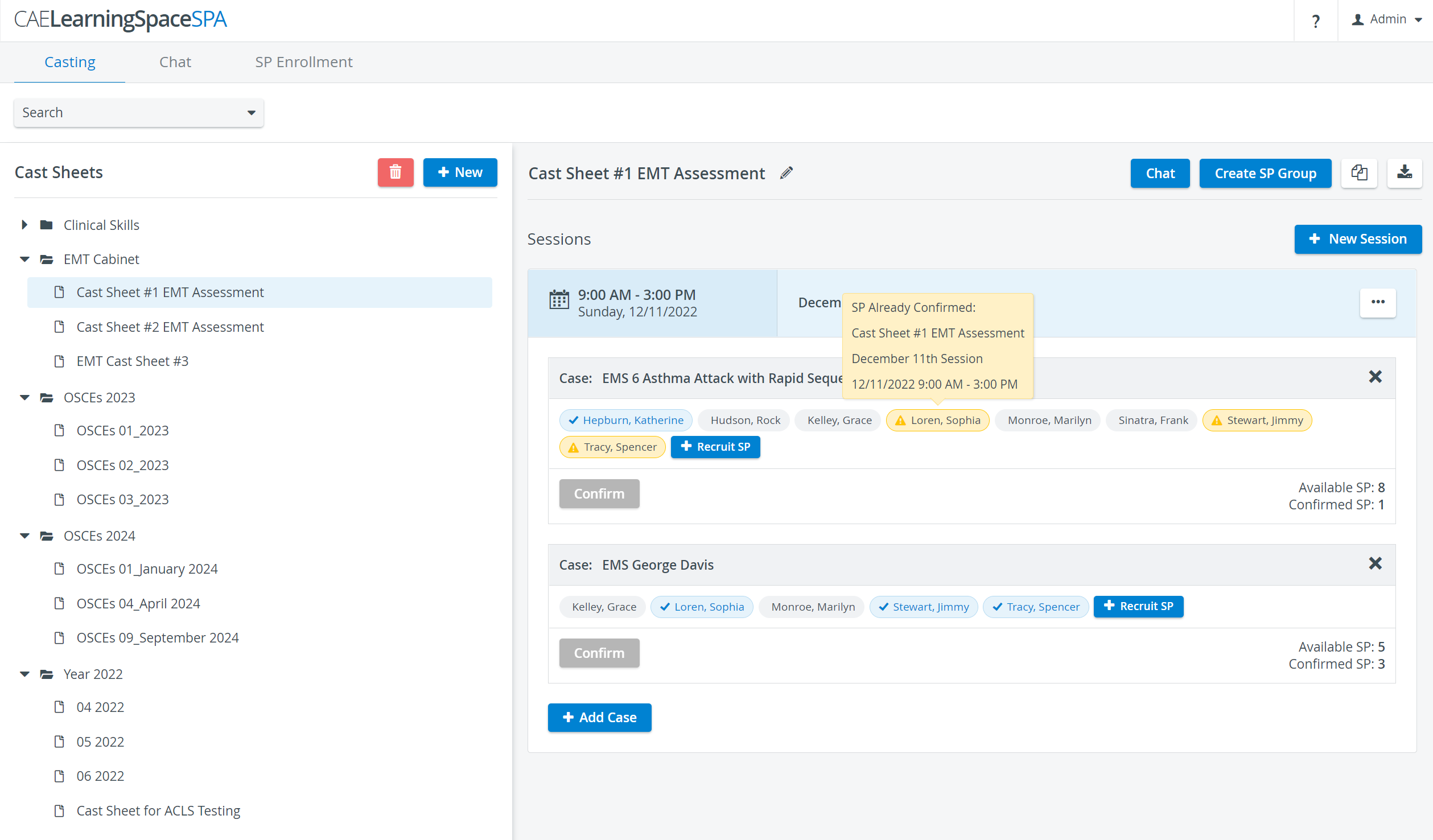 Image Modified
Image Modified
Note title Important Confirmed SPs can still choose to cancel their spot through their mobile application. In this case, the SP who cancelled their Case will appear as Declined in the SP Responses popup in the Responses column:
Image Modified
Tip You can send a repeated request to SPs who have declined the patient scenario date to find out if their availability has changed in the meantime.
Warning In the current version of the SPA Moblie Application, SPs can decline their confirmed appointments right until the starting time of a Session.
Since this could lead to difficulties in finding a new SP and/or rescheduling the Session, please consult your SP coordinator before declining the appointment at such short notice.Tip For further information, visit ourStandardized Patient Administrationand Standardized Patient Administration - How to pages.
Panel title Related pages Content by Label showLabels false showSpace false sort title excludeCurrent true cql label in ("sp-recruitment-how-to","spa-cases-how-to","sp-recruitment","sp-recruitment-user-guide")