Versions Compared
Key
- This line was added.
- This line was removed.
- Formatting was changed.
Find your Activity inside the Your Activities panel on your Dashboard and click on the OEQS label.
Info The OEQS option is available at every Activity where there is at least one text item or structured text item added to any part of the Case assigned to the Activity and scoring is set up for at least one of the featured text or structured text items.
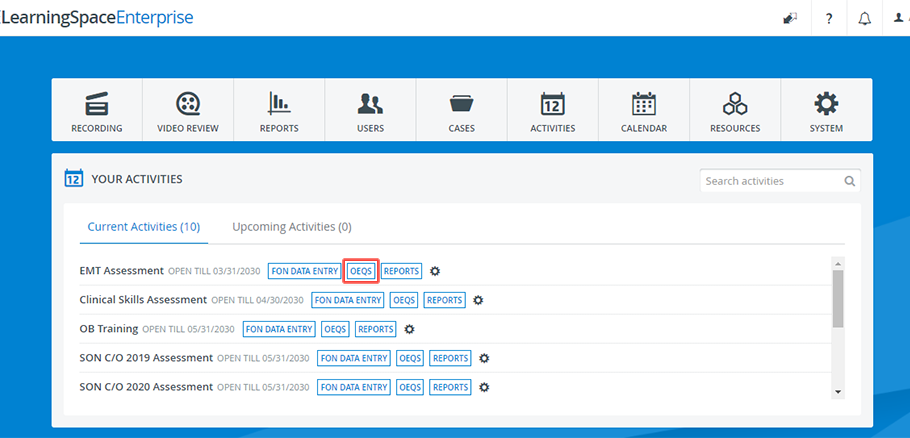 Image Added
Image Added Image Removed
Image Removed
You will be redirected to the main page of the Open-ended Questions Scoring (OEQS) module.Use the drop-downs to select from the available Activities, Cases, and Parts inside the Case.
 Image Removed
Image Removed Image Added
Image AddedInfo View options become active and questions load on the page once each drop-down is filled out.
 Image Removed
Image Removed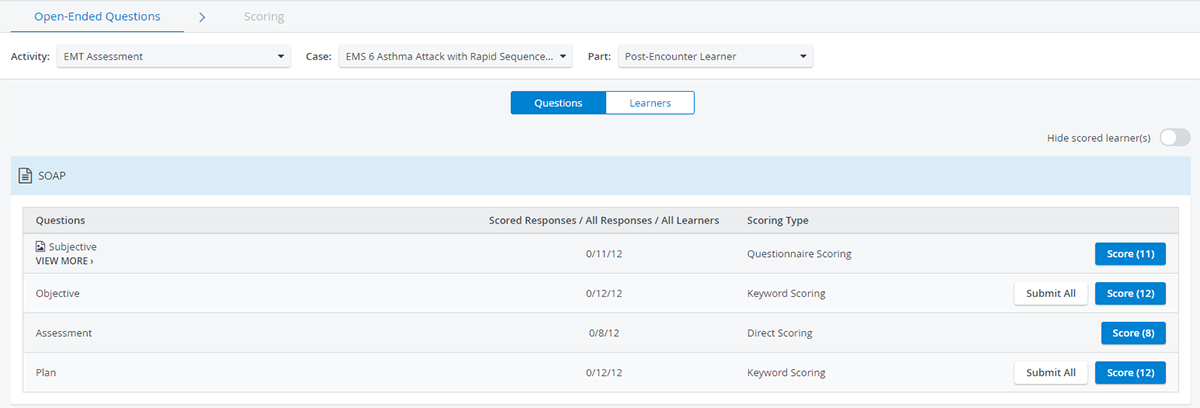 Image Added
Image AddedInfo The Activity you have entered on the Dashboard for OEQS grading is always pre-filled in the Activity drop-down.
You can search for a different Activity by opening the drop-down:Info Only those Activities are available in the Activities drop-down that have text items or structured text items featured in at least one of their checklists.
 Image Removed
Image Removed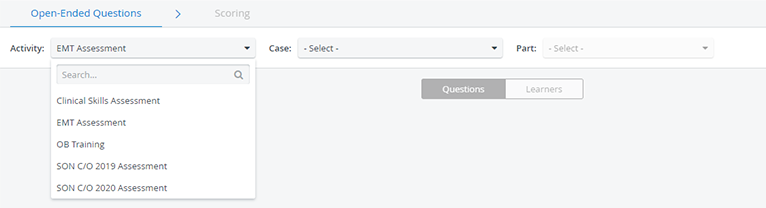 Image Added
Image AddedInfo If there is only one Case and/or checklist available for Open-ended question scoring within the Activity, the Case and Part drop-downs are auto-filled respectively upon arriving at the main page.
You can select between the Questions or Learners view options to display checklist information in different arrangements:
 Image Removed
Image Removed Image Added
Image AddedInfo Find more information about the available view options on this page.
Info See further information on the Open-ended Questions Scoring (OEQS) Module page.
Info icon false title Related pages Content by Label showLabels false showSpace false sort title excludeCurrent true cql label = "oeqs"