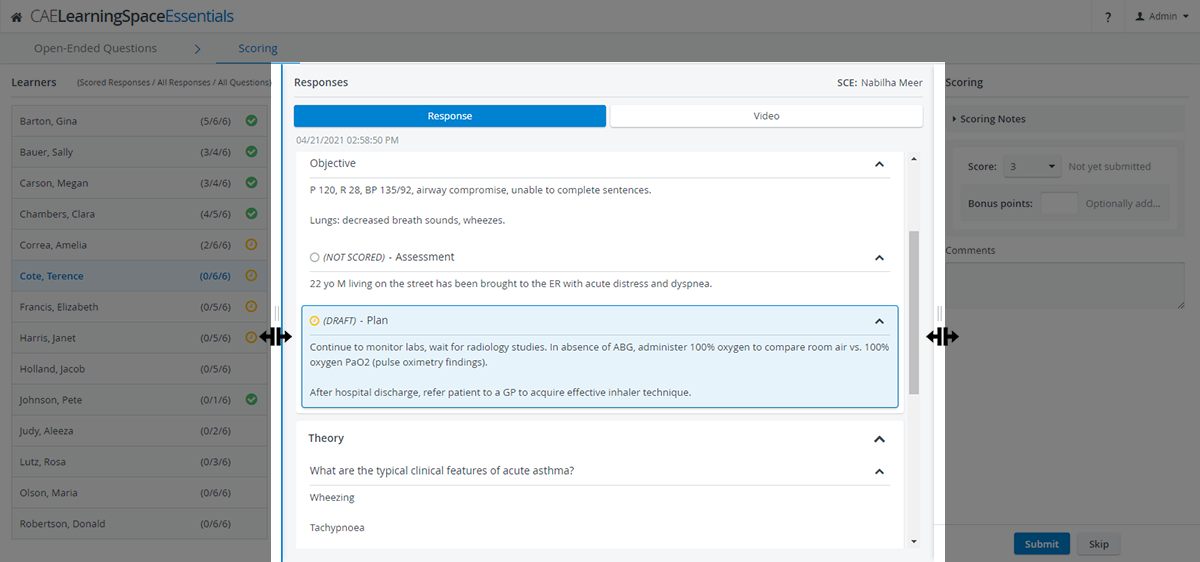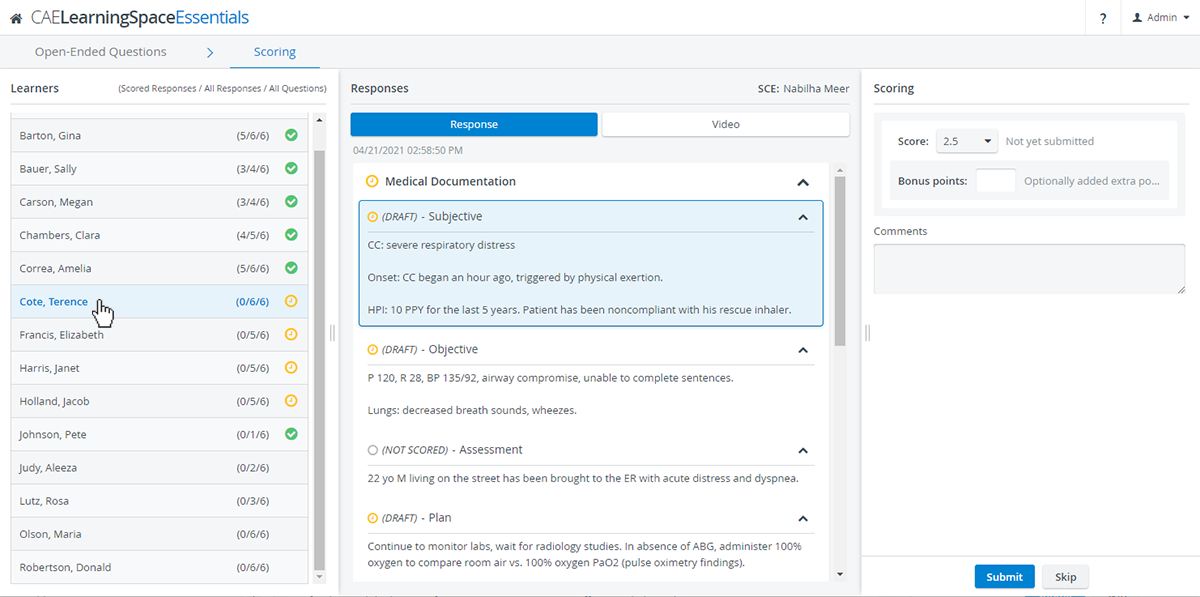Page History
The Open-Ended Questions Scoring module's Scoring tab allows graders to view questions and learner responses in a concise way while simultaneously evaluating learner submissions data entry in the same workspace.
| Table of Contents |
|---|
...
| Info | ||
|---|---|---|
| ||
Panel size settings are saved while OEQS graders switch between the OEQS main page and the Scoring page. Panel settings will be discarded once they users exit the entire module i.e. go to their Dashboard. |
Learners Panel
The OEQS graders can click and select any learner on the left for scoring: the Responses panel in the middle adjusts accordingly.
...
As soon as OEQS graders enter scores or notes in the Scoring panel on the right, a yellow draft status is added to the question, section, and selected learner, indicating that grading is in progress but not submitted yet:
Any edits made by OEQS users will be saved as long as the users do not exit the OEQS module and return to their Dashboards.
| Note |
|---|
Drafts are available as long as the OEQS grader does not leave the module. If users return to their dashboards Dashboards, their scoring drafts will be discarded. Scores are saved permanently only by submission. |
Scoring Page Statuses
| Questions | A score has been submitted for the response. | A score or note has been added for the response but not submitted yet. | The response cannot be scored because the question item is set up as 'Not Scored'. |
| Sections | Scores have been submitted for every scorable response inside the section. | There is at least one scorable response inside the section that has an unsubmitted score or note added. | - |
| Learners | Scores have been submitted for every scorable response in the learner's checklist. | There is at least one scorable response in the learner's checklist that has an unsubmitted score or note added. | - |
...