Versions Compared
compared with
Key
- This line was added.
- This line was removed.
- Formatting was changed.
| Tip |
|---|
For an introduction to Advanced Scheduling, please visit the How to Understand Concepts within Advanced Scheduling page. |
Access the Activity Scheduler for the desired Activity and click Delete next to the event you want to delete.
 Image Removed
Image Removed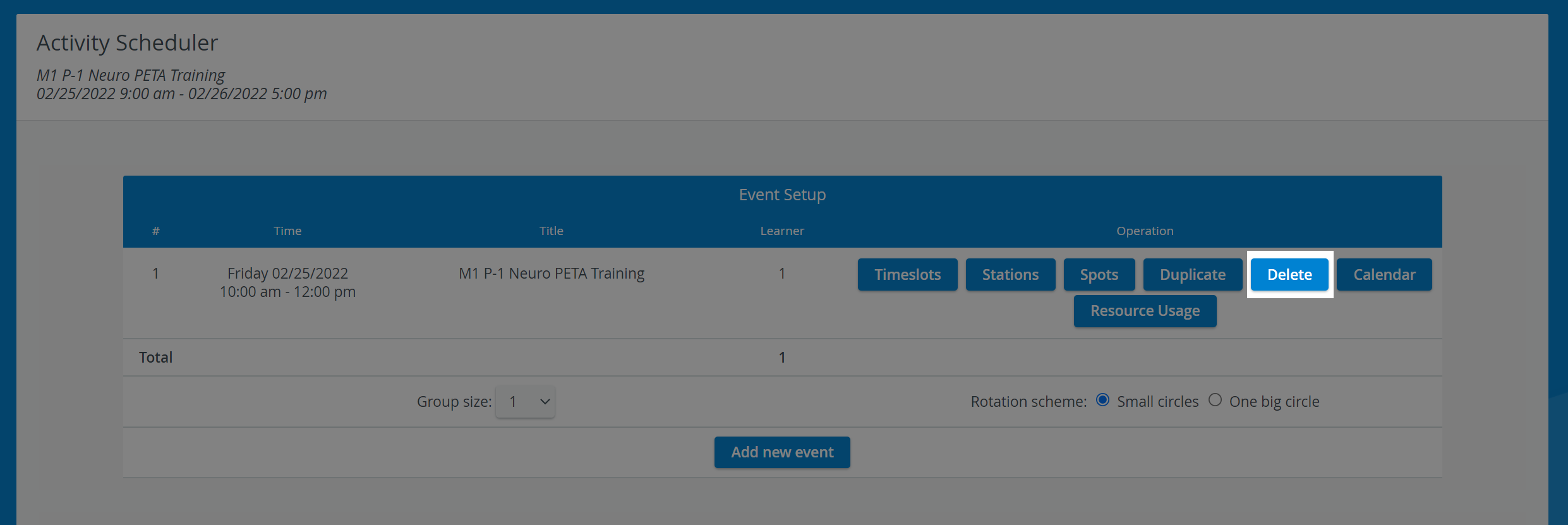 Image Added
Image AddedNote The Operation buttons, including Delete, are only shown when there is already at least one event created within the Activity.
A confirmation window appears. Image Modified
Image Modified
2. Select OK.
The event will be deleted.
| Tip |
|---|
| Events can also be deleted via the Calendar module, see How to Delete an Event. |
| Tip |
|---|
For further information, visit our Advanced Scheduling pages, and view our Activity Manager Training Videos. |
Overview
Content Tools