Versions Compared
compared with
Key
- This line was added.
- This line was removed.
- Formatting was changed.
Displaying hours is relevant in Day and Week views. By default, the Business hours switch is activated, that is, only the business hours are displayed.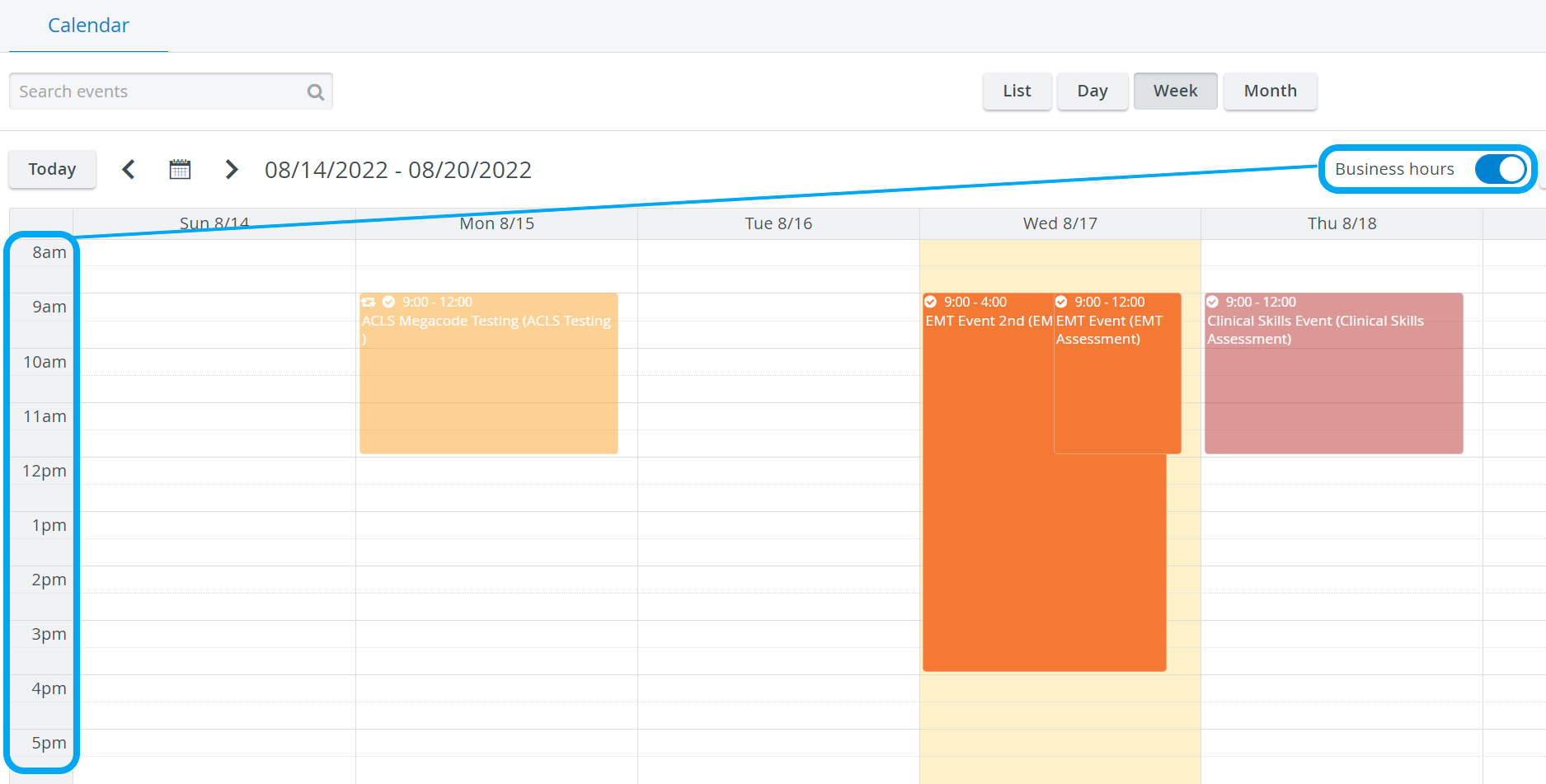
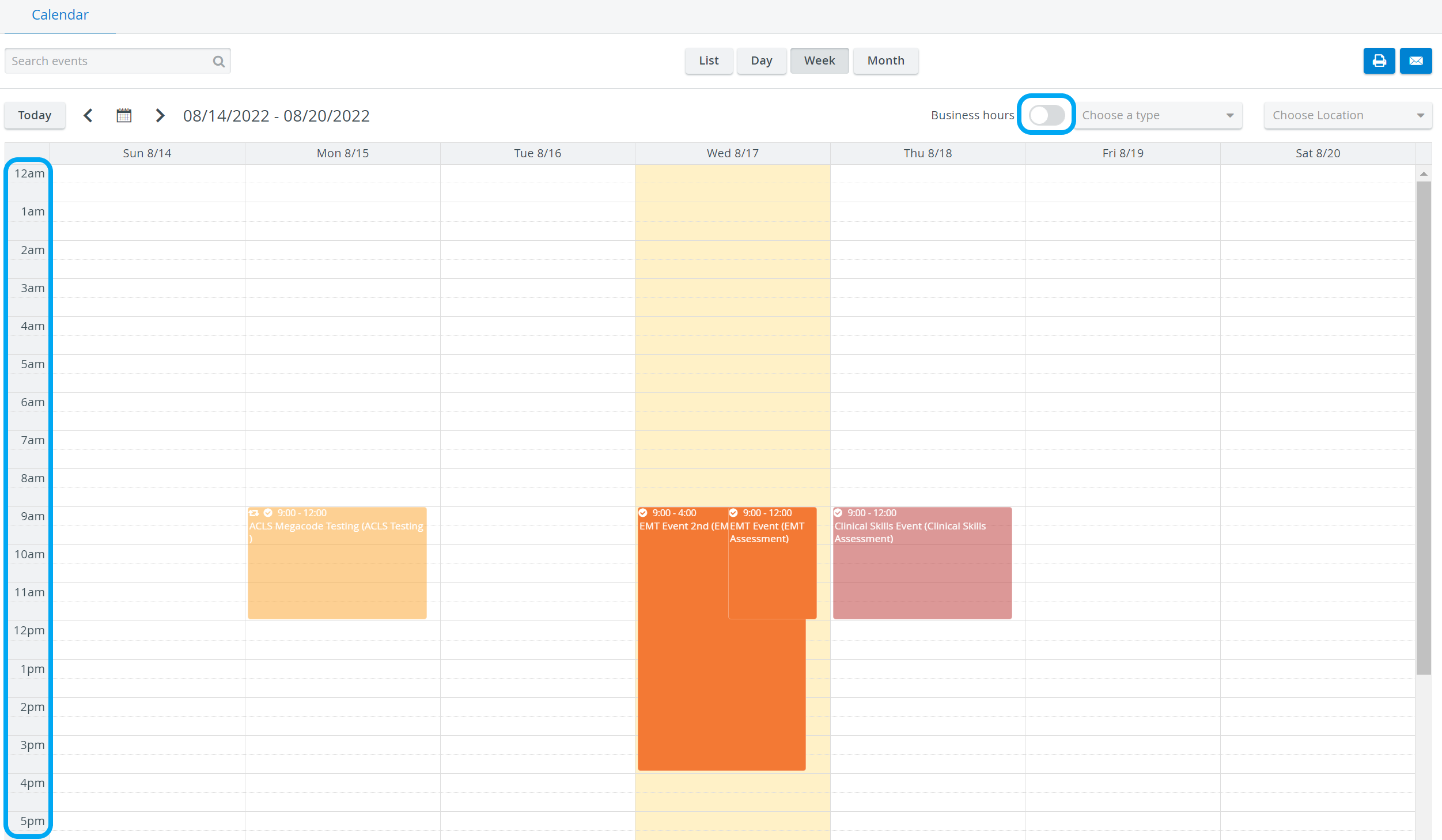
| Note |
|---|
| IMPORTANT: Modifying which period is considered Business hours is only possible in Day view. |
- Display all hours by clicking - thus deactivating - the Business hours switch.
When all hours are shown, two arrows
two arrows appear in the time row.
appear in the time row. - Drag and drop the forward arrow before the hour desired to be the starting time of the Business hours period.
- Drag and drop the backward arrow after the hour desired to be the end of the Business hours period.
When the Business hours switch is activated again, the set time period will be displayed.
 Image Removed
Image Removed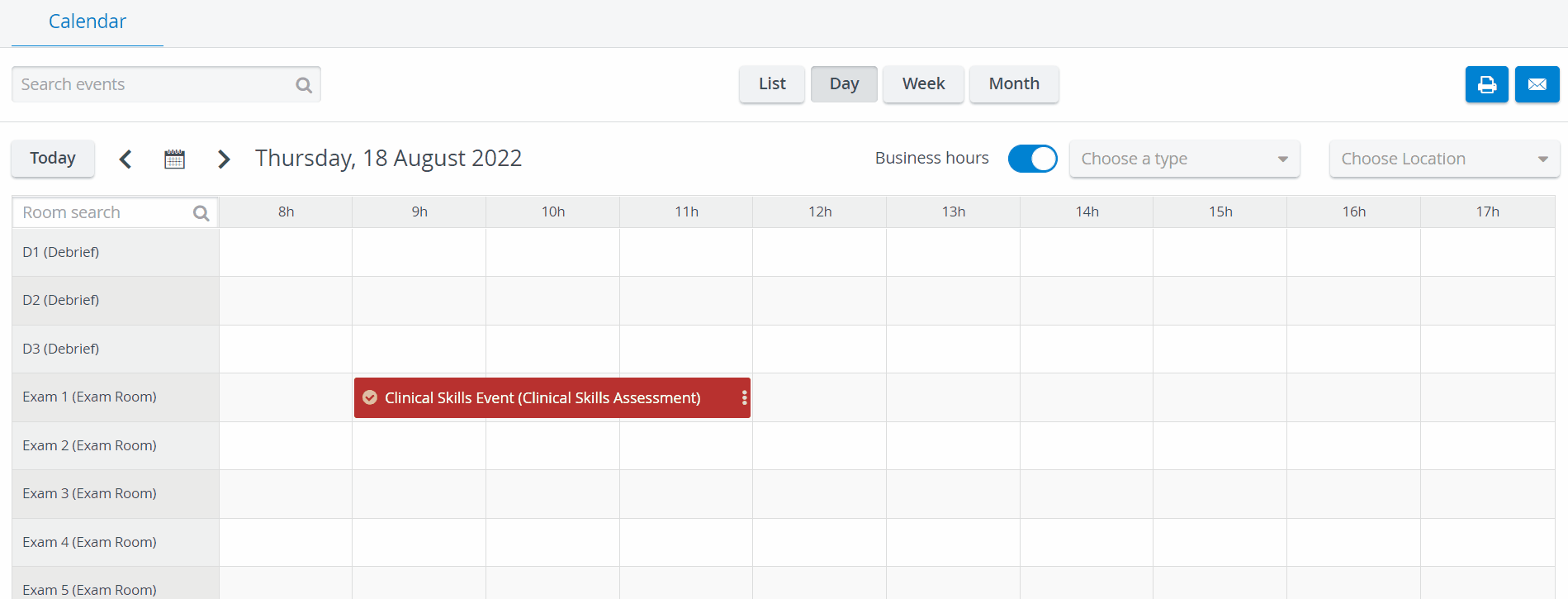 Image Added
Image Added
| Info |
|---|
| Adjustment of business hours is a custom setting for users. |
| Info | ||||||||||||
|---|---|---|---|---|---|---|---|---|---|---|---|---|
| ||||||||||||
|
| Tip |
|---|
For further information, visit our Calendar - How to pages and watch our Calendar Module Training Videos. |
Overview
Content Tools