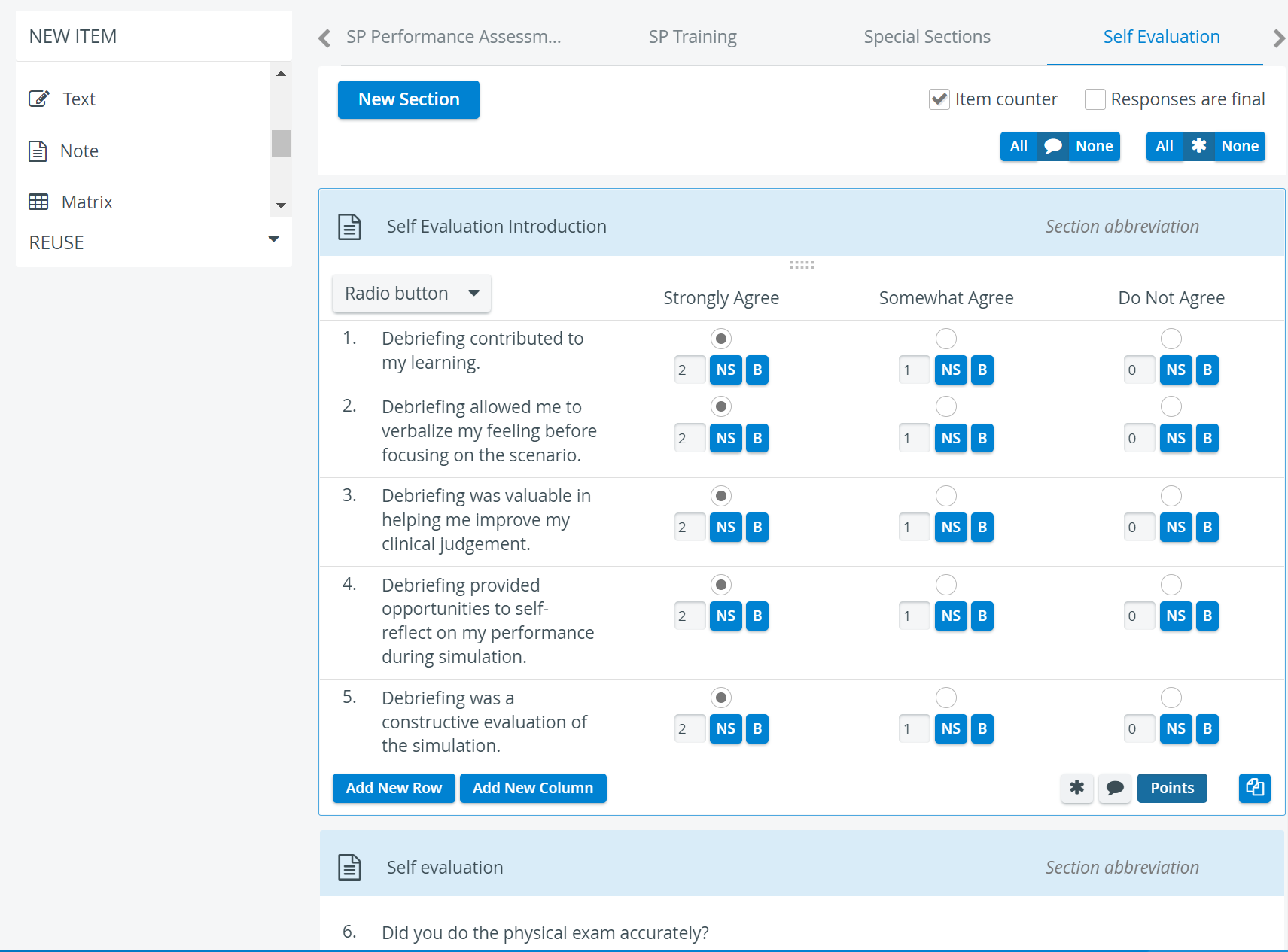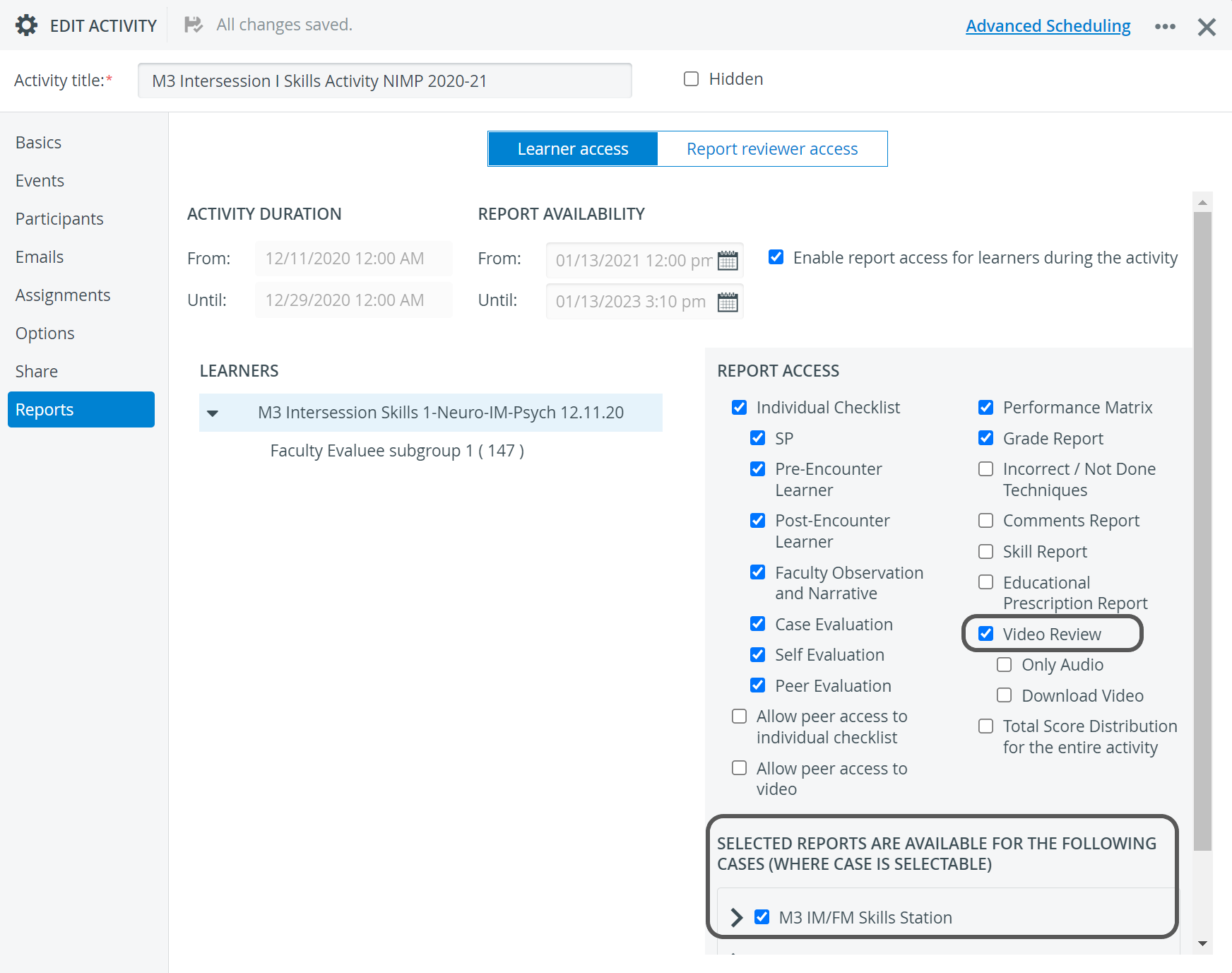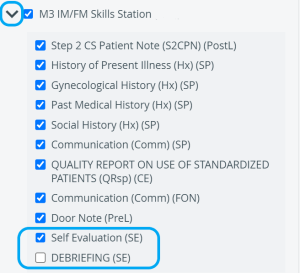Page History
| Info |
|---|
Requirements for using the learner Self-Evaluation function:
|
Setting Up Access
- To enable your learners to see their video recordings, thus be able to fill out the Self-Evaluation checklist, access the Activities module.
- Open the Reports tab of the Edit Activity window for the relevant Activity.
- At Learner accesssettings, check the box next to VideoReview.
- In the Selected reports are available for the following Cases panel, check the box next to the Case containing the Self-Evaluation part.
| Info |
|---|
IMPORTANT: Make sure to have the checkbox(es) checked in front of the relevant Self Evaluation (SE) Checklist/Sections as well. |
See How to Set Up Report Availability for Learners.
With the above-listed requirements fulfilled, the Your Activities panel on the learners' Dashboard will contain a Self Evaluation button next to the respective Activity. When clicking the button, the learners will be taken to the Video Review page, where they will be able to do their data entries.
| Note |
|---|
| IMPORTANT: When setting up an Activity and defining its end date, take into consideration the fact that after their events, learners will need time to fill out the Self-Evaluation part as well (eg. one more week). |
| Info |
|---|
| The Data entry available for manually authorized workstations only setting on the Options tab of the Edit Activity pop-up window does not affect Self-Evaluation data entry. If an Activity is set up to be available from manually authorized stations only, learners will have to do their normal data entry at the authorized stations but will be able to do the Self Evaluation part from any other station. |
| Tip |
|---|
For further information, visit ourCase Manager and Cases - How to pages, or watch our Case Manager Training Videos. |