Page History
Versions Compared
compared with
Key
- This line was added.
- This line was removed.
- Formatting was changed.
| Info |
|---|
Once created, a Case can be modified or copied:
|
- Find the desired Case
- through opening the containing Cabinet and selecting it,
- or using the scroll bar on the Cases panel,
- or with the help of the search bar on the Case Manager screen.
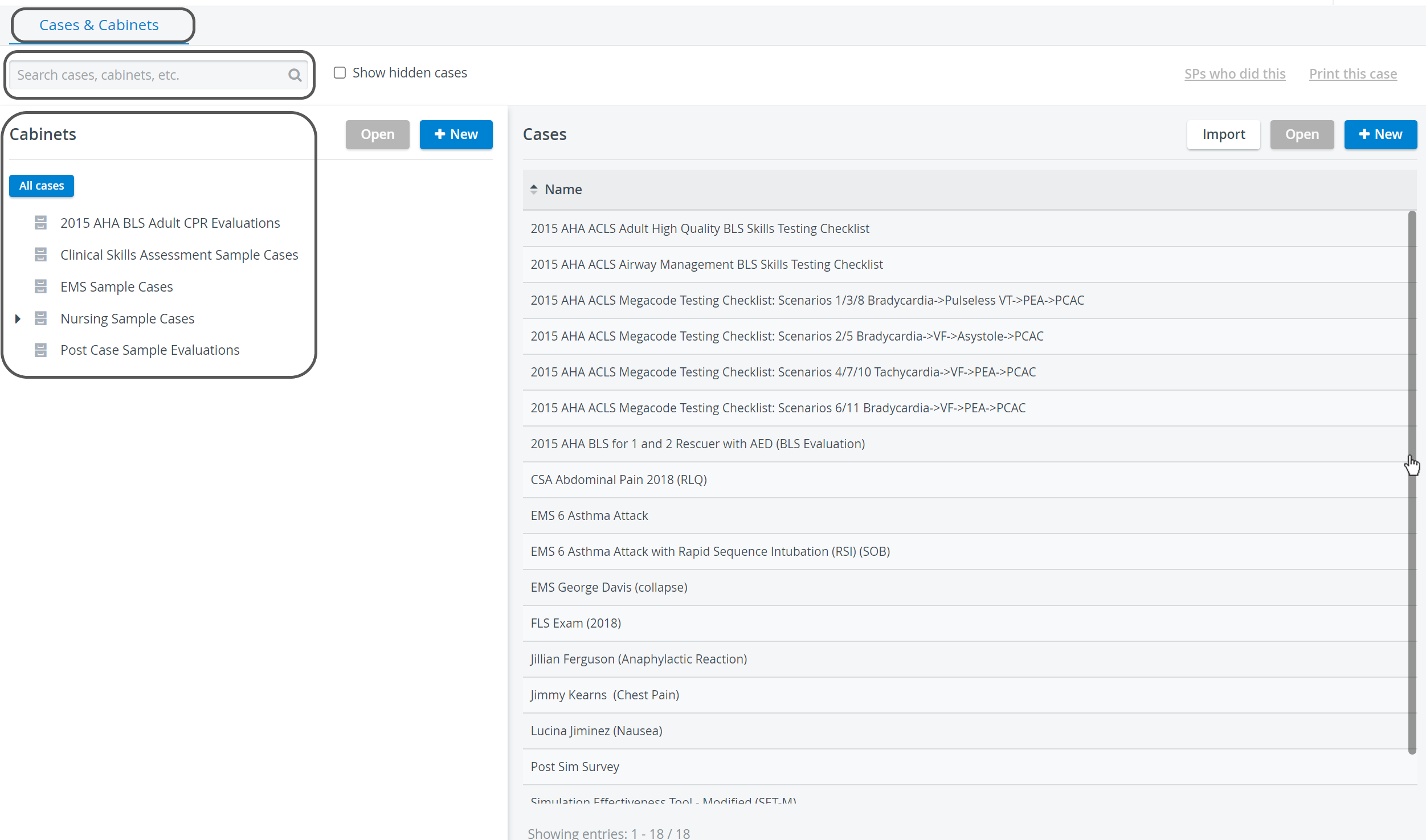 Image Modified
Image Modified
- When selecting from the drop-down of possible hits, the Edit Case pop-up window automatically opens.
When selecting the Case from the list, either double-click the Case title or highlight it then click the Open button in the Cases panel. - The Edit Case pop-up window for the Case opens.
- Click the 'three-dot' (options) icon
in the top right corner of the pop-up window and select Copy.
- A message appears at the top of the screen informing about the creation of a copy and the Edit Case pop-up window switches to the copy itself, allowing for immediate modifications of the copy.
 Image Removed
Image Removed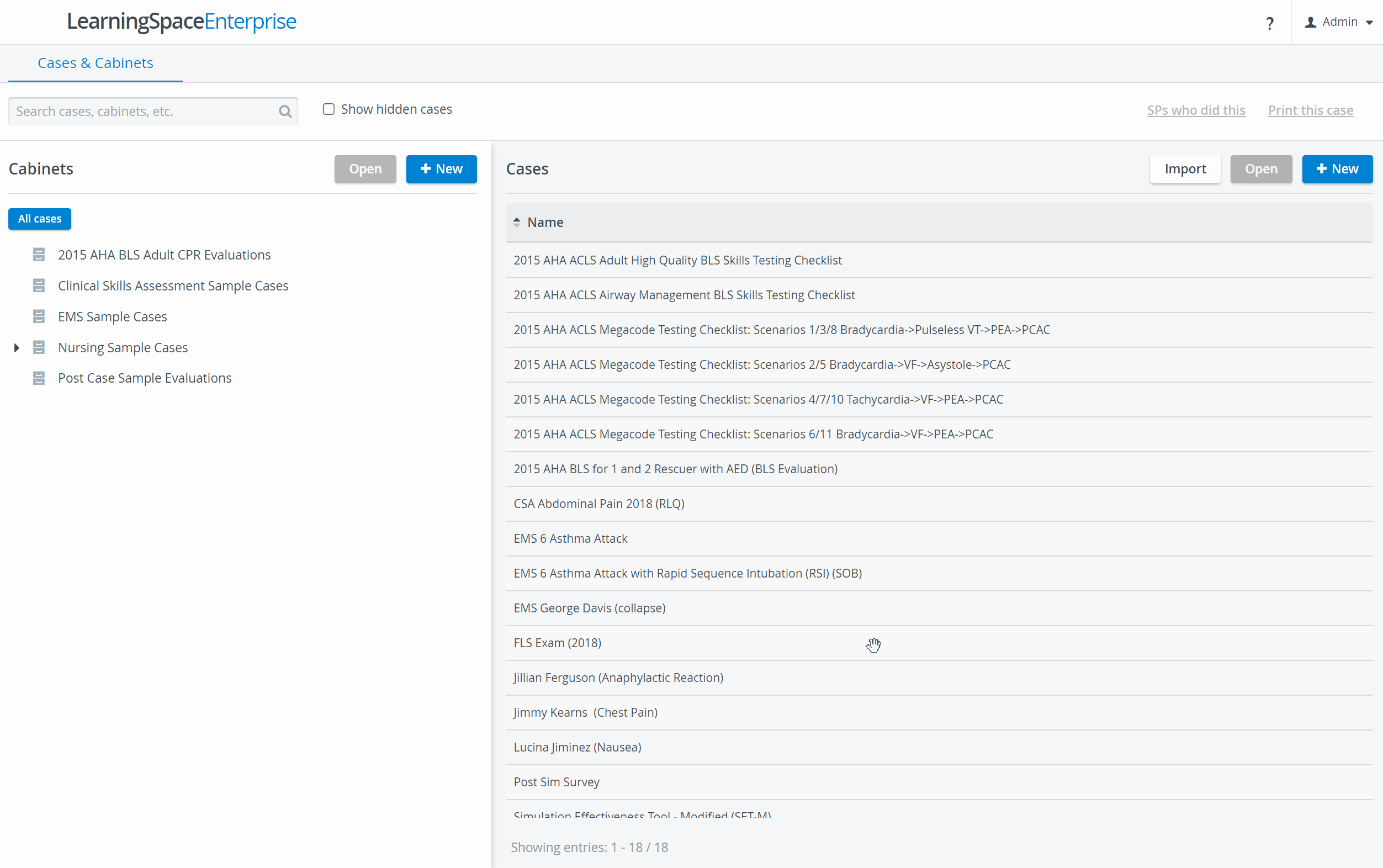 Image Added
Image Added
| Note |
|---|
| The copy will be automatically titled the same as the original preceded by the word 'COPY:'. If unchanged, the next copy will be titled the same with an additional serial number in brackets. |
| Tip |
|---|
For further information, visit our Case Manager and Cases - How to pages, or watch our Case Manager Training Videos. |
| Info | ||||||||||||
|---|---|---|---|---|---|---|---|---|---|---|---|---|
| ||||||||||||
|
Overview
Content Tools