Versions Compared
compared with
Key
- This line was added.
- This line was removed.
- Formatting was changed.
This page explains how to set up a connection with your directory server(s) in order to authenticate or import and synchronize users from your proprietary user database.
| Tip |
|---|
Contact your organization’s network administrator or IT professional for the details of your directory server. |
| Info |
|---|
LearningSpace Enterprise supports connection to multiple directory servers at a time. |
- Go to the Directory Access Settings tab in System.
At LDAP Server Settings, add one or more directory servers:
- Click New: the drop-down will change to a text field.
 Image Removed
Image Removed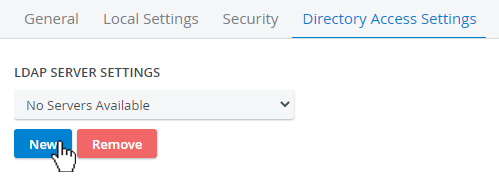 Image Added
Image Added - Enter the name of your directory server.
 Image Removed
Image Removed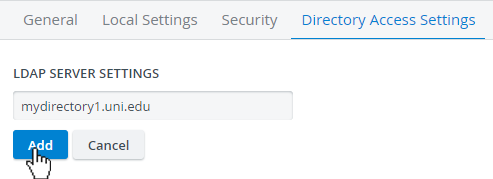 Image Added
Image Added Click Add.
Info The LDAP Login and Synchronization Settings will become available once a directory server is added.
 Image Removed
Image Removed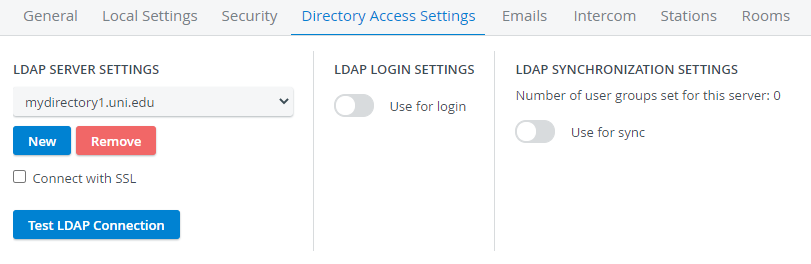 Image Added
Image Added- Repeat the process to add more directory servers:
 Image Removed
Image Removed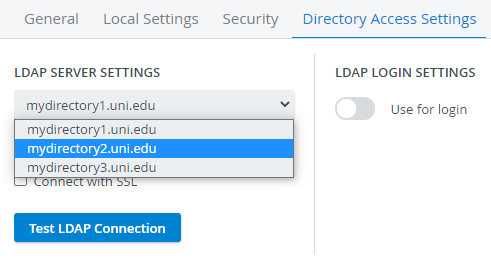 Image Added
Image Added
- Click New: the drop-down will change to a text field.
- Click Test LDAP Connection at every directory serverbefore continuing.
The system will inform you about a successful or failed connection.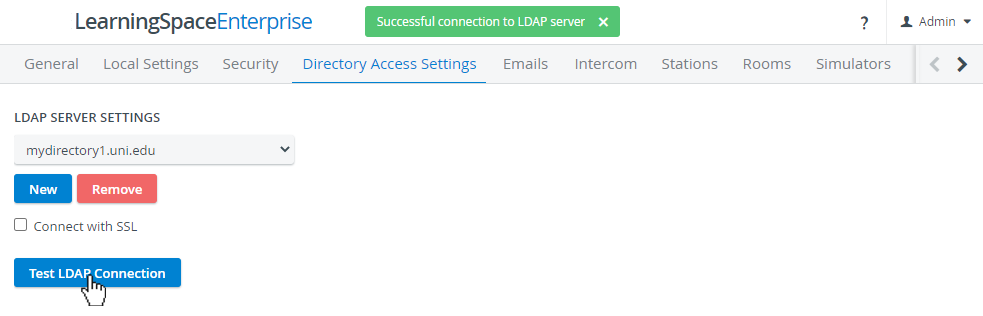 Image Modified
Image Modified
Once your connection is established with the directory server(s):
- switch on the Use for login toggle to continue with LDAP Login setup.
- switch on the Use for sync toggle to continue with LDAP Synchronization setup.
| Info | ||||||||||||
|---|---|---|---|---|---|---|---|---|---|---|---|---|
| ||||||||||||
|
| Info |
|---|
Overview
Content Tools