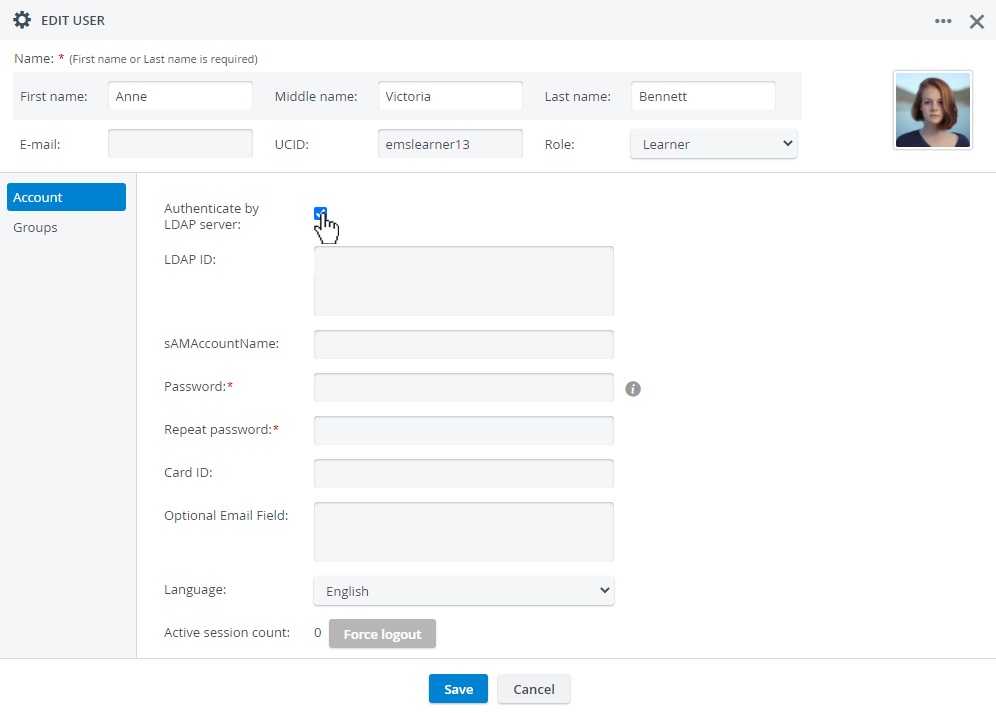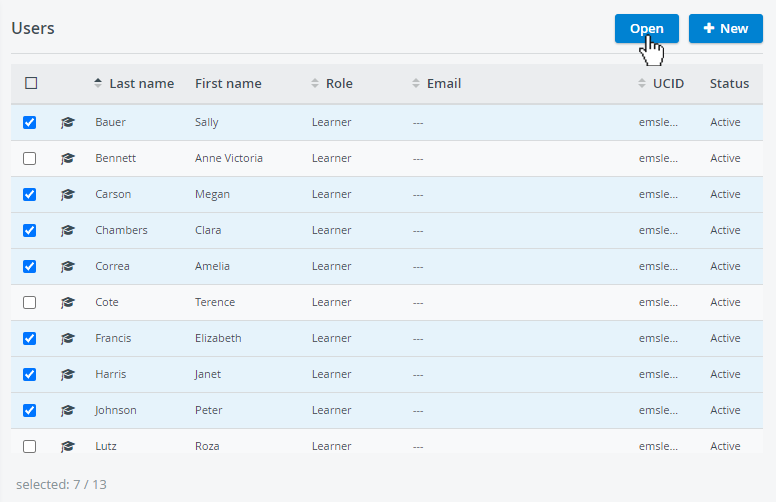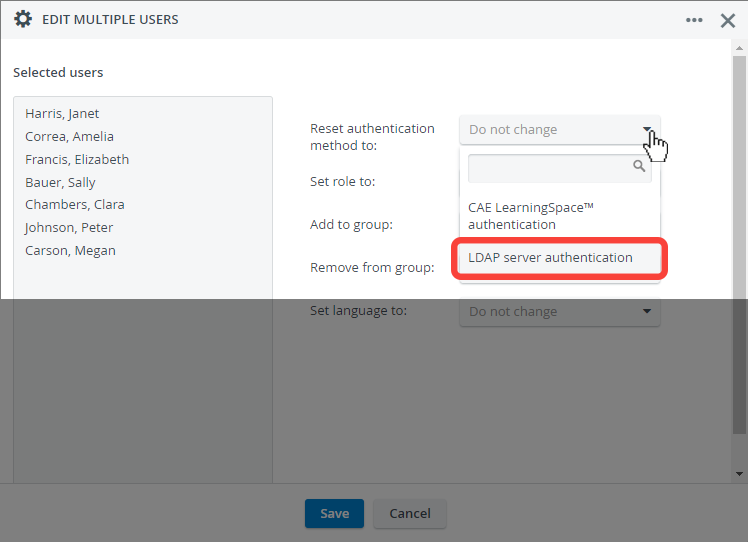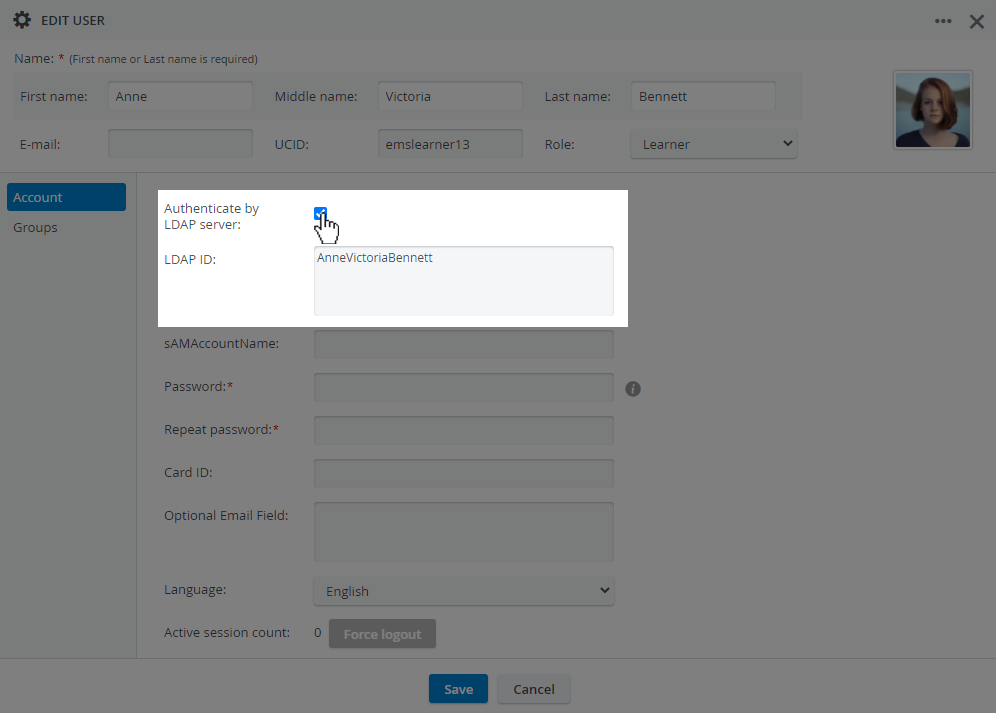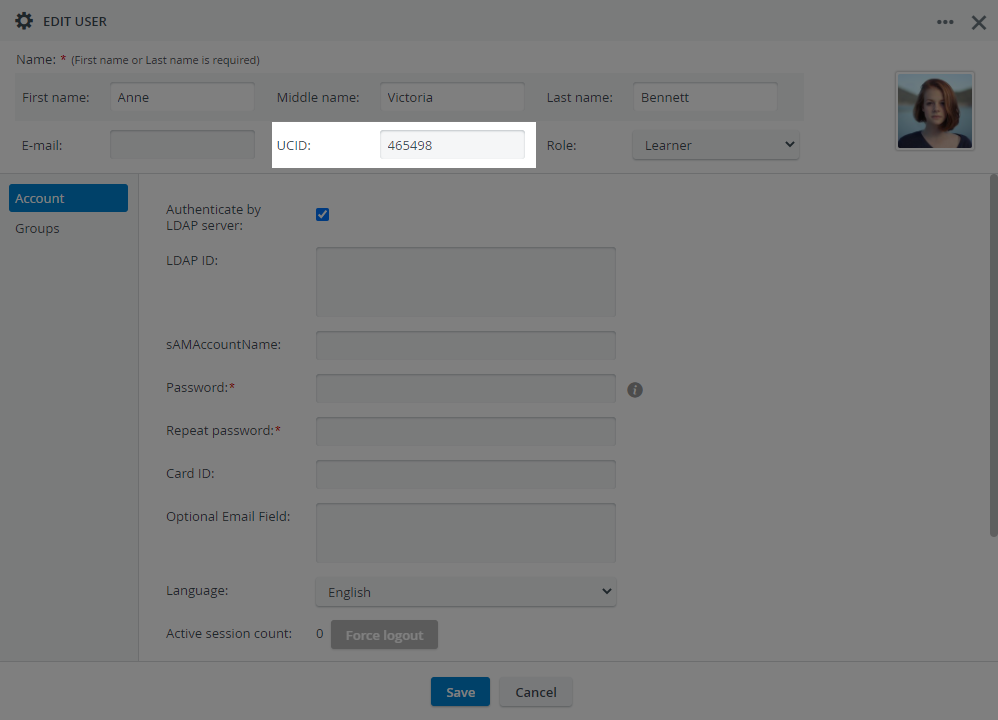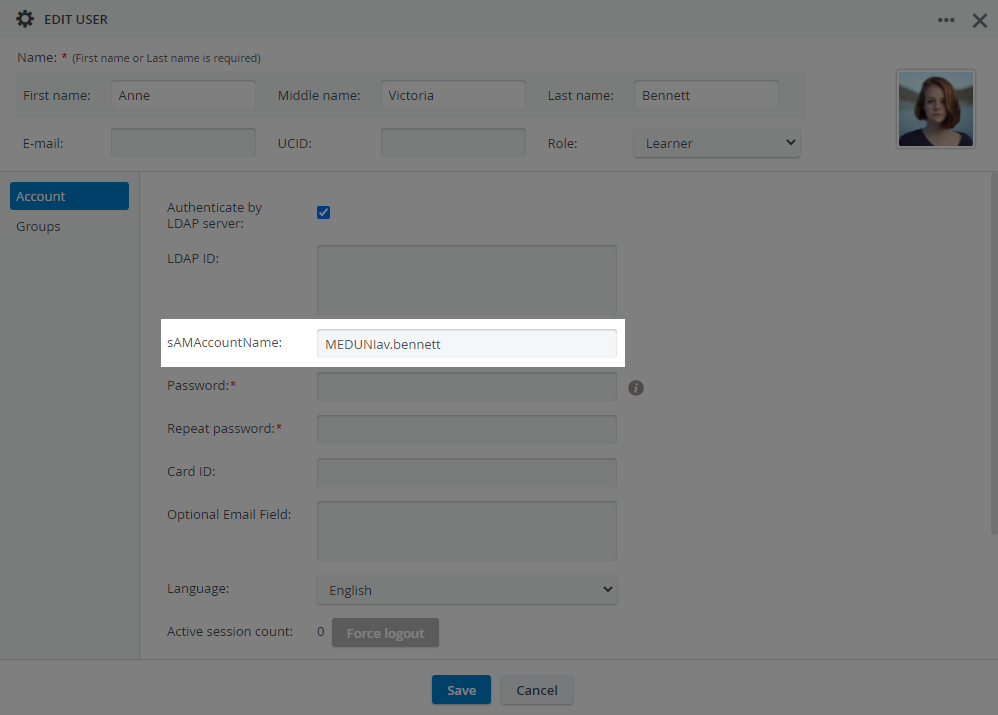Page History
...
LDAP authentication can be switched on for one user at a time or for a group of selected users:
Switch On LDAP for a User
Open a user for editing.
- Check Authenticate by LDAP server in the Account tab.
Switch on LDAP for Multiple Users
Select users from the Users panel on the right.
Info Click on the All users option on the left to display every user registered in your system or select a group to filter users.
Tip Use the select-all checkbox in the Users panel to select every user in one go.
- Click Open on the right.
The 'Edit Multiple User' pop-up will open where you can manage the settings of your selected users all at once. - At 'Reset authentication method to:' open the drop-down.
- Select 'LDAP server authentication':
...
Once LDAP Authentication is switched on for users, fill in the Authentication ID inside their profiles. LDAP Login Settings in the Directory Access Settings (old version) tab determine the required Authentication ID for users.
| Info |
|---|
If the Authentication ID has been set to Email in the Directory Access Settings (old version), you do not have to add anything to the user's profile. |
...
- Open a user for editing.
- If you set up a full DN sequence for authentication:
- Provide the user's LDAP ID stored on your directory server in the corresponding field if the Authentication ID has been set to 'LDAP ID' in the Directory Access Settings tab.
Provide the user's UCID stored on your directory server in the corresponding field if the Authentication ID has been set to 'UCID' in the Directory Access Settings tab.
- Provide the user's LDAP ID stored on your directory server in the corresponding field if the Authentication ID has been set to 'LDAP ID' in the Directory Access Settings tab.
- Provide the user's samAccountName if you set up the Resolve samAccountName method for authentication:
...