Versions Compared
Key
- This line was added.
- This line was removed.
- Formatting was changed.
Layout tab
The Layout tab can be found on the right-hand side of the Single Room View and contains the Layout settings and the Media section panels.
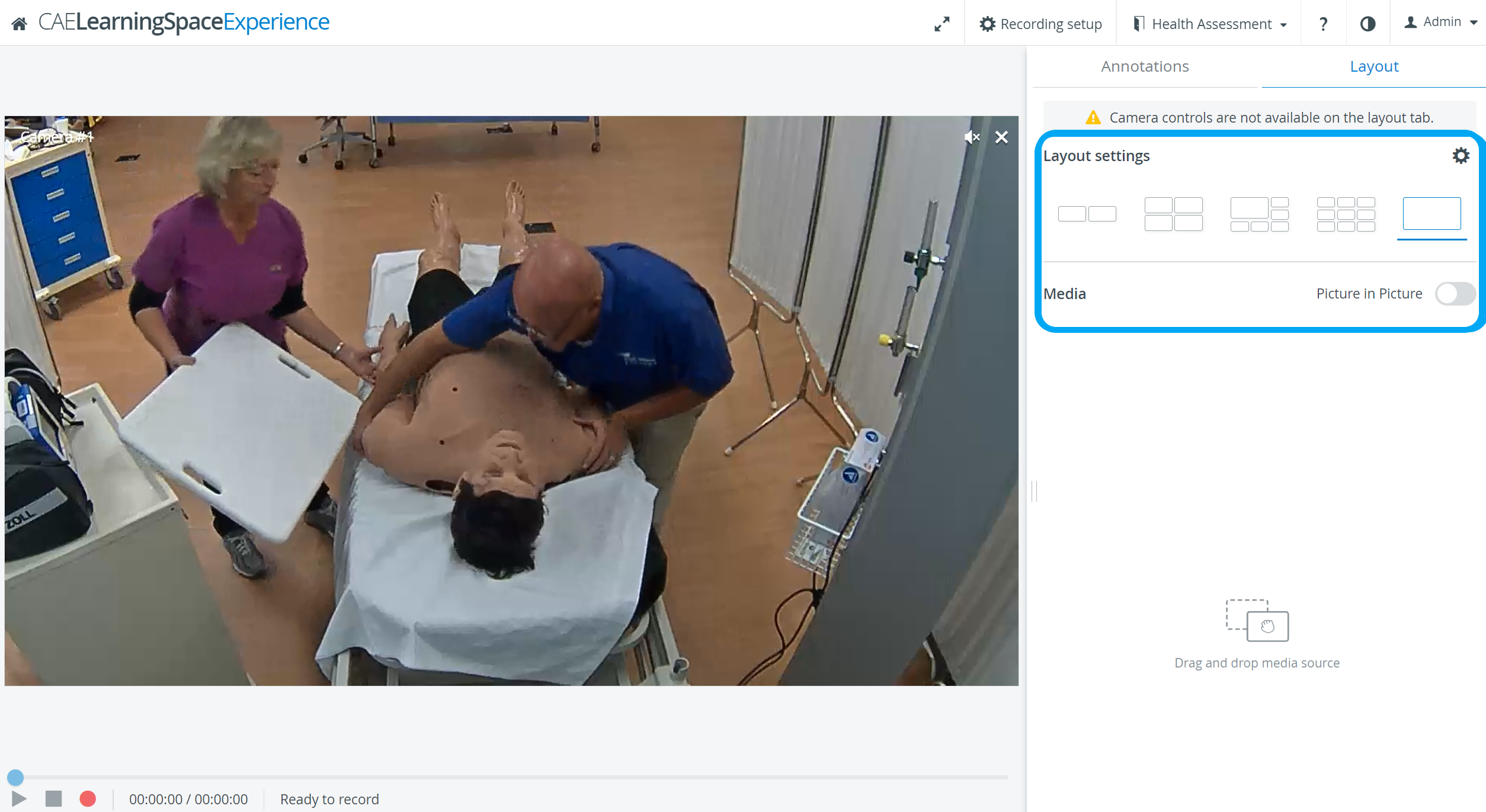 Image Modified
Image Modified
Here, users can choose from the following views to get the most convenient and suitable layout for their aims:
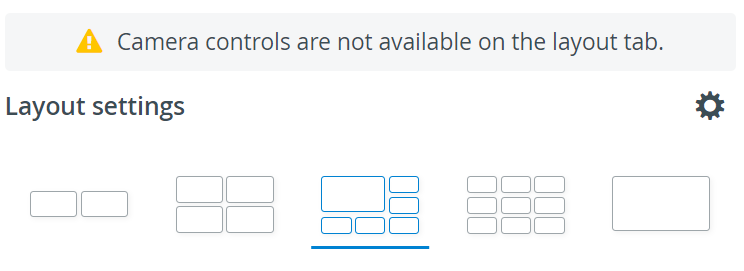
- Double view: 2x1 feeds displayed
- Quad view: 2x2 feeds displayed
- Pinned view: 1+5 feeds displayed, one feed is highlighted
- 3x3 view: A maximum of nine feeds displayed
- Single view: One selected feed is displayed. Picture-in-Picture view can be enabled by the toggle:
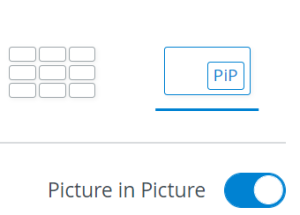
| Note | ||
|---|---|---|
| ||
While the Layout tab is active, the on-screen Camera controls (e.g. PTZ) are disabled. |
| Warning |
|---|
The recommended video size (aspect ratio) is 16:9 (e.g. 1280x720). |

| Info |
|---|
For new rooms, before saving personalized layouts, all media sources are displayed in the optimal layout by default. |
Media section
Camera feeds and simulator-related media (CTG, waveform and trendchart/patient monitor) added to a room are available in the Media section. Media can be moved to and removed from the video layout - pinned or unpinned - by using the drag-and-drop or the pin-to-layout functionalities. This way, only the selected media sources will be presented to the viewers.
Drag-and-drop functionality
Media sources (camera feeds, physio apps) can be moved into the layout or into the Media section as desired, using the new drag-and-drop functionality of the SRV. 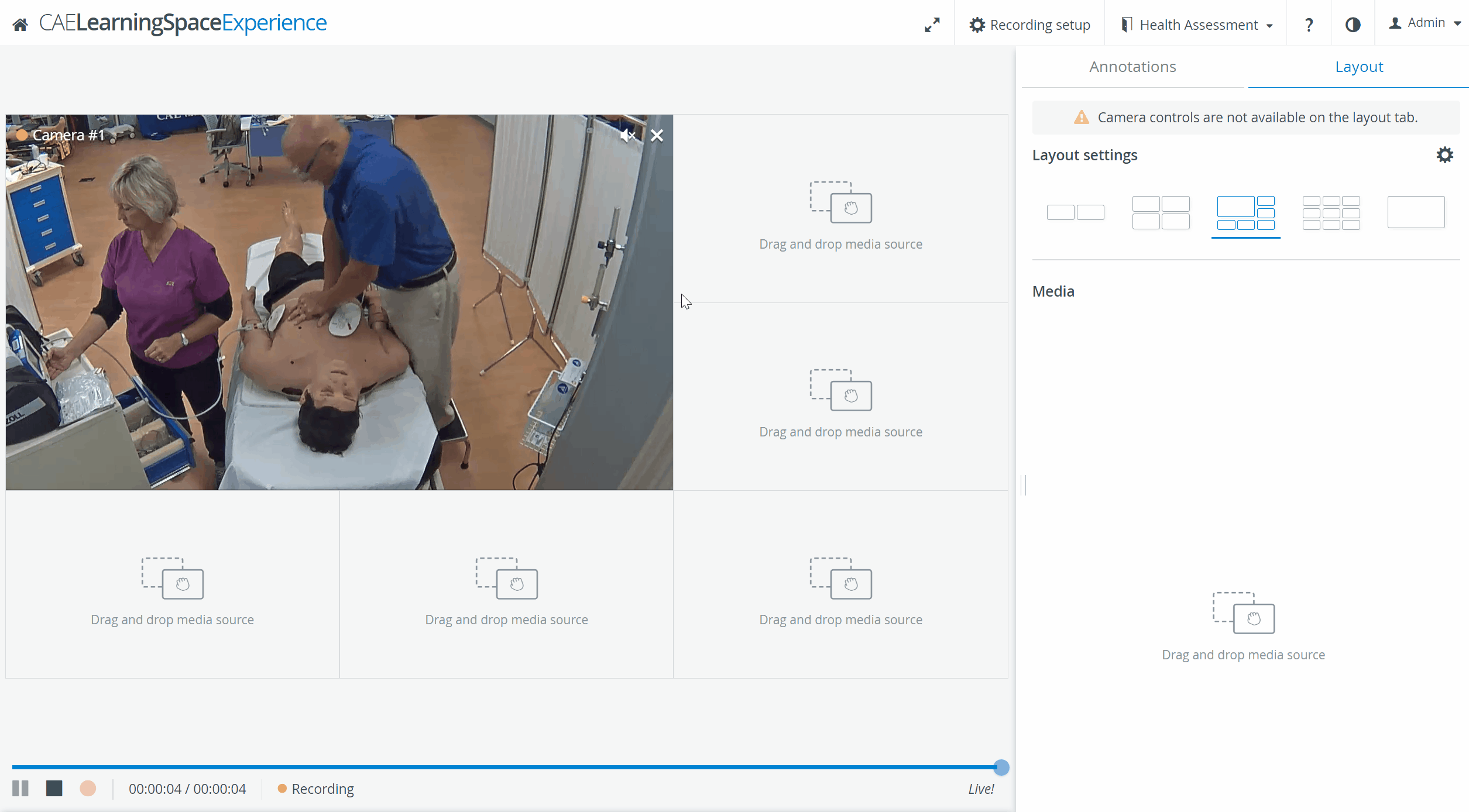
Pin-to-Layout
Media sources can be "pinned" to the layout also by clicking on the ![]() icon in the respective feed.
icon in the respective feed.
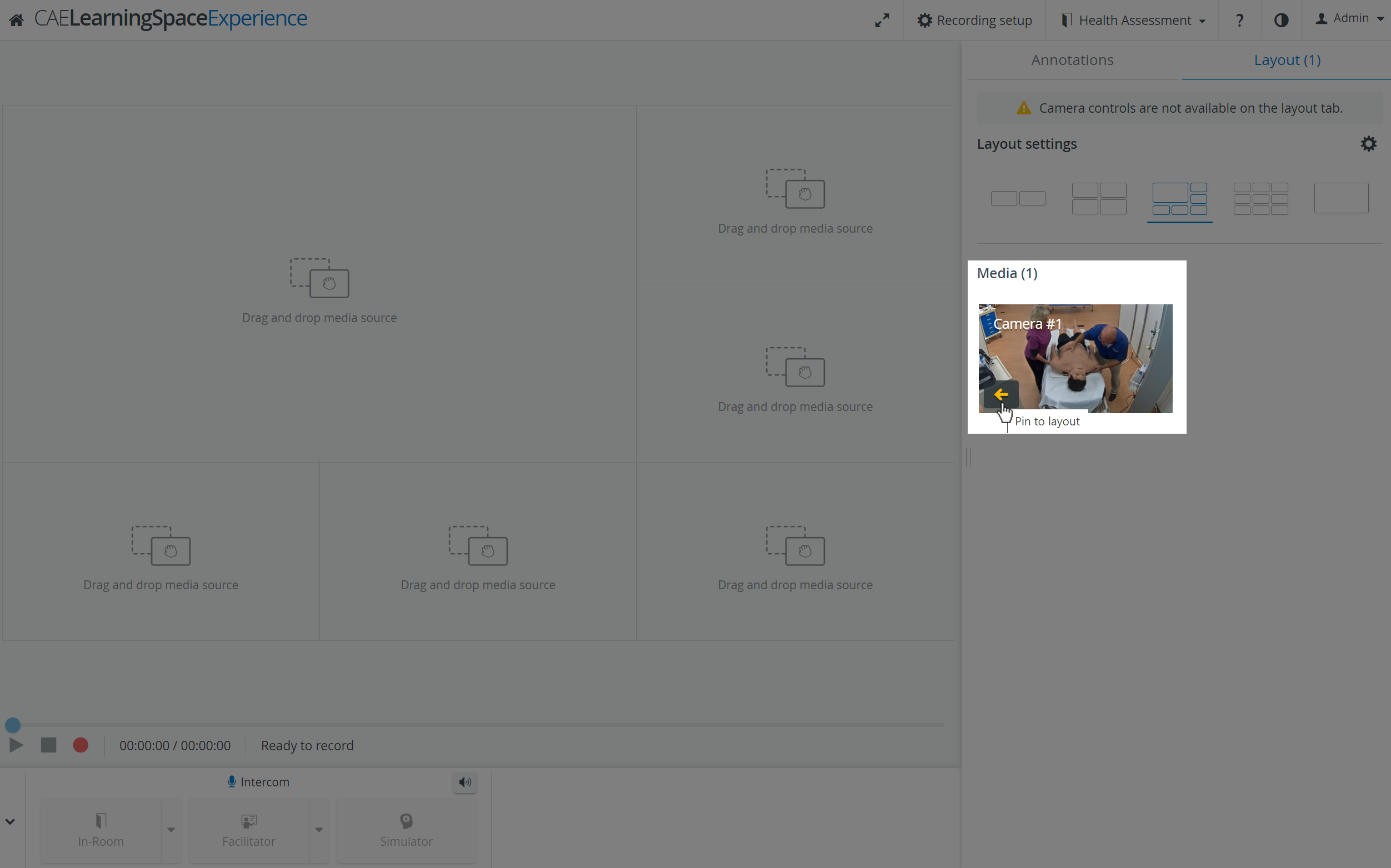 Image Removed
Image Removed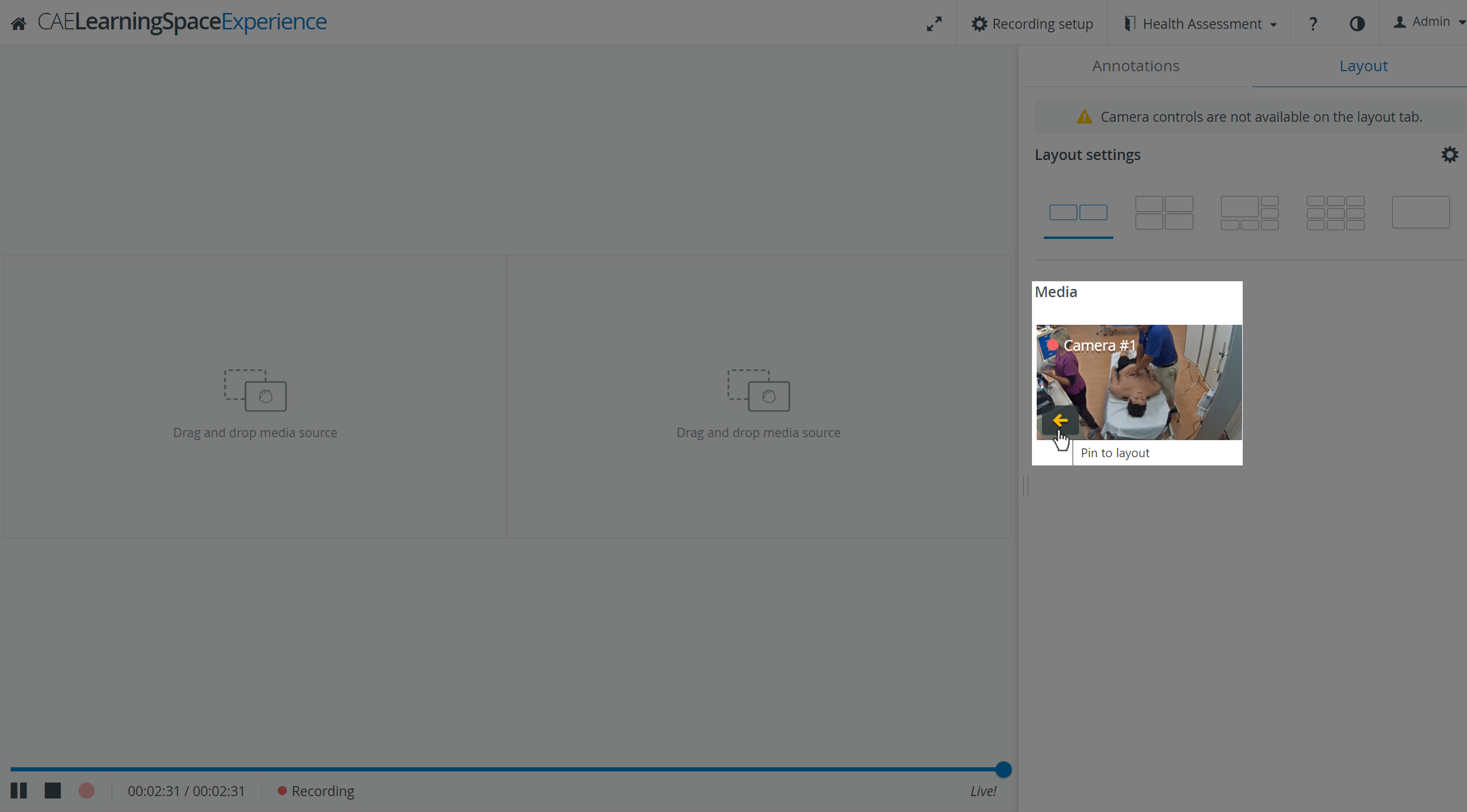 Image Added
Image Added
Media can be "unpinned" by clicking the ![]() in the right upper corner of the camera/media panel, and thus moving it to the Media section.
in the right upper corner of the camera/media panel, and thus moving it to the Media section.
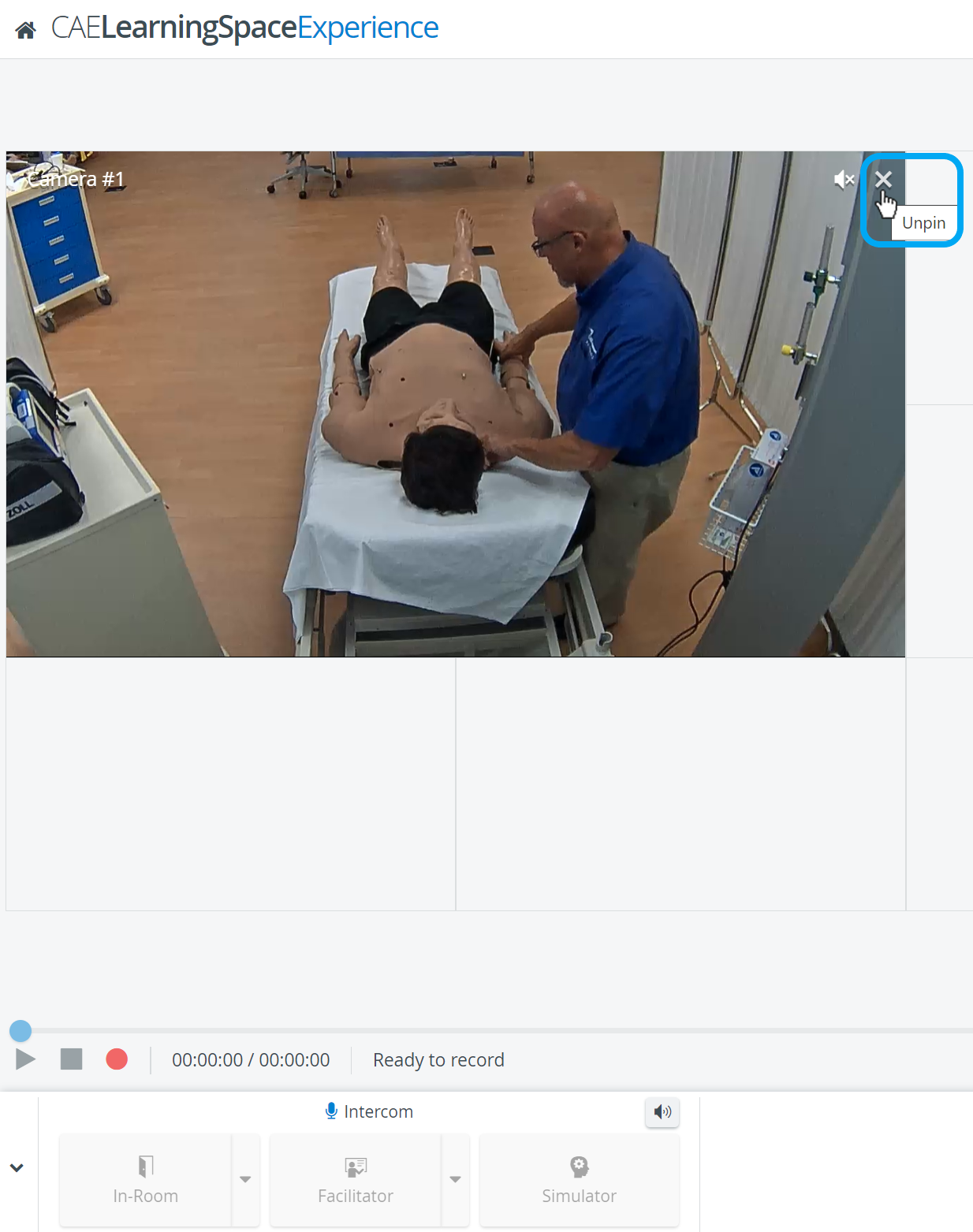 Image Removed
Image Removed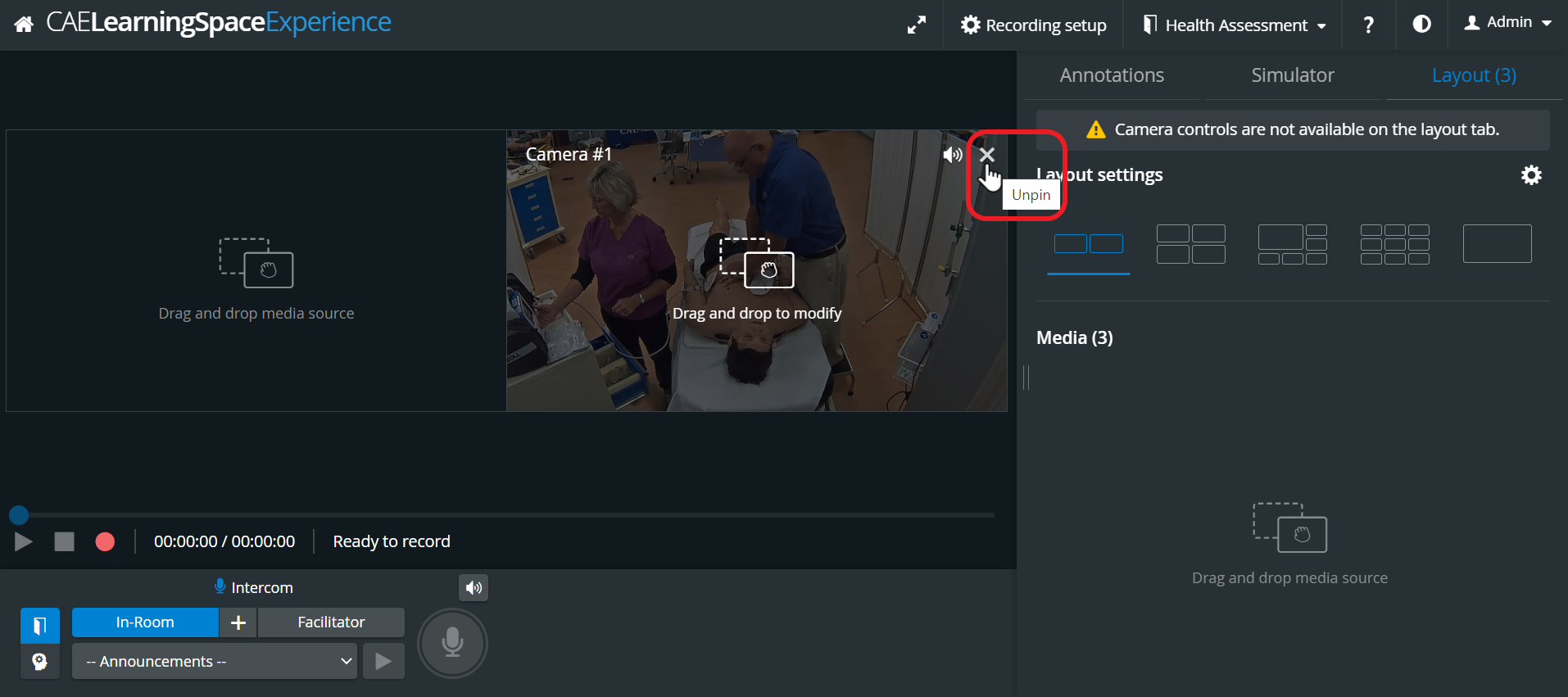 Image Added
Image Added
Picture-in-Picture
One desired camera feed/media source can be displayed in a focused way, while the rest of the media sources (a maximum of four) are displayed in the corners of the video layout.
Media sources (camera feeds, physio apps) can be moved into the layout or into the Media section as desired, using the new drag-and-drop or pin-to-layout functionalitiesof the SRV.
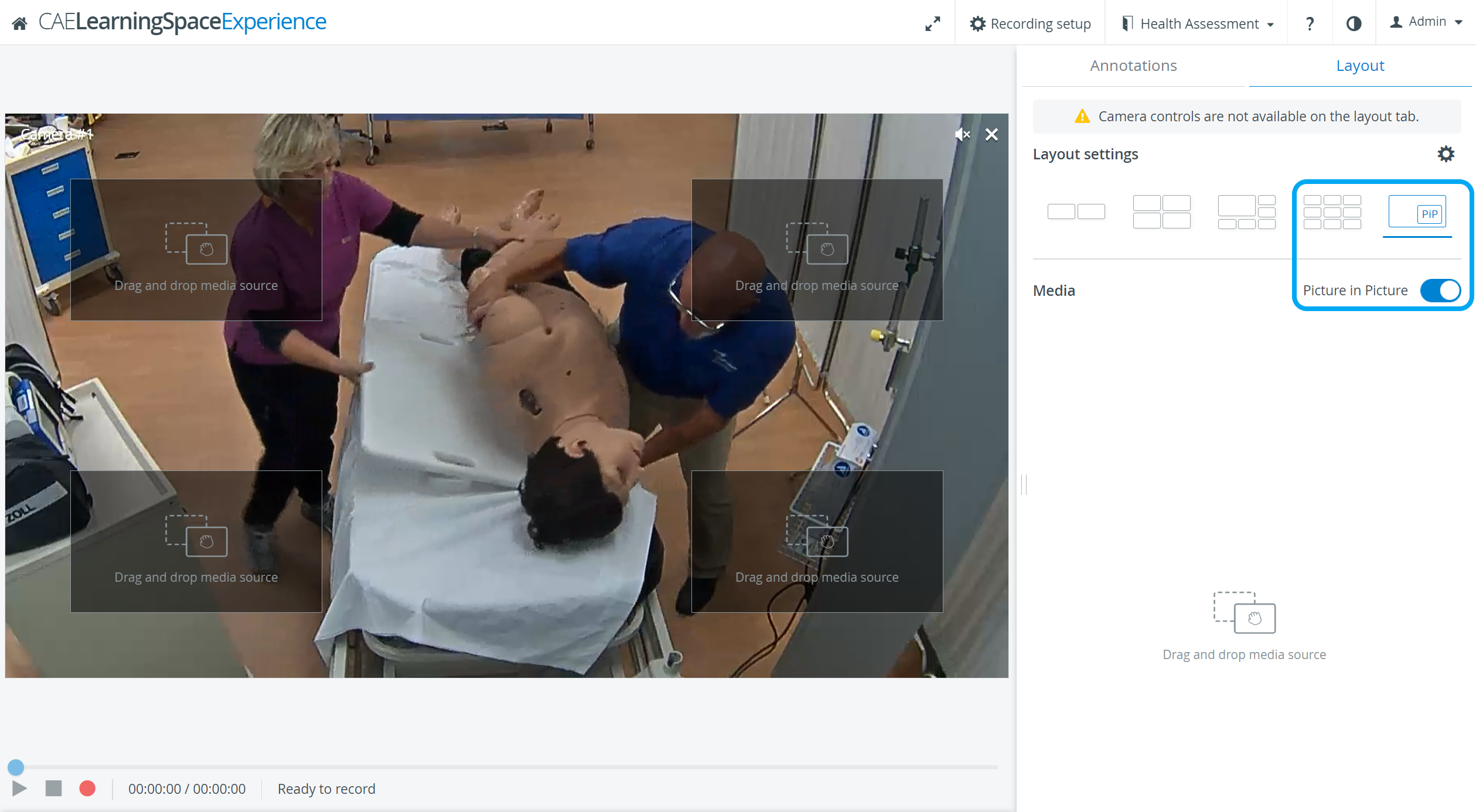
| Note |
|---|
The Picture-in-Picture toggle is only available in the single Layout view. |
| Info |
|---|
See also our Practical Recording and Recording - FAQ pages and watch our related Training Videos. |