Versions Compared
Key
- This line was added.
- This line was removed.
- Formatting was changed.
Annotations are notes, remarks added at specific moments of the recording.
The Annotations tab is displayed on the right side of the SRV and is active when the tab name is displayed in blue. The functionality is only available during recording or debriefing.
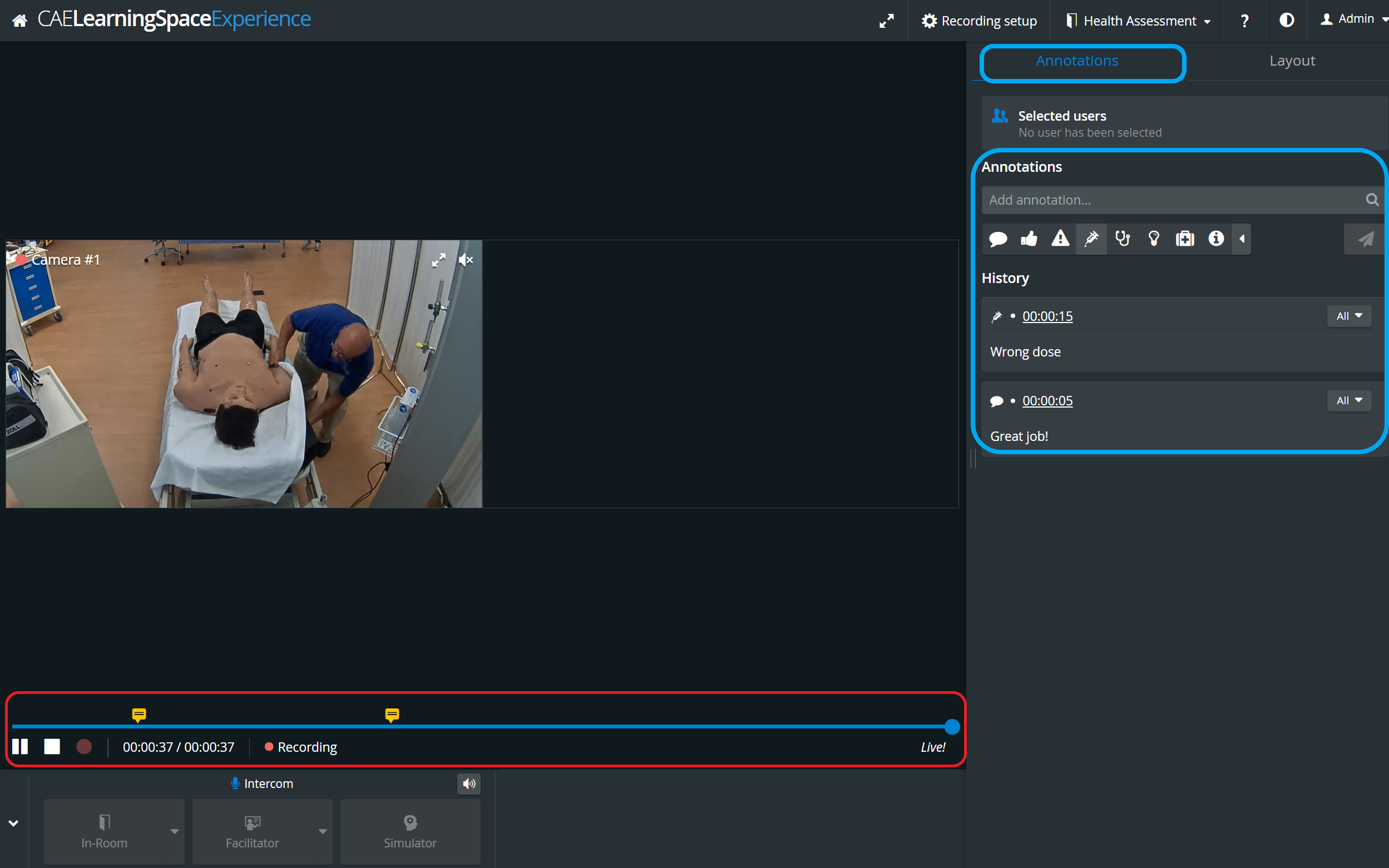 Image Removed
Image Removed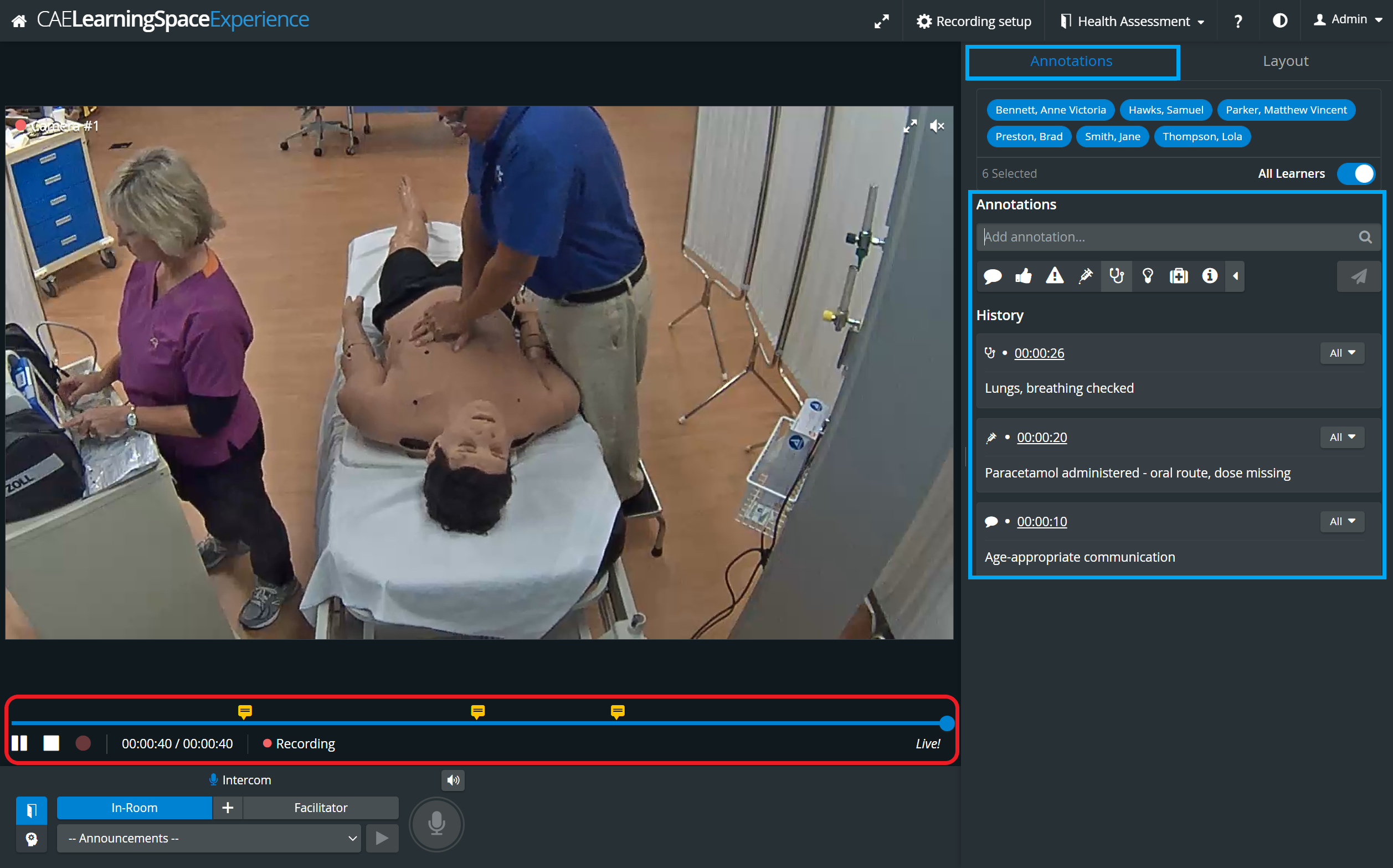 Image Added
Image Added
Adding an annotation
When available, annotations can be added by category by typing the required remark in the Add annotation field.
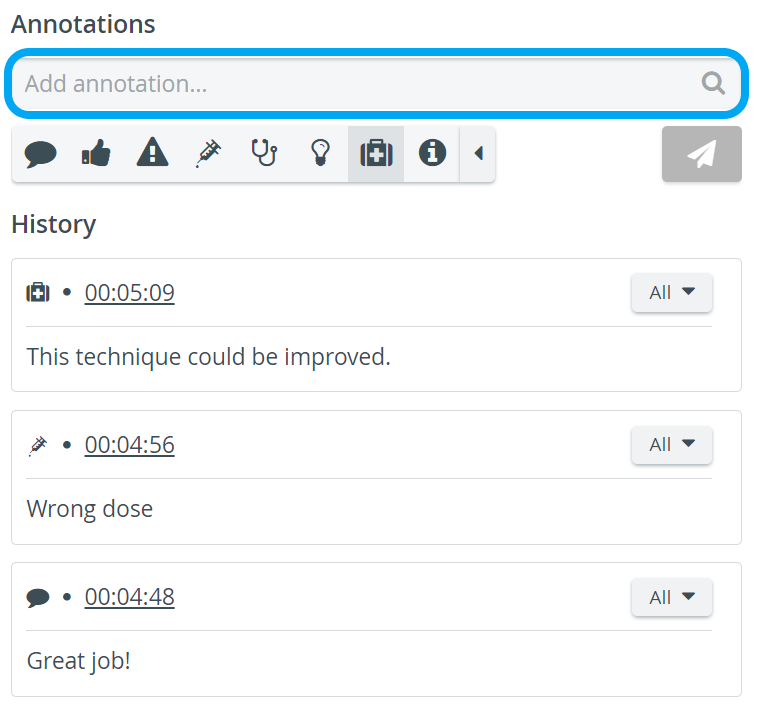 Image Removed
Image Removed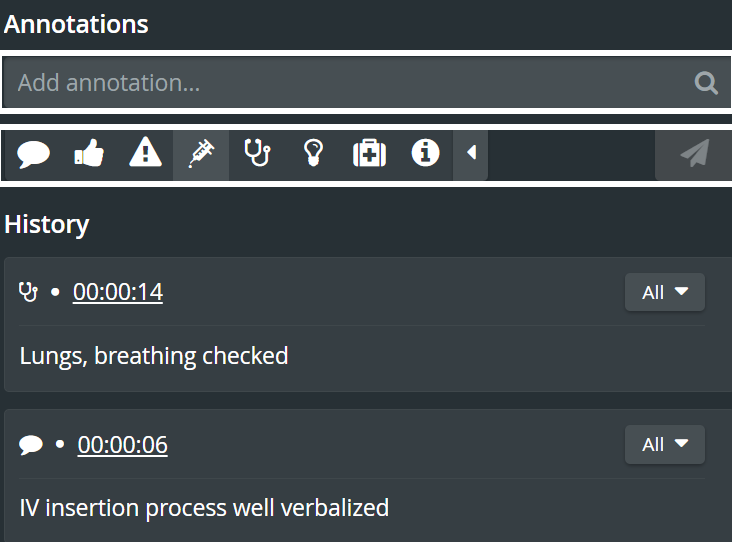 Image Added
Image Added
| Tip |
|---|
| To change the category of the annotation to be added, click the desired icon below the Add annotation field. |
| Info |
|---|
| Once an annotation is added, it is reusable, therefore the Add annotation field also functions as a search field for previously added annotations. That is, when typing anything in the field, the system yields all results that have the typed character combination. |
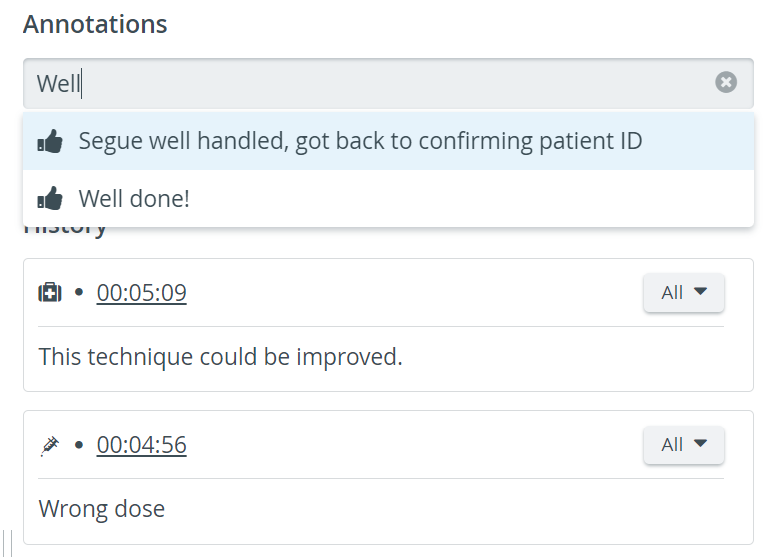 Image Removed
Image Removed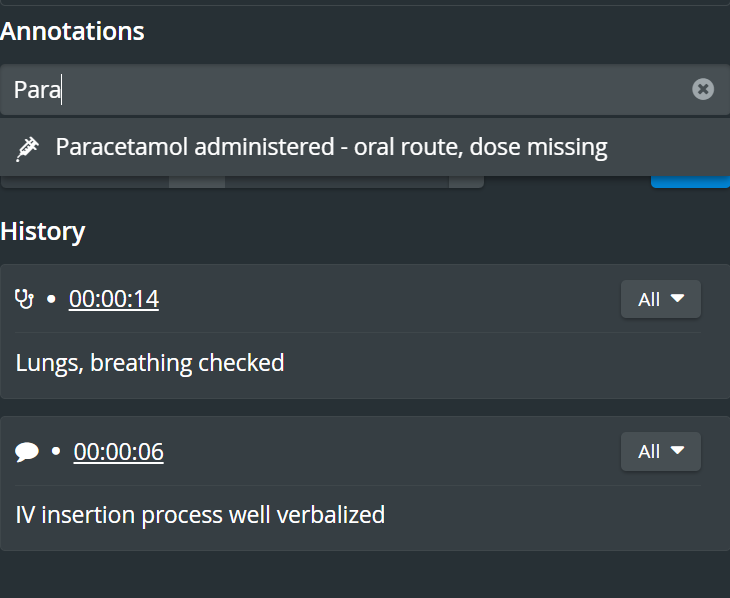 Image Added
Image Added
| Info | ||
|---|---|---|
| ||
|
Annotations are marked with orange on the video timeline/slider. Click on each speech-bubble for displaying the annotation added at the given time-point. Grey bubbles represent Simulator logs.
 Image Modified
Image Modified
As annotations normally refer to learner performance, it is recommended that a learner group be assigned to the recording: it can be done via the Recording settings function.
| Tip |
|---|
You can add the participant groups (if desired) before starting the recording, but Learner groups can be assigned/modified to a completed (saved) video recording as well, via the Recording setup feature of the Video Review module. See Room View during Video Review. |
By default, all the learners of the assigned group are added to an annotation, but members displayed in blue. Members can be deselected via the All button in the right side of the Selected Users field by clicking the names in the prompted pop-up or using their names (disabling them).
All Learners can be selected/deselected by the All Learners toggle:.
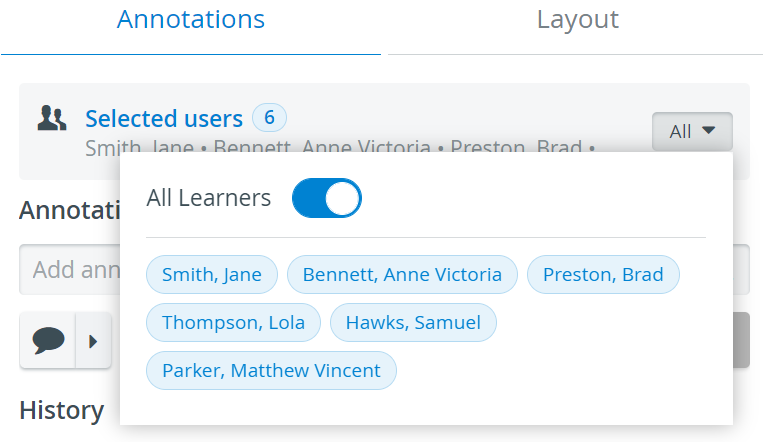 Image Removed
Image Removed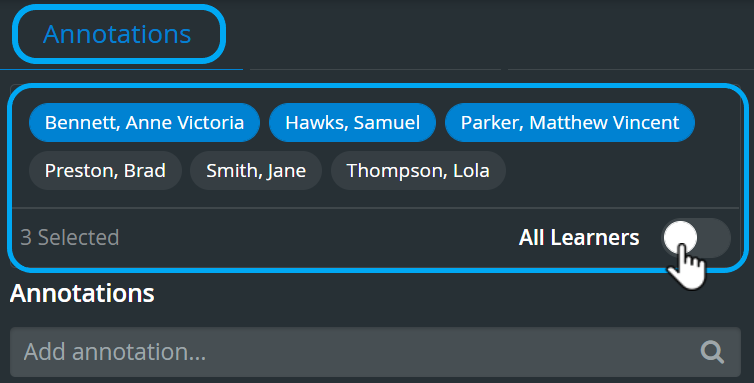 Image Added
Image Added
| Info |
|---|
| An added annotation refers to the most recently selected learner set, that is, any change made to the selected learners will only apply to an annotation added thereafter. |
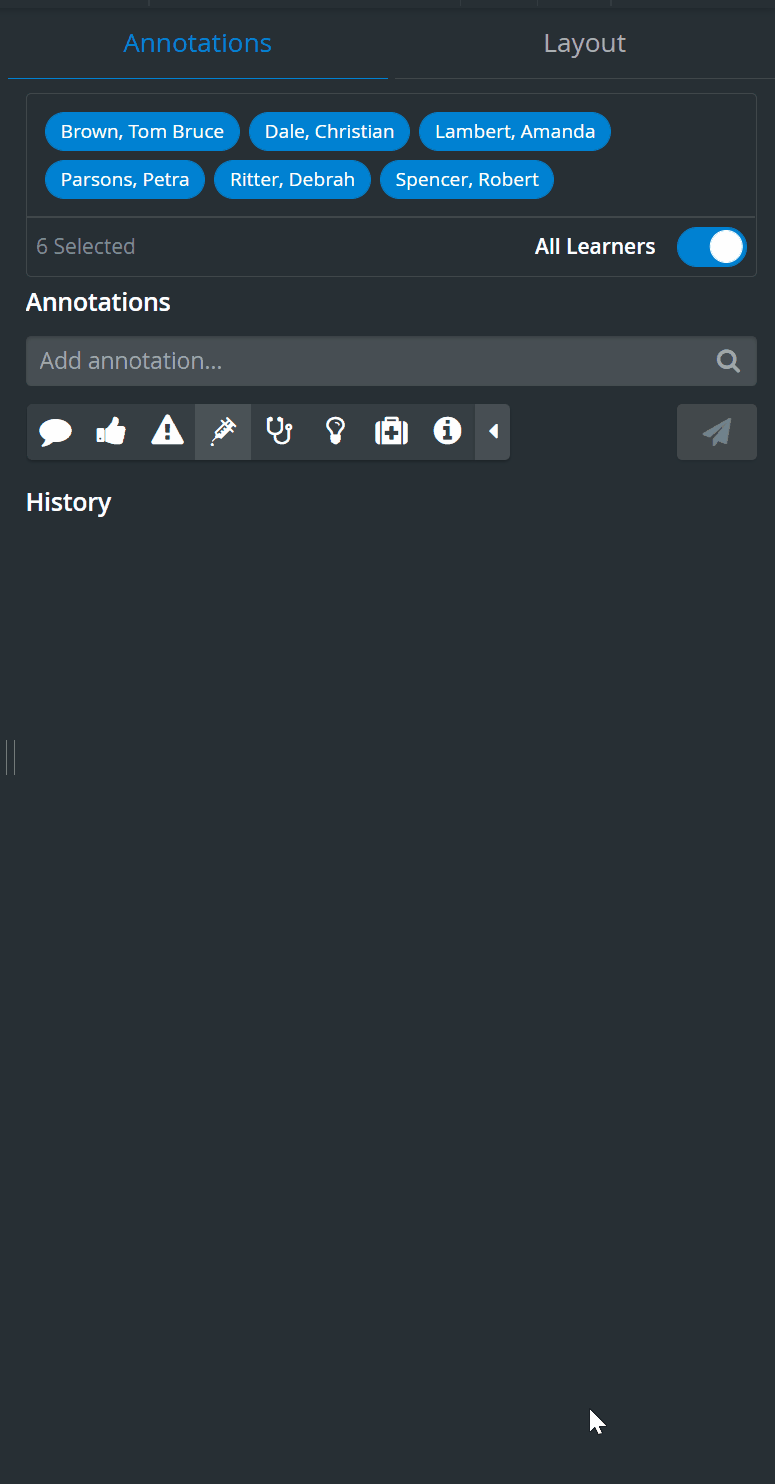 Image Added
Image Added
| Info |
|---|
See also our Practical Recording and Recording - FAQ pages and watch our related Training Videos. |