Versions Compared
Key
- This line was added.
- This line was removed.
- Formatting was changed.
Preset announcements can be sent to three different targets, also called Intercom endpoints:
- In-Room - announcement directed at the simulation environment
- Facilitator - announcement sent to the facilitator's headset
- Simulator - announcement uttered by the manikin ("Voice of Patient")
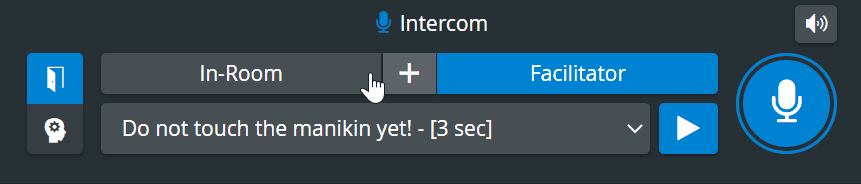
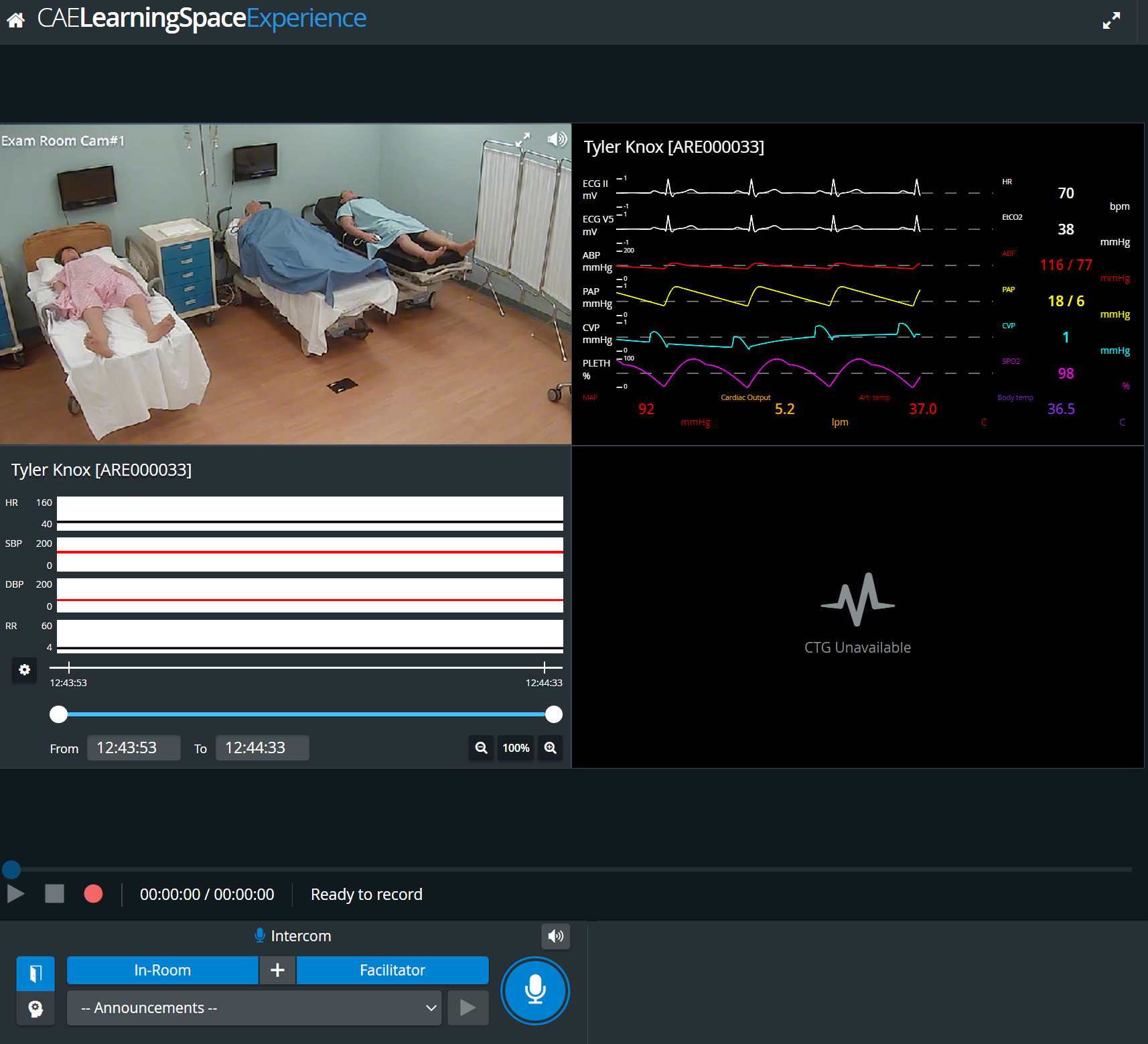
| Info |
|---|
| The announcements can be added on the Intercom tab of the System module, then selected via the arrow in the announcement drop-down, after having highlighted the desired target (In-Room, Facilitator or both, and Simulator). The hardware assignment has to be completed in the Room Settings pop-up on the Rooms tab. |
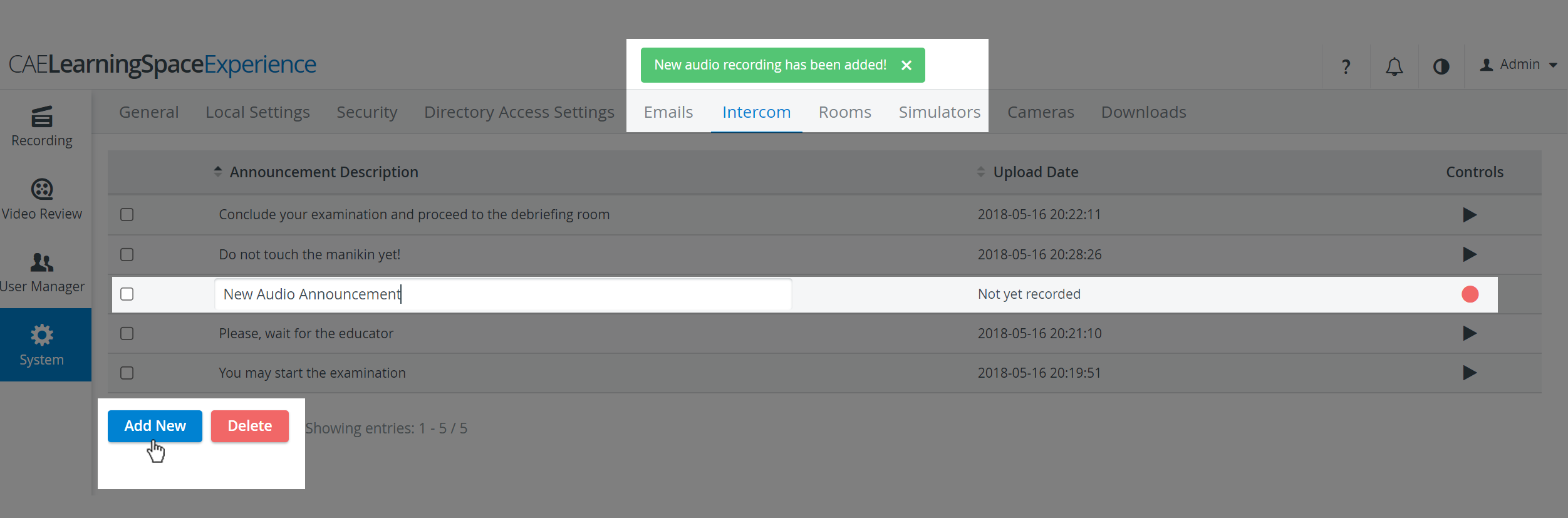
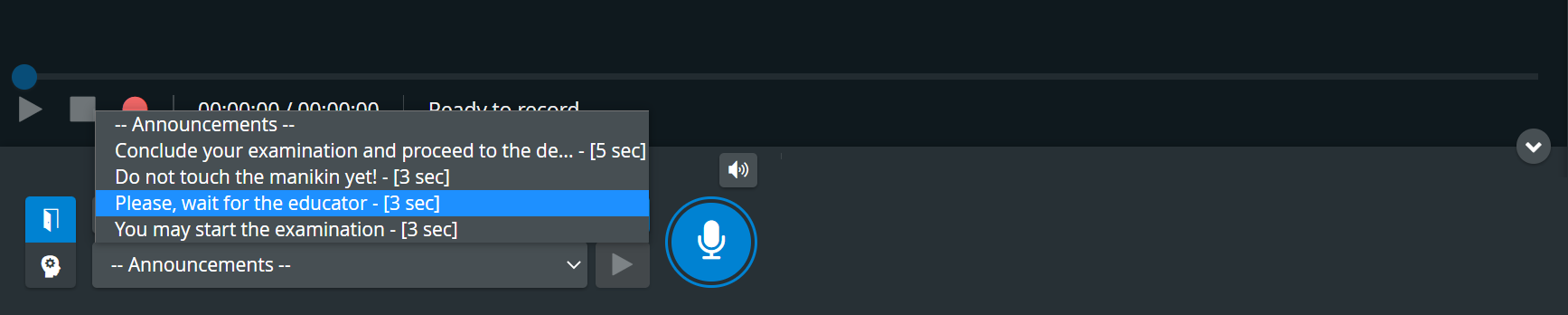
The Push-to-talk button will turn green ![]() while the preset announcement is being sent out:
while the preset announcement is being sent out:
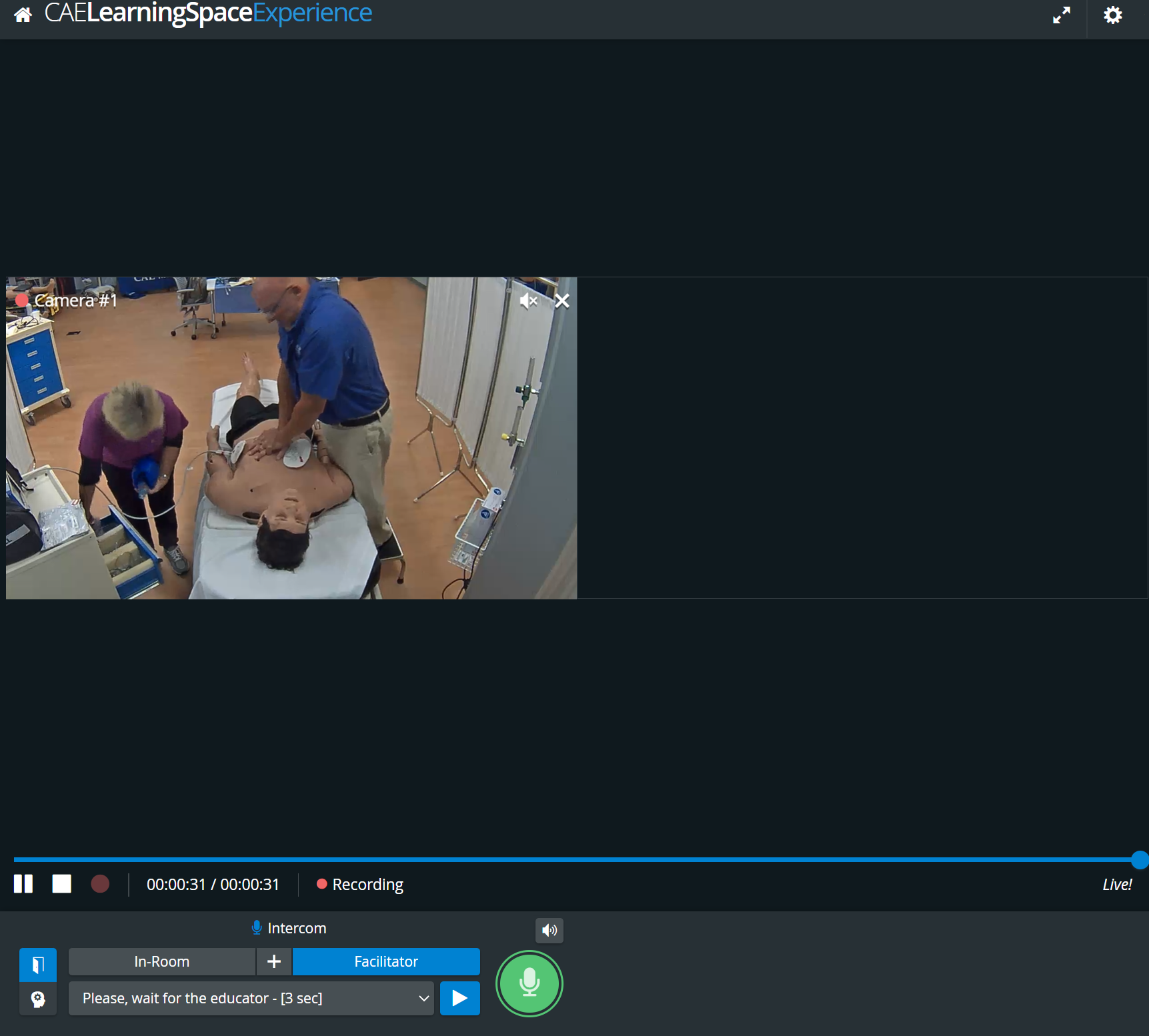
Live announcements can also be sounded via the respective device by selecting a target device (In-Room, Facilitator or Simulator), and then clicking and holding the Push-to-Talk button.
If there is no valid Intercom destination available in the system, the Push-to-talk button is displayed in orange color (when pushing it) and a warning message shows at the top of the page.
and a warning message shows at the top of the page.
If Intercom setup is not completed (e.g a destination station needs to be reconnected), the Push-to-talk button is displayed in red color  (when pushing it) and a warning message shows at the top of the page:
(when pushing it) and a warning message shows at the top of the page:

| Info |
|---|
For live announcements, microphone needs to be enabled in the browser settings. |
| Infonote |
|---|
IMPORTANT: The Intercom functionality of CAE LearningSpace requires the web browser to have access to the microphone of the client PC, which in turn requires a secure HTTPS connection to the CAE LearningSpace server. That is, the use of the microphone of the client computer can only be conducted with a valid SSL certificate. (This restriction stems from the Chrome browser security regulations.) |
Mute videos while talking
During live announcements (using the Push-to-Talk function) all other camera speakers in the room can be muted by deactivating the Speaker icon.
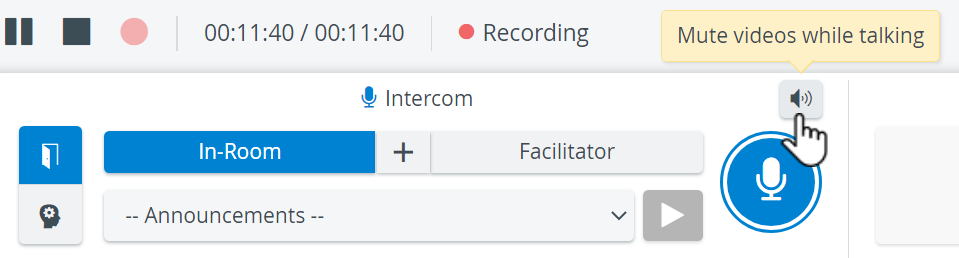
| Info |
|---|
The Push-to-Talk function of Intercom is not supported on iPads in CAE LearningSpace. |
| Note |
|---|
The Intercom via Simulator function is only availabe for CAE Simulators, not for non-CAE (third-party) simulators. |
| Info |
|---|
Learn about How to set up conditions for the Intercom. See also our Practical Recording and Recording - FAQ pages and watch our related Training Videos. |