Versions Compared
Key
- This line was added.
- This line was removed.
- Formatting was changed.
The Cameras tab contains the list of available cameras.
The cogwheel in each row of a configured camera prompts the Camera Settings window to open, where PTZ settings, video size, quality, audio source and gain, and white balance can be adjusted for a specific camera.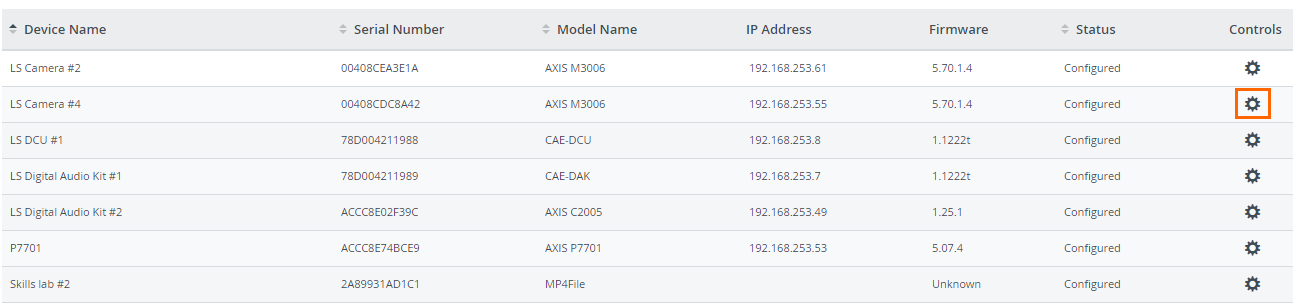
| Warning |
|---|
The sizing of camera streams might not be optimal (images might be cut) with a 4:3 recommended video size (aspect ratio). |

| Info |
|---|
For cameras without built-in audio, one of the external audio sources has to be selected from the Audio source drop-down, in order the camera to be able to be assigned to a room within LearningSpace. |
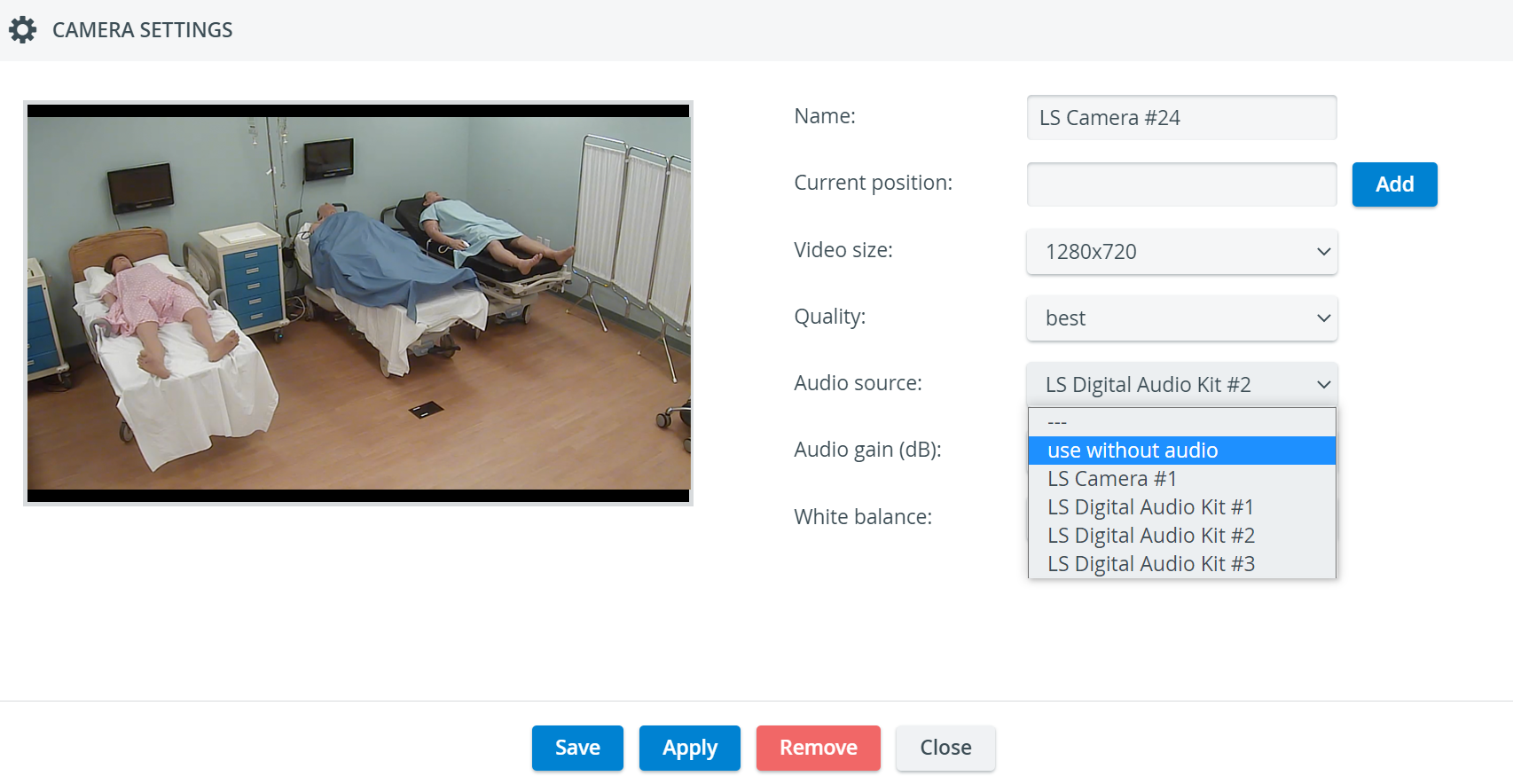
| Tip |
|---|
See also How can a camera be connected to the system? and visit our other System - FAQ pages. |