Versions Compared
Key
- This line was added.
- This line was removed.
- Formatting was changed.
Configure LDAP synchronization in Directory Access Settings in the System manager.
Table of Contents
| Tip | ||
|---|---|---|
| ||
Contact your organization’s network administrator or IT professional for the exact details of your directory server. |
- Once your connection is established with the directory server(s), switch on the Use for sync toggle to continue.
Provide the name and password of the query user of your directory server.
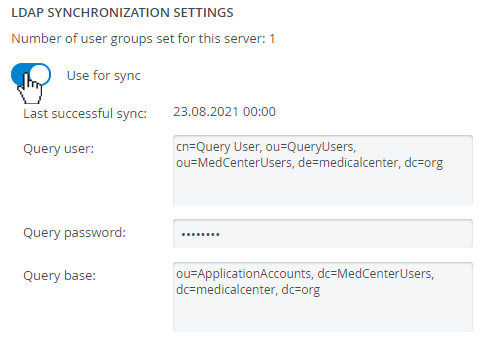 Image Modified
Image Modified- Also, provide the query base.
At Mapping, enter the attributes used on your directory server that correspond with each of the personal detail fields (e.g. first name, email, UCID, etc.).
Note Only the Card ID field is optional, all other fields are mandatory.
Info Each time you synchronize groups, CAE LearningSpace Enterprise will update user details in these fields accordingly.
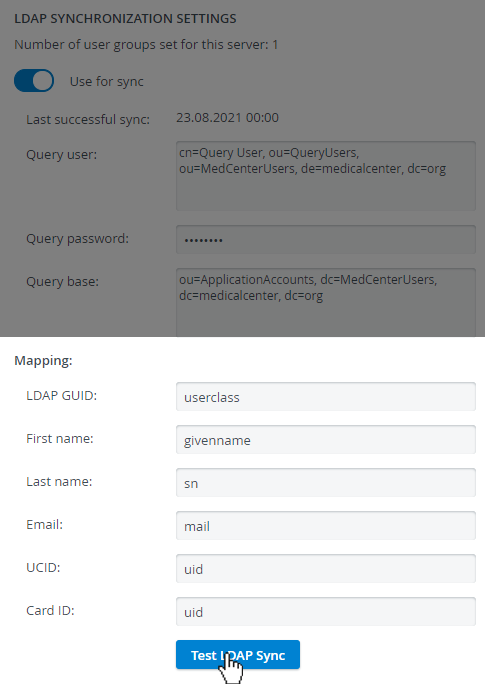 Image Modified
Image ModifiedClick Test LDAP Sync to check if everything has been set up correctly.
Note The query user requires every field set up for Mapping: e.g. make sure that the query user has a first name and last name on your directory server, otherwise, LDAP Sync testing will fail.
Info icon false title Related pages Content by Label showLabels false showSpace false sort title excludeCurrent true cql label = "ldap" Info