Versions Compared
Key
- This line was added.
- This line was removed.
- Formatting was changed.
- Select the System icon on the LearningSpace Dashboard screen. The System Manager module opens.
- Click the Units tab.
The Units tab lists all units saved in the CAE LearningSpace system.  Image Removed
Image Removed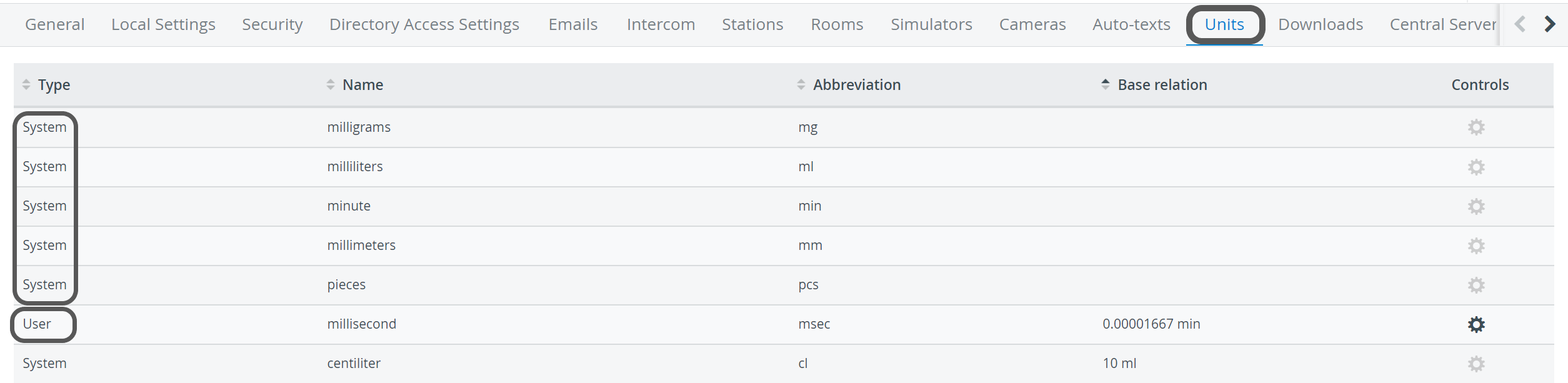 Image Added
Image Added
| Note |
|---|
| System defined units cannot be edited; only user defined ones can. |
3. The order of the list can be changed by clicking the column header for the sorting criteria desired (e.g. select the Abbreviation header to sort according to an alphabetical list of the unit abbreviations).
4. Select the cogwheel in the Controls column for the unit intended to be modified.
The Units window appears.
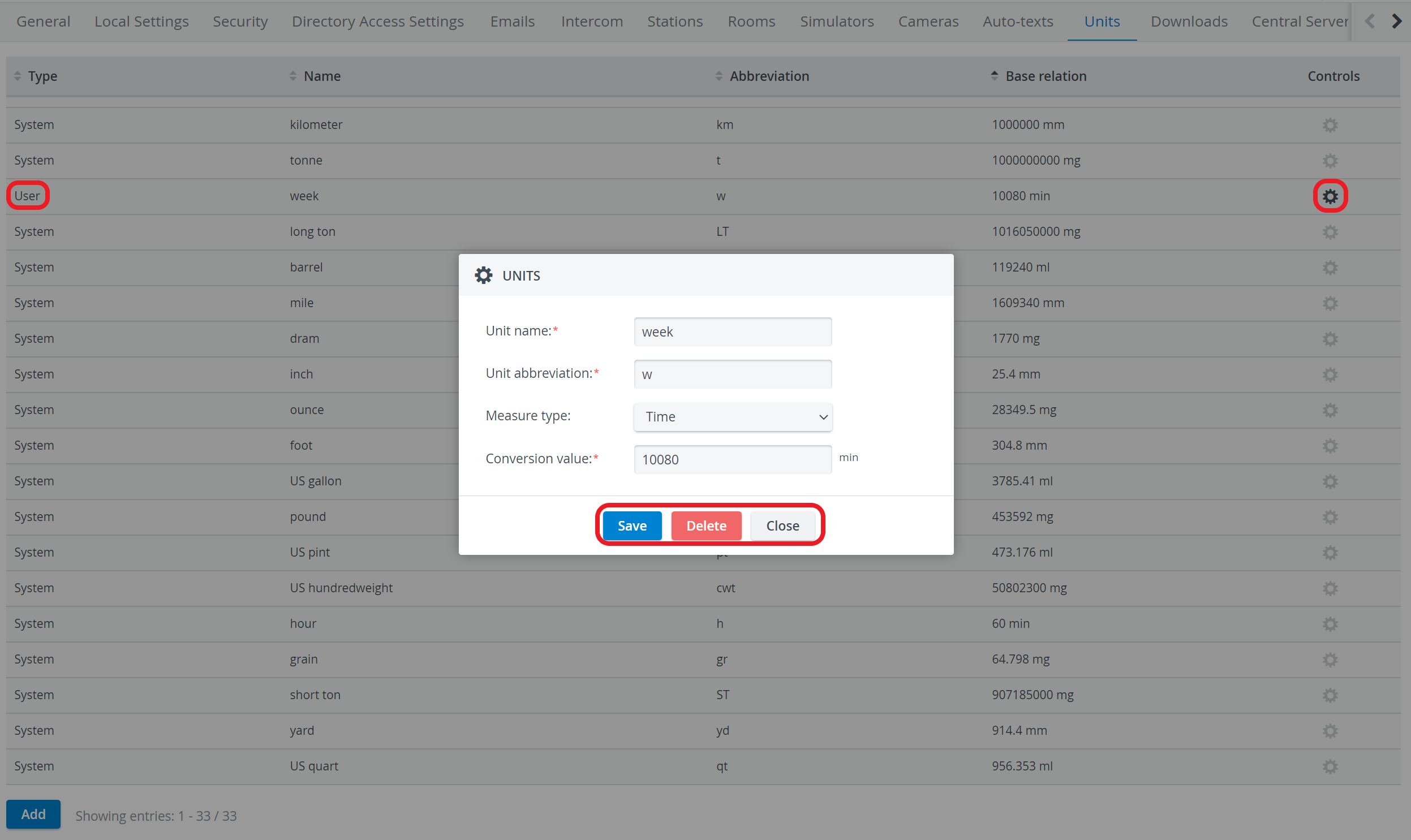 Image Modified
Image Modified
5. For editing, modify the fields in the Units window as desired and select Save. For removing the unit, select Delete.
6. To add a new user defined unit of measure, click the Add button in the bottom-left corner of the Units tab.
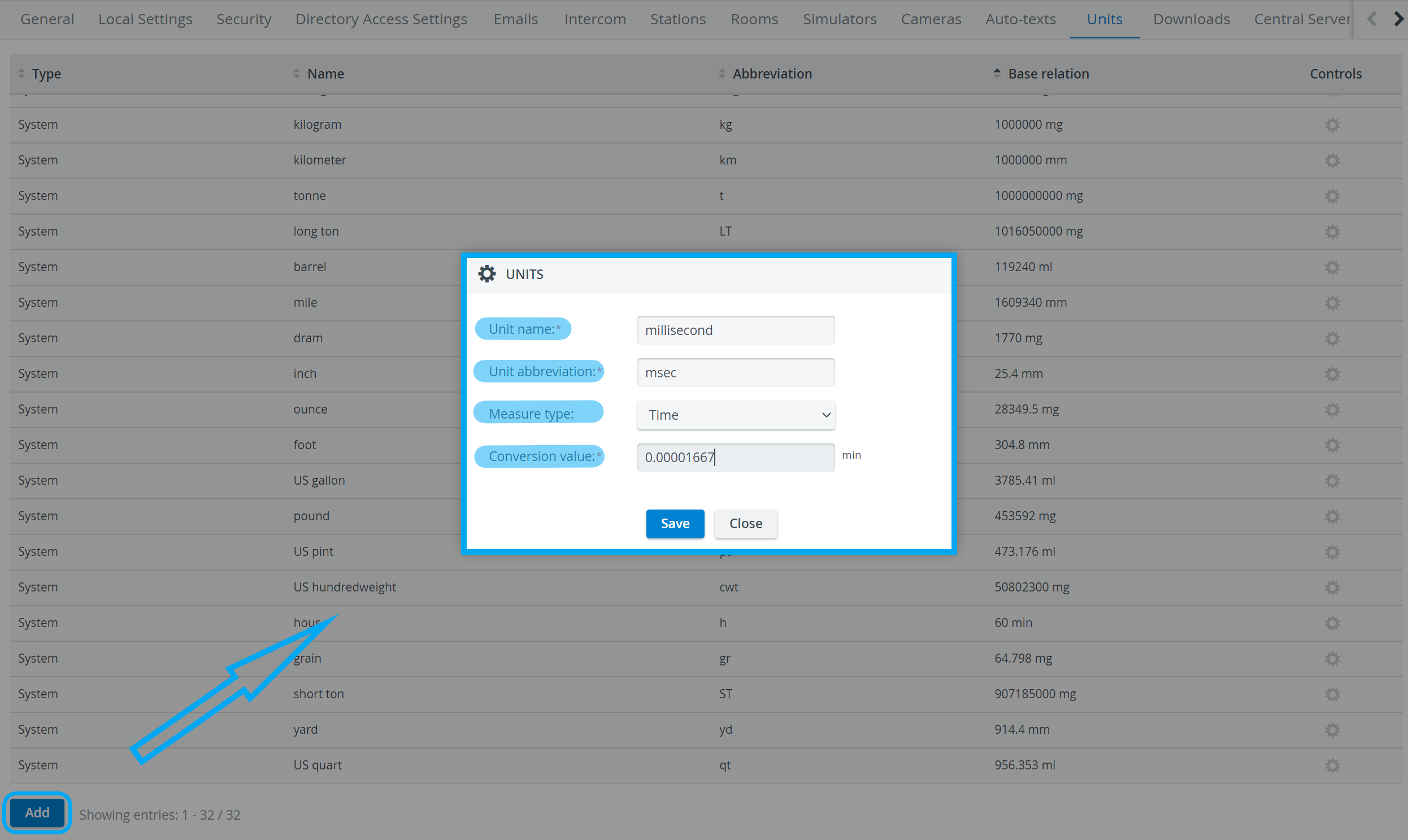 Image Modified
Image Modified
7. Fill out all fields on the Units window then click Save.
The new unit will be added to the list.
| Tip |
|---|
For more information visit our System Manager, Resource Manager and Resources - How to pages. |