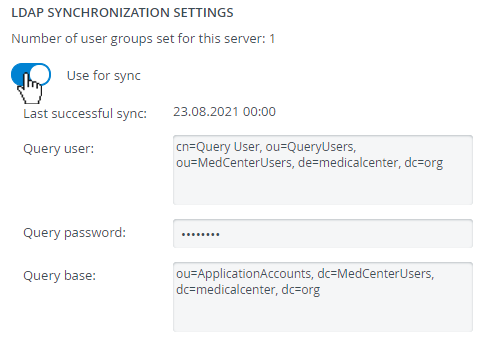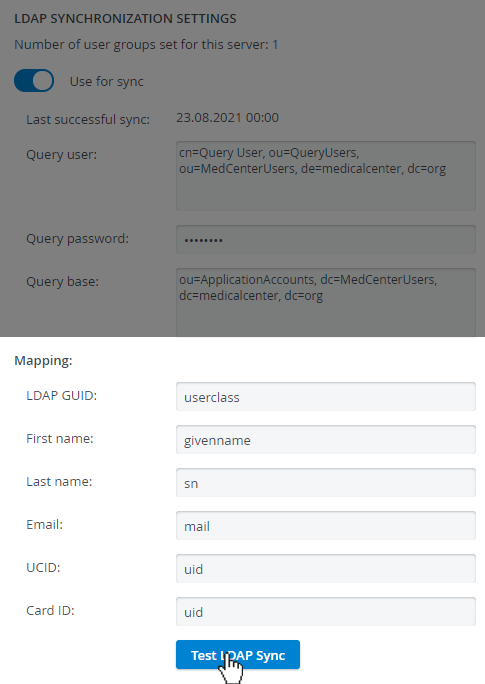Page History
...
Configure LDAP synchronization in Directory Access Settings
...
in System.
Table of Contents
| Tip | ||
|---|---|---|
| ||
Contact your organization’s network administrator or IT professional for the exact details of your directory server. |
- Once your connection is established with the directory server(s), switch on the Use for sync toggle to continue.
- Provide the name and password of the query user of your directory server.
- Also, provide the query base.
At Mapping, enter the attributes used on your directory server that correspond with each of the personal detail fields (e.g. first name, email, UCID, etc.).
Note Only the Card ID field is optional, all other fields are mandatory.
Info Each time you synchronize groups, CAE LearningSpace Experience will update user details in these fields accordingly.
Click Test LDAP Sync to check if
Provide the Query data (base, password and user) and the information for the Mapping.
| Note |
|---|
| NOTE: Mapping is for identifying correspondence between LDAP attributes and LearningSpace user data. |
...
everything has been set up correctly.
...
Note The query user requires every field set up for Mapping: e.g. make sure that the query user has a first name and last name on your directory server, otherwise, LDAP Sync testing will fail.
Info Find out how to import a group of users from your directory server and how to synchronize users on this page
| Warning |
|---|
| IMPORTANT: Upon synchronization, all new members will be assigned the selected role. The role of previously created users will remain as is. |
Check the box at 'Propagate membership removals from directory server' to have users that have been removed from the LDAP server be removed from the group as well.
...
.