Page History
Versions Compared
compared with
Key
- This line was added.
- This line was removed.
- Formatting was changed.
Recording can easily be started - with or without assigned participants.
| Info |
|---|
User role(s) with access to the Recording module
|
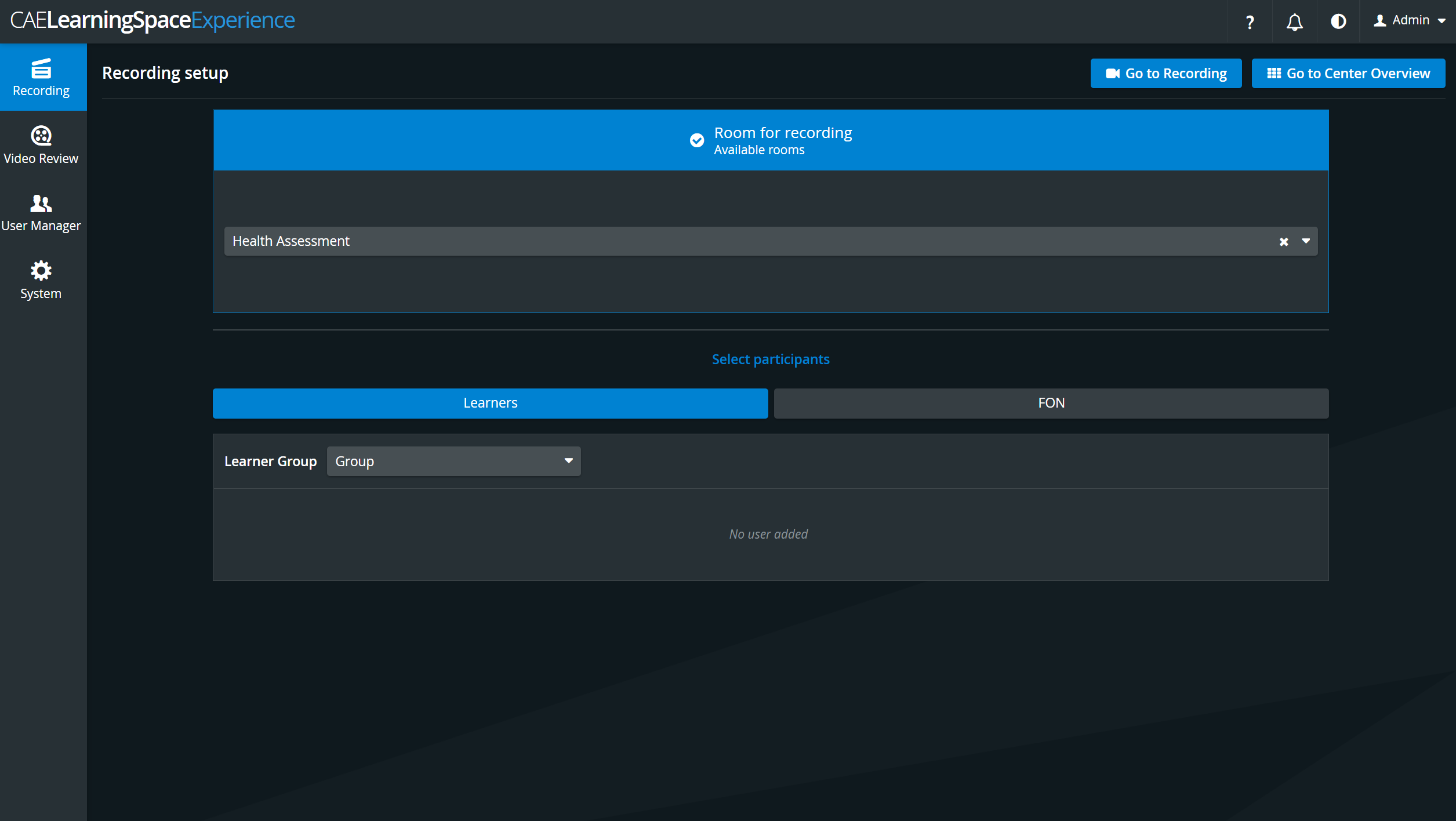 Image Added
Image Added
Preliminary Setup
System Manager: The desired camera(s) and simulator have to be assigned to a specific room.
Process Flow
Entering the desired SRV via the CO:
- Click the intended room panel.
Add participants via the Recording setup.
Note IMPORTANT: No modification is allowed during recording, therefore after clicking the REC control, participant groups can only be assigned to a completed (saved) video recording in the Video Review module. 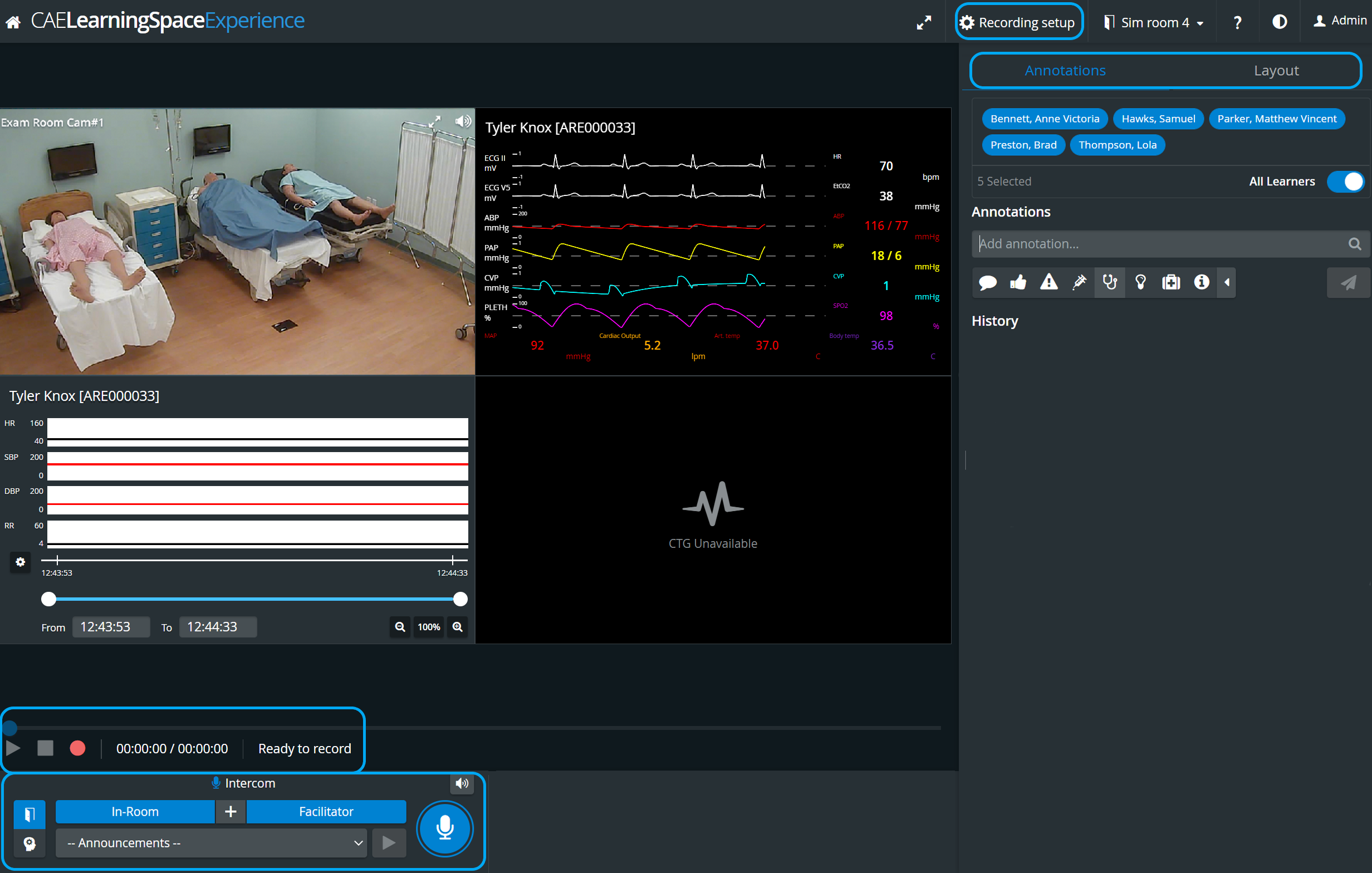 Image Added
Image AddedStart the recording by clicking the REC button
Image Added button.
Tip TIP: Adjust camera feed if necessary. See the relevant description about adjusting a camera. - Add annotations in the corresponding panel.
- Send intercom announcements if desired.
- Click the Stop
Image Added button to end the recording.
| Note | ||
|---|---|---|
| ||
In CAE LearningSpace Experience, an Instructor manages the scenario on the patient simulator via the instructor workstation (tablet, control workstation) and LearningSpace captures the data of the simulator. (Therefore, no Sim Control Panel is available in any of the Recording views.) |
| Tip |
|---|
For more information visit the System - FAQ and watch related Training Videos. |
Overview
Content Tools