Versions Compared
compared with
Key
- This line was added.
- This line was removed.
- Formatting was changed.
| Note |
|---|
| IMPORTANT: When editing multiple users that are not members of the same group, a maximum of five settings can be modified and all the selected users will have the same modifications carried out within those settings. |
| Tip |
|---|
| The Edit Multiple Users pop-up can be opened for the members of a group as well by highlighting the desired group in the Groups panel (left side) then ticking the checkbox in the header of the Users panel, thereby selecting the members of that group. The below-listed settings can then be modified for the selected users. |
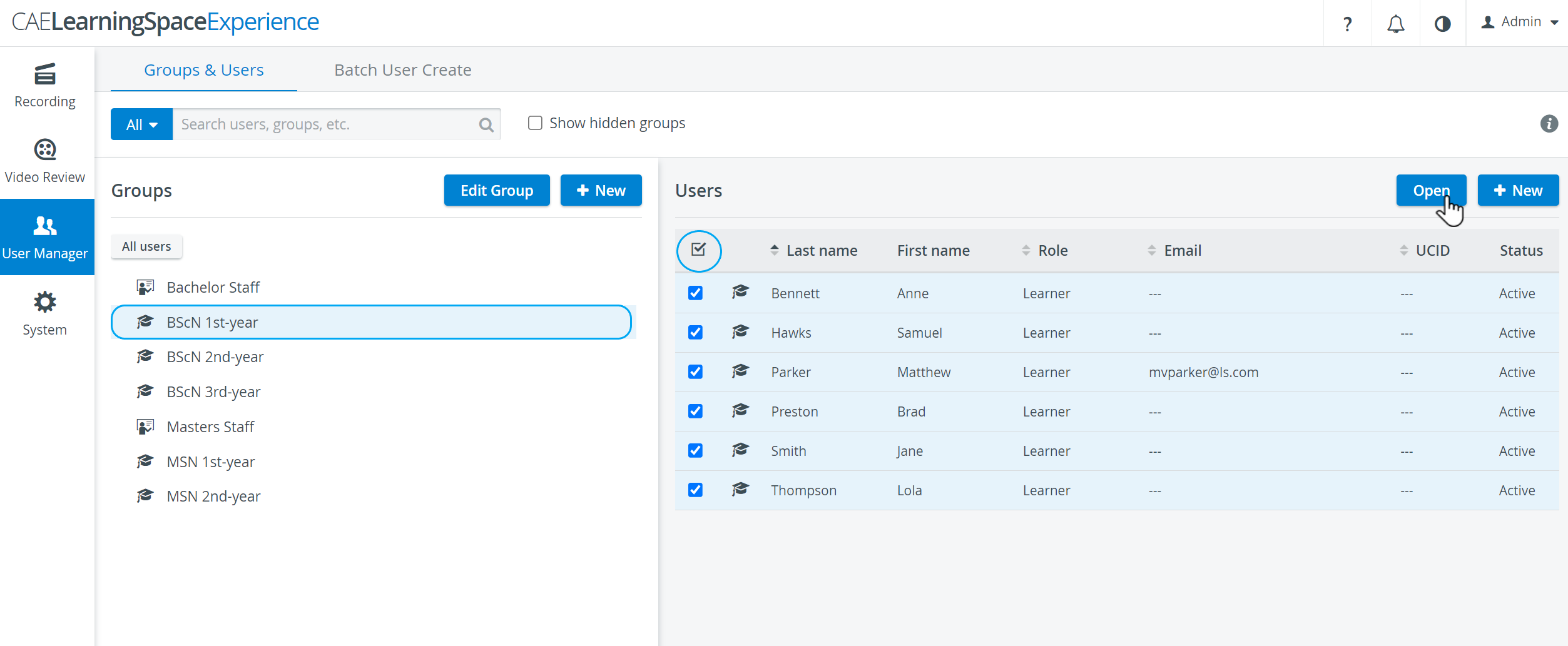 Image Added
Image AddedThe editable settings are the following:
- Role
- Group membership (assignment and withdrawal)
- Language
- Authentication method (if LDAP authentication is set up)
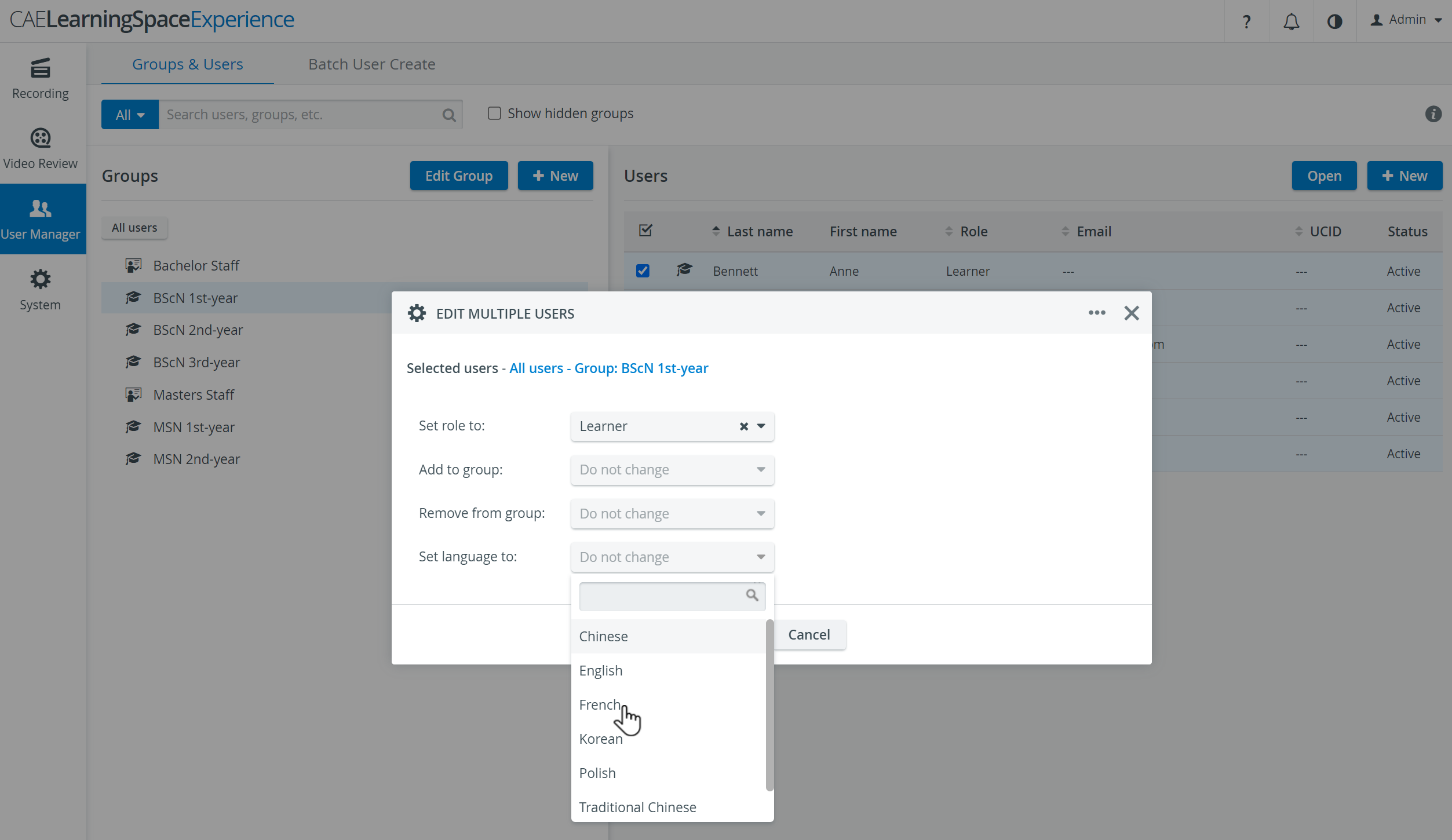 Image Added
Image Added
- On the Groups & Users tab, select the users you want to edit by checking the box in front of their names.
Click the Open button (grayed, that is, inactive, until at least one user is selected) which prompts the Edit Multiple Users pop-up window to appear.
Info NOTE: The selected users are listed on the left side of the pop-up. 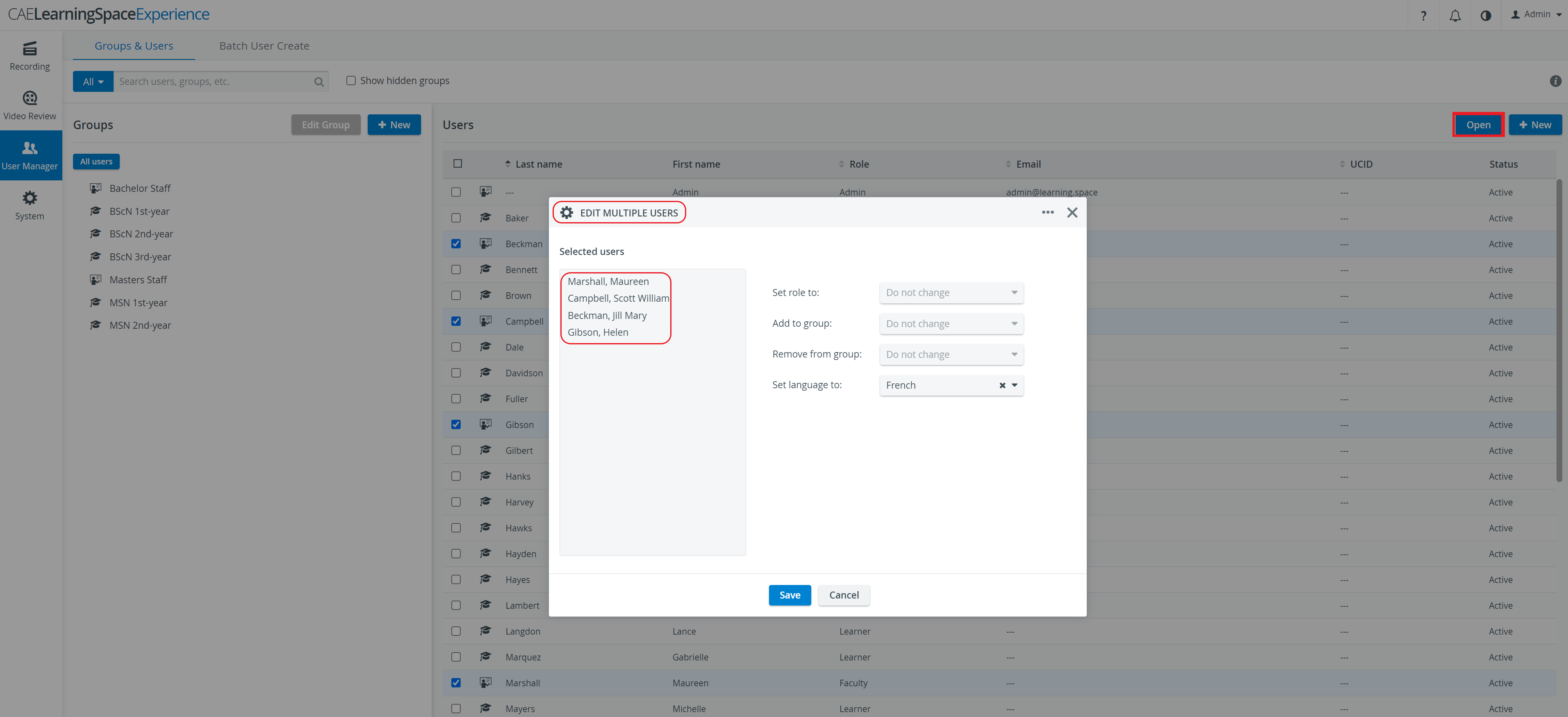 Image Added
Image Added- Using the drop-down menus, change the desired settings.
- When finished, click the Save button at the bottom of the pop-up, or click Cancel to close the pop-up without saving any change.
| Note |
|---|
| NOTE: To delete all the selected users, click the three-dot icon |
Overview
Content Tools