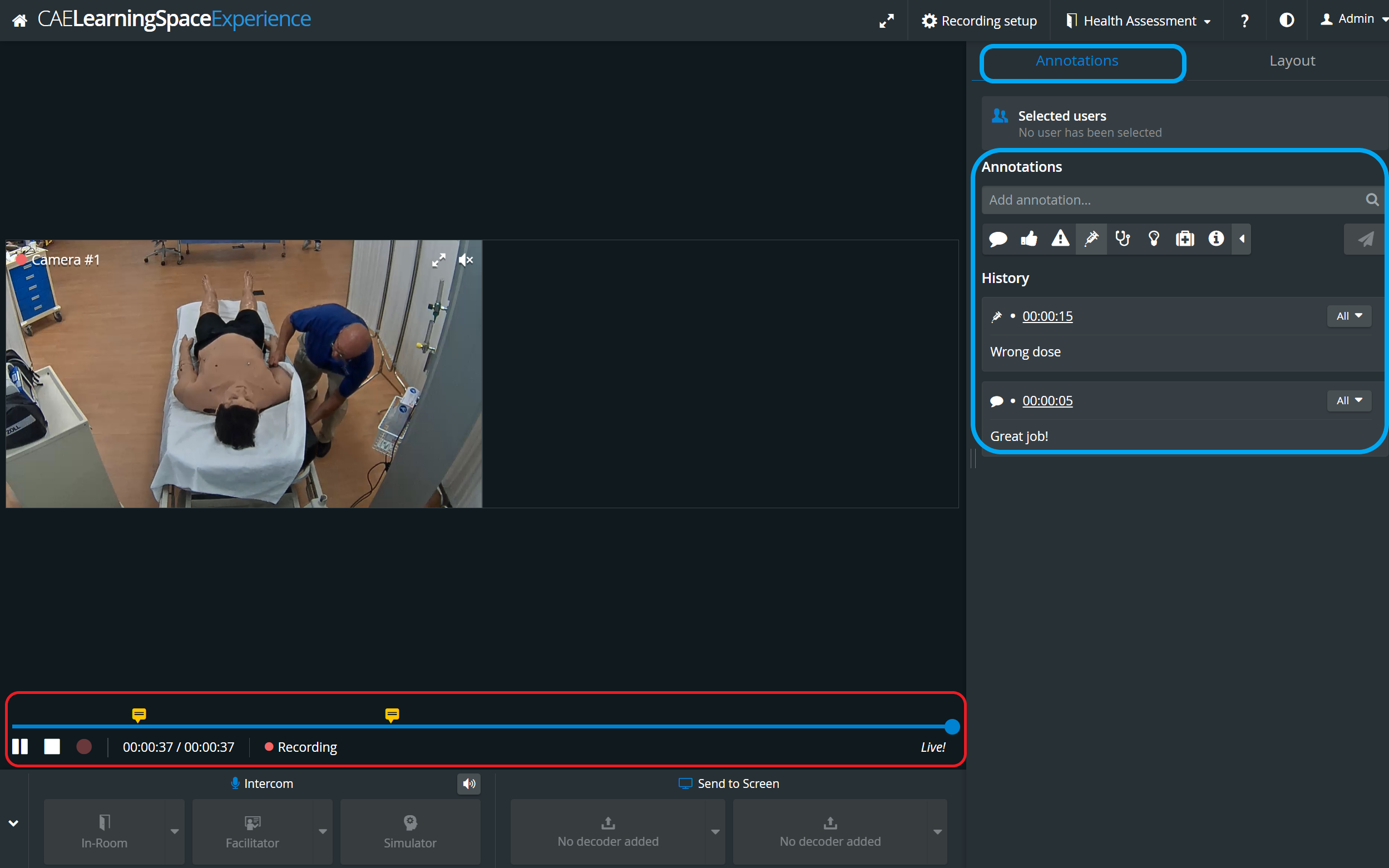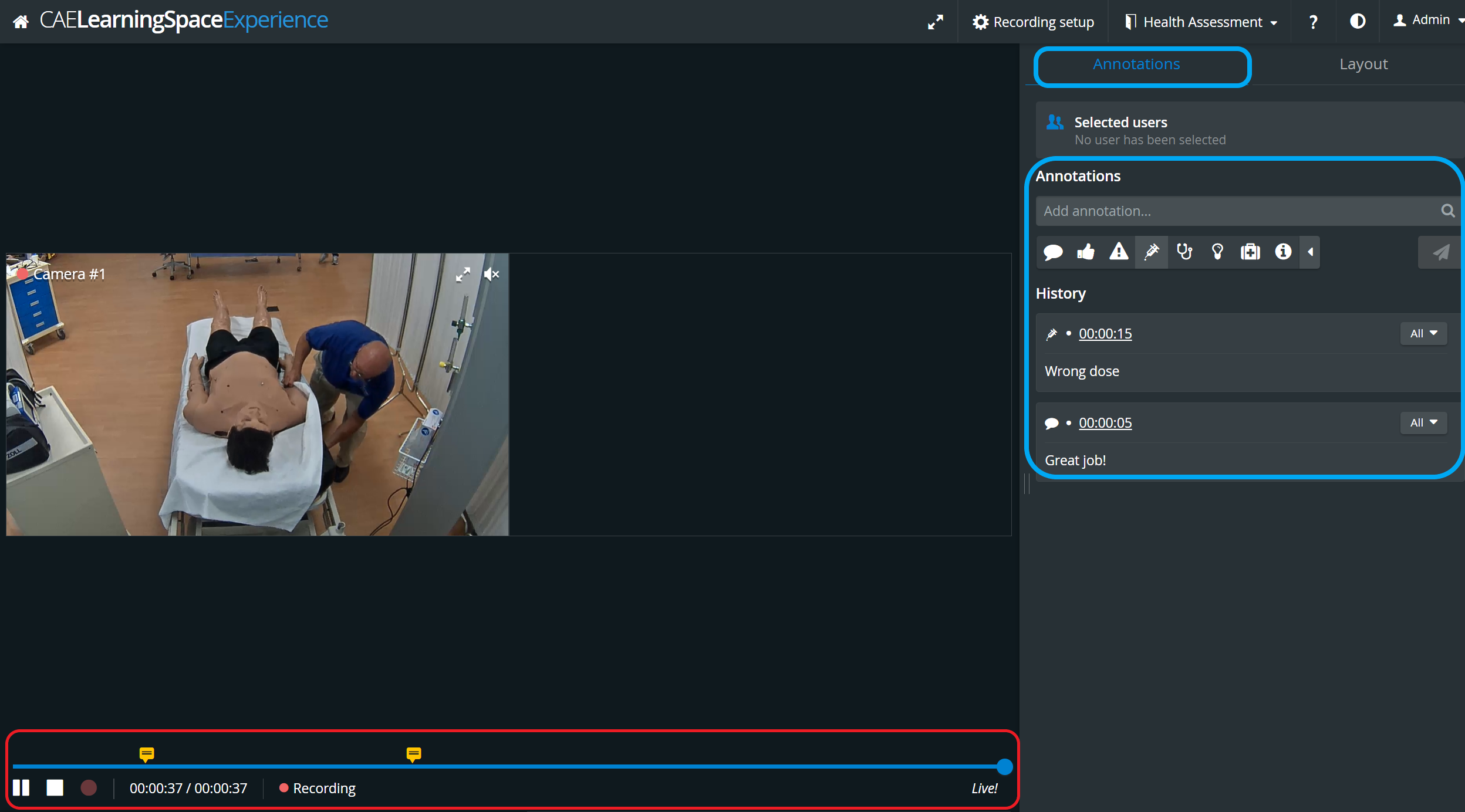Page History
Users with Admin, Facilitator and Faculty roles can add annotations to a recorded simulation - both during live recording and in the Video Review module.
| Note |
|---|
| IMPORTANT: Annotations are added with respect to learners, therefore, the Annotation panel can only be used if there are learners assigned to a recording. |
By default, annotations are added with respect to all the members of the Learner group assigned to the recording. To deselect learners, click the All button in the Selected users panel and click the names to be excluded.
Tip TIP: Learners can be deselected or added to an annotation in the Video Review module as well. To categorize the annotation to be added, click the desired category icon.
Note NOTE: The default category is the first one, and since category cannot be changed on an added annotation, if desired, it should be changed in advance. Type the note intended to be added, then press Enter.
Tip TIP: Already used annotations can be promptly added, as they are listed in a drop-down based on the character combination typed in the Add annotation... field.
The added annotation will be listed in the Annotation panel with the time when it was added. In the Video Review module, the annotations are also indicated with a flag above the timeline.
| Info |
|---|
See also our Practical Recording and Recording Module pages, and watch our related Training Videos. |