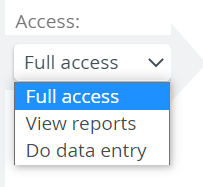Versions Compared
Key
- This line was added.
- This line was removed.
- Formatting was changed.
It the Assignments tab, you can determine which faculty member or peer can evaluate which learner(s).
| Table of Contents |
|---|
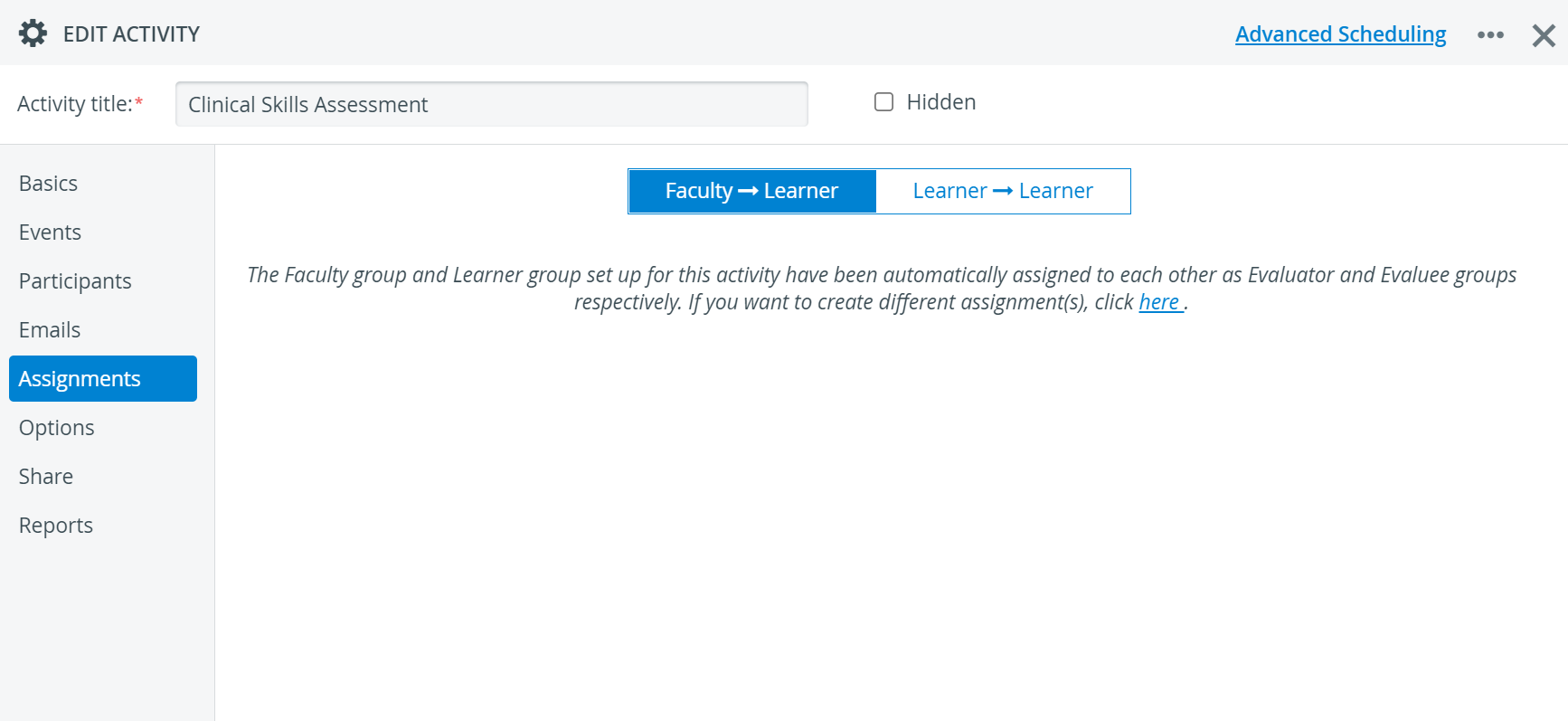
| Tip |
|---|
In the case of Faculty evaluators, you can even determine the evaluators' level of access to learner evaluation: Full access, View reports or Do data entry.
|
To get started with the evaluation assignments, first make sure to add the main Faculty and Learner participant groups in Participants.
Note title Important When adding the Faculty and the Learner groups in Participants, the members of each group are automatically assigned to each other as evaluators and evaluees. Also, evaluators have full access to learner evaluation by default. - After adding these main groups, you can specify evaluator-evaluee subgroups.
The Assignments tab offers two options for creating evaluator-evaluee subgroups:- Faculty → Learner
- Learner → Learner.
You can create as many subgroups as you need under each option.
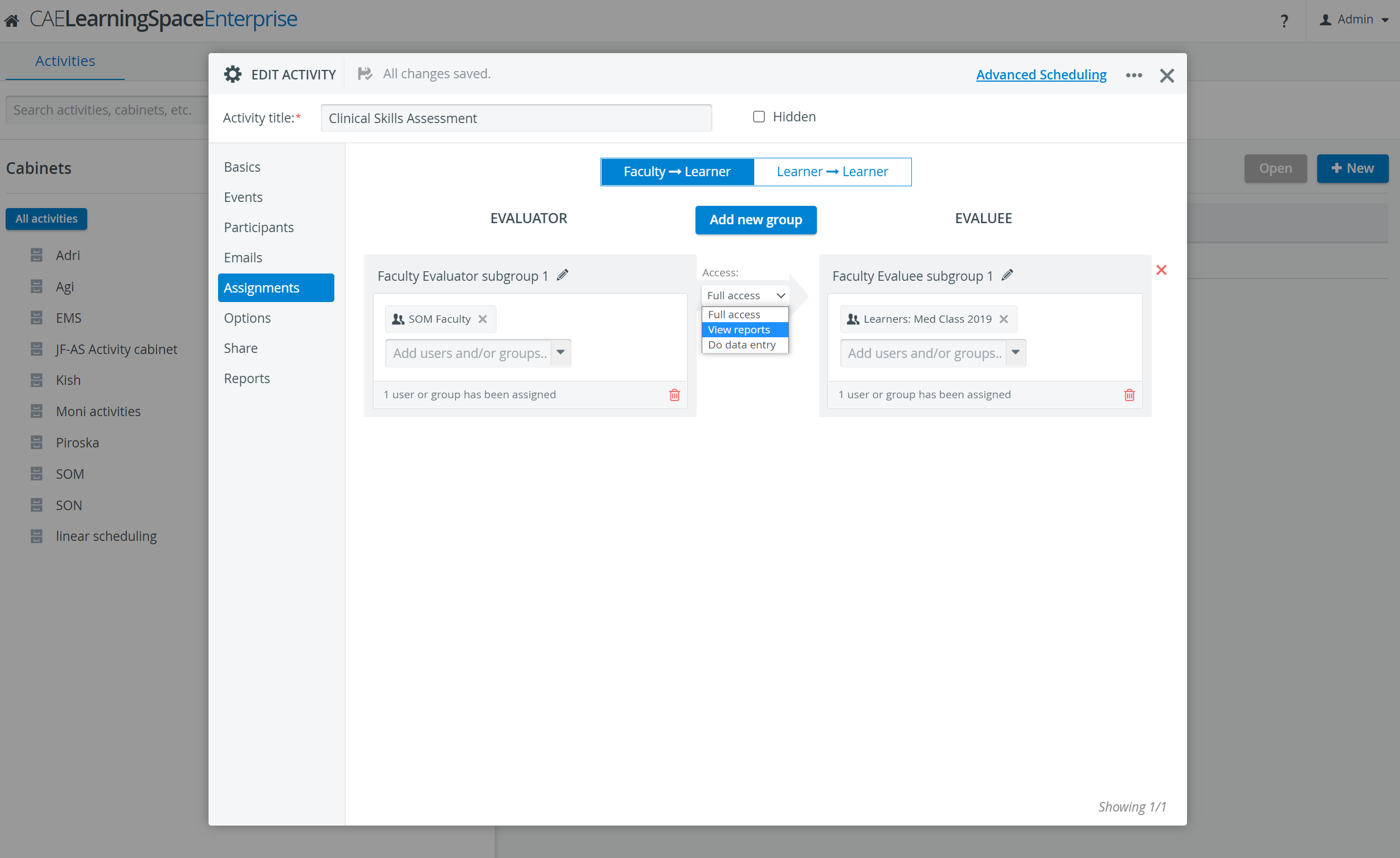
Faculty → Learner assignment
Add one or more faculty members on the Evaluator side of the tab, then select learners on the Evaluee side. The evaluators will
have access exclusively to the evaluees, and the evaluees cannot be evaluated by anyone other than the delegated faculty members.
Determine the evaluator subgroup's level of access to the evaluees as well: grant full access to learner's scores and data entry, or limit evaluator access to either data entry or report review.
Learner → Learner assignment
Prepare peer evaluation in this tab: delegate learners to evaluate other learners. Selecting peer evaluators and their evaluees in the Assigments tab is an essential step in setting up Peer evaluation.
| Tip | ||
|---|---|---|
| ||
Peer evaluation assigments work in one direction: evaluator learners can only evaluate the designated evaluee learners, but not the other way around. |
New Assignment
Within either direction, a new assignment can be added by clicking the Add New Group button. This group can be put together from the members of the assigned participant groups.
The title of the group is automatically generated by the system; but it can be changed by clicking in the title field and entering the desired name.
Individual users or subgroups created within the assigned participant groups can be added via the 'Add users...' field.
| Note |
|---|
| When clicking the field, a drop-down is diplayed listing all the available members and groups within the participant groups. Select the listed members intended to be added (by ticking their checkbox) then click outside the drop-down to proceed. |
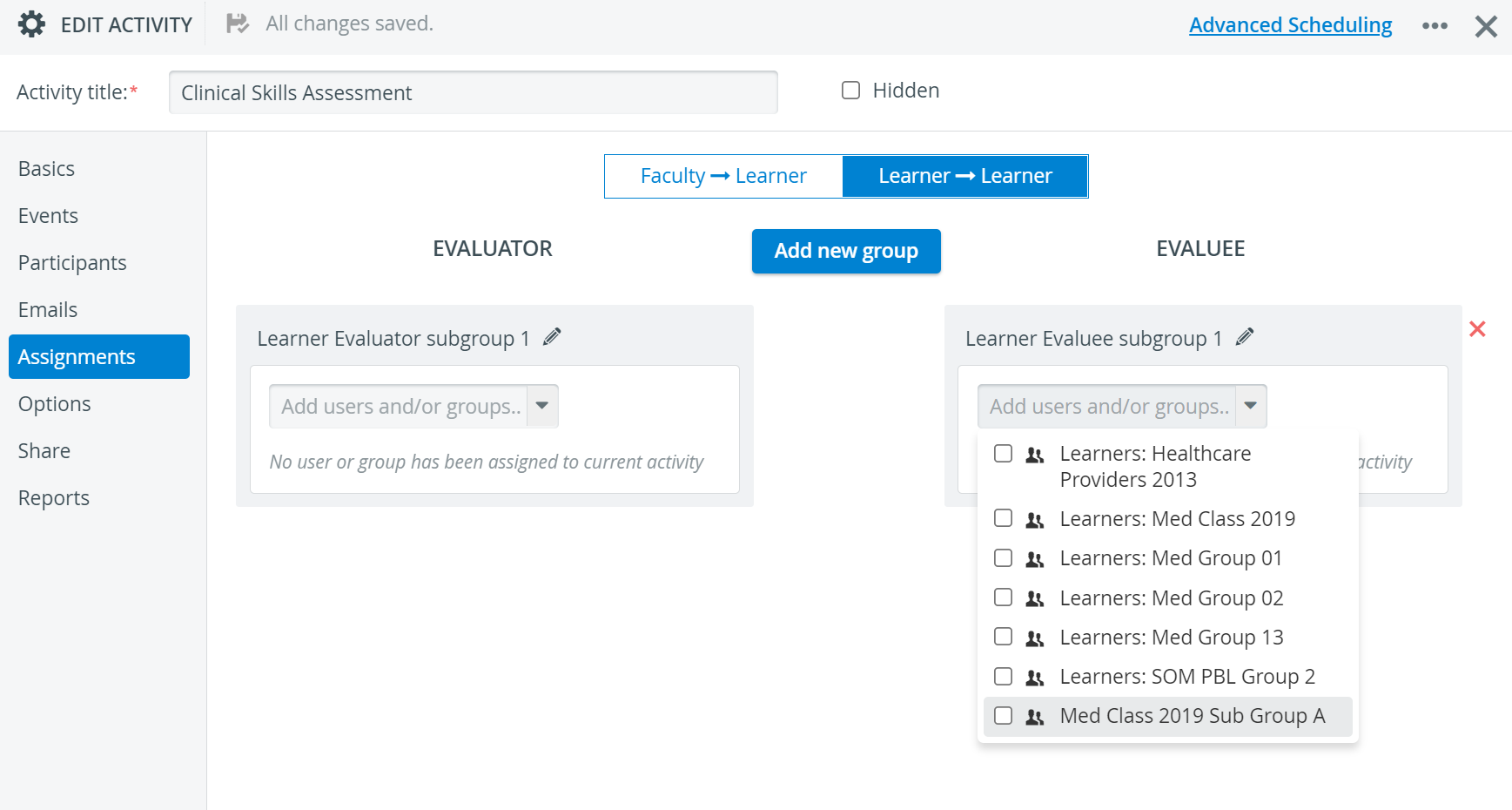
Removing
It is possible to remove individual users, evaluator or evaluee groups separately, as well as to delete groups assigned to one another as one entity. To do so:
- click the
 in the name field (red when hovering over the field) to remove individual entities
in the name field (red when hovering over the field) to remove individual entities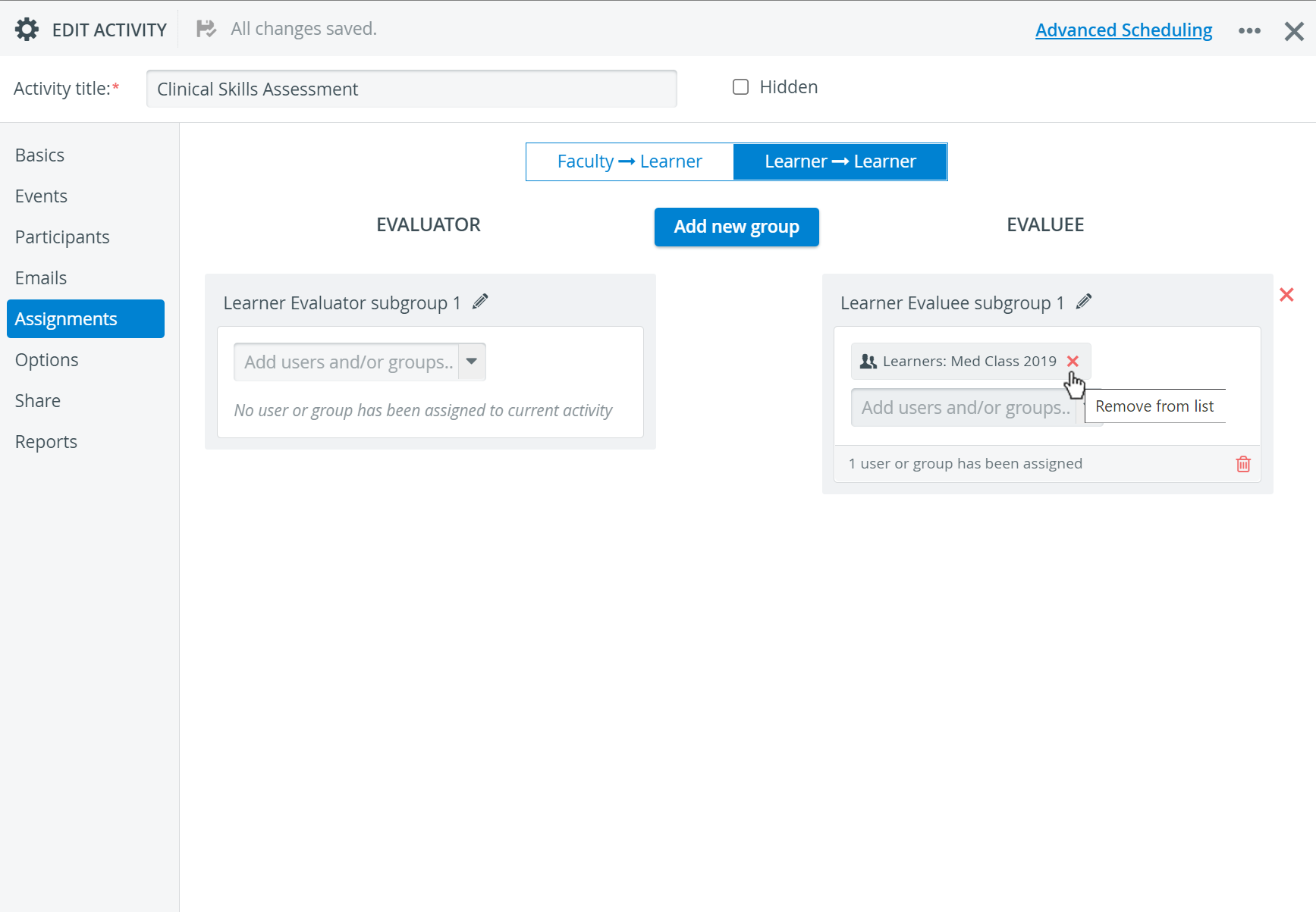
- click the red trash
 icon in the bottom right corner of the evaluator/ evaluee panel to remove either selection
icon in the bottom right corner of the evaluator/ evaluee panel to remove either selection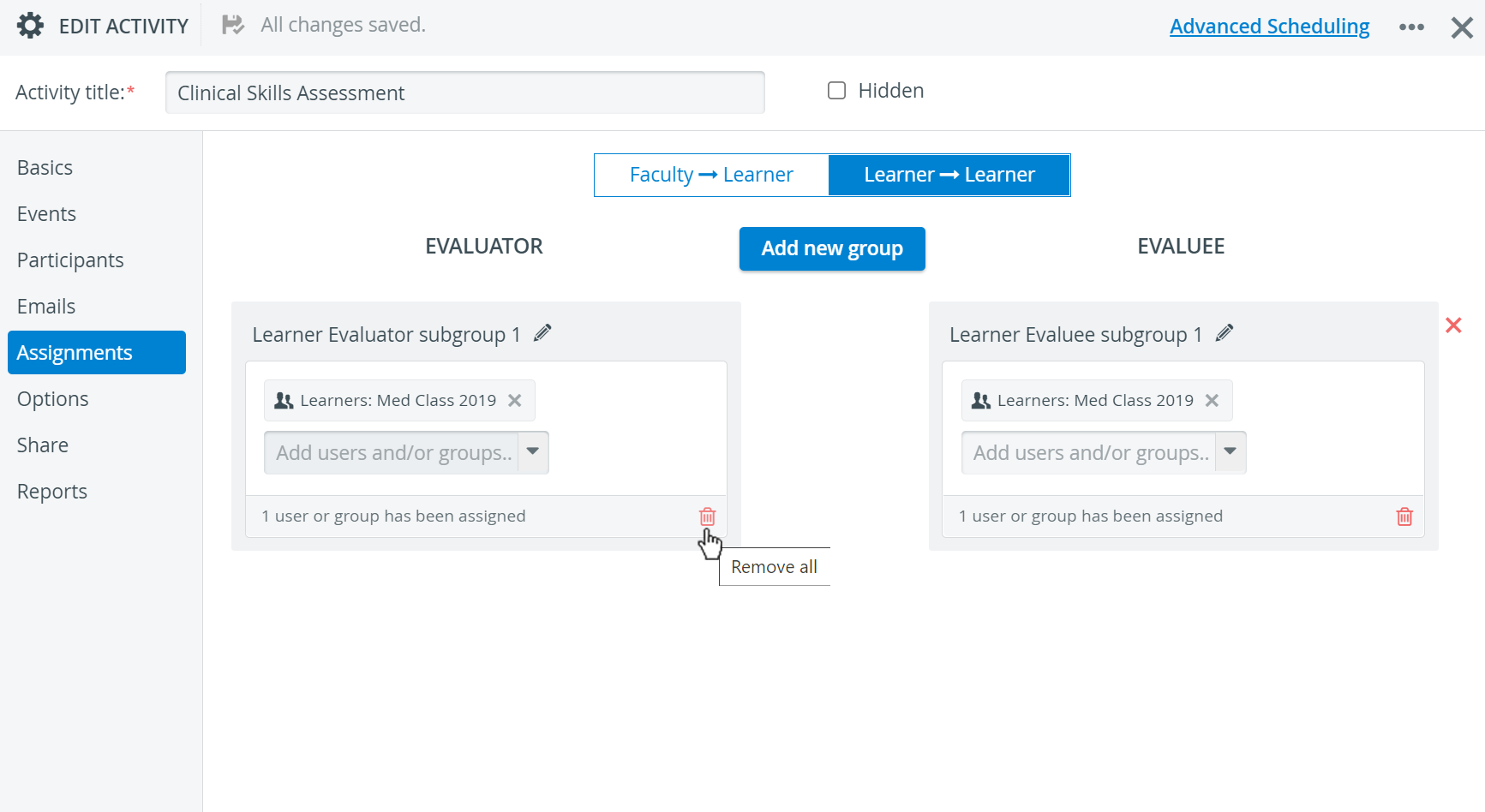
- click the red
 in the top right of the assigned groups to remove the whole assignment (i.e. both groups)
in the top right of the assigned groups to remove the whole assignment (i.e. both groups)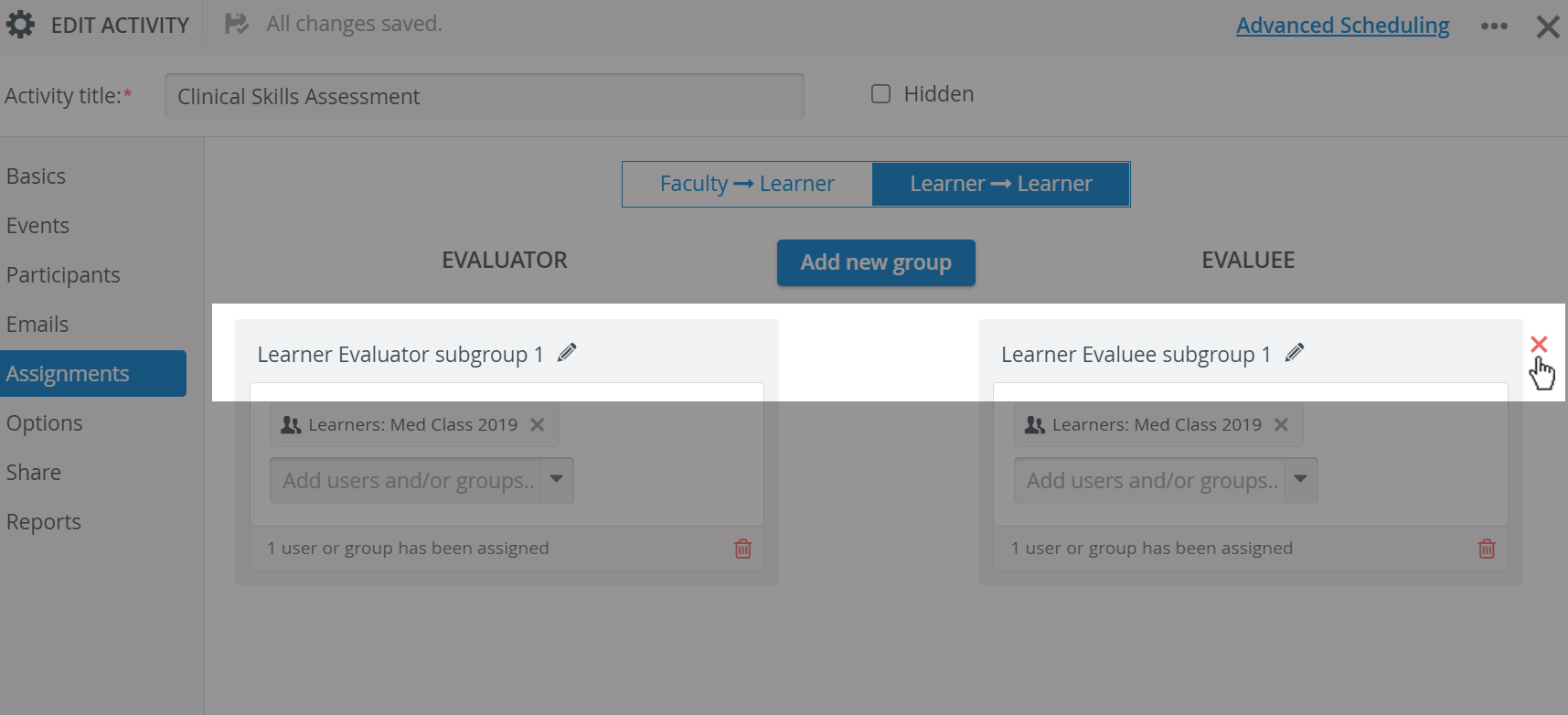
| Tip |
|---|
For more information, visit our Activity - How to pages and view our Activity Manager Training Videos. |