Versions Compared
compared with
Key
- This line was added.
- This line was removed.
- Formatting was changed.
| Warning |
|---|
If your layout is different in your Single Room View, you probably have the Legacy version. For the user guide of Legacy pages please go here. |
Access the Video review screen for the desired video.
The Annotations panel appears on the right side of the Video Review window.
If adding a Preset annotation:
- Select a category by clicking a category icon to have the list of preset annotations within that category.
- At the relevant part of the recording, click the annotation intended to be added.
The added annotation will be listed below the preset annotations with the exact time of the attachment and the learner's name, and it will also be marked color-coded on the time-line.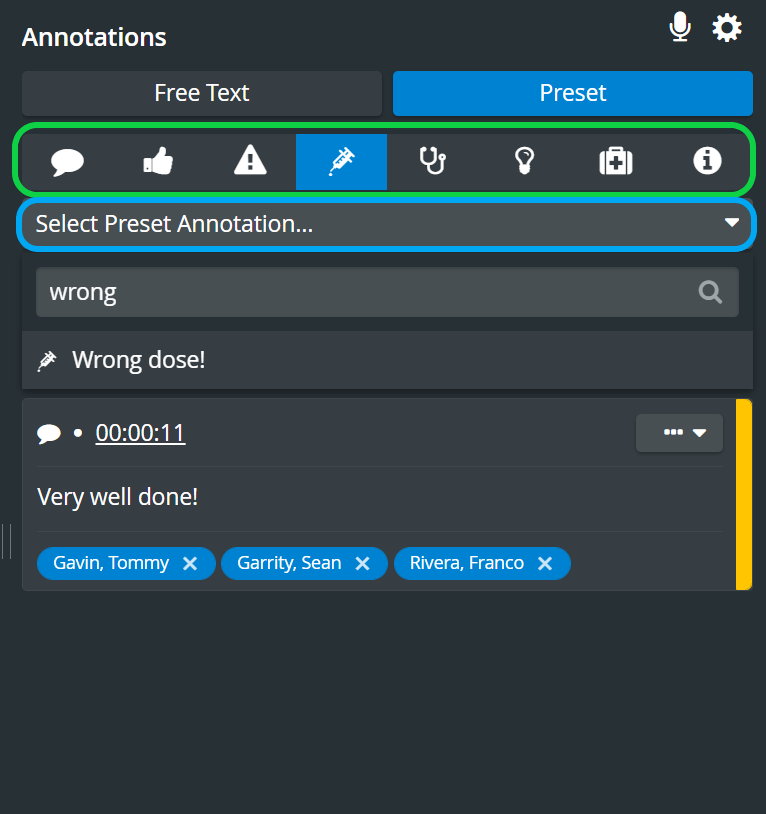 Image Modified
Image Modified
| Note |
|---|
| NOTE: The learner's name can be removed by clinking the X next to it. |
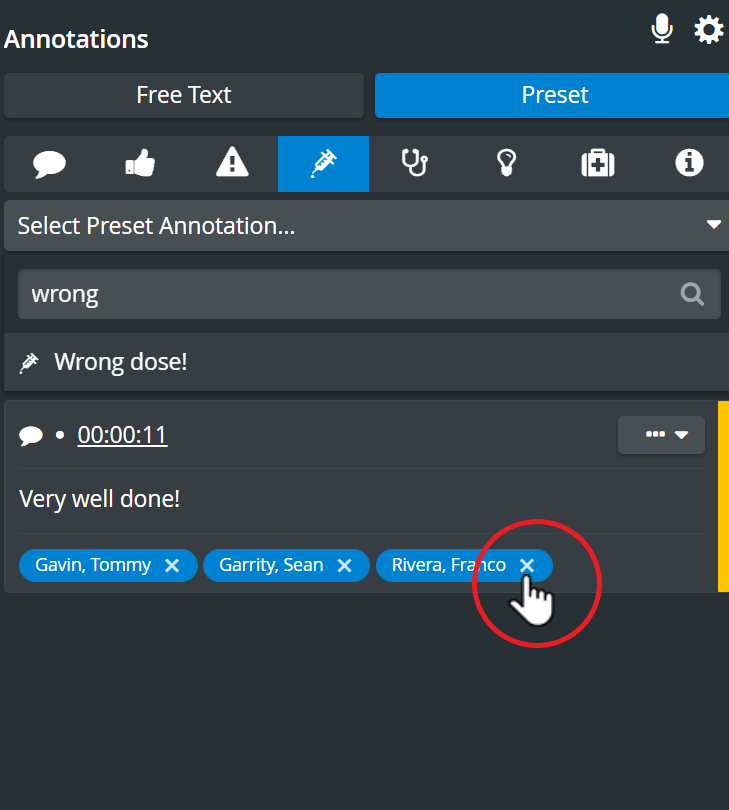 Image Modified
Image Modified3. When clicking any of the added annotations, the video will jump to that point.
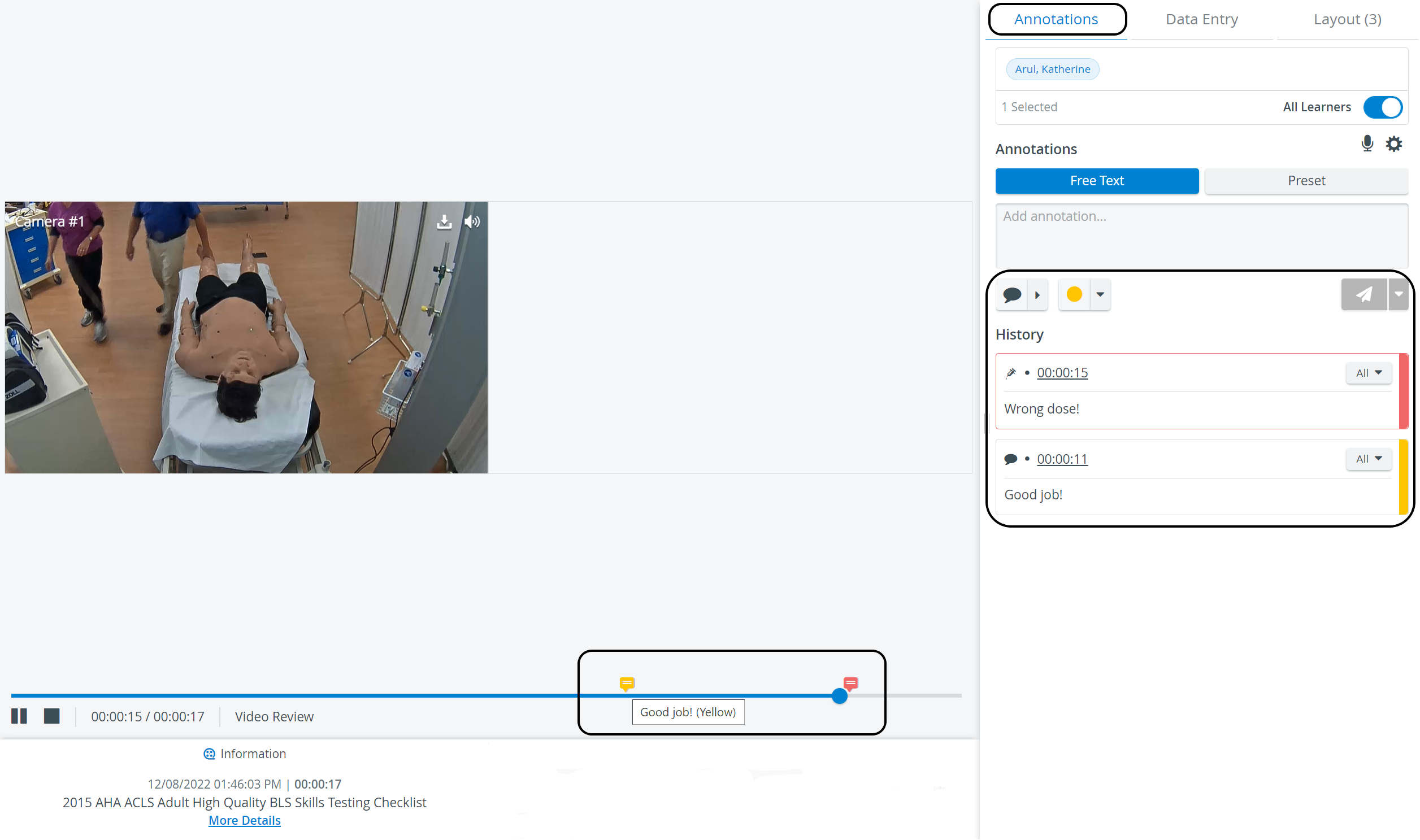 Image Modified
Image Modified
If adding a Free Text annotation:
- Type the annotation in the bar at the top of the panel.
- Select Category and Color.
- Click the add annotation icon
.
- Select or deselect learners whom the annotation should apply to.
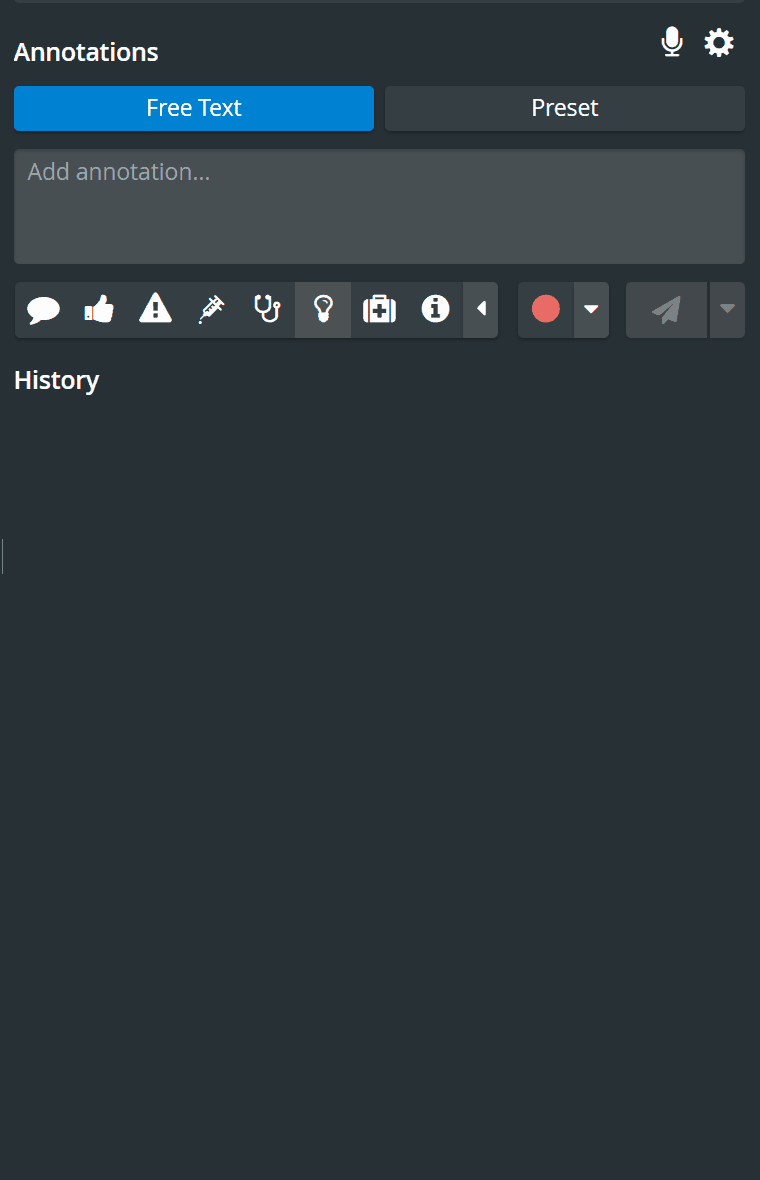 Image Modified
Image Modified
Each added annotation will be listed below the preset annotations from hence on.
| Info |
|---|
For more information, visit our Video Review pages. |
Overview
Content Tools