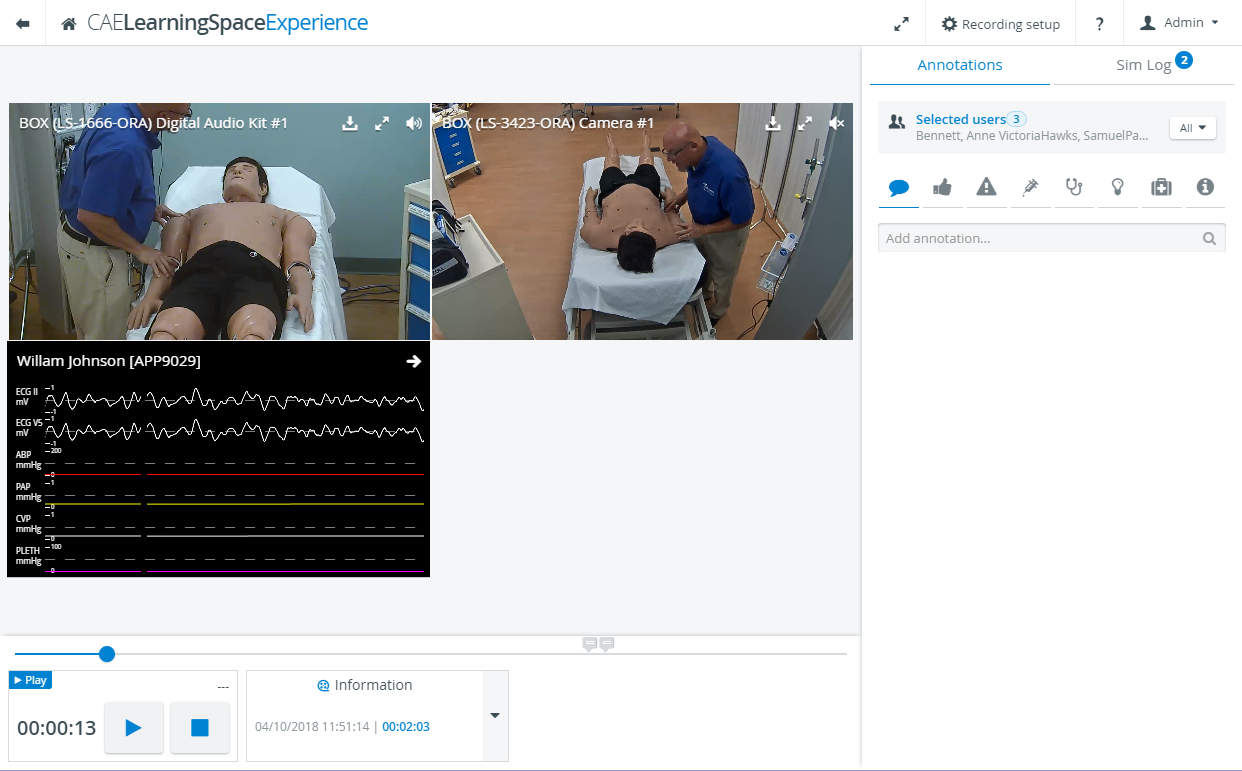Video recordings can be reviewed with respect to rooms. Therefore, the screen setup is similar to the SRV of the Recording module. The panel in the bottom left corner of the screen indicates the proceeding time and includes the Pause and Stop controls.
Information panel: The panel displays the date and time of the start of the recording, as well as the length of the recording.
Timeline: In video review mode, a timeline is displayed below the camera panel(s). All added annotations are marked with a flag on the timeline at the time of the adding.
Full screen mode: Clicking the full screen icon in the header of the screen displays all the camera feeds in full screen mode. Clicking the full screen icon in a single camera panel displays the single camera feed in full screen mode.
Audio setting: The audio of a particular camera can be turned on or off by clicking the audio icon in the top right corner of the camera panel.