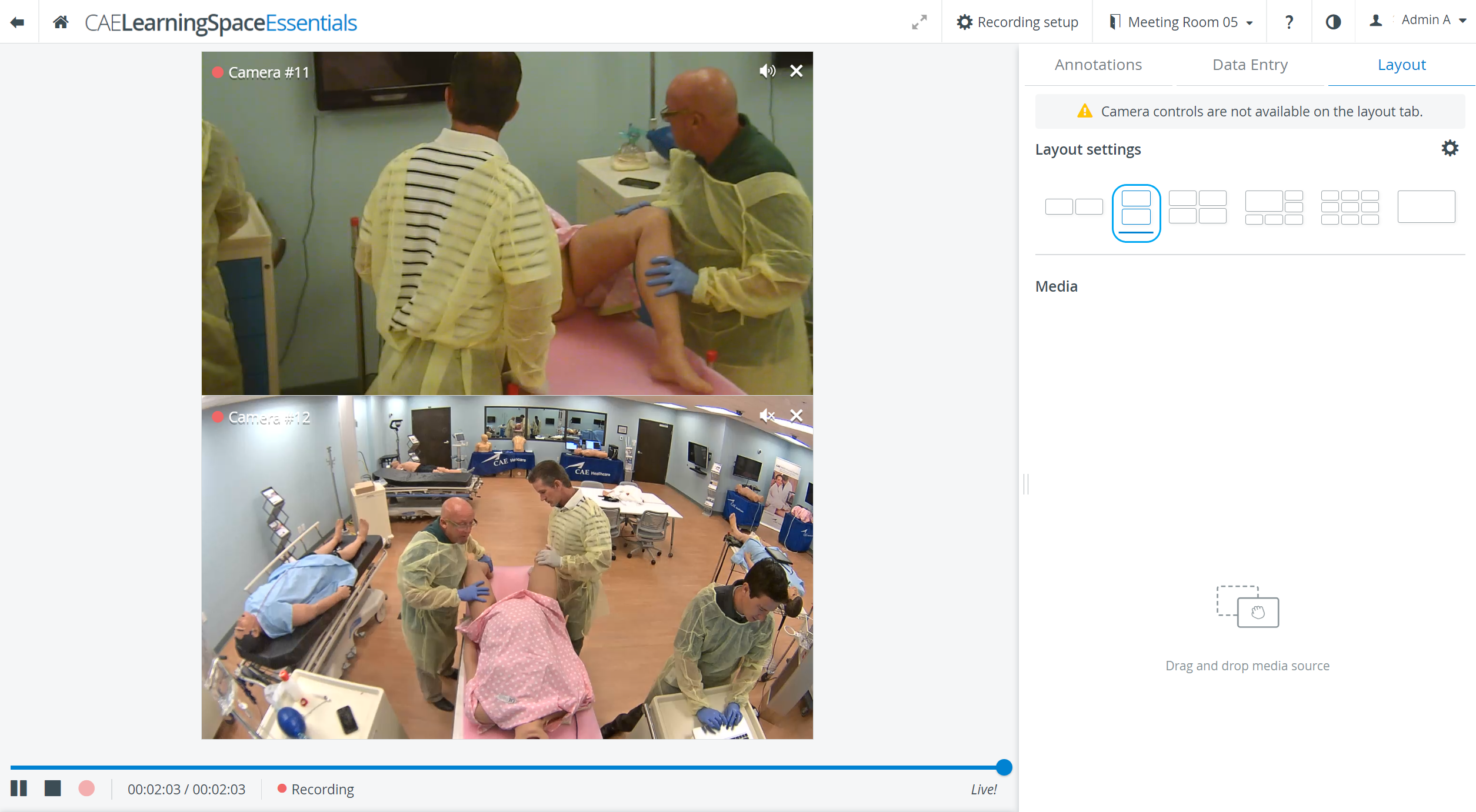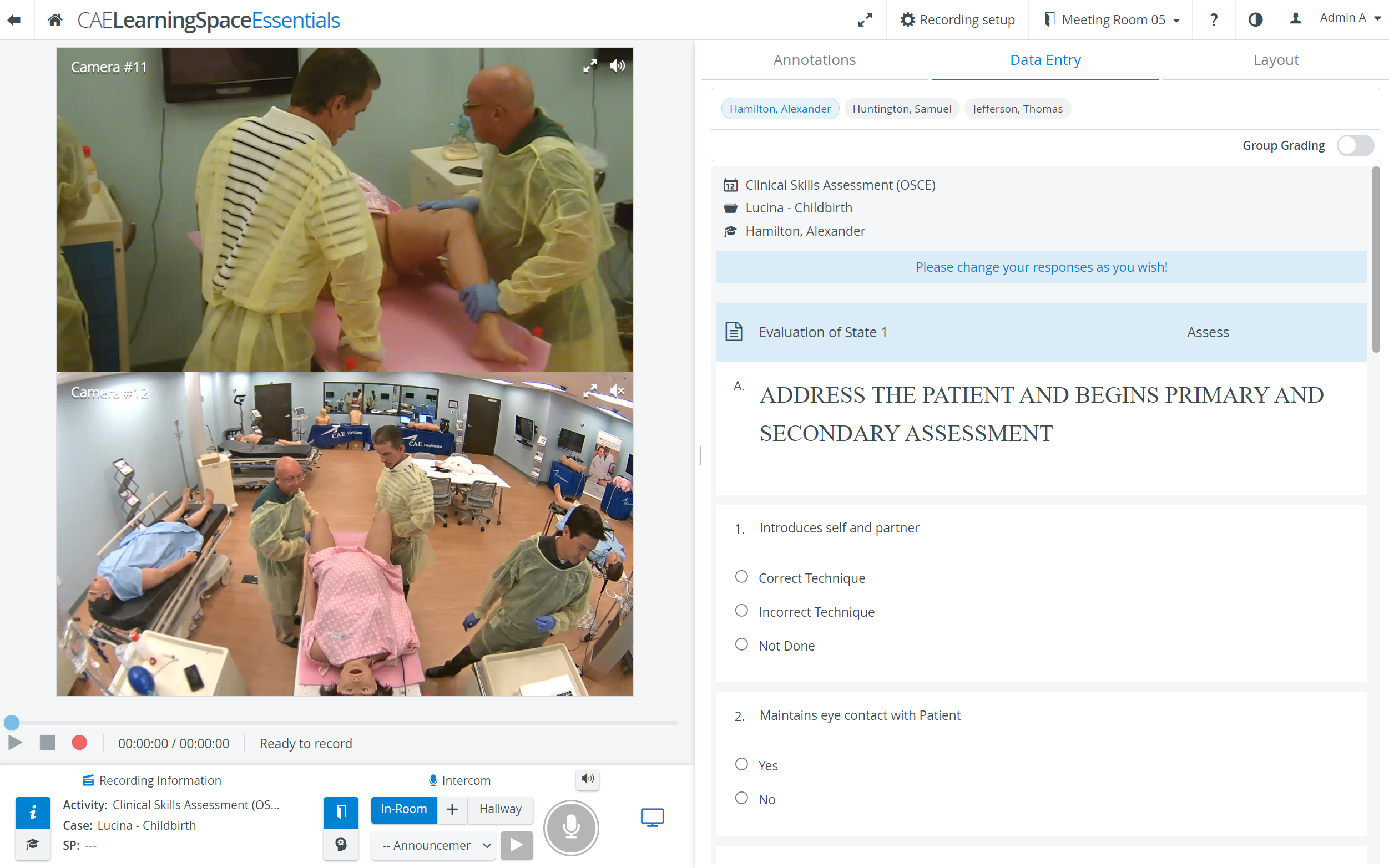Single Room View (SRV): The screen that is displayed when a single room panel is selected in Center Overview (CO), that is, the display of all the aspects of a single room.
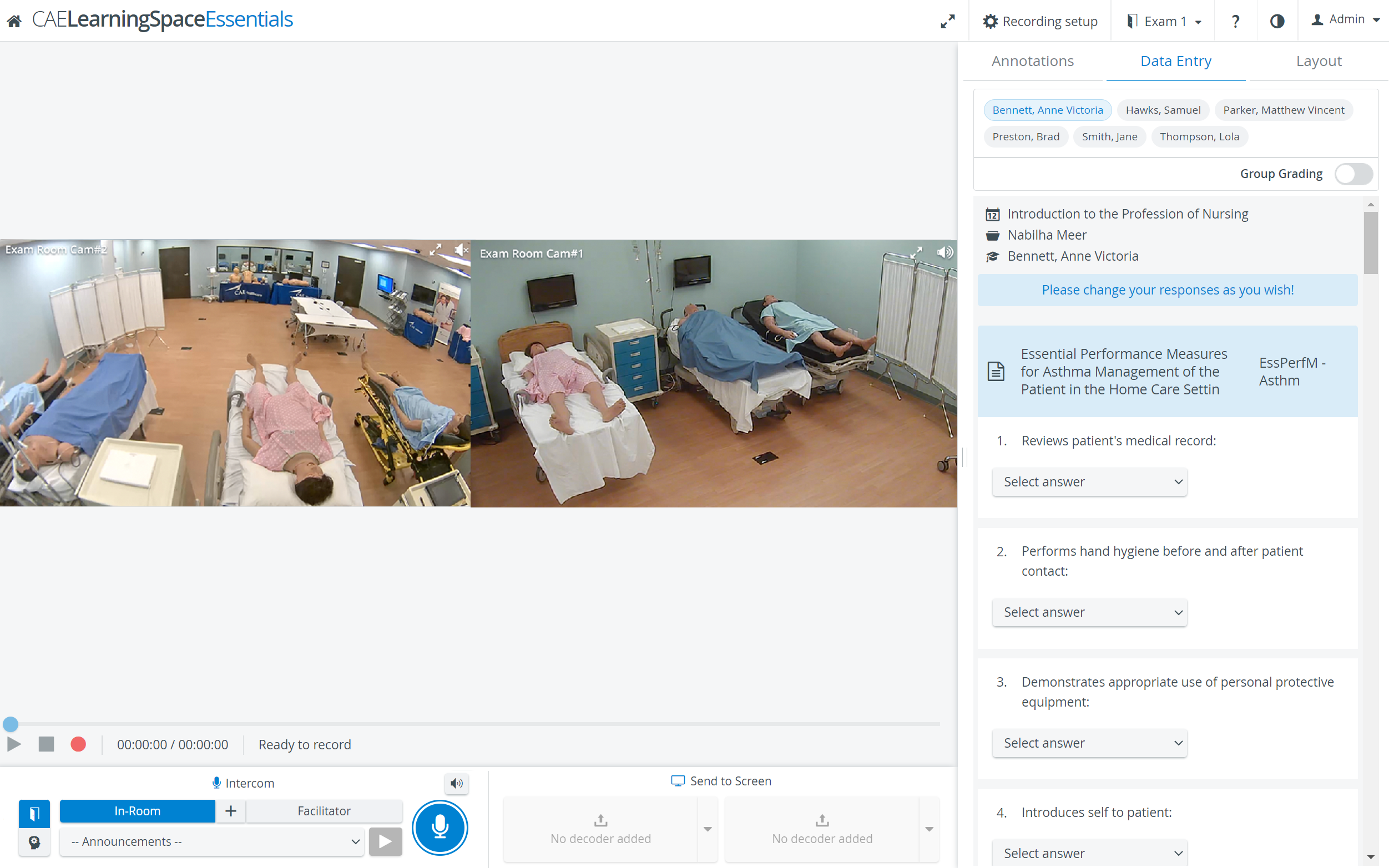
The Single room view (SRV) shows all the camera and DCU feeds assigned to the room, along with
The SRV can be accessed
- via the CO, by clicking anywhere in the camera panel's header
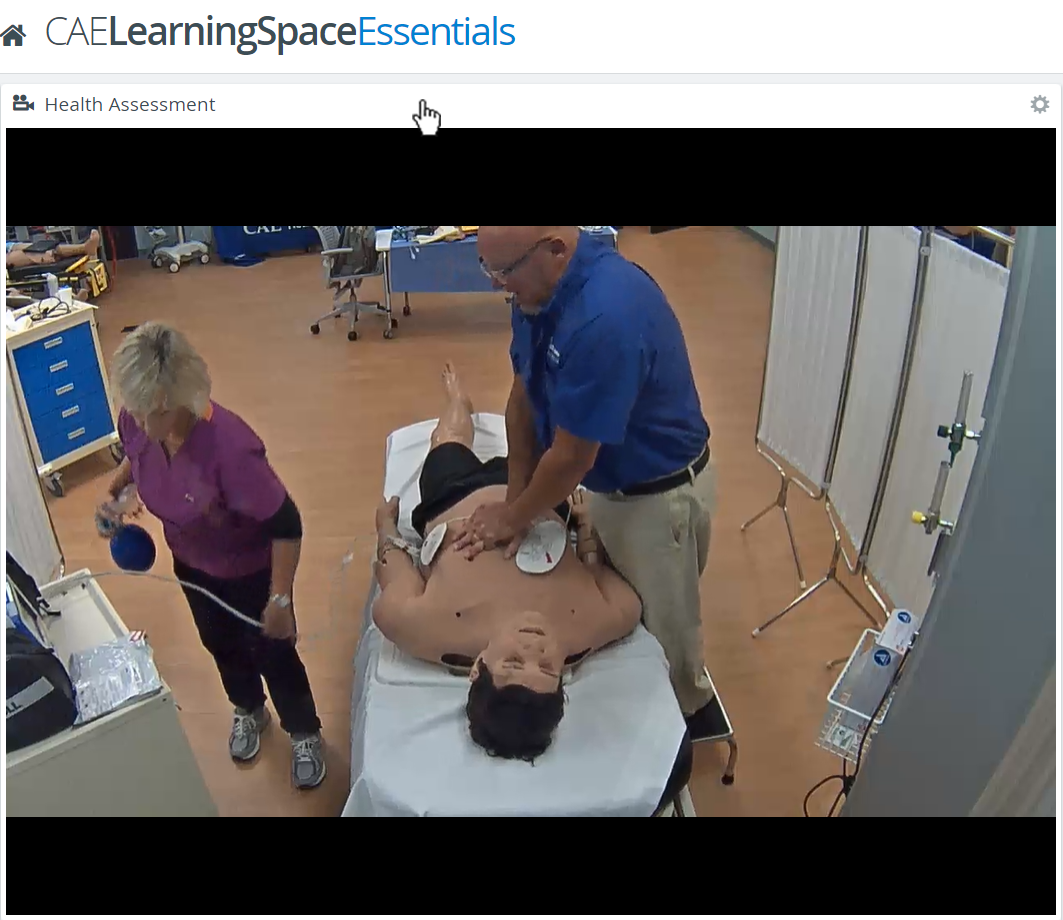
- by selecting a scheduled event ('Event for recording/Events today') or a specific room ('Room for recording/Available rooms') on the Recording tab of the Dashboard.

With the Toggle Panel Width/Height functionality, the bottom- and side panels can be minimized in order to maximize the displayed camera- or media view.
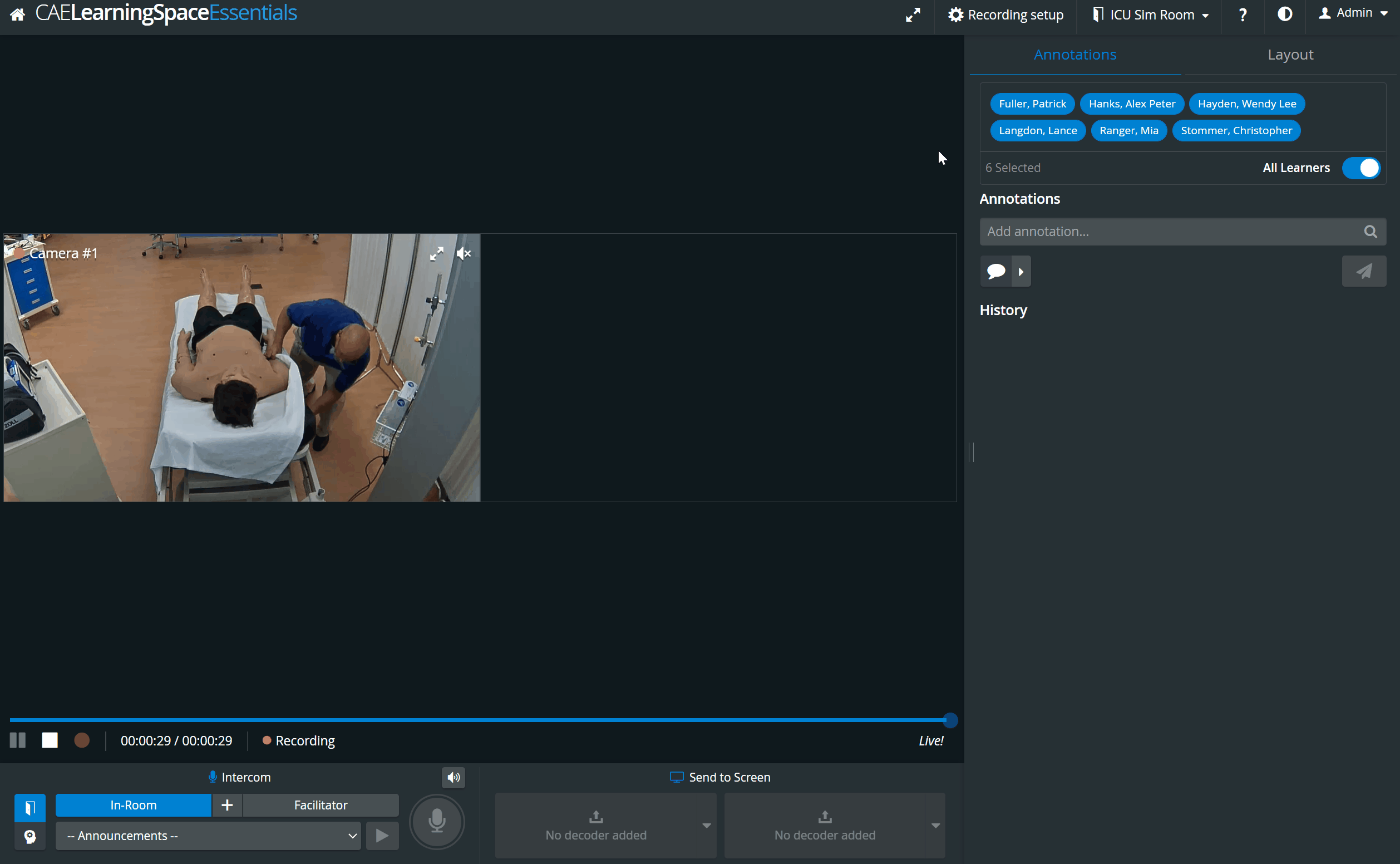
Vertical Double Layout
In some cases, two camera views need to be displayed on top of each other (i.e. in a single column) during recording.
In the latest version of CAE LearningSpace the utilization of the space available in the Single Room View panels can be maximized and the panels on the right side (Annotations tab, Data Entry tab etc.) or additional windows can be displayed in a larger size with the help of the Vertical double layout feature: