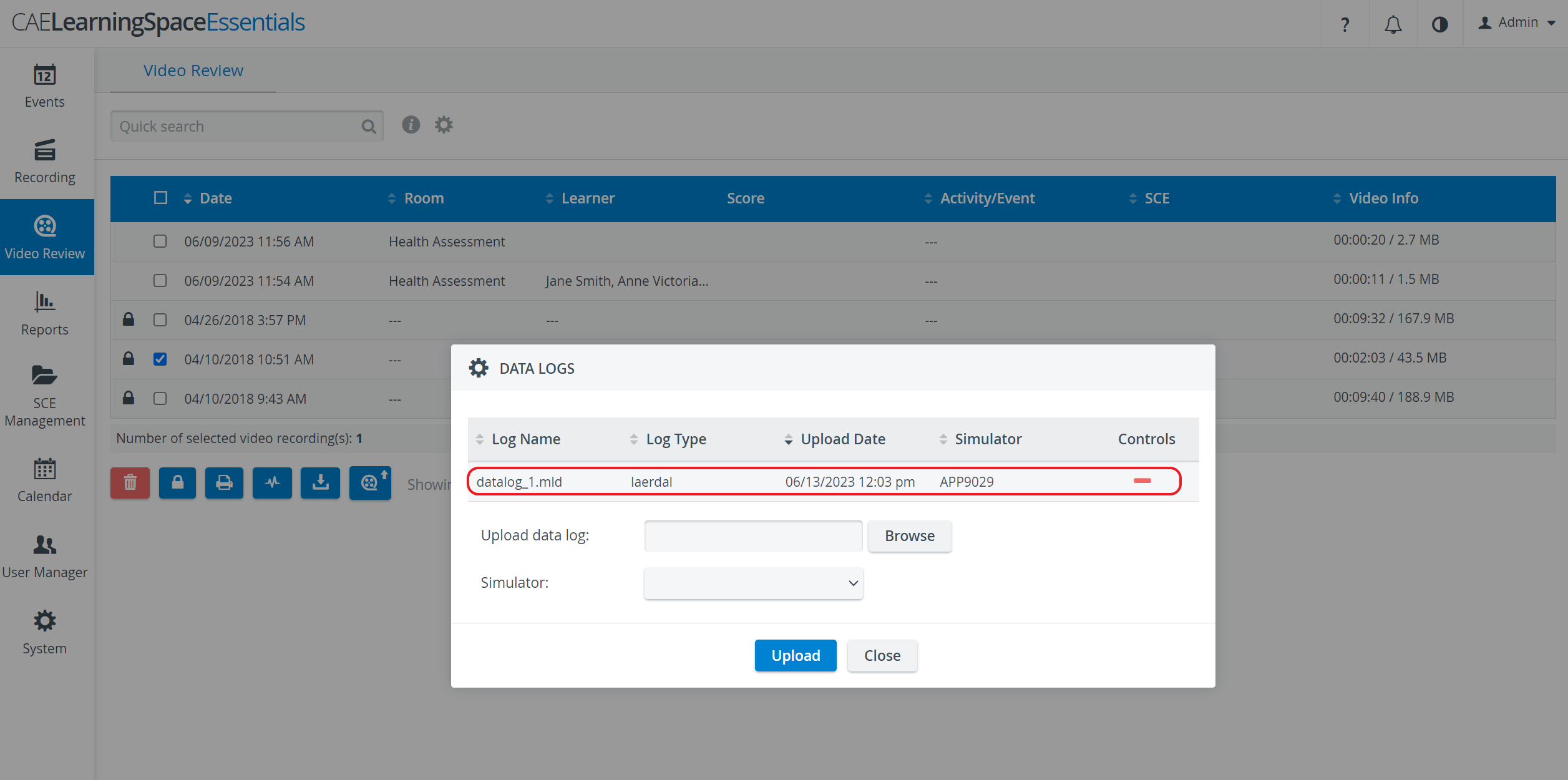IMPORTANT: CAE LearningSpace supports two third-party simulators: Laerdal and Gaumard. Data logs saved from these simulators can be uploaded to and synchronized with recordings in the Video Review module of LearningSpace.
On the Video Review page, check the box of the encounter you intend to upload a data log to.
Once a recording is selected, the gray Upload data log button becomes activated.
- Click the Browse button and select the file saved to your computer that you want to upload to the recording.
- Select the simulator from the Simulator drop-down.
- Click Upload.
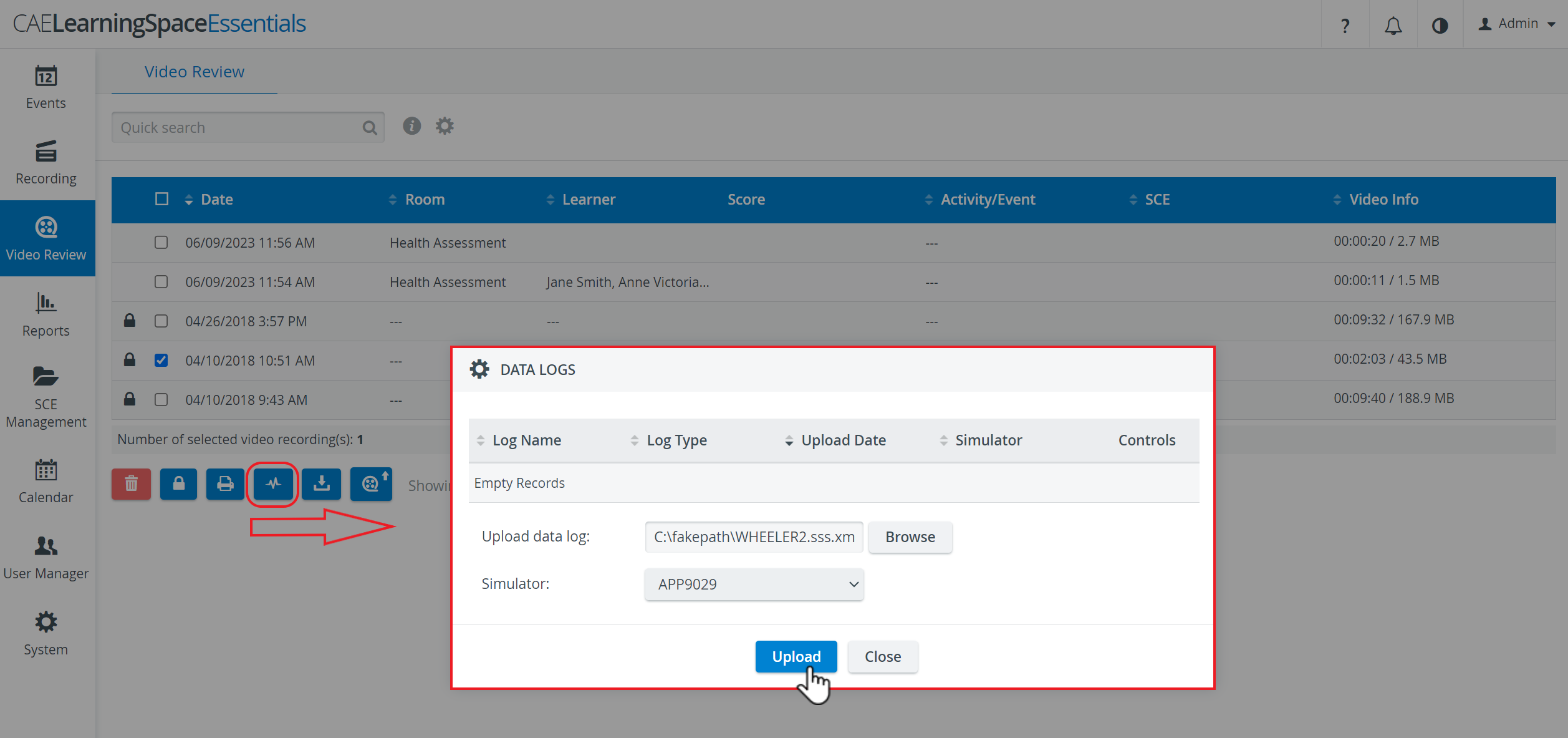
When the upload is complete, information about the data file is listed in the Data Logs pop-up.