The editable settings are the following:
- Role
- Group membership (assignment and withdrawal)
- Language
- Authentication method (if LDAP authentication is set up)
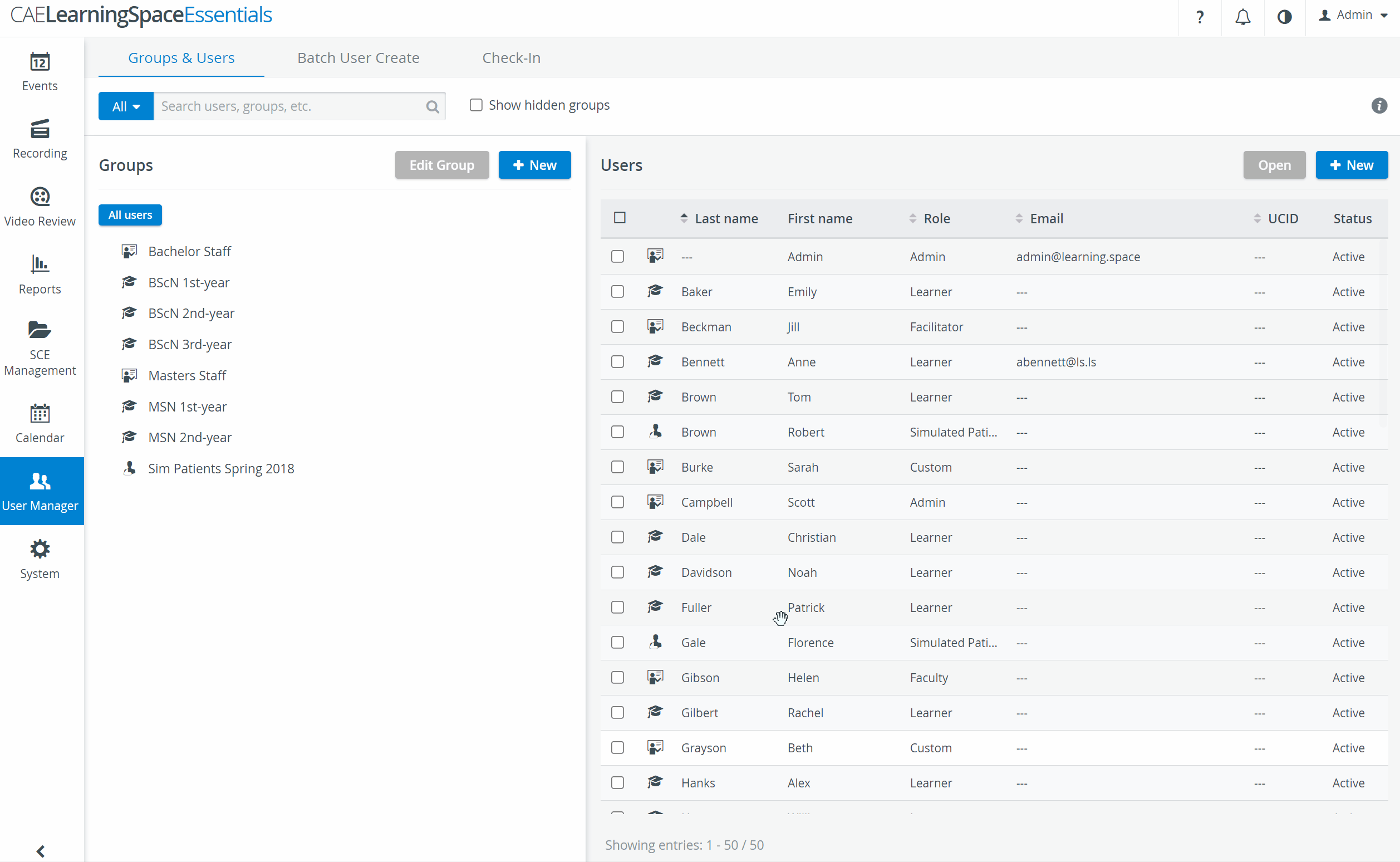
- On the Groups & Users tab, select the users you want to edit by checking the box in front of their names.
Click the Open button (grayed, that is, inactive, until at least one user is selected) which prompts the Edit Multiple Users pop-up window to appear.
- Using the drop-down menus, change the desired settings.
- When finished, click the Save button at the bottom of the pop-up, or click Cancel to close the pop-up without saving any change.