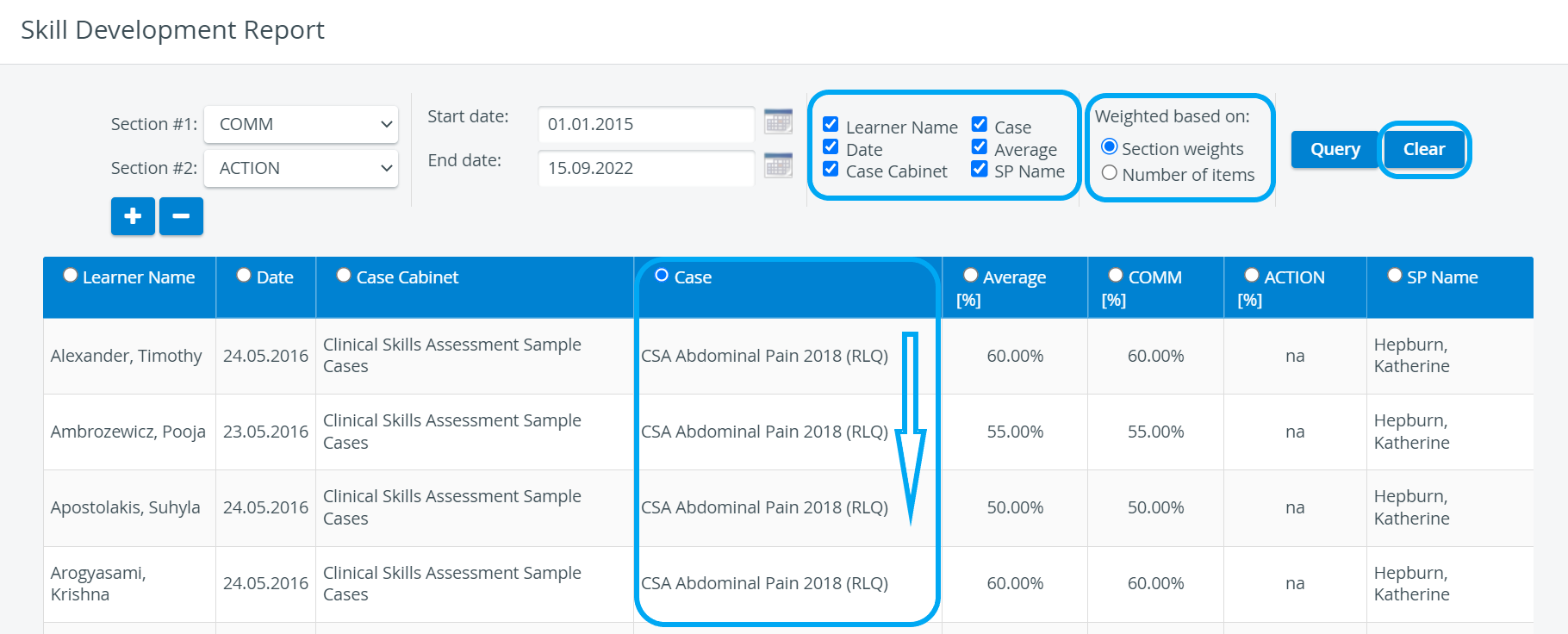The Skill Development Report is only available via the Classic View of the software, accessed by clicking the diagonal arrows button on the right end of the header (next to the user profile).
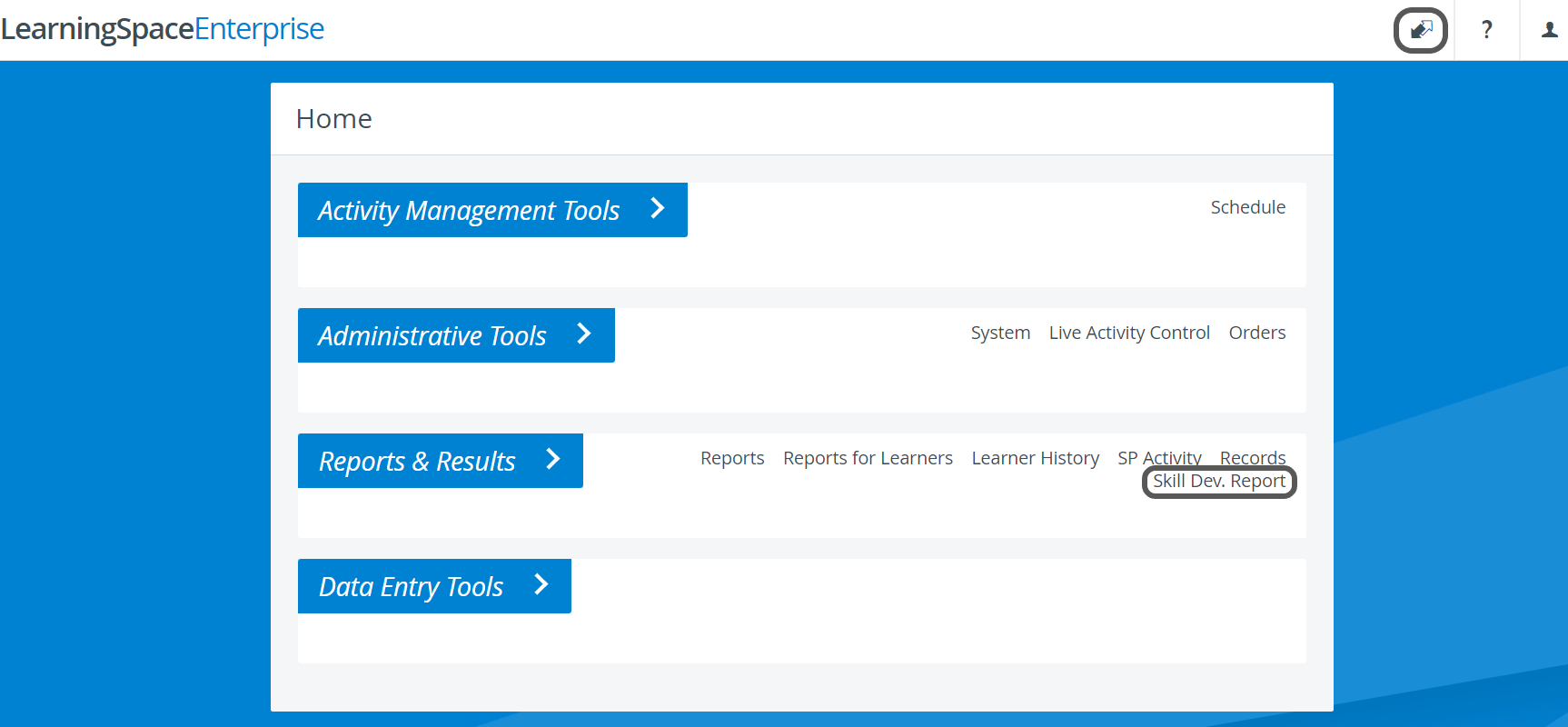
On the Classic View Home page, by expanding the Reports & Results tab, the Skill Development Report link is displayed at the bottom of the tab that leads to the corresponding page.
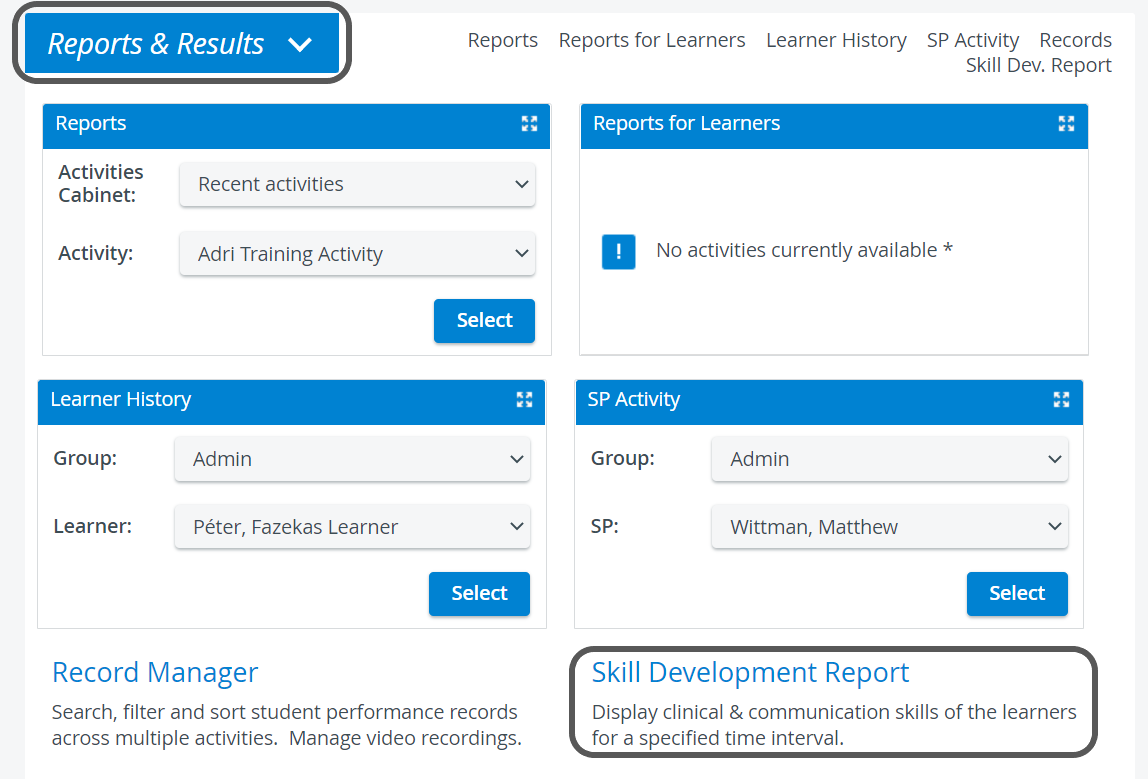
On the Skill Development Report page, the sections intended to be included in the report can be selected from the Section drop-downs, and the time interval can be determined via the Start and End date menus.
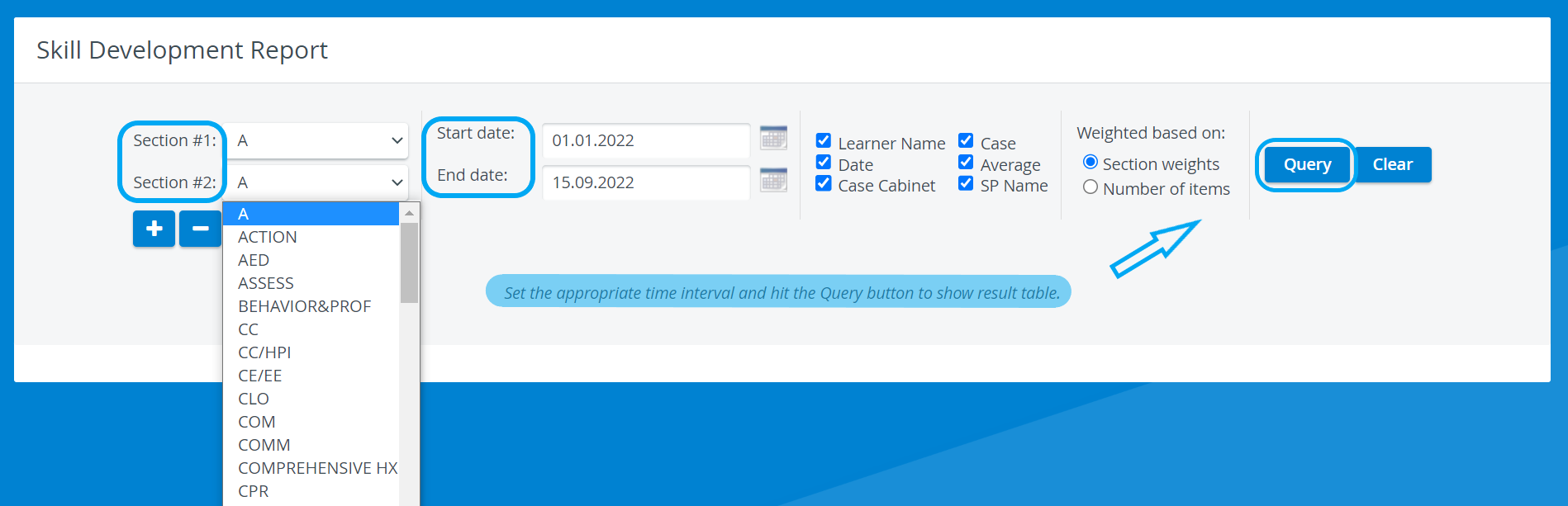
The extent of data within the report can be customized by the checkboxes of Learner Name, Date, Case Cabinet, Case, Average and SP Name; while the weighing option can be set by the radio buttons below Weighted based on.
Once the Query button is clicked, the Skill Development Report is displayed below the settings. A new report can be created by clicking Clear.