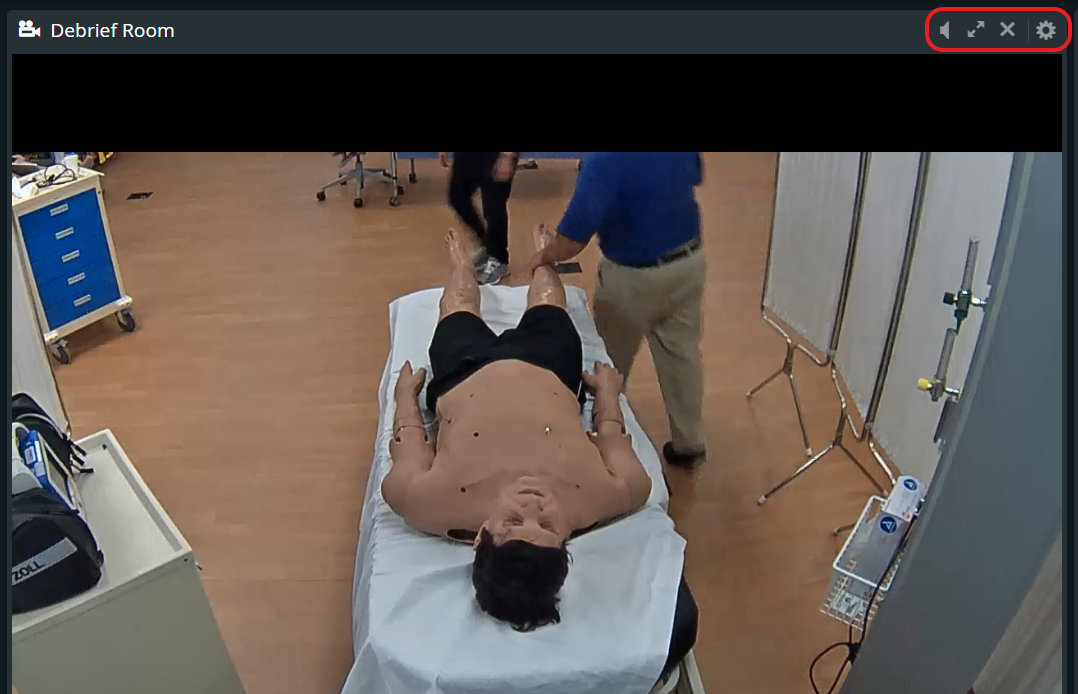Center Overview (CO): The screen that appears when entering the Recording module. It accommodates all the rooms of the system that contain cameras. The room panels of the CO display the feed of the first camera of each room.
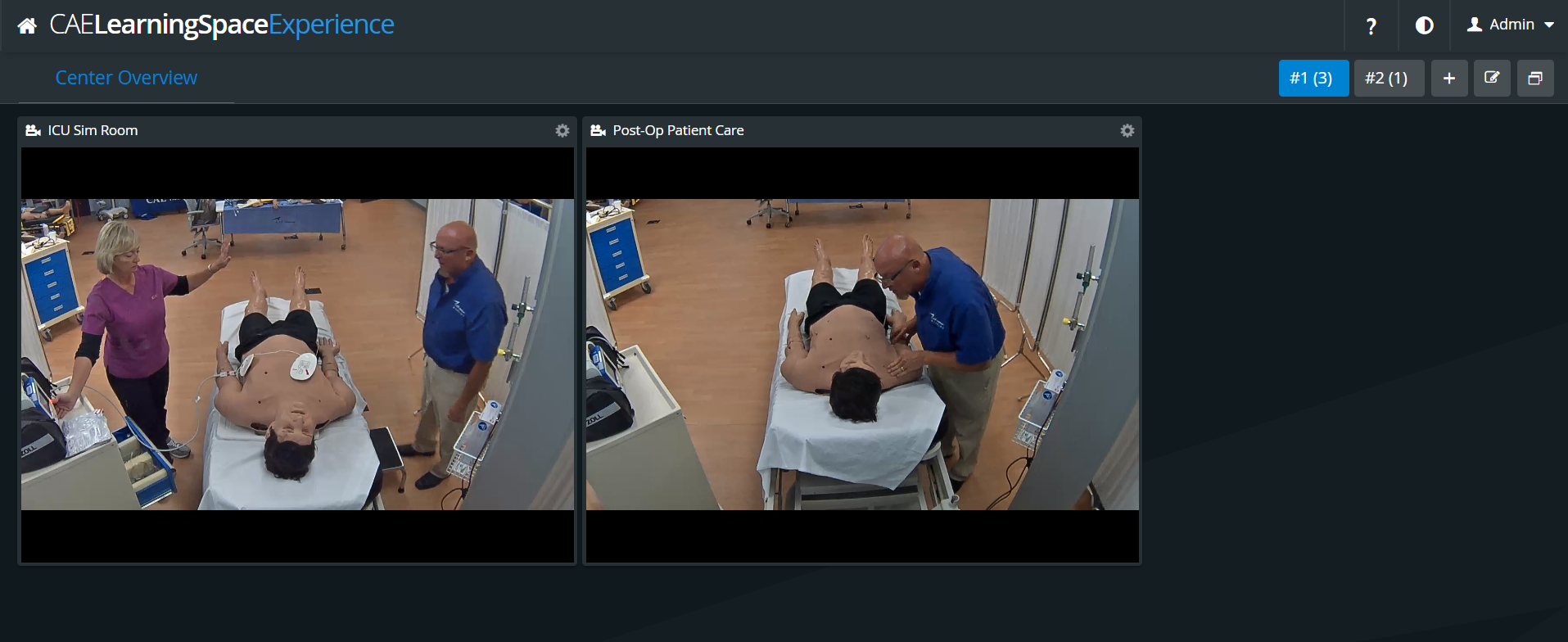
Clicking on any of the room panels opens the Single Room View (SRV) of that specific room.
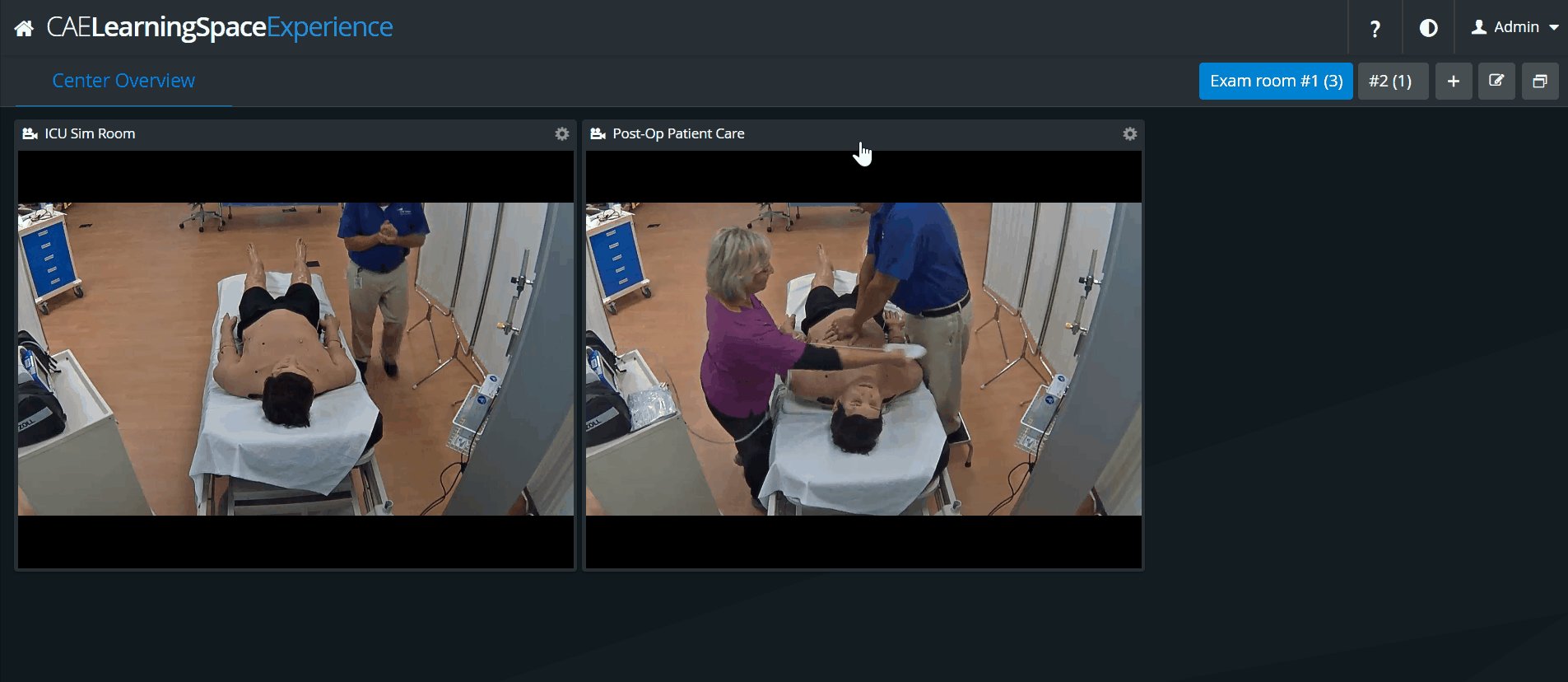
Users can create multiple tabs and customize them in Center Overview (CO). Each newly created layout will be saved in the user profile for next time, so users can return to any of their custom tabs at any time. If not needed anymore, a custom tab can be deleted.
 Cogwheel: clicking the cogwheel in the top right corner of any room panel prompts the access to further icons:
Cogwheel: clicking the cogwheel in the top right corner of any room panel prompts the access to further icons: