- Created by CAE author, last modified on Jun 30, 2023
The Intercom functionality of CAE LearningSpace requires the web browser to have access to the microphone of the client PC, which in turn requires a secure HTTPS connection to the CAE LearningSpace server.
That is, the use of the microphone of the client computer can only be conducted with a valid SSL certificate. (This restriction stems from the Chrome browser security regulations.)
SSL Certificates can be managed on the Security tab of the System module.
Security tab without SSL certificate:
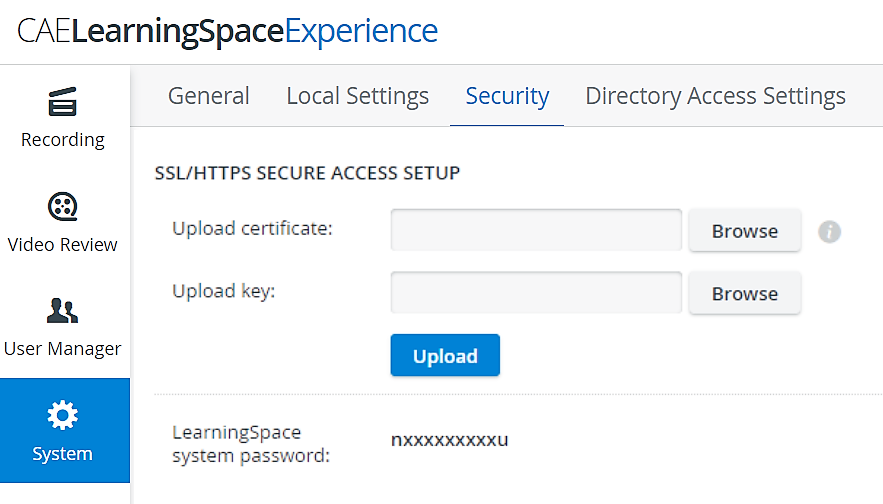
With SSL certificate acquired:
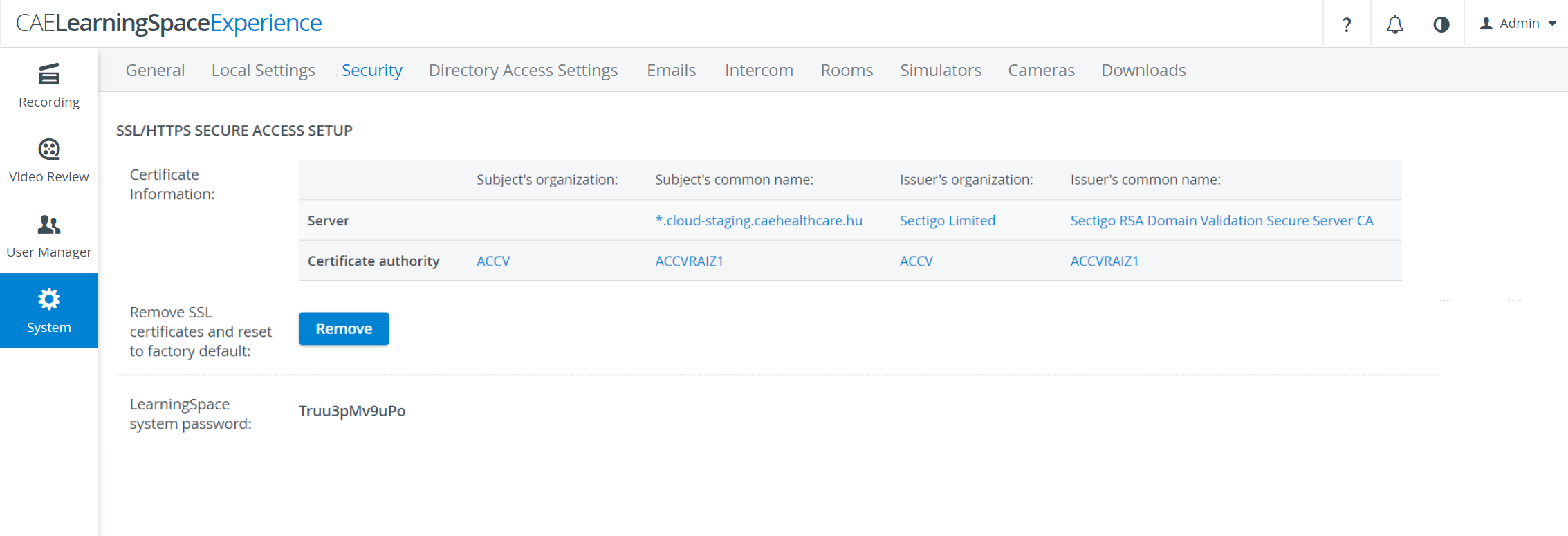
New certificate and key can be uploaded to the system the following way:
- Remove expired certificate (Remove button) - this will reset status to factory default.
- Select new certificate and key (Browse button).
- Click on the Upload button. Certificate data will be listed in the Certificate Information table.
In case of any issues during upload, contact the Support team.
If the HTTPS certificate request/upload tool is enabled on your CAE LearningSpace system, the page will look as below:
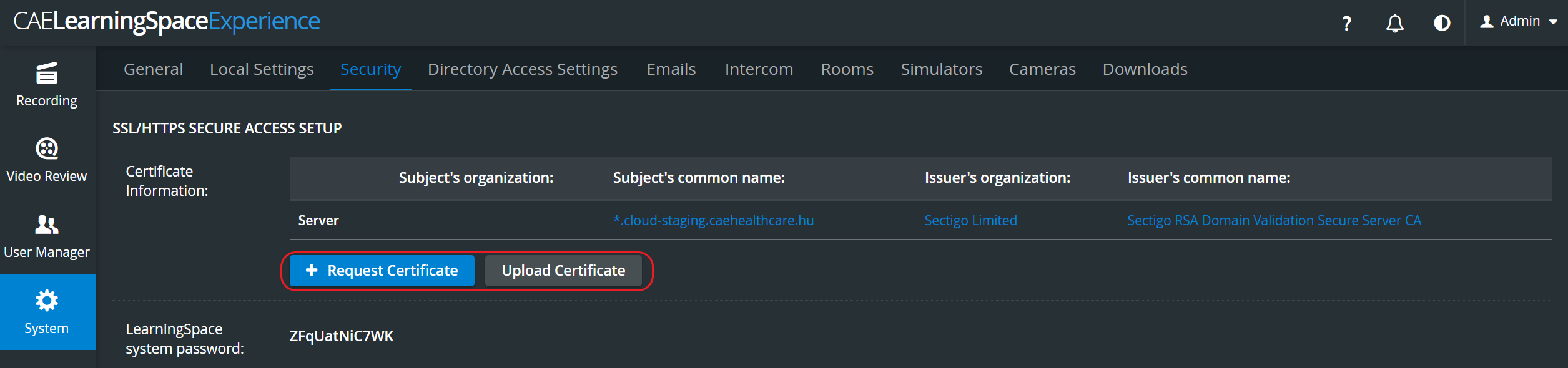
For a step-by-step guide to the go to How to use the HTTPS certificate request/upload tool.
Process of acquiring an SSL certificate:
- Generate a CSR (Certificate Signing Request) which requires the following data:
Country Name (full name) [e.g.: United States of America]
State or Province Name (full name) [e.g.: Some-State]
Locality Name (e.g. city) [Charleston]
Organization Name (e.g. company) [e.g.: Internet Widgits Pty Ltd]
Organizational Unit Name (e.g. section) [College of Nursing]
Common Name (e.g. server FQDN) [e.g.: somecollege.edu]
Email Address [university@edu.cc]NOTE: If the relevant authority does not provide possibility for generating a CSR, either the local IT department or the LearningSpace Support Team can do it - if given the above data.IMPORTANT: When generating a CSR, a CSR file and a key is created. The key has to be treated with the utmost discretion: it must not be shared even with the certificate signing authority. - In possession of a CSR, a valid and signed SSL certificate can be purchased from a certificate authority.
- During the signing process, the coding and format of the certificate can be selected on the site of the signing authority. LearningSpace requires the "standard" format which is the BASE64 encoded X.509 (PEM) certificate.
Intermediate/ Chain certificate:
If the signing authority is not a root CA, then a so-called Intermediate or Chain certificate is also provided along with the SSL certificate. In such case, the Intermediate/ Chain certificate has to be copied into the signed certificate in the following way:
- Open a text editor for the signed certificate and the intermediate certificate separately.
- Copy the content of the intermediate certificate.
- Paste the content of the intermediate certificate to the end of the signed certificate.
Example of a properly created signed certificate file including an intermediate certificate >
-----BEGIN CERTIFICATE-----
MIIDqDCCApCgAwIBAgIJANWihKdBRAmRMA0GCSqGSIb3DQEBCwUAMGkxCzAJBgNV
BAYTAlVTMRMwEQYDVQQIDApTb21lLVN0YXRlMQ0wCwYDVQQHDARDaXR5MSEwHwYD
............ (full content of the signed certificate) ......
HVbLN9xKezHPBf28I2IEy+9RK1ftSyKezXzE51GXgJxH4TFbDt94QIfVJsiKAhPX
QT45QMTZTIBWX9avY0dAaodHxQVxmVFNckuDw+3Jwd9BrDKb0wNa9L4O2cZLGZt4
DDCmlbU1PfWShttPG9lW6g5qDe76AgiuTh0V1A==
-----END CERTIFICATE-----
-----BEGIN CERTIFICATE-----
SW50ZXJuZXQgV2lkZ2l0cyBQdHkgTHRkMRMwEQYDVQQDDApleGFtcGxlLmNhMIIB
IjANBgkqhkiG9w0BAQEFAAOCAQ8AMIIBCgKCAQEAvNhKYOOMWBVmVpZVc49WBfG6
mdAq8KYgYfJUMx6WgJBaZlCWdRjywvnCp7XxwId5QZv+coPdxBdWMl2QixT9gtKO
C+xnRjCJta63SNh1Wv4hOc53EuQujRJWTwitb1LgR4IZrRiiEHT4gyk06DpHEUMw
............ (full content of the intermediate certificate) ......
Ot80gu+xtYI+H9MF66JrTSjzXlPS8BVkpH61QU1k5nZ7cmz2EGpDUygZvF4S5f0E
zs8he2Xzr3EXUGSKN533SuCW7iTmCEPZhnRnmJ5MEbuiPvqhhQqATZpuv4lw/pW8
HVbLN9xKezHPBf28I2IEy+9RKDijRJWTwitb1L==
-----END CERTIFICATE-----
Example of an erroneously created signed certificate file including an intermediate certificate >
HVbLN9xKezHPBf28I2IEy+9RK1ftSyKezXzE51GXgJxH4TFbDt94QIfVJsiKAhPX
QT45QMTZTIBWX9avY0dAaodHxQVxmVFNckuDw+3Jwd9BrDKb0wNa9L4O2cZLGZt4
DDCmlbU1PfWShttPG9lW6g5qDe76AgiuTh0V1A==
-----END CERTIFICATE----------BEGIN CERTIFICATE-----
SW50ZXJuZXQgV2lkZ2l0cyBQdHkgTHRkMRMwEQYDVQQDDApleGFtcGxlLmNhMIIB IjANBgkqhkiG9w0BAQEFAAOCAQ8AMIIBCgKCAQEAvNhKYOOMWBVmVpZVc49WBfG6
mdAq8KYgYfJUMx6WgJBaZlCWdRjywvnCp7XxwId5QZv+coPdxBdWMl2QixT9gtKO