By default, recordings are listed by date, with the most recent at the top of the Video Review page. The list can be rearranged by clicking the column headers: according to Date, Room, Learner, Event/ Activity, SCE, or Video Information.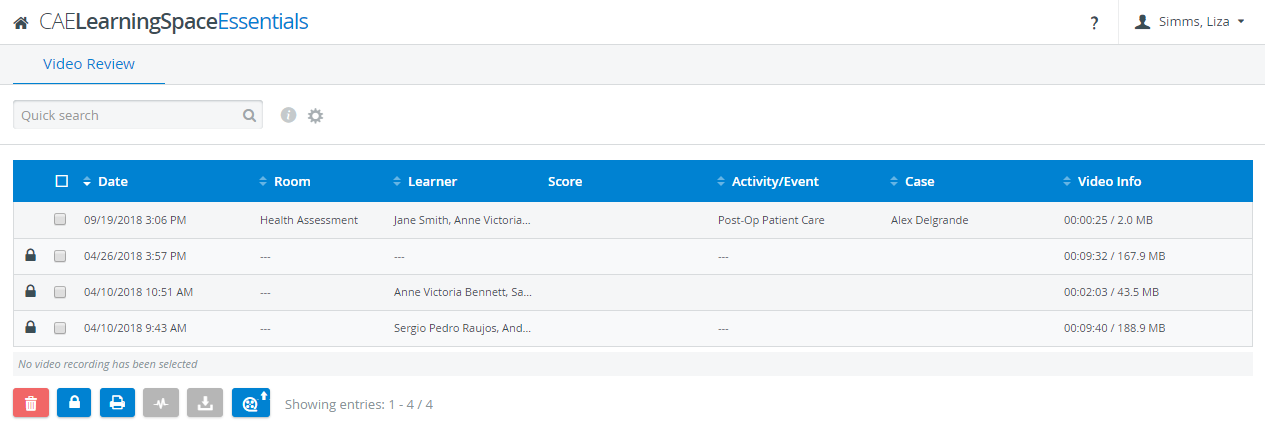
| TIP: Use the Quick search bar to find specific videos, or click the cogwheel to include annotations and event logs in the filtering process. |
Available controls for video recordings:
Delete - recordings selected by ticking their checkbox can be deleted
Lock - recordings selected by ticking their checkbox can be prevented from deletion
Print - Video Report including all recording-related data can be saved and printed
Upload data log - data log can be uploaded to a selected recording
Download - camera recordings of a selected room can be downloaded
Video upload - videos recorded without using LearningSpace can be uploaded and associated to an event
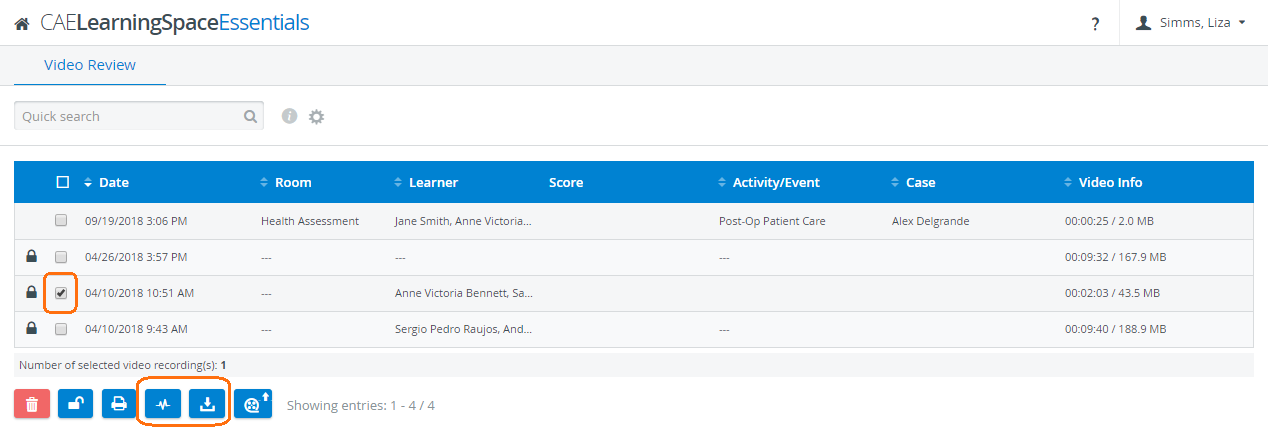
| NOTE: The Upload data log and the Download buttons are inactive (gray) until one (not more) recording is selected, as data log can be only uploaded to one recording at a time, and video streams belonging to the same recording can be downloaded as one file. |
Once the user opens a recording, they can fill out the Performance checklist on the Data Entry tab of the SRV (Single Room View).