| NOTE: Media items, e.g. pictures or videos, can be attached to any type of item. |
- Click anywhere within a question or answer field of an item panel depending on what you intend to attach the media item to. The formatting toolbar appears at the top of the tab/ checklist.
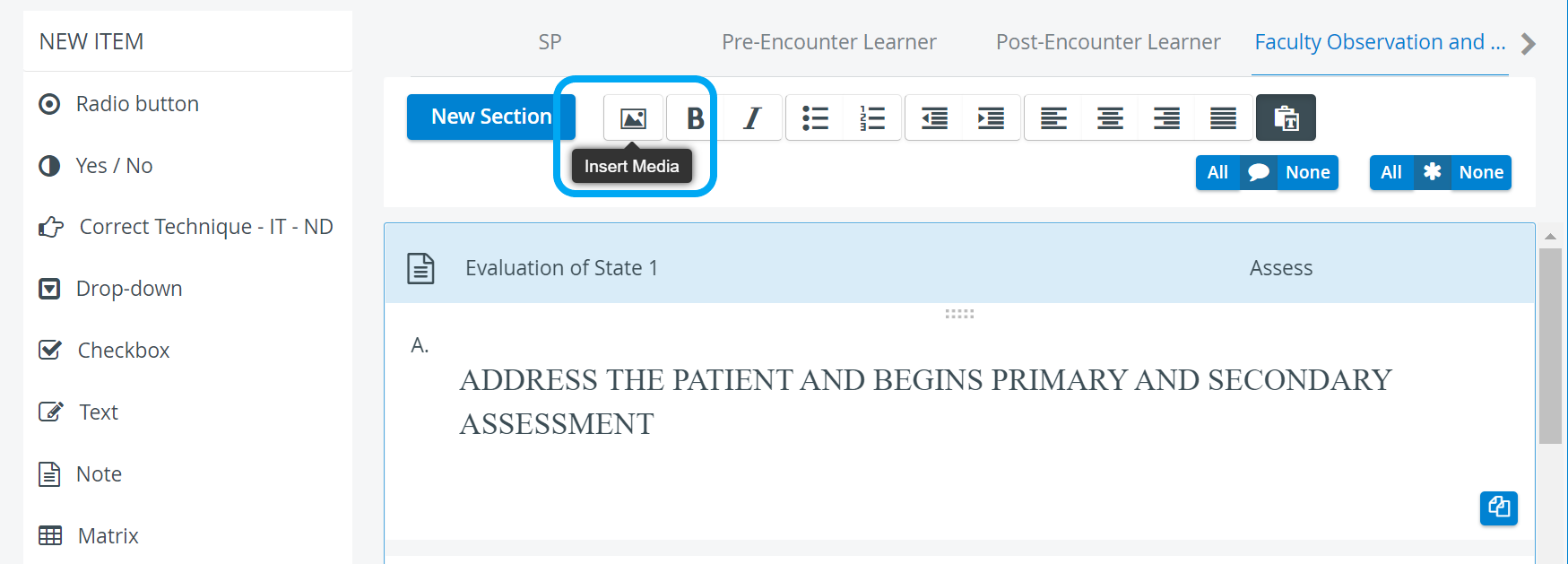
- Click the media icon at the left end of the formatting toolbar.
The Insert Media pop-up window appears. - Copy and paste any YouTube/ Vimeo link desired to be embedded or click the Choose File button and browse for a file to be attached from the computer.
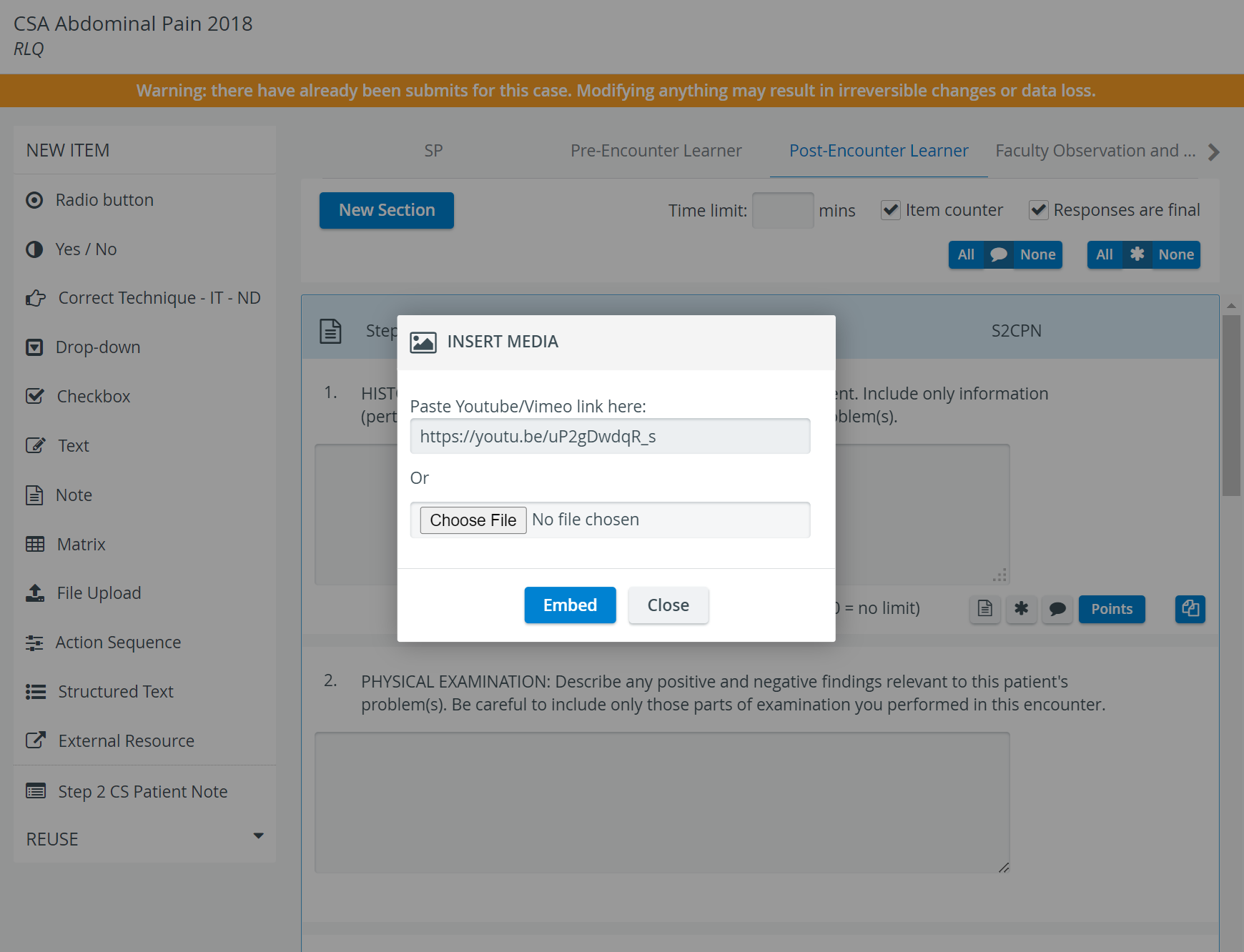
SUPPORTED FORMATS:
|
4. Click Embed.
The link/ file will be embedded in the field highlighted.
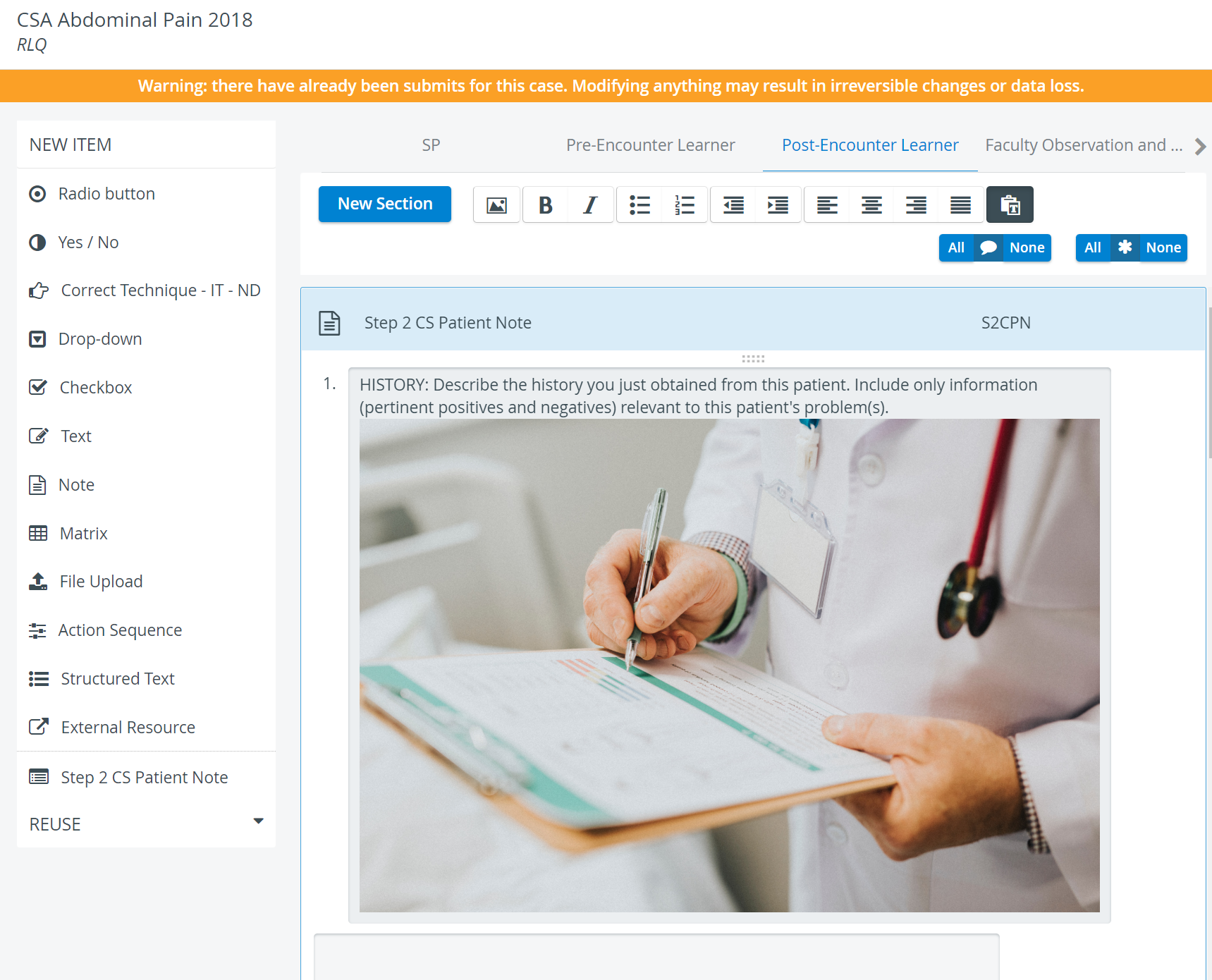
Click anywhere outside the highlighted field or change tabs to have the embedded media saved. |
Deleting inserted media
- To delete an inserted link/ file, click the containing field.
The field - including the media item - becomes editable. - Click the X icon in the top right corner of the attachment field. The embedded media will be deleted.
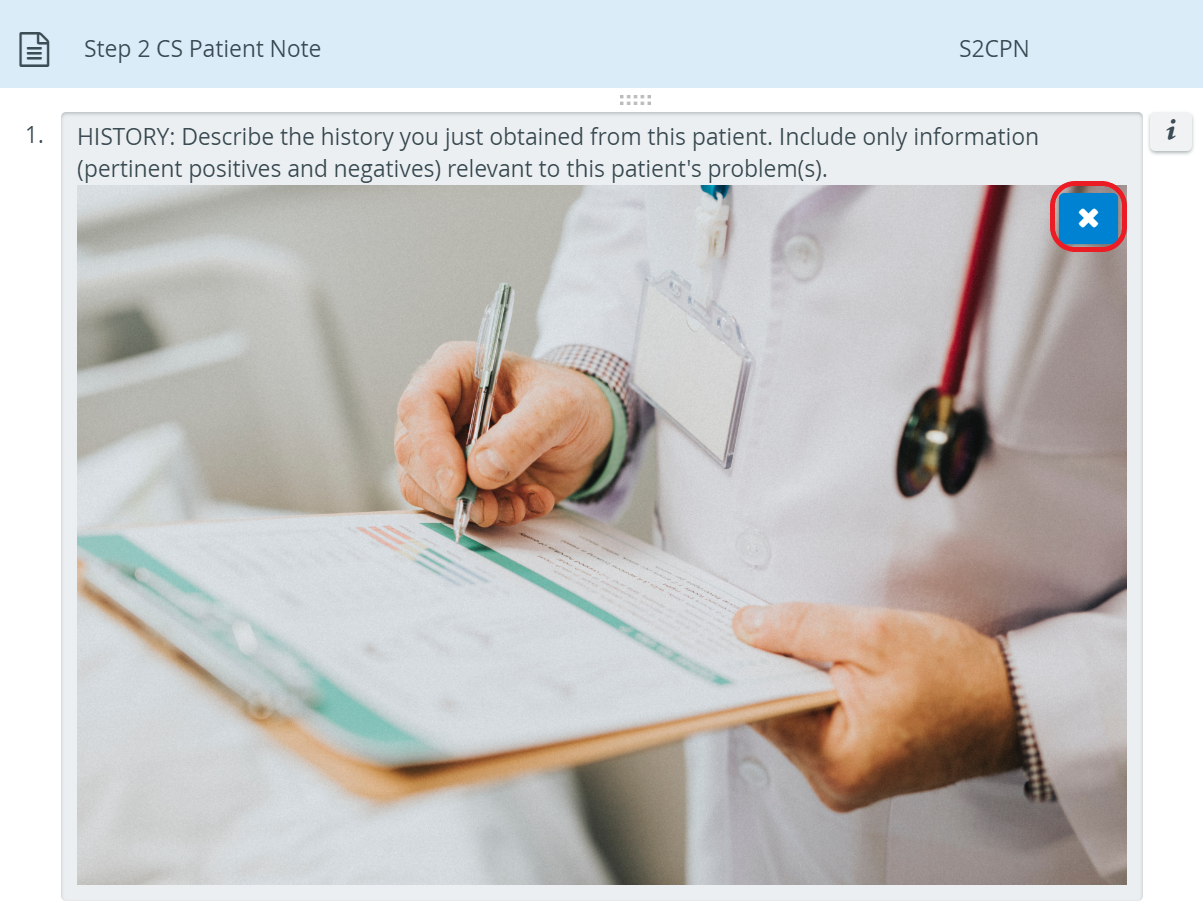
For further information, visit our Case Manager and Cases - How to pages, or watch our Case Manager Training Videos. |