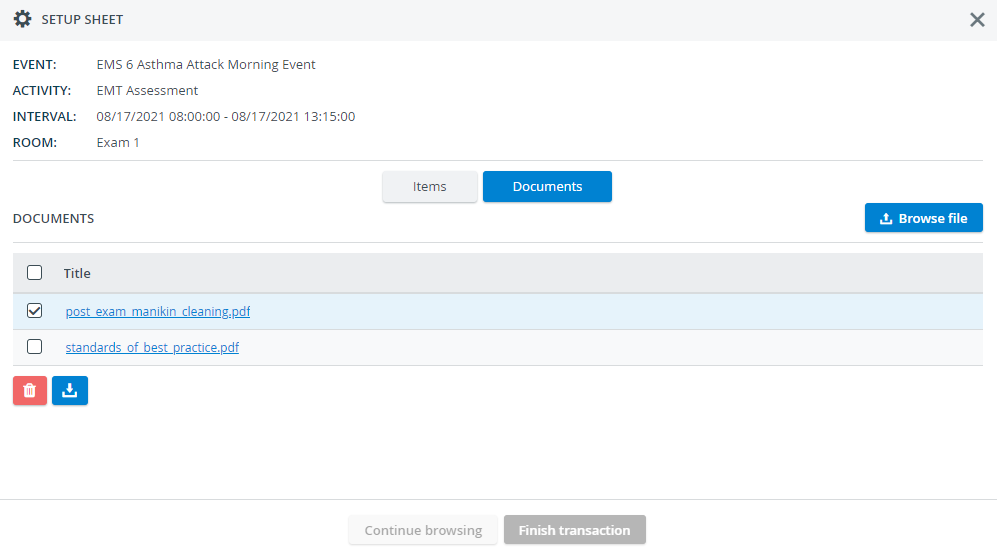The latest Inventory module update will
The scope of the Inventory Manager privilege will be reduced to grant only the necessary permissions to simulation lab technologists' or assistants' inside the Inventory module.
With the new Inventory Manager privilege, users can
| Users with the new Inventory Manager privilege will NOT receive low stock notifications. |
A new Inventory Manager (full control) privilege will be introduced in place of the former Inventory Manager privilege. The full control version of the privilege will have the same scope as the former basic privilege.
The new full control privilege will have a matching role that you can find in the Roles tab in Users:
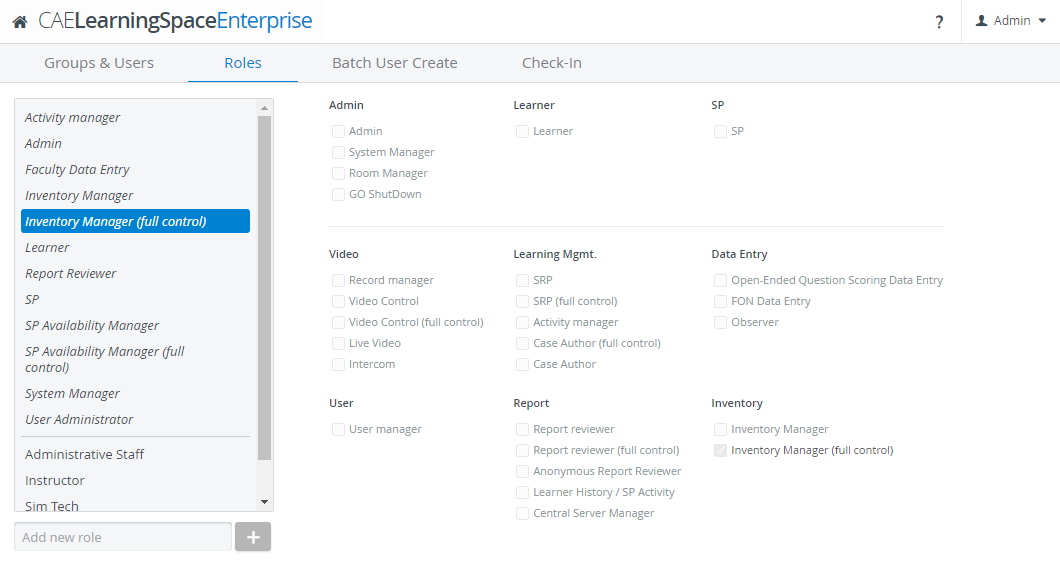
QR-code identification will be supported on the Transaction Summary page of the Cart feature and also at every Setup Sheet. This will allow you to fill in the Assignee drop-down by simply scanning the Transaction Assignee's QR-code.
Select an assignee by scanning their ID card as the finishing step of the transaction workflow:
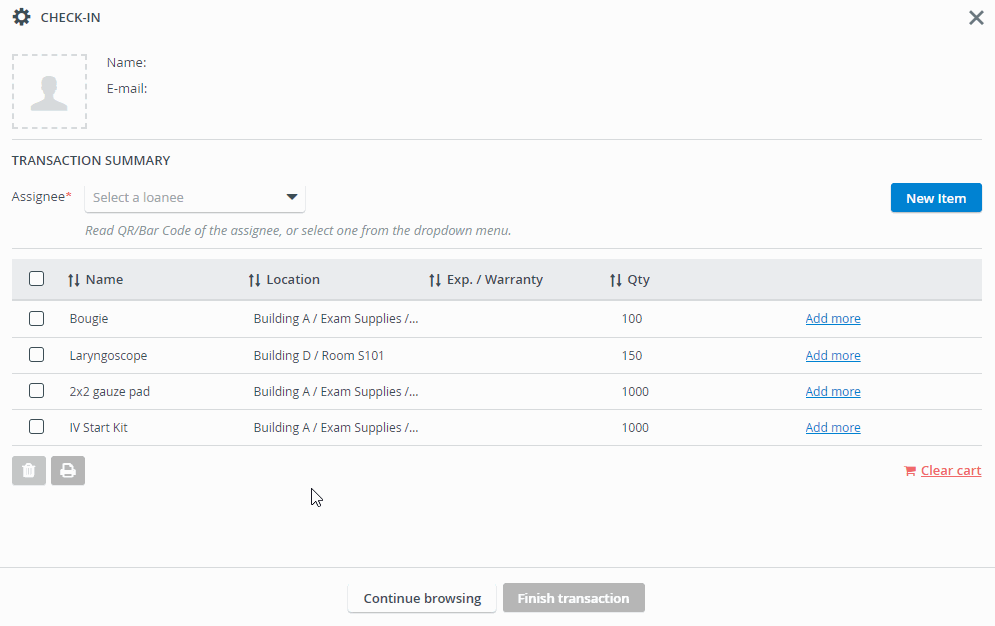
When opening a Setup Sheet for check-out, select an assignee by scanning their ID card:
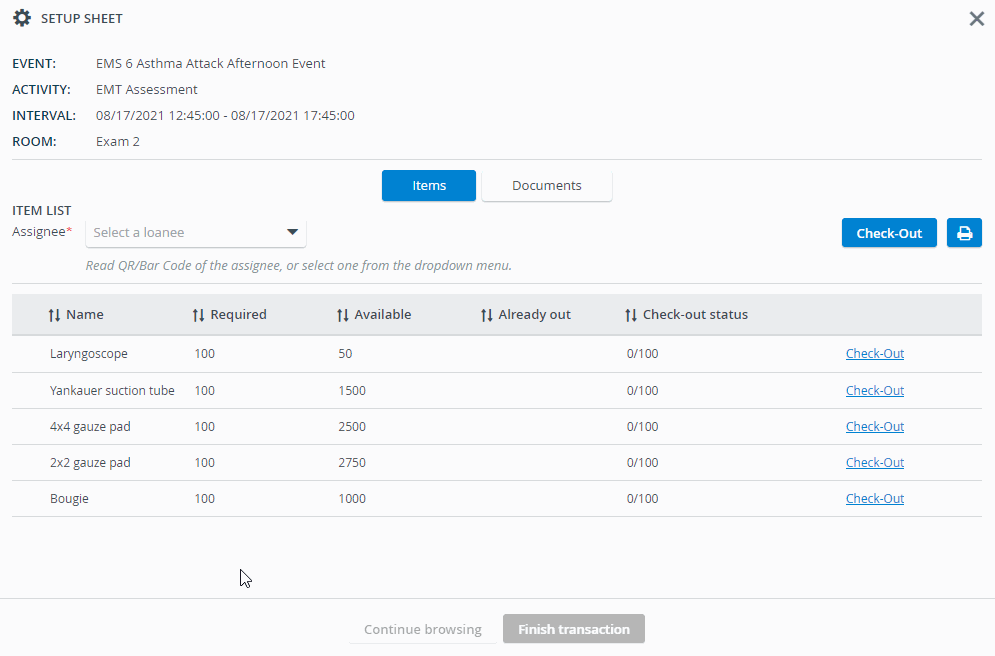
Registered Transaction Assignees can still be selected manually by using the Assignee drop-down. If you cannot find an assignee in the list, start typing their name in the quick search bar (a maximum of 50 names can load in the drop-down list). |
Create a new blank item of the same category with the new Copy feature available at every item in their Item Properties popup.
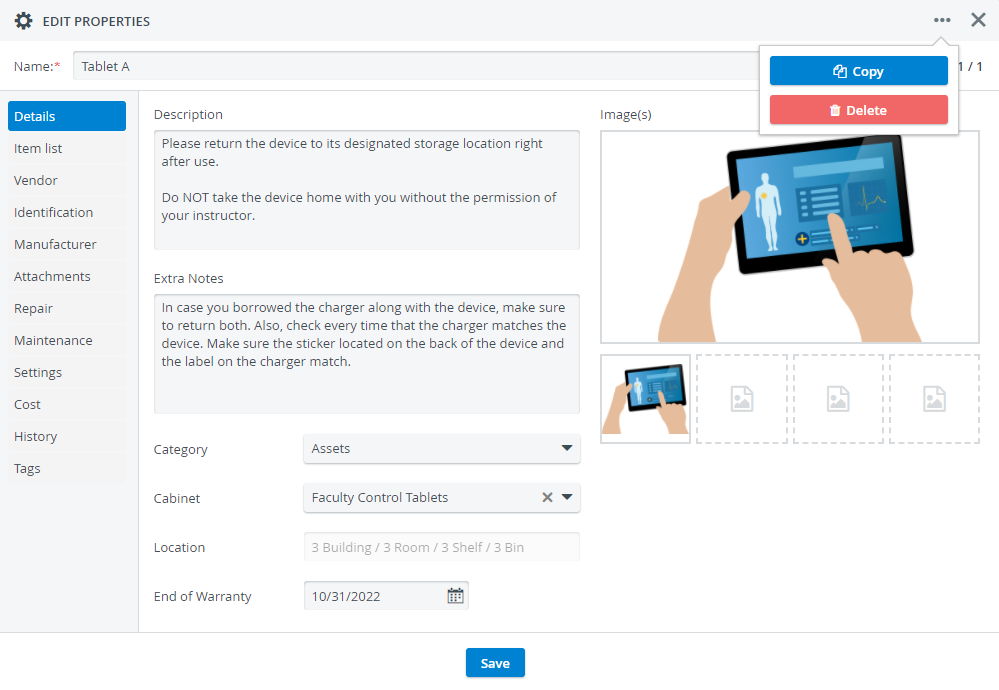
Items will be duplicated with the following properties: every duplicate item will
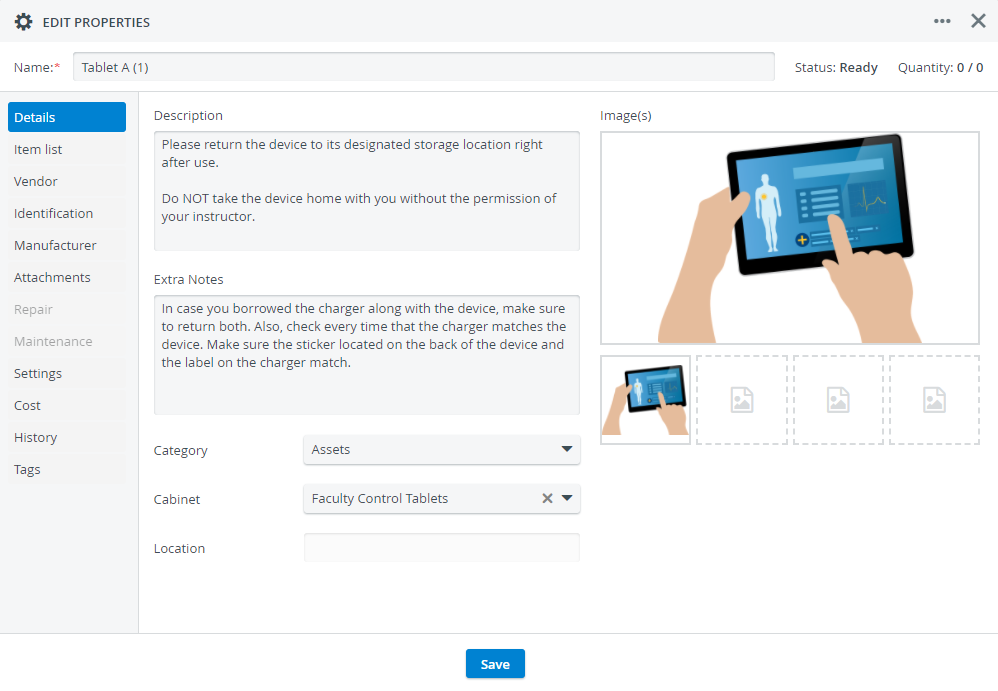
| Every other detail can be further added to the duplicate. |
From now on, you can obtain the transaction history of individual items: the new History tab located in the item editor gathers the transaction history of the item:
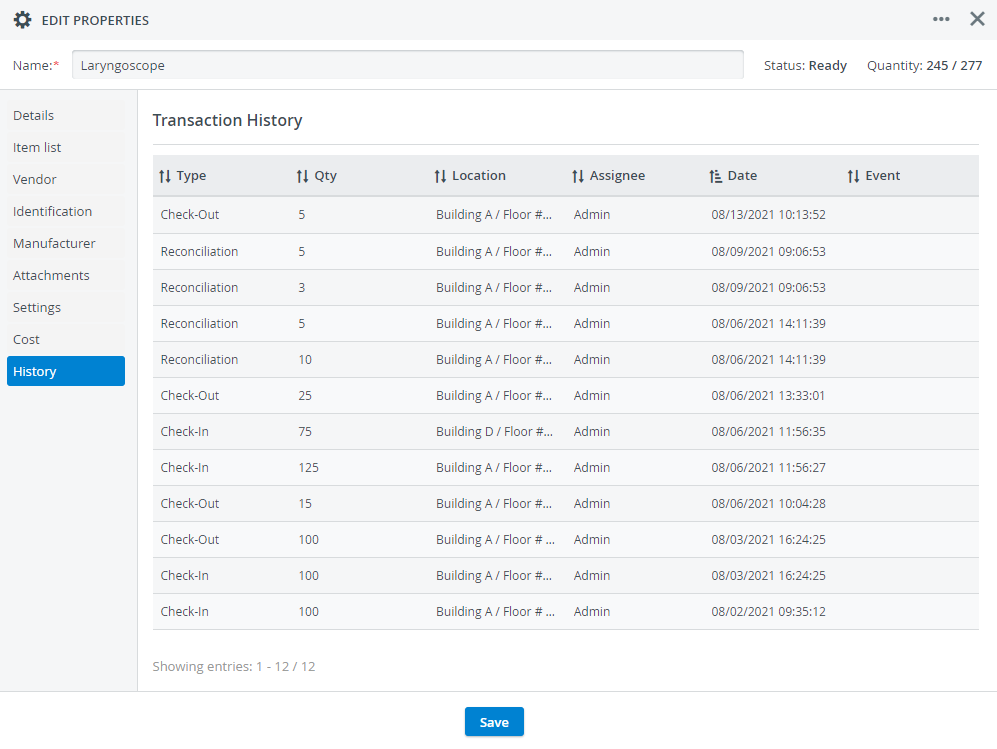
For Assets, the expected return date of the item also appears if the 'Due Date' was defined when checking the asset out:
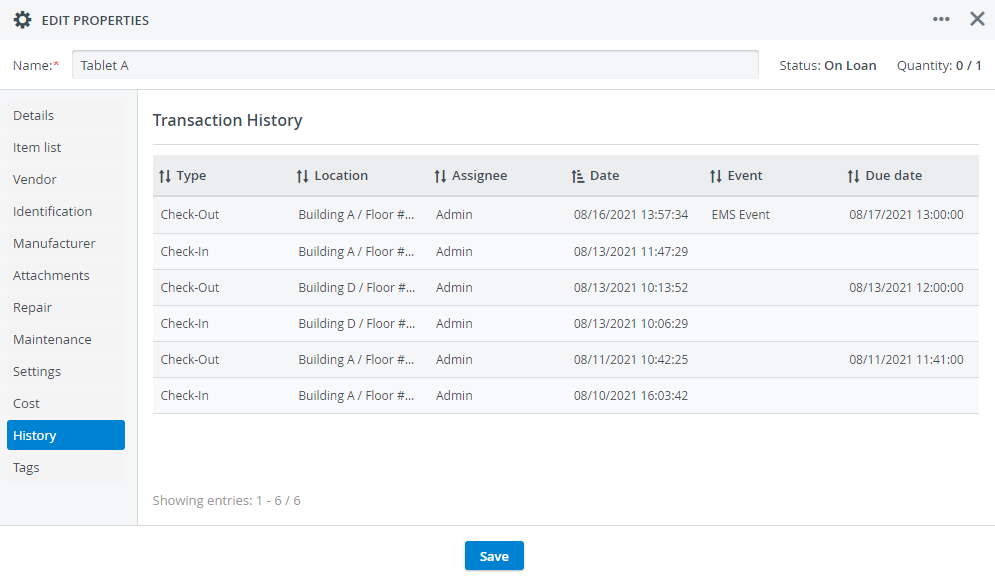
The Cost field has been moved from Settings to a separate tab, accompanied by
| The Cost field relocation will not affect prices registered in the previous Inventory version; every item price will remain intact. |
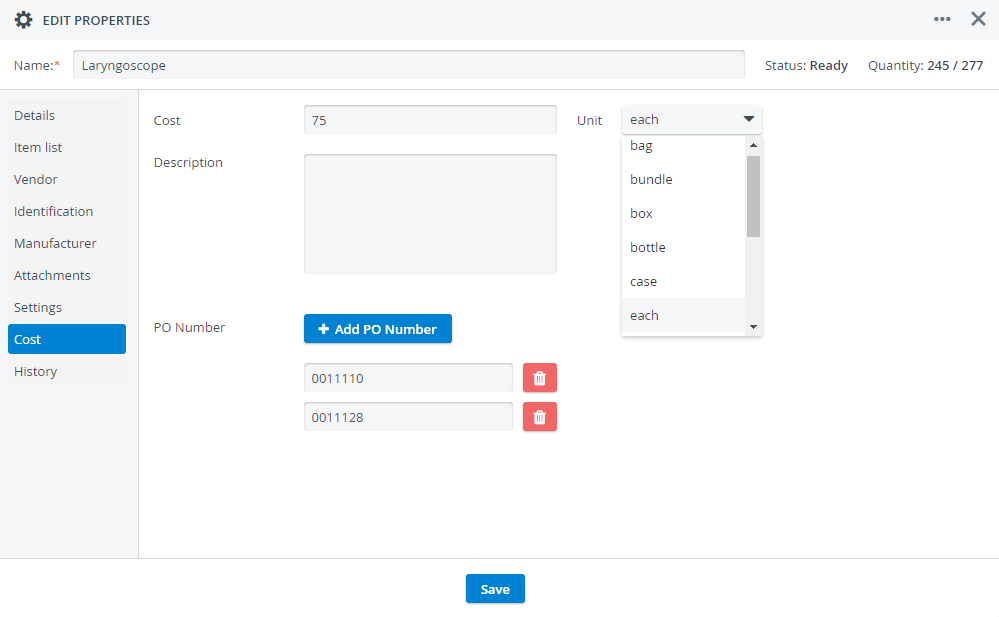
While staying on the Catalog tab, use your preferred QR-code scanning method to identify your item in an instant.
After scanning your item, its item editor will open right away, where you can continue with managing details and settings.
Print the QR-codes of multiple items in one go while you are carrying out a transaction:
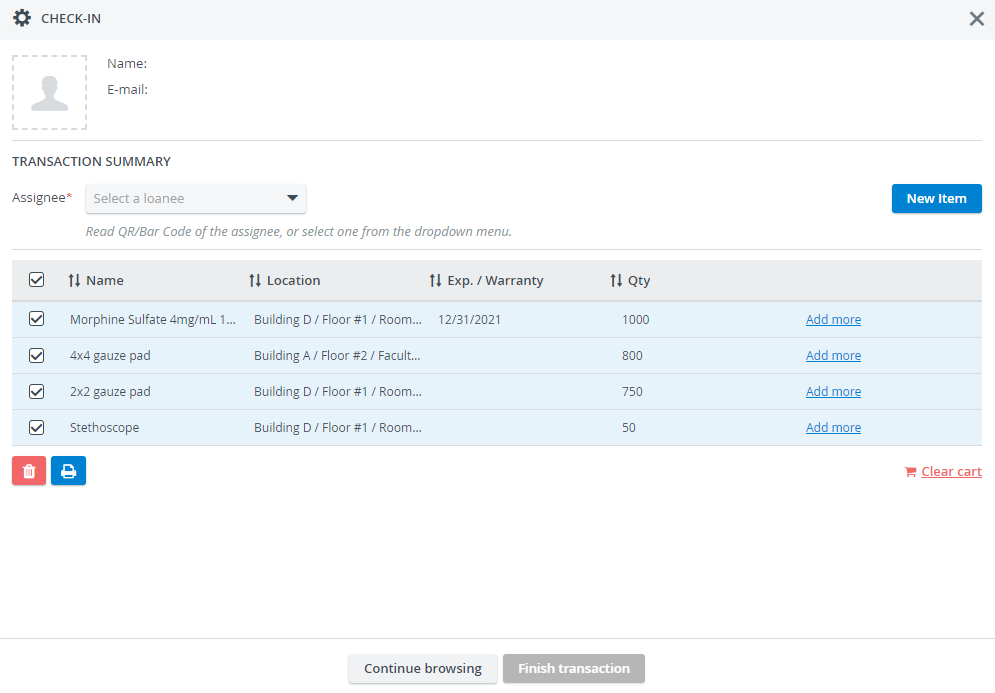
After selecting your items, click on the printer icon to display the preview of the QR-codes:
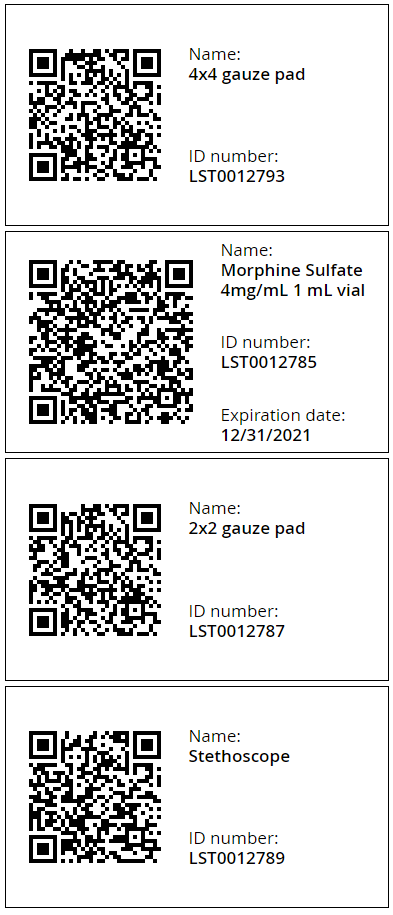
The new Due Date field allows you to set an expected return date for an asset before checking it out. By providing a date, Transaction Assignees will be notified to return the asset on time.
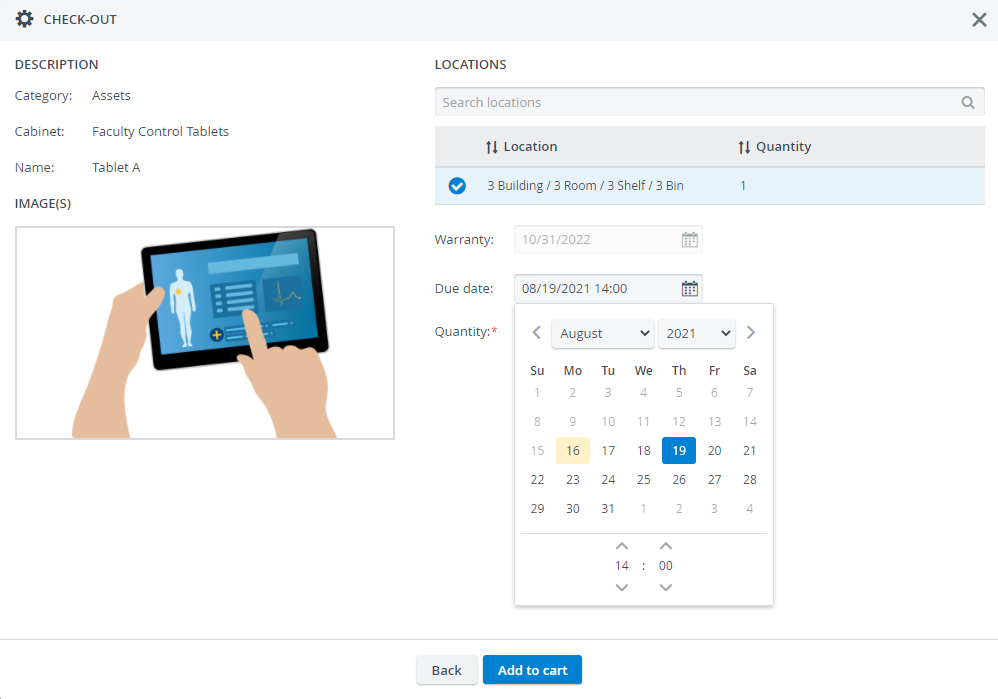
The Transaction Assignee responsible for the asset will receive a notification email before the expected return date is up:
|
The notification message sent to assignees can be set up in the Emails tab in System:
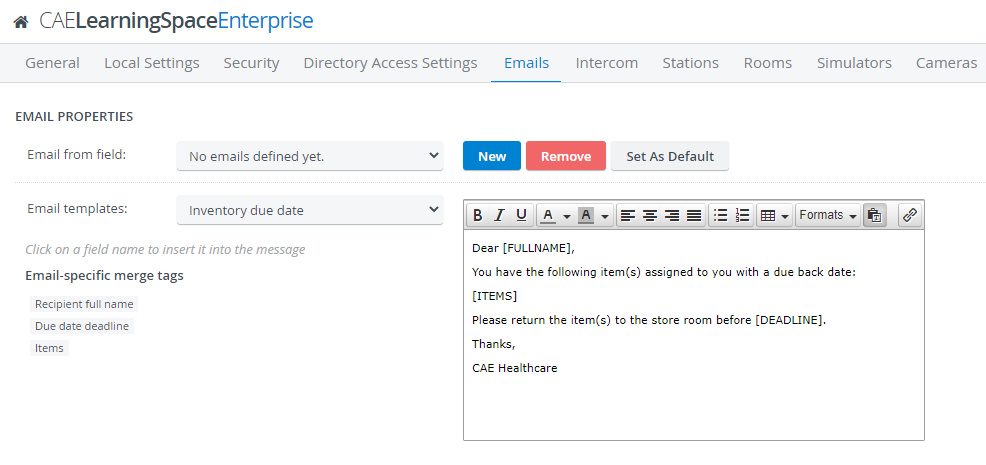
From now on, you can select and add multiple items in one go to your Equipment and Supply List when using the Quick Add Items feature.
Items will be listed separately by each of their current locations:

You can also get a preview of the item if it has an image uploaded to its profile.
Hover over the gallery icon to display the photo of the item:
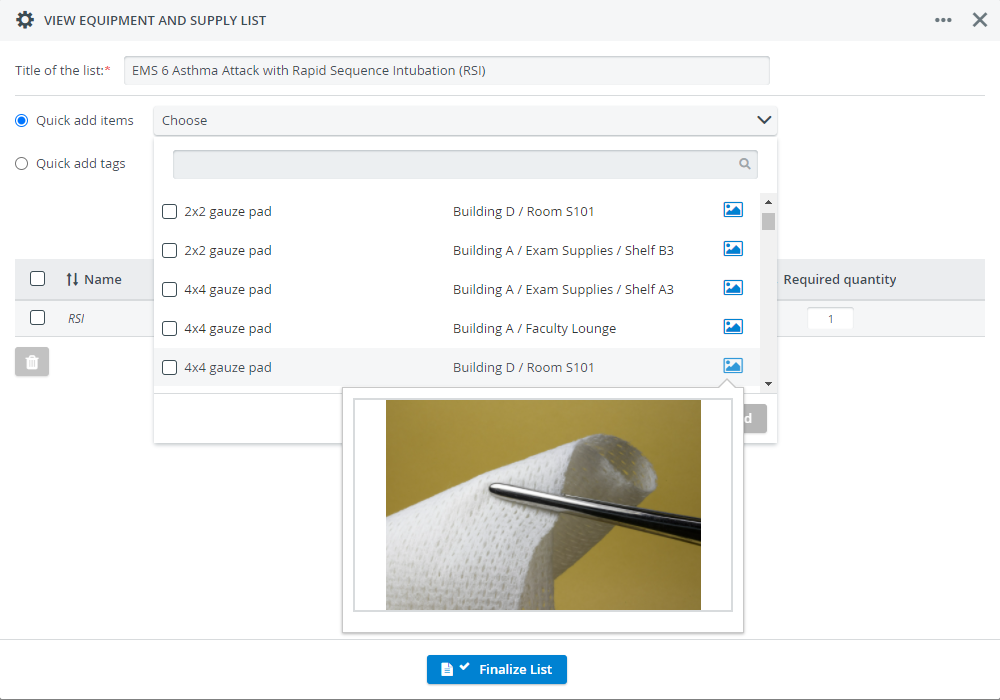
When setting up your events and creating Setup Sheets, the system will let you know if you have any overbooked Assets for events.
When adding the same asset by mistake
the Setup Sheet inside each event will warn you that there is a booking conflict and will inform you about the asset's current status:
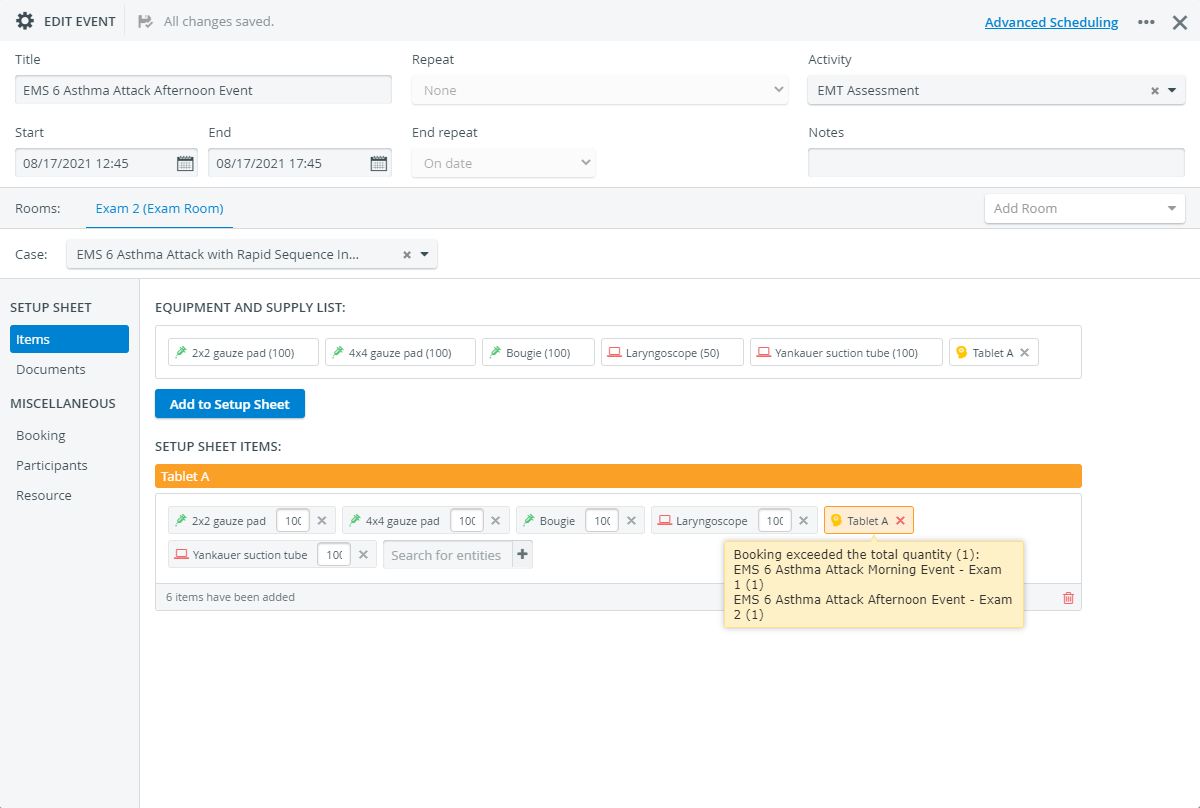
To resolve the issue, remove the asset from one of the events and select a different item.
| In the case of overlapping events, an asset's potential booking conflict lasts from the start date of the first overlapping event until the end date of the last overlapping event. |
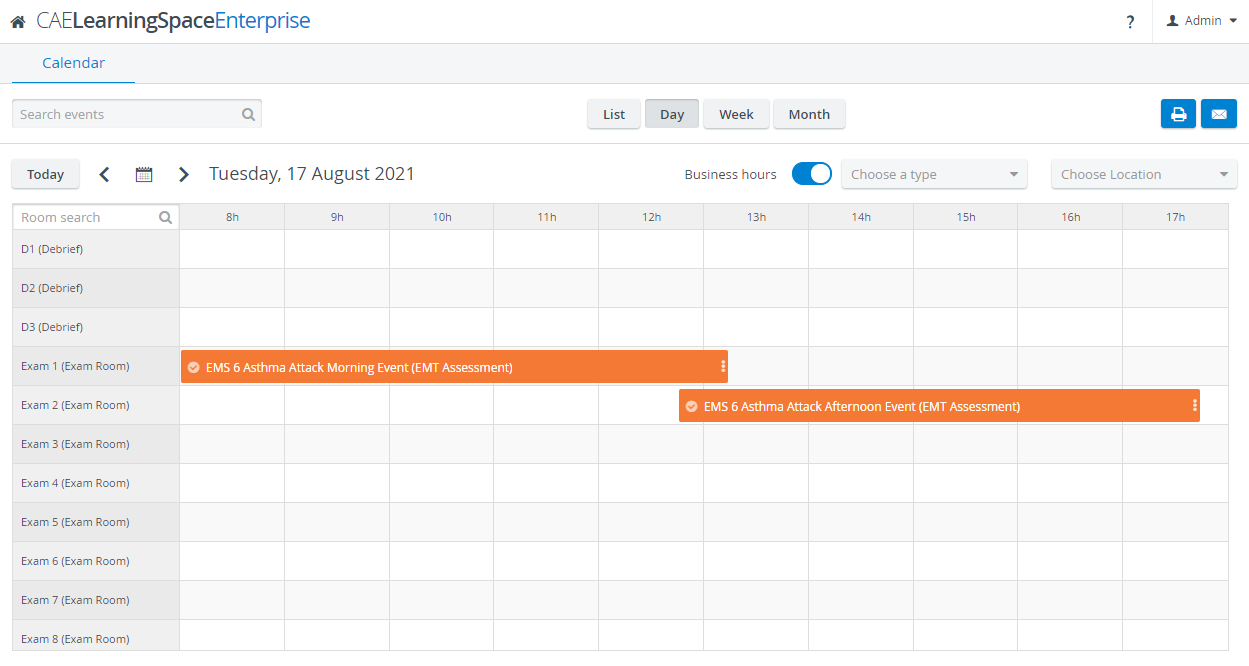
The new Documents feature available at events and Setup Sheets allows you to upload complementary documents, e.g. guides about preparing the training or exam environment.
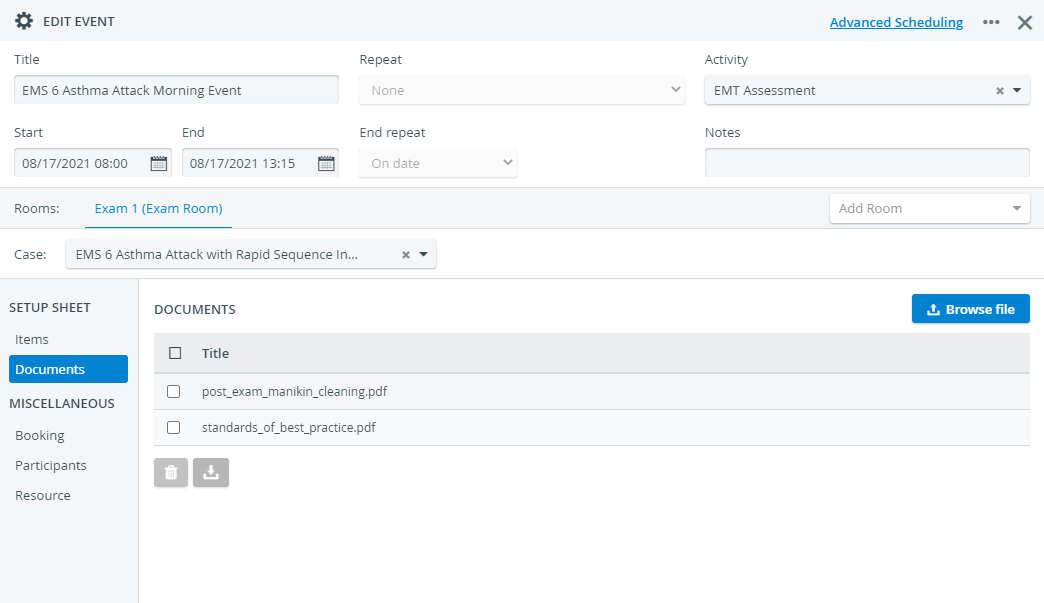
Each document you upload at the event will be passed down to the Setup Sheet located in the Inventory module. |
Then, the Transaction Assignee in charge of the equipment can print the instructions when checking out the items for the event.
You can also upload additional files to a Setup Sheet. |