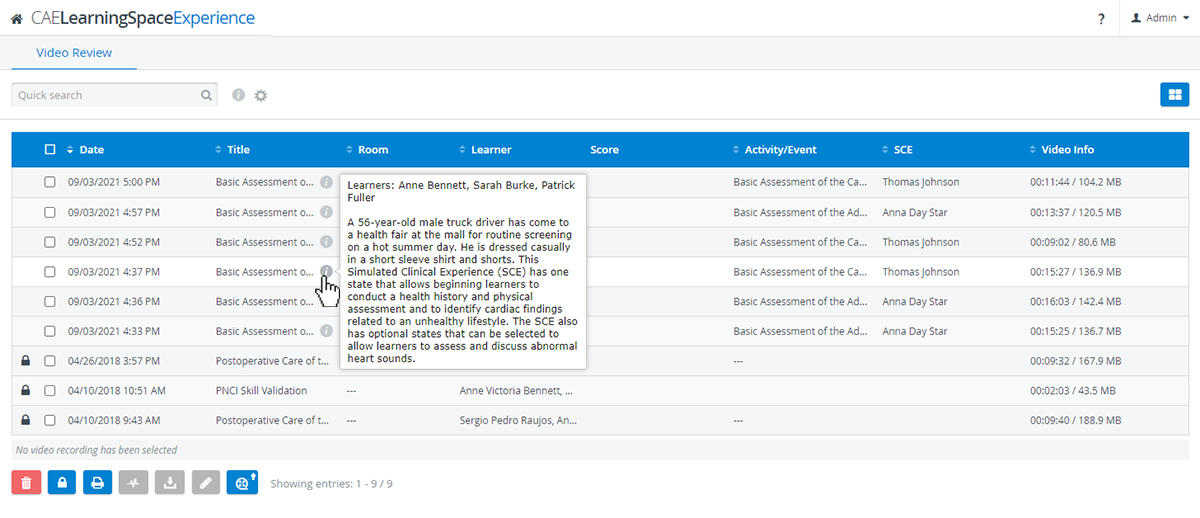From now on you can choose between two layout options in the Video Review module:
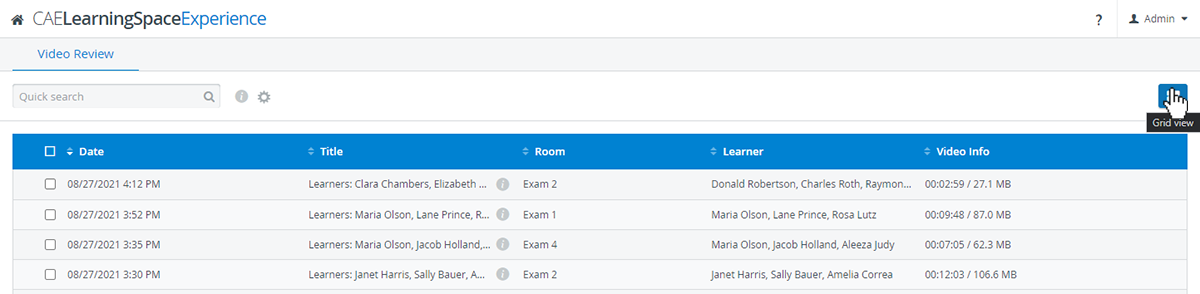
The new Grid layout displays recorded and uploaded videos as cards with a default thumbnail and arranges video details such as metadata or custom descriptions underneath:
When the feature is enabled for the first time, your existing video recordings will have the CAE LearningSpace Experience logo displayed until the system is finished generating thumbnails for the recordings. |
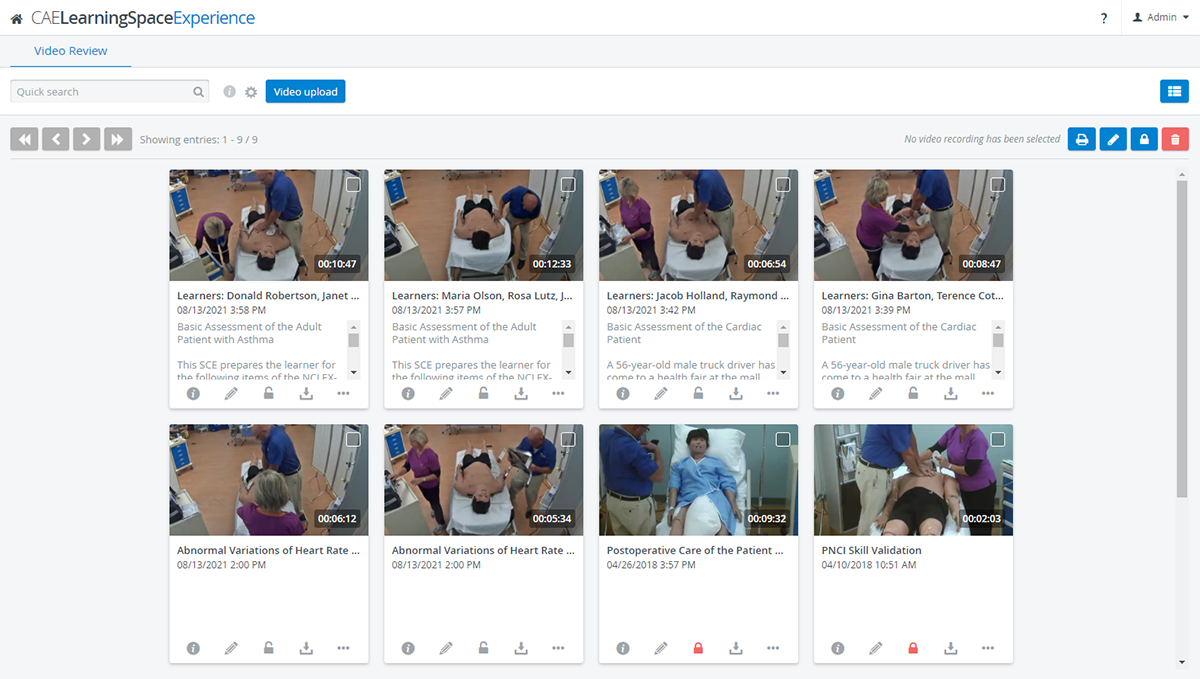
A maximum of 50 cards are shown on one page. Use the arrows in the top left corner to change between pages or to jump to the first or last page. |
Apply features with a single click that are now added directly to each recording:
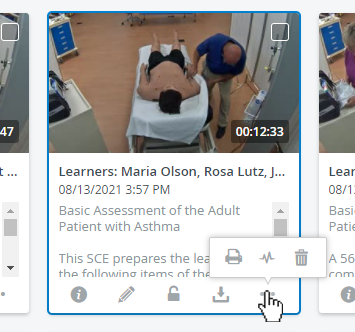
You can still perform each operation with multiple video files by selecting recordings and using the icons in the upper right corner of the page. |
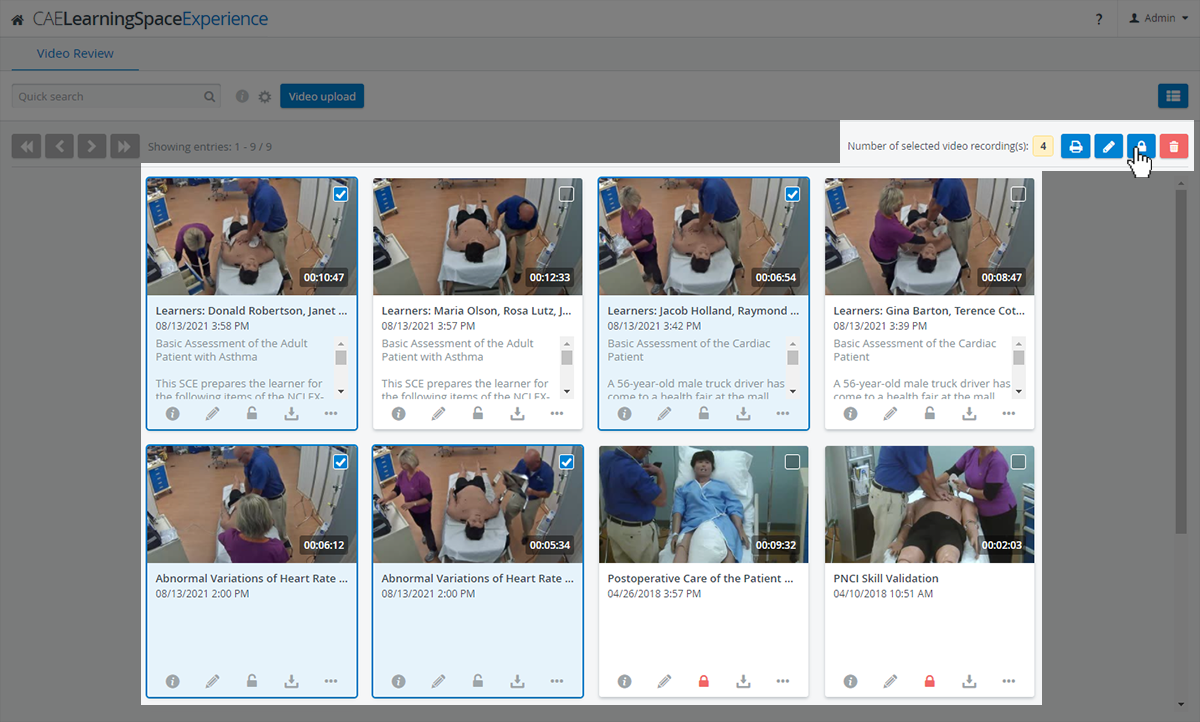
Each video recording comes with a default thumbnail, but it can be customized.
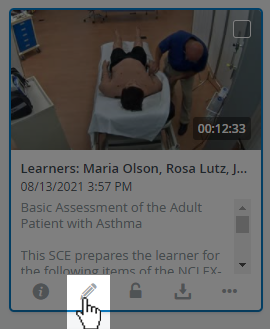
Open the video recording for editing with the pencil icon, then choose from a total of 5 different previews that are taken periodically from the video footage:
Images for thumbnails are extracted from the footage at random time offsets. If there are multiple video files available then thumbnails will be extracted from each of them. |

By default, each time you open the editor, new thumbnails will be generated for the video recording. |
In editing mode, add a Title to caption your video recording for easier identification. You can also add extra information in the Description field that will appear underneath the thumbnail and caption.
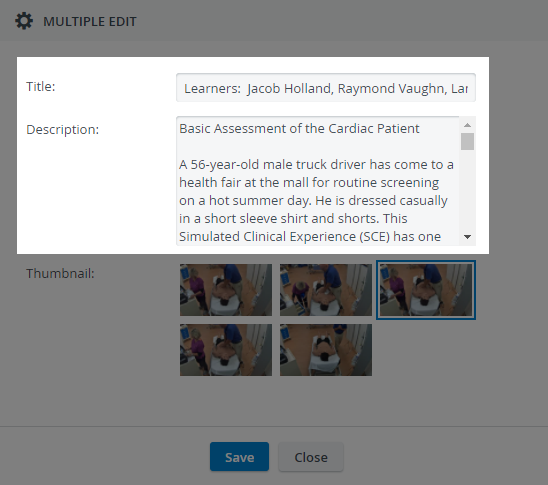
The contents of the Title and Description fields are searchable in the quick search bar:
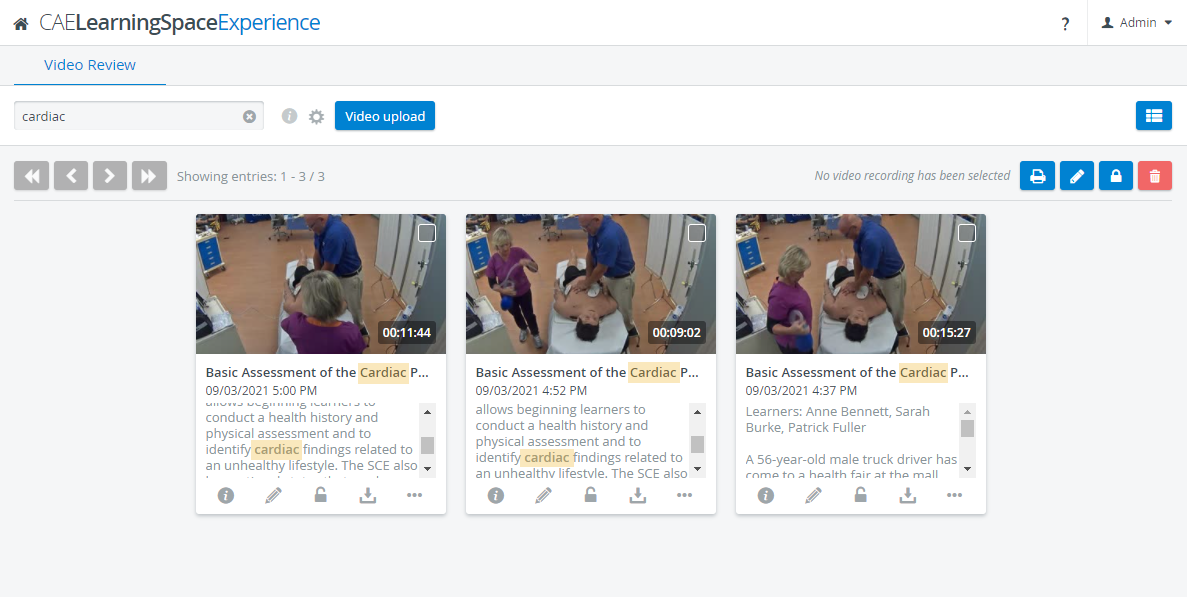
The Title and Description will also appear in List View:
Hover over the information icon next to a video recording's title to display the description added to the recording. |