Enhanced Notification Feature
Our renewed Notification feature has a cleaner, simpler outlook, enabling users to easily review any recent updates and new features available in their LearningSpace system.
 Notifications can be opened by clicking the Read More button in the Notifications pop-up or the Notification (bell) icon next to the User Profile button in the top right corner.
Notifications can be opened by clicking the Read More button in the Notifications pop-up or the Notification (bell) icon next to the User Profile button in the top right corner.
 New, unread notifications are indicated with their number in a red circle at the icon.
New, unread notifications are indicated with their number in a red circle at the icon.
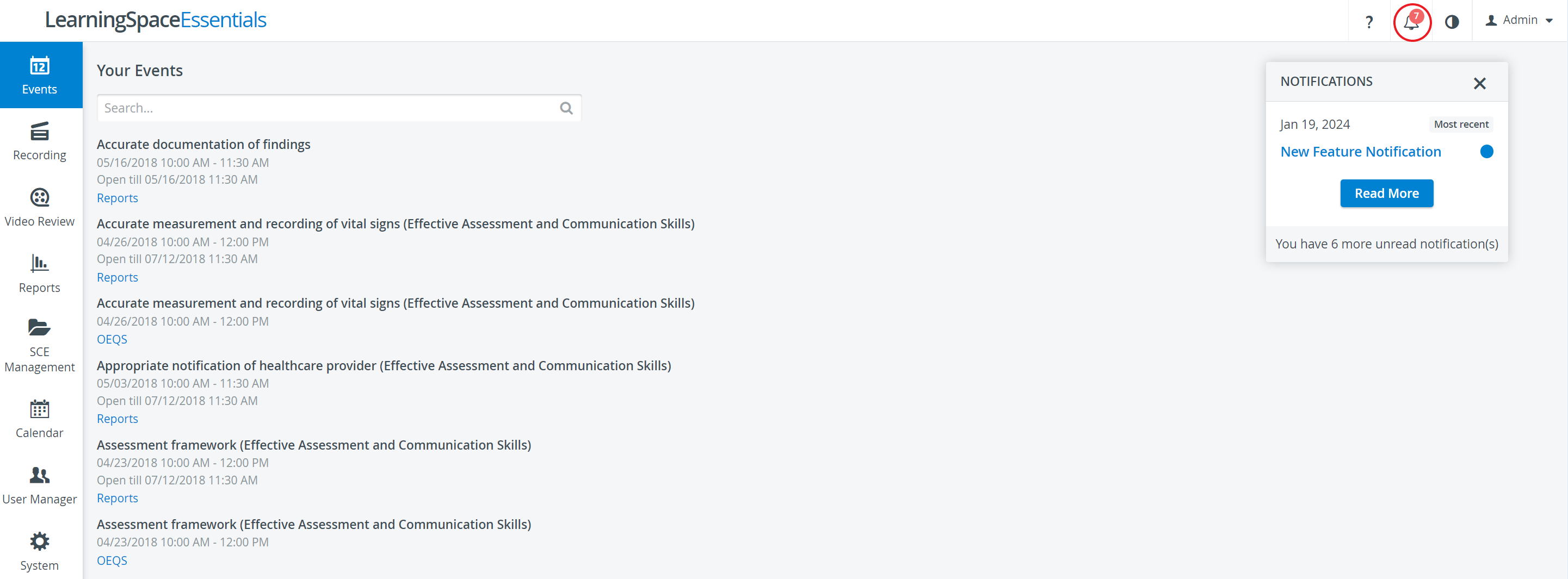
On the Notifications page, notifications are listed in chronological order (from newest to oldest downward), with blue dots signalling the unread ones.
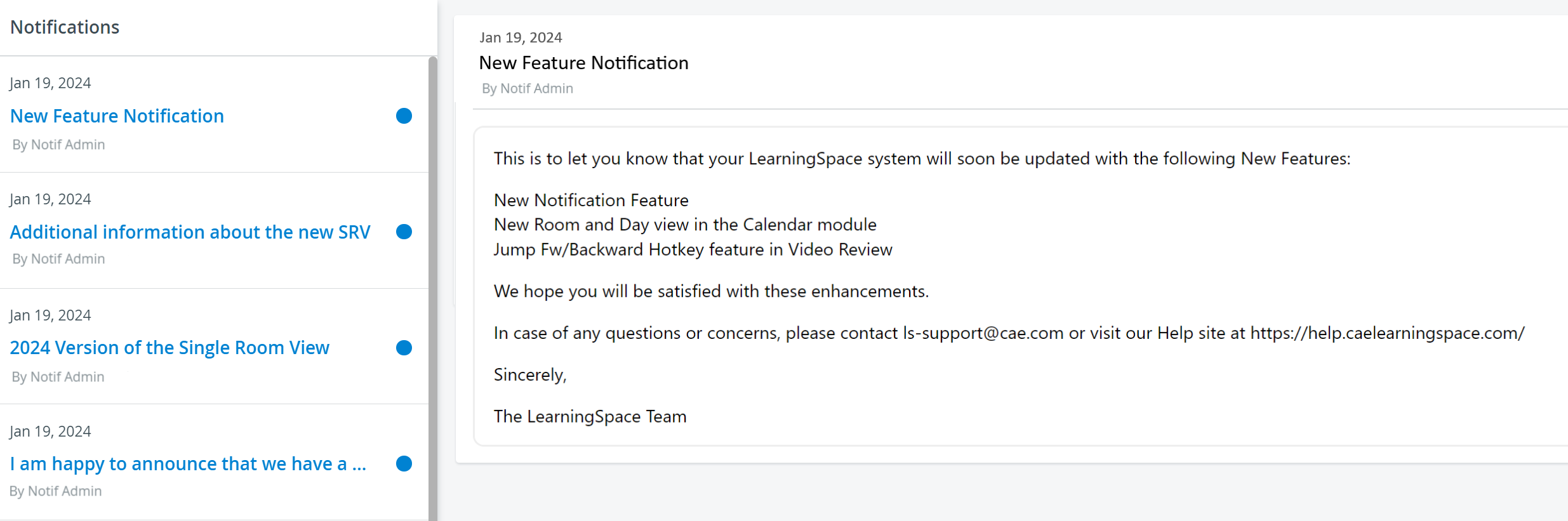
Once a notification is read by a user, the blue dots disappear and the subject will no longer be listed in blue bold.