Dashboard View
- Enter Reports
- Go to Preset Reports
- Select an Activity whose report settings you would like to manage.
The Activity Reporting Setup link appears at the bottom of the Preset Reports screen.
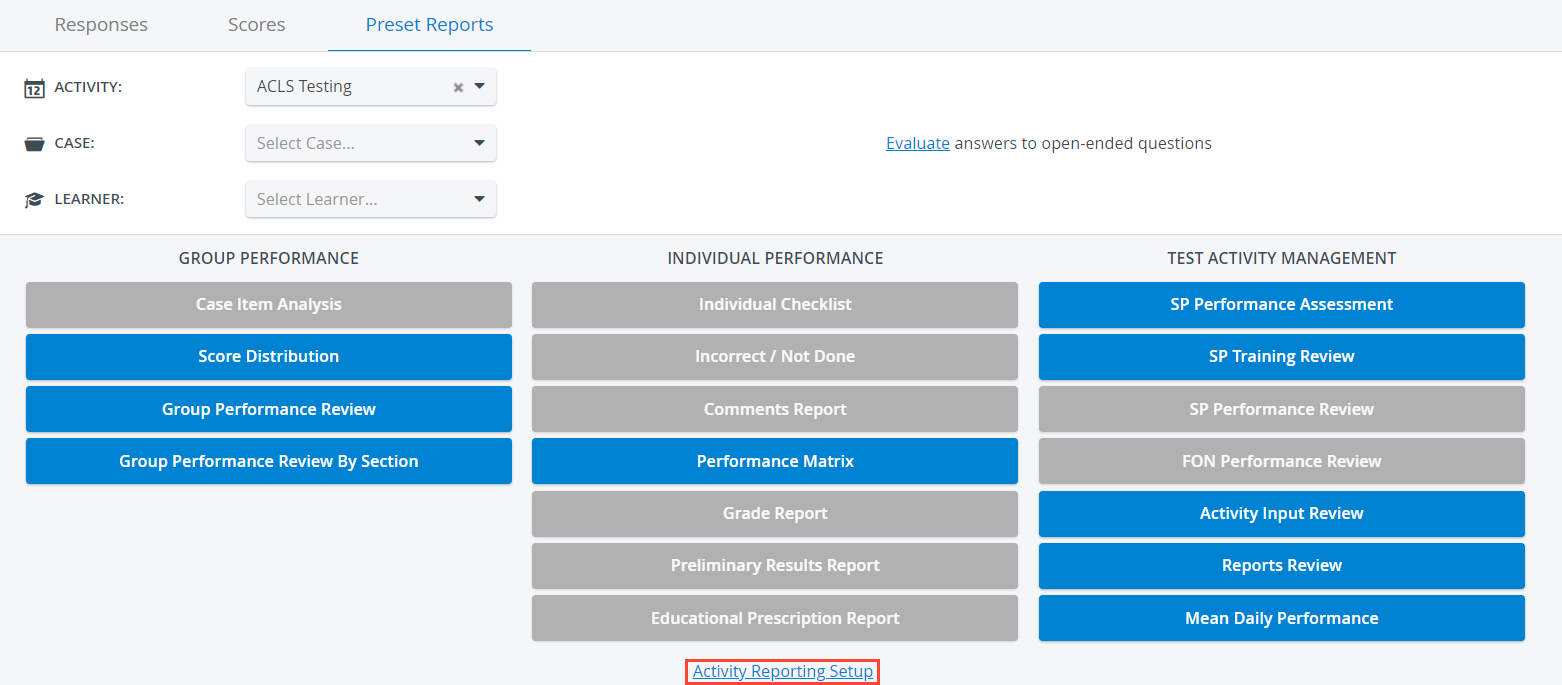
Click on the link to be redirected to the Activity Reporting Setup page of the Activity.
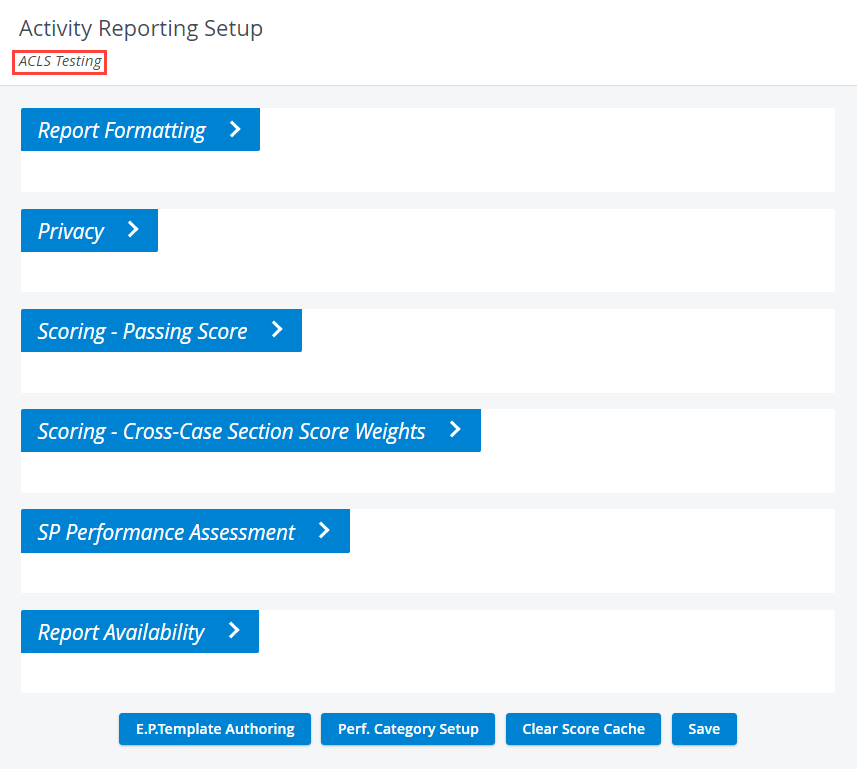
Classic View
After you have switched to the Classic View of the system,
- Click on Reports & Results.
Further options will be open down. - In the Reports panel (first one), select an Activity Cabinet.
Wait until the page refreshes after selecting a cabinet. - Select an Activity from the Activity drop-down and click on Select.
You will be redirected to the Reports page of the Activity.
At the bottom of the page, you can spot the Activity Reporting Setup link.
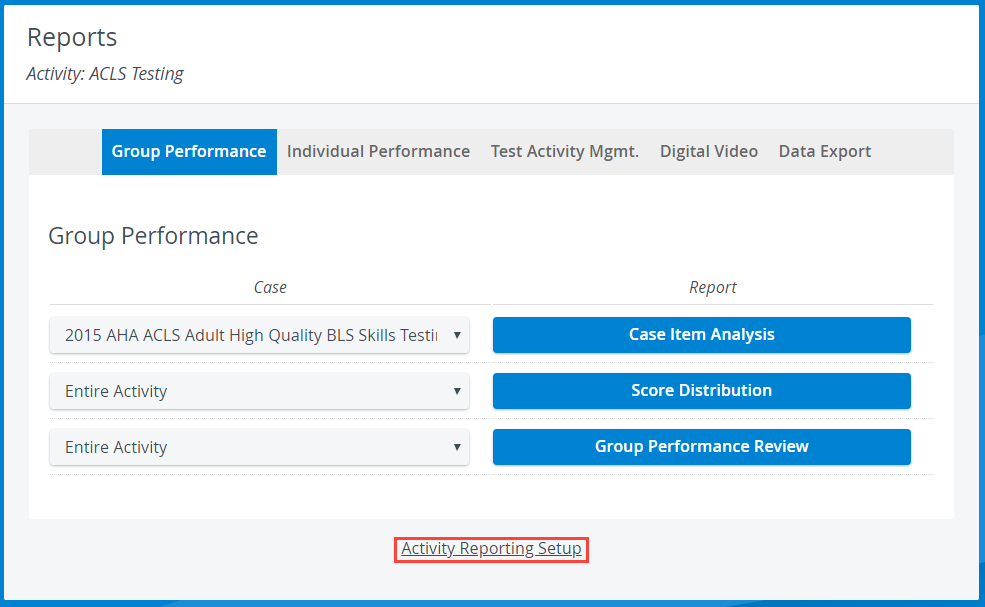
- Click on the link to be redirected to the report settings of the Activity.
- Report Formatting - including options for Class Average, Historical Average, Decimals, Score Format, Grade Report settings, Preliminary Results/ Skill Report settings, Individual Checklist and Case System Analysis
- Privacy - including Raw Data export, Open-Ended Question Scoring, Group Performance Review and option to make Case and Activity Evaluation Anonymous
- Passing Score - including determining the score and deciding its display options
- Cross-Case Section Score Weights
- SP Performance Assessments - including Observation Requirement
Further options are available at the bottom of the Activity Reporting Setup page: