- From the System Manager screen, select the Units tab.
The Units tab lists all units saved in the LearningSpace system.

2. Select the desired Units cogwheel in the Controls column to modify a unit. The Units window appears.
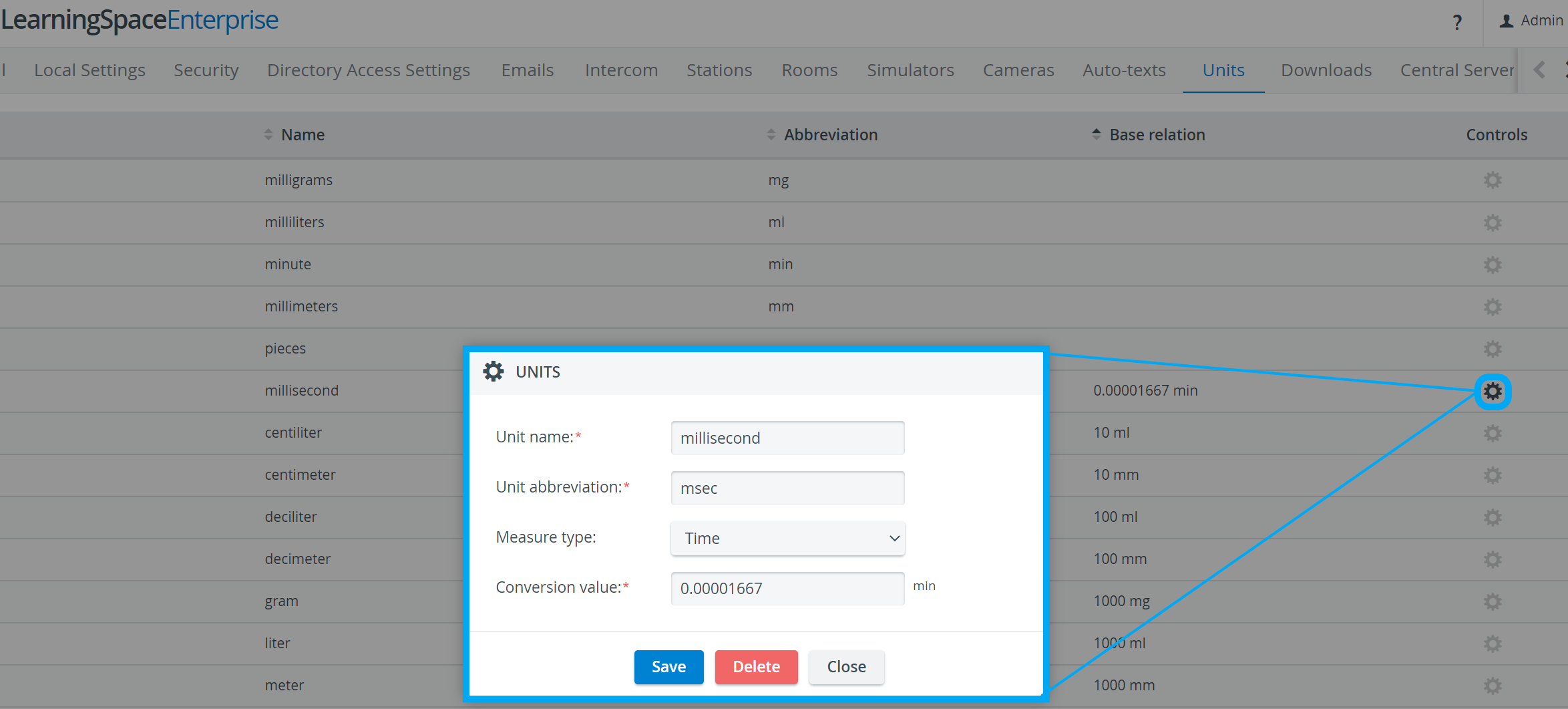
3. To remove the unit, click Delete.
4. To modify the selected unit, make changes as desired then click Save.
Adding a New Unit of Measure
- Click the Add button on the Units tab. The Units window appears.
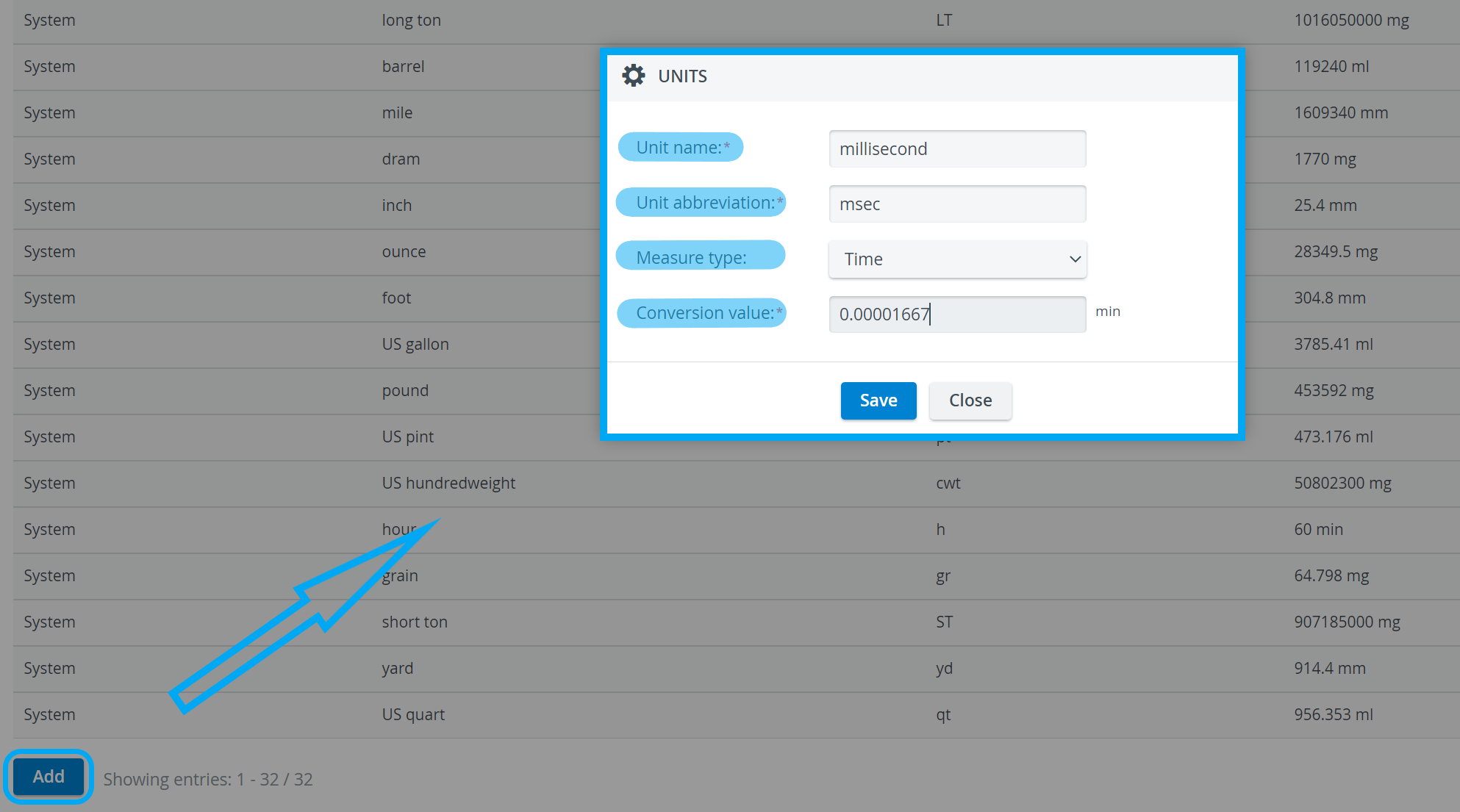
The Unit window has fields and drop-down menus to define:
- Unit name
- Unit abbreviation
- Measure type
- Conversion value
2. Fill out the Units window as desired.
3. Click the Save button.
The new unit will be added to the list.