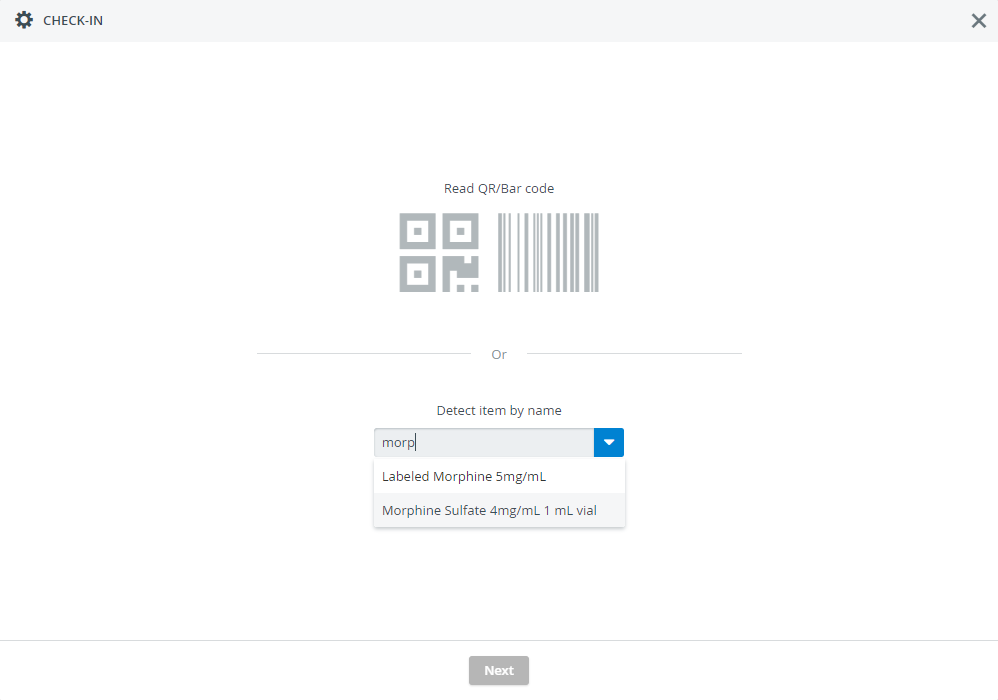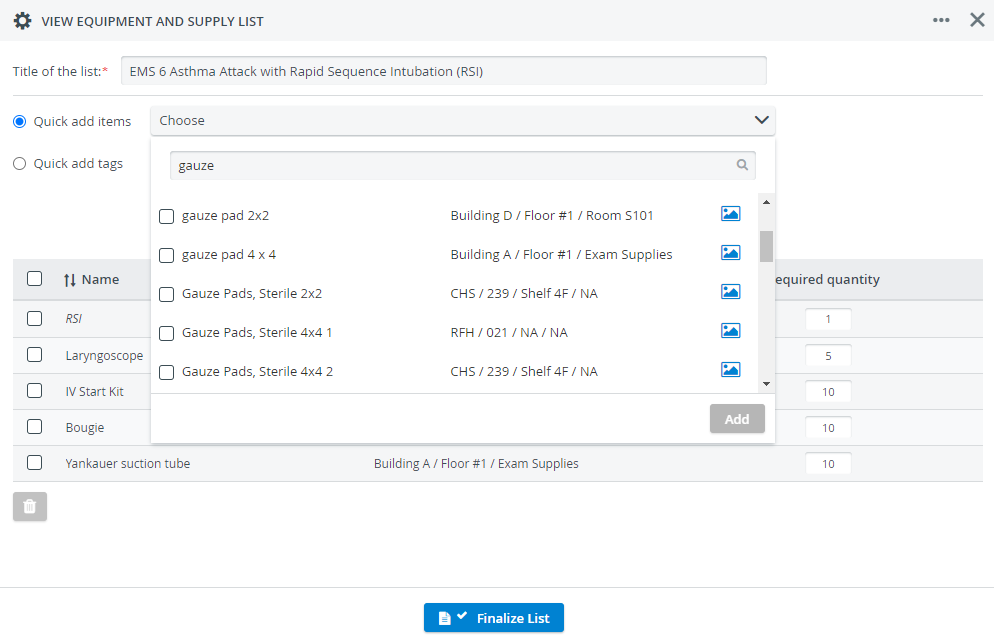This page explains item detection, the first step of every transaction workflow in the Inventory module.
The latest Inventory module version allows users to search for items more conveniently:
- it provides you with the location history of items,
- offers a more straightforward way of checking in your items or
- transferring them in bulk to another location.
You can apply any one of the 4 supported item detection methods:
Detect by Scanning
You have two item detection options when using a scanner: Barcode and QR Code scanning 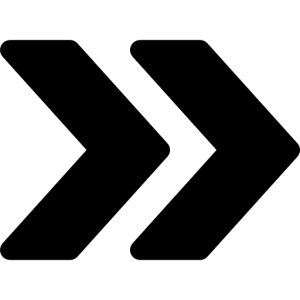 Recommended Barcode and QR Code scanning solutions for LearningSpace.
Recommended Barcode and QR Code scanning solutions for LearningSpace.
QR Code
Take an item and scan its QR code for instant identification:
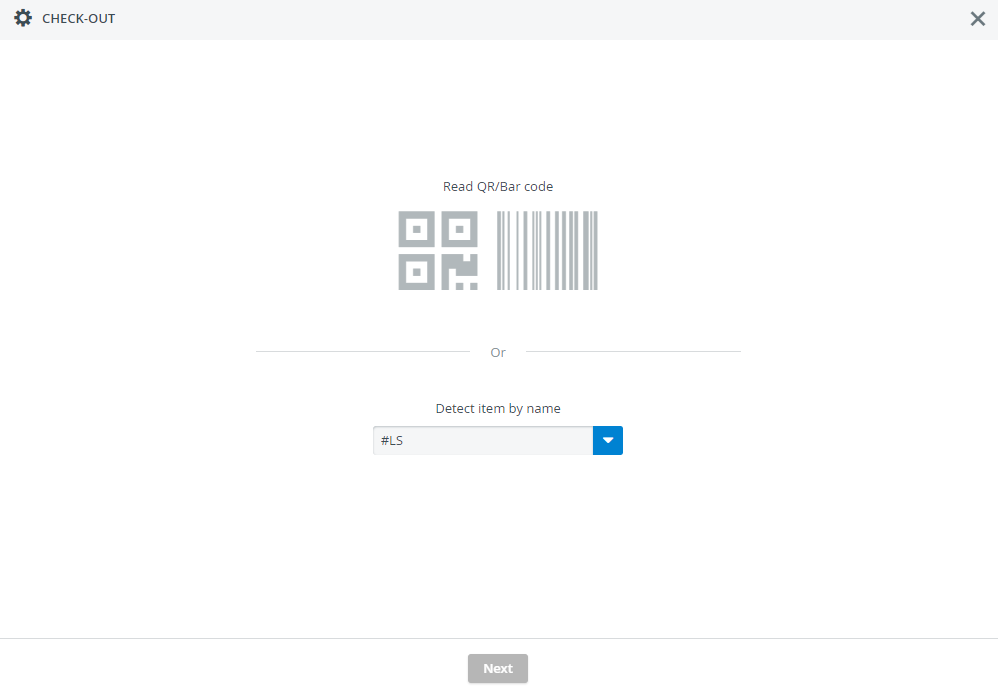
Barcode
Take an item and scan its barcode for instant identification:
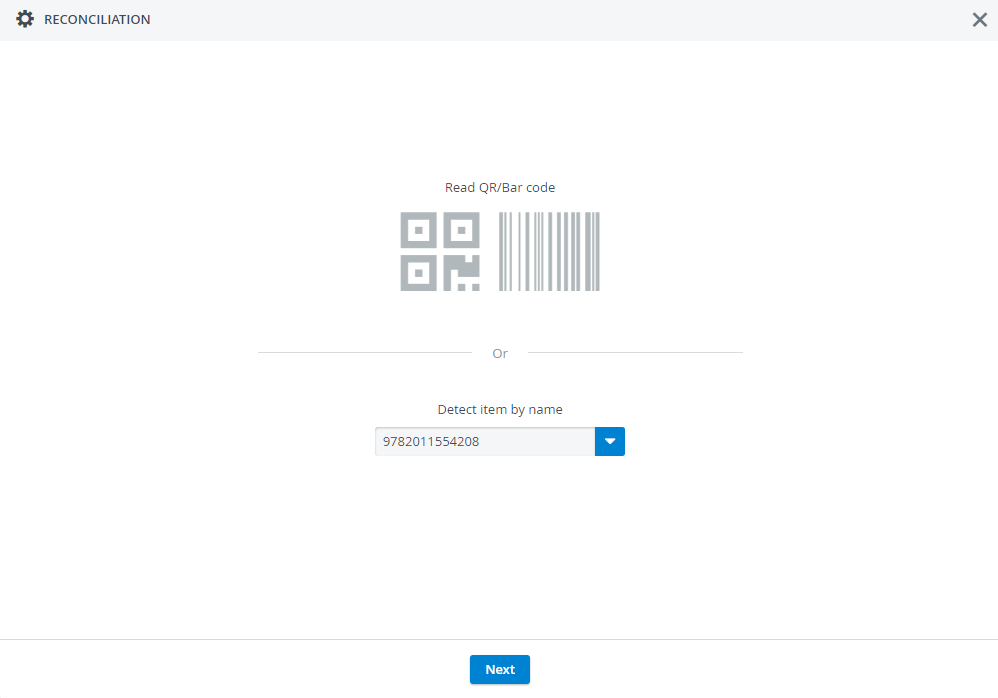
The Inventory module can also identify items by barcode and even supports multiple barcodes for the same item.
Detect Manually
ID Number
ID numbers are displayed in the ID Number column on the Catalog tab for each item or the Identification tab inside an item's profile.
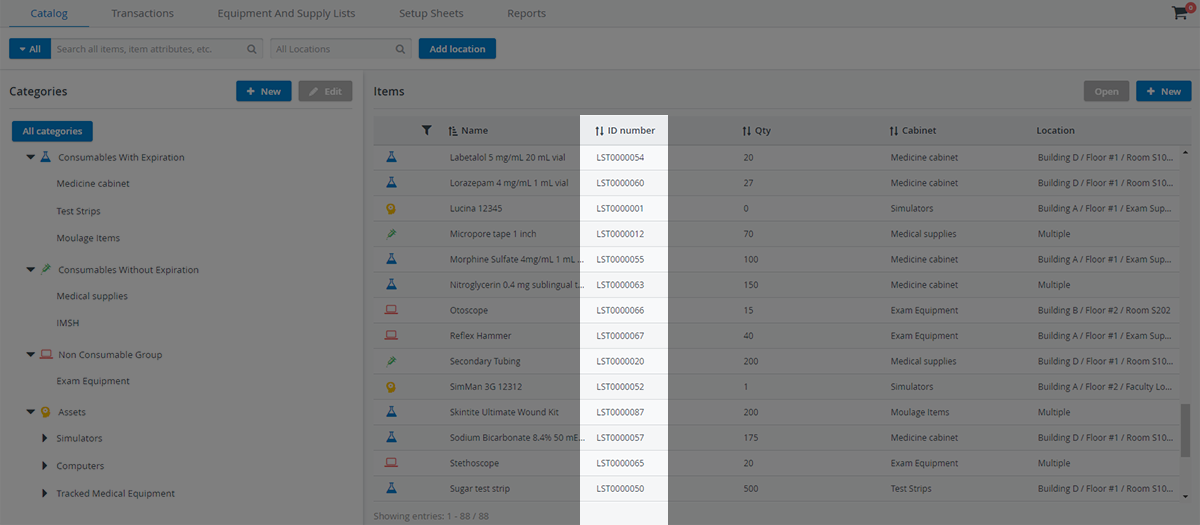
You will also find the ID Number in an item's Identification tab:
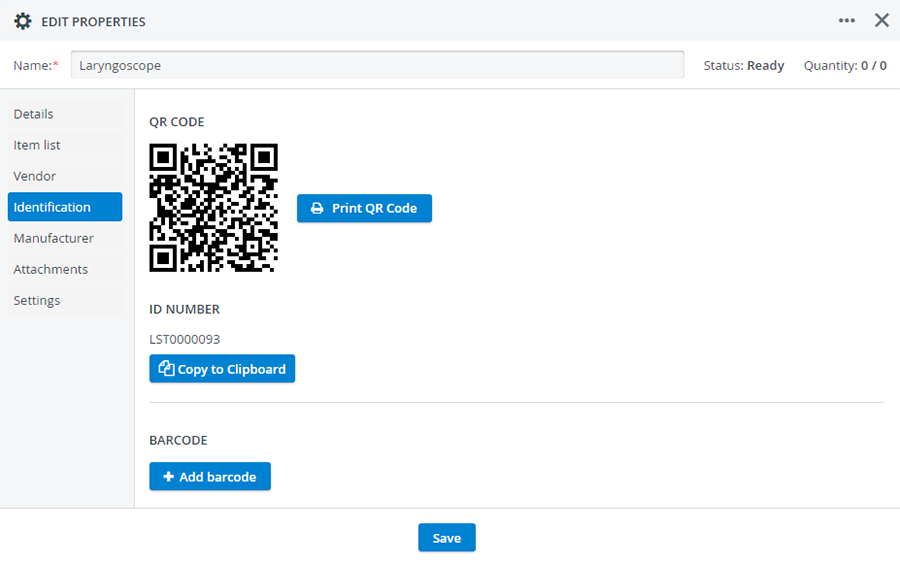
When printing the QR code of an item, the ID Number will also be included on the label:
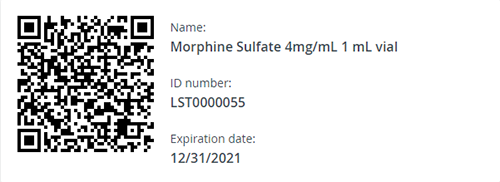
Catalog search

Cart search
Start typing the Item ID of an item to filter search results:
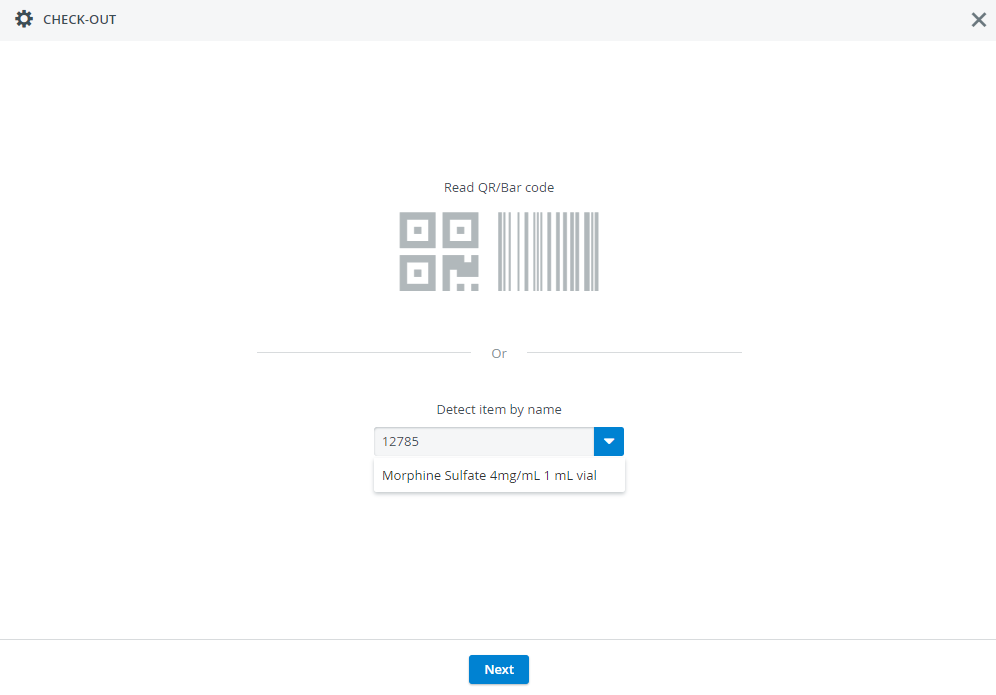
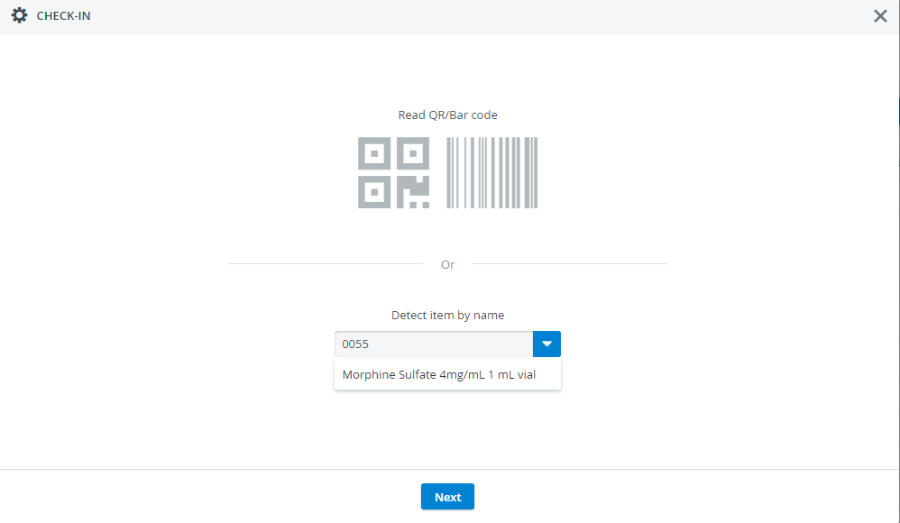
Equipment and supply list search
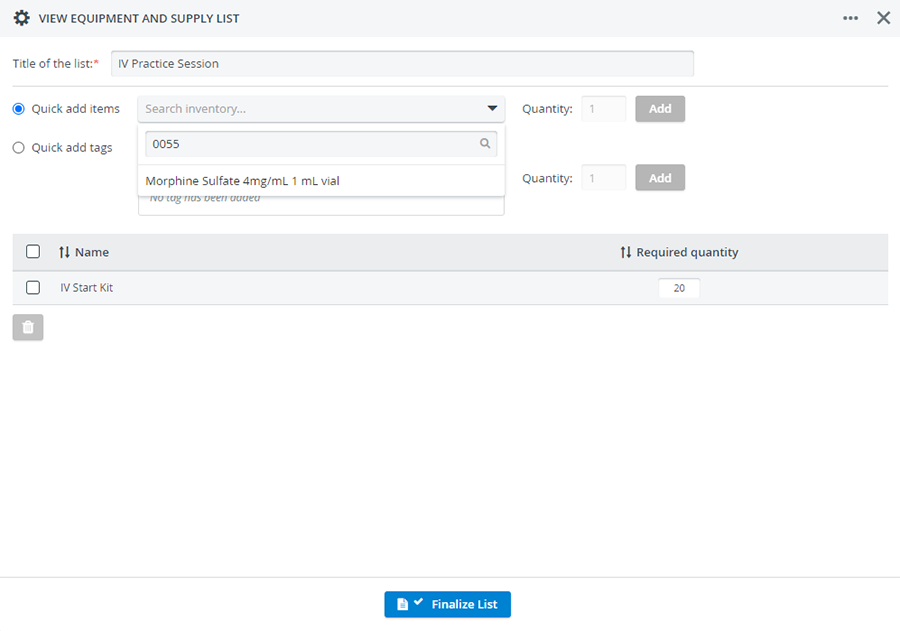
Item Name
Start typing the name of an item to filter search results: