- On the Groups & Users tab, select the user you want to edit by clicking anywhere on the row of their name.
The box will be checked and the row highlighted.
2. Click the Open button, which will prompt the Edit User pop-up window to open.
3. By clicking the different settings surfaces on the left side of the window, all required data can be modified.
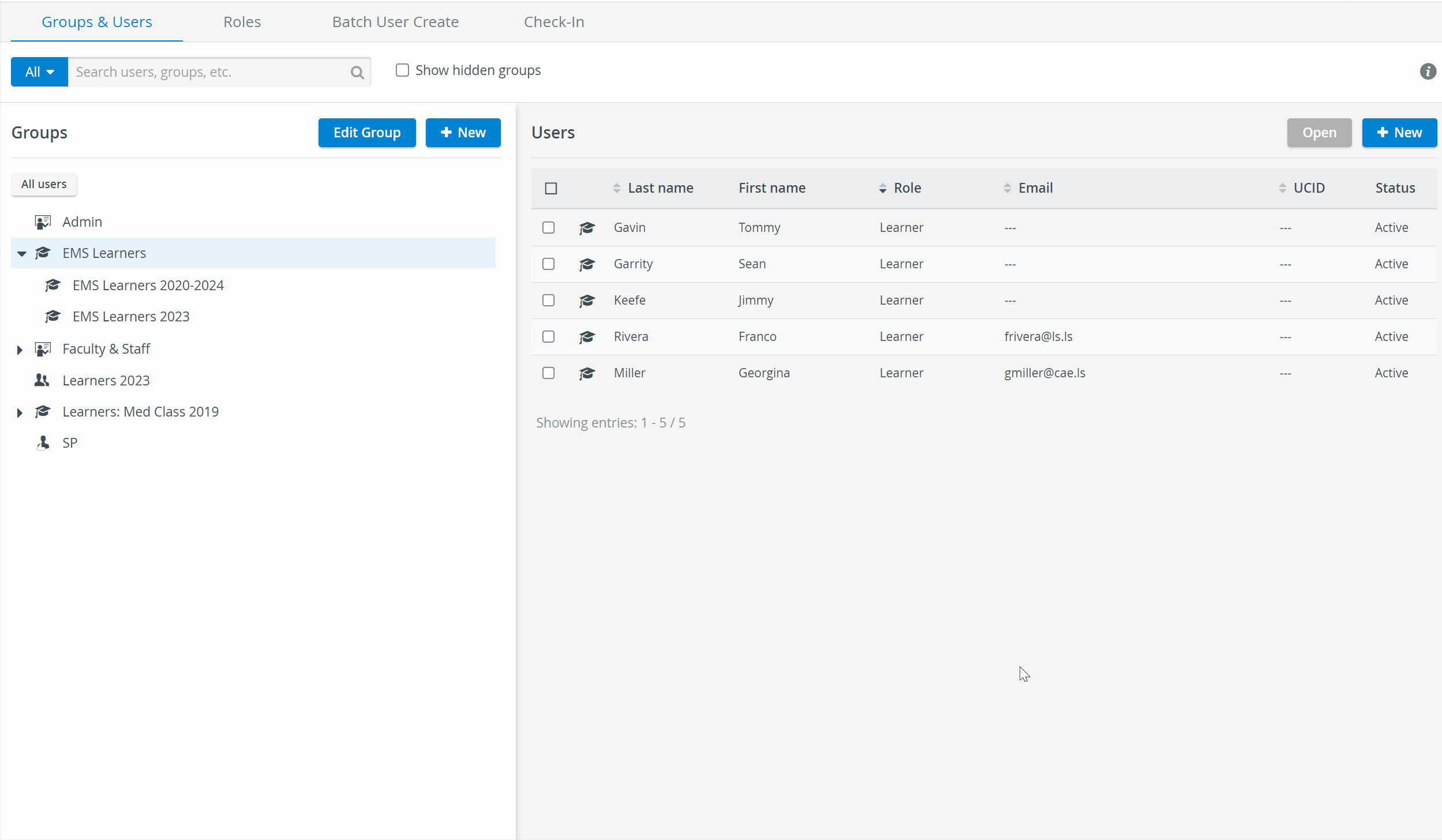
4. When editing an SP, three additional settings surfaces become available:
- Personal Data settings: for entering customized data specific to and necessary for management of SP users.
- Physical & Medical History settings: for registering medical history and conditions of the SP user.
- Activity settings: for recording activities (with specific details) that the SP user has participated in.
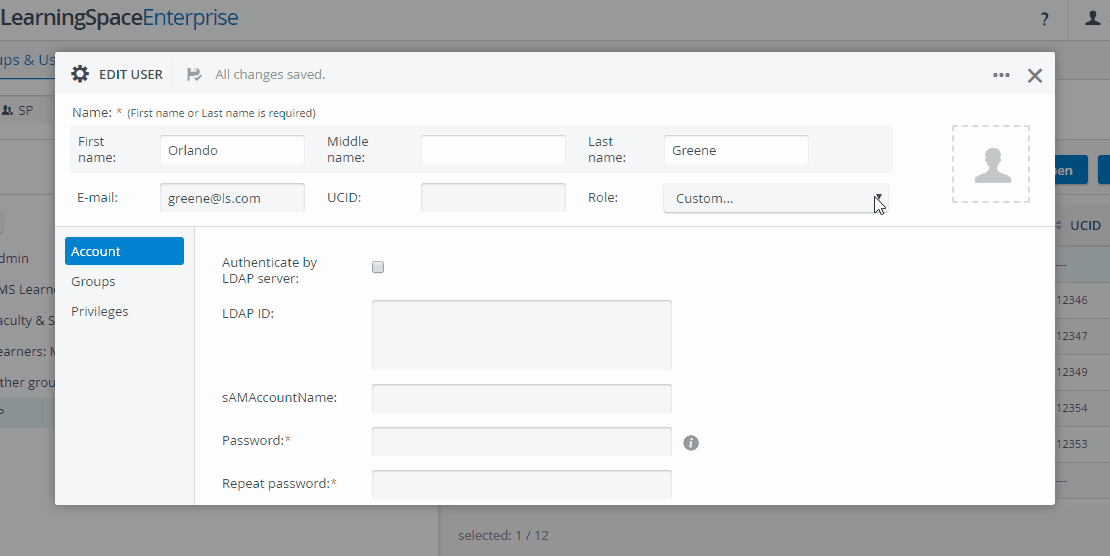
When finished editing, the pop-up window can be closed as any change is saved automatically.