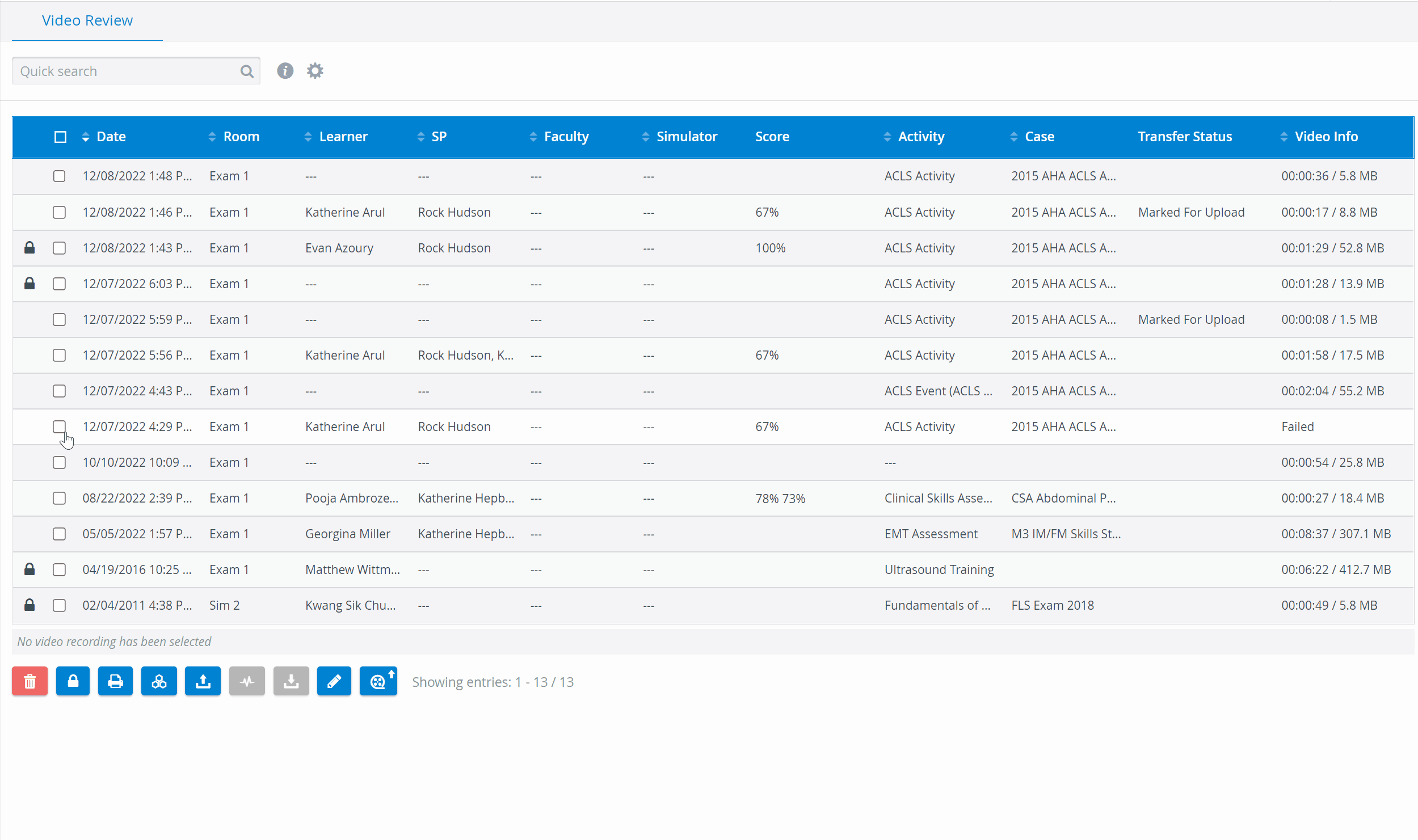
- On the Video Review page, check the box(es) of the recording(s) you intend to edit.
- When all desired recordings are selected, click the Edit button at the bottom left of the screen.
The Multiple Edit pop-up window opens. - Use the Activity and/ or Case drop-downs to assign the same ones to the selected recordings.
4. To change the learners assigned, click the Set learner(s) button. The Learners drop-down appears.
5. Check the box(es) next to the name(s) you want to assign to the selected recordings.
6. When done, click the Save button.