- Within the System Manager module, click the Local Settings tab. The previously set local settings appear.
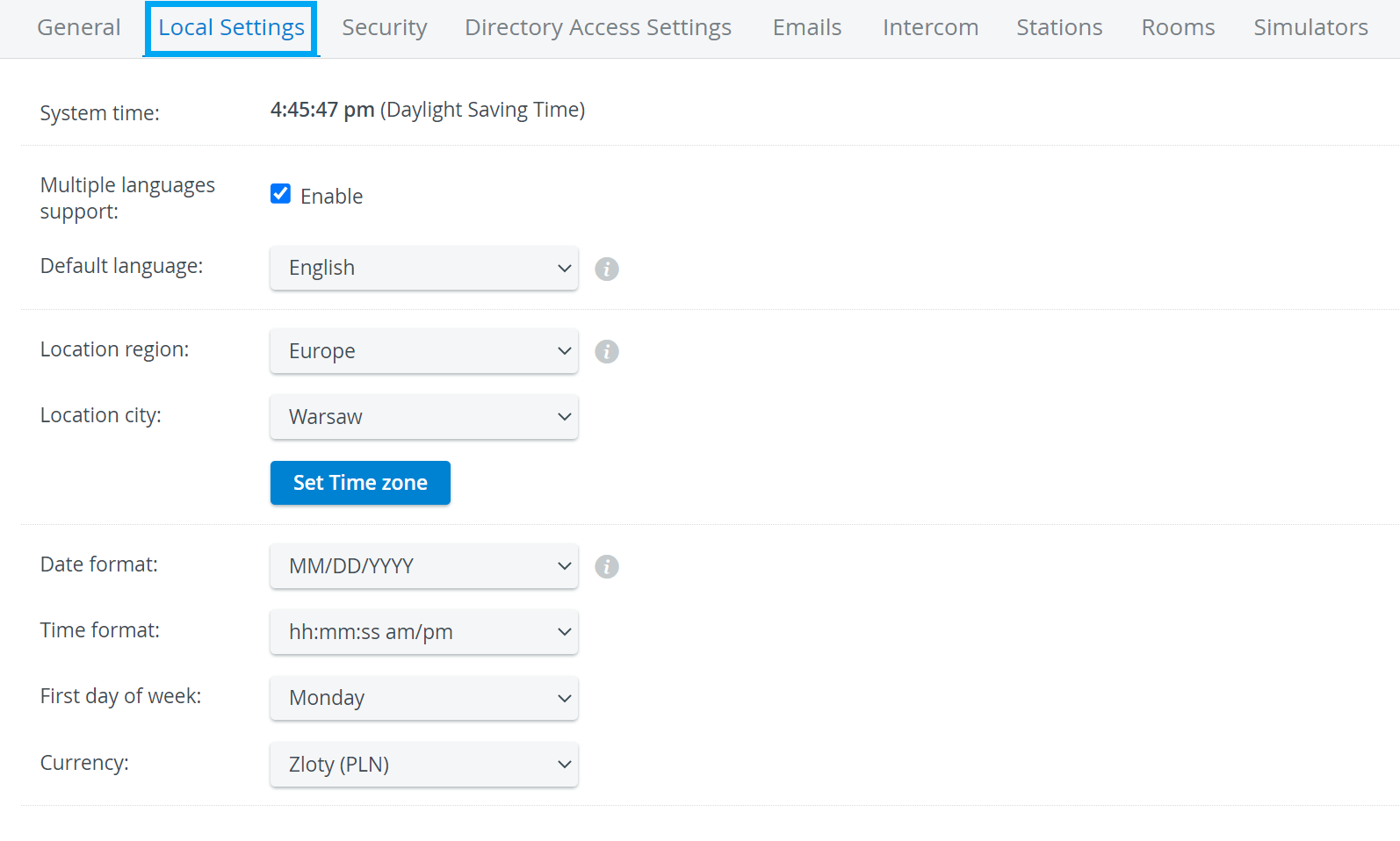
2. Tick the Enable checkbox for Multiple languages support to allow users of the LearningSpace system of your institute to change the language within their individual account.
3. To set the default language for your LearningSpace system, select the language from the Default language drop-down menu.
4. Select the region and city from the Location drop-downs.
5. Select the date, time and week preferences from the respective drop-down menus.