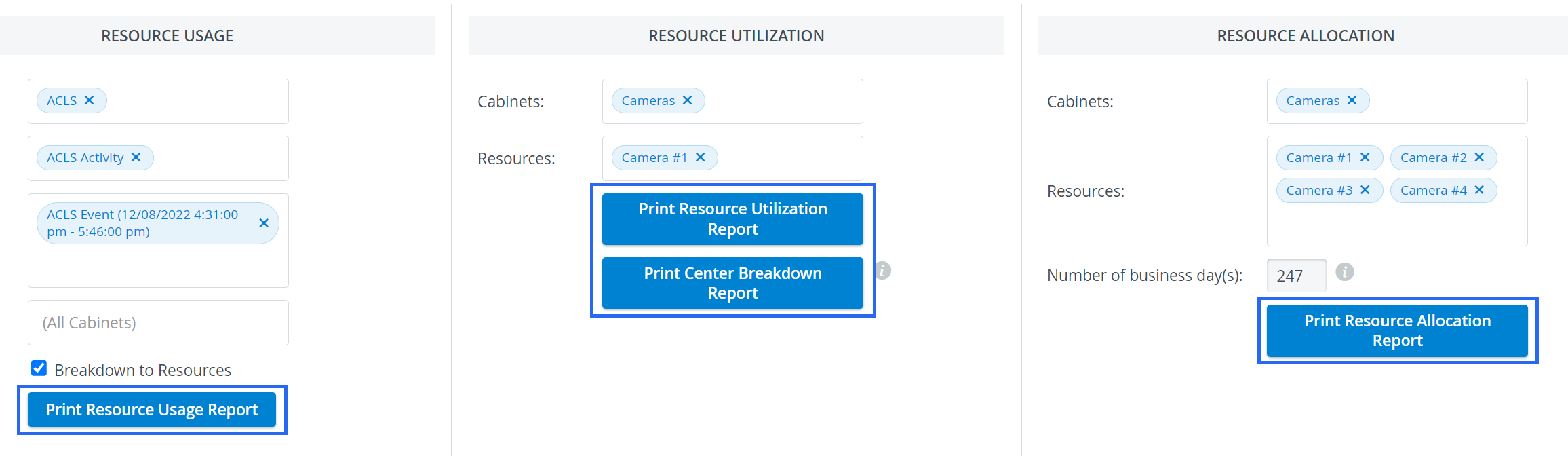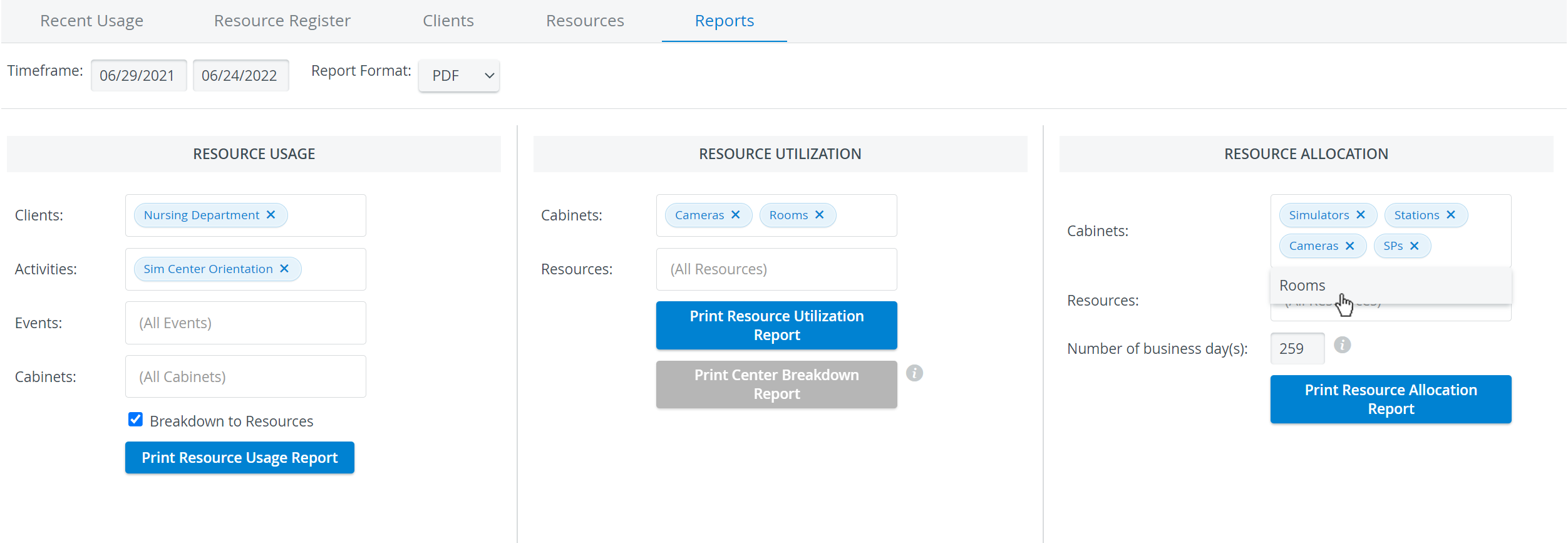
- On the Reports tab, click in the Timeframe fields to access the calendar and select a timeframe.
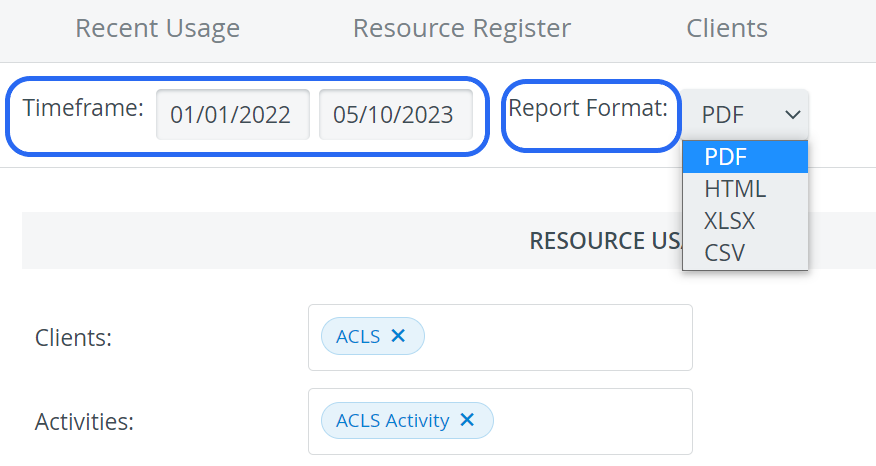
2. From the Report Format drop-down menu, select the output format.
3. Use the fields in all three columns to set the parameters of the required report.
4. When selected, click anywhere outside the drop-down menu to continue.
5. In the Resource Usage column, select the Breakdown to Resources checkbox to display the client(s), the Activity(ies), the event(s) of an Activity, the cabinets (containing the used resources by items), and all used resources and related quantity units.
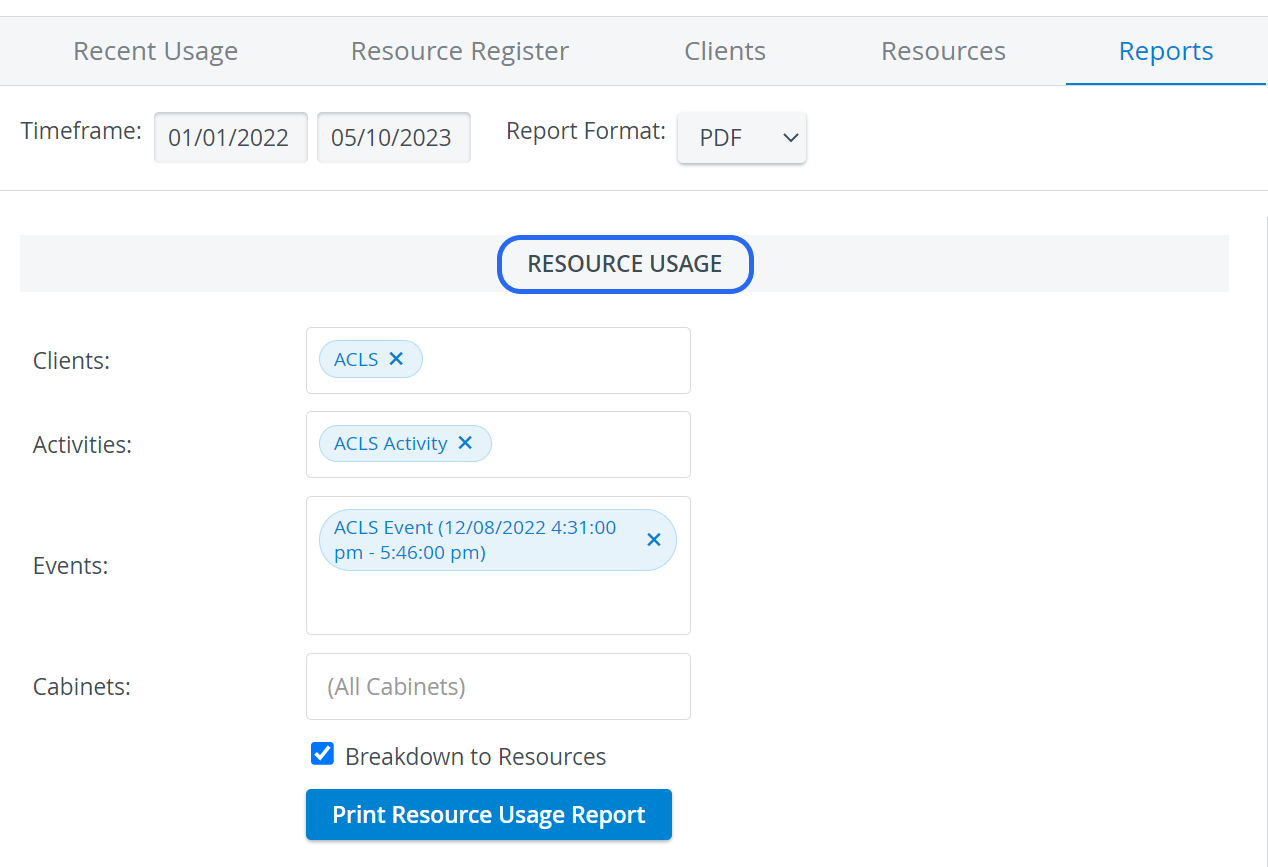
6. In the Resource Allocation column, edit the Number of business day(s) if different from the automatically calculated number.
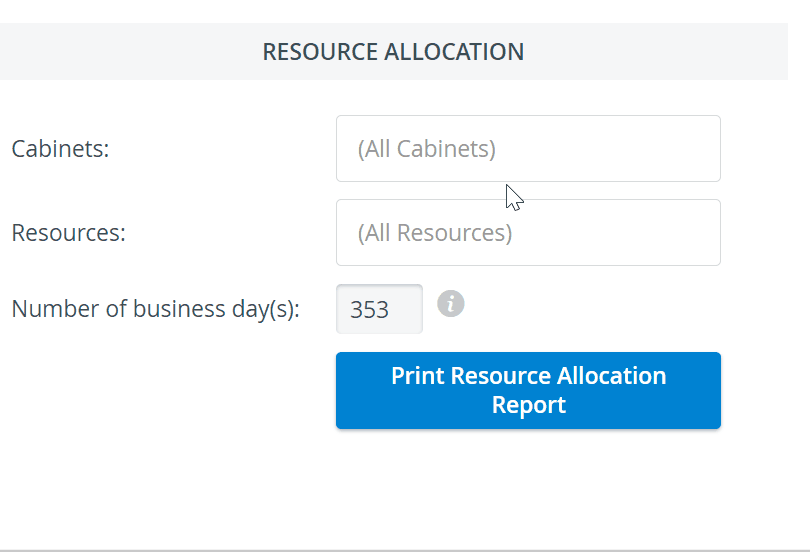
7. Click Print Resource Usage/ Utilization/ Allocation Report to run and display the selected report.