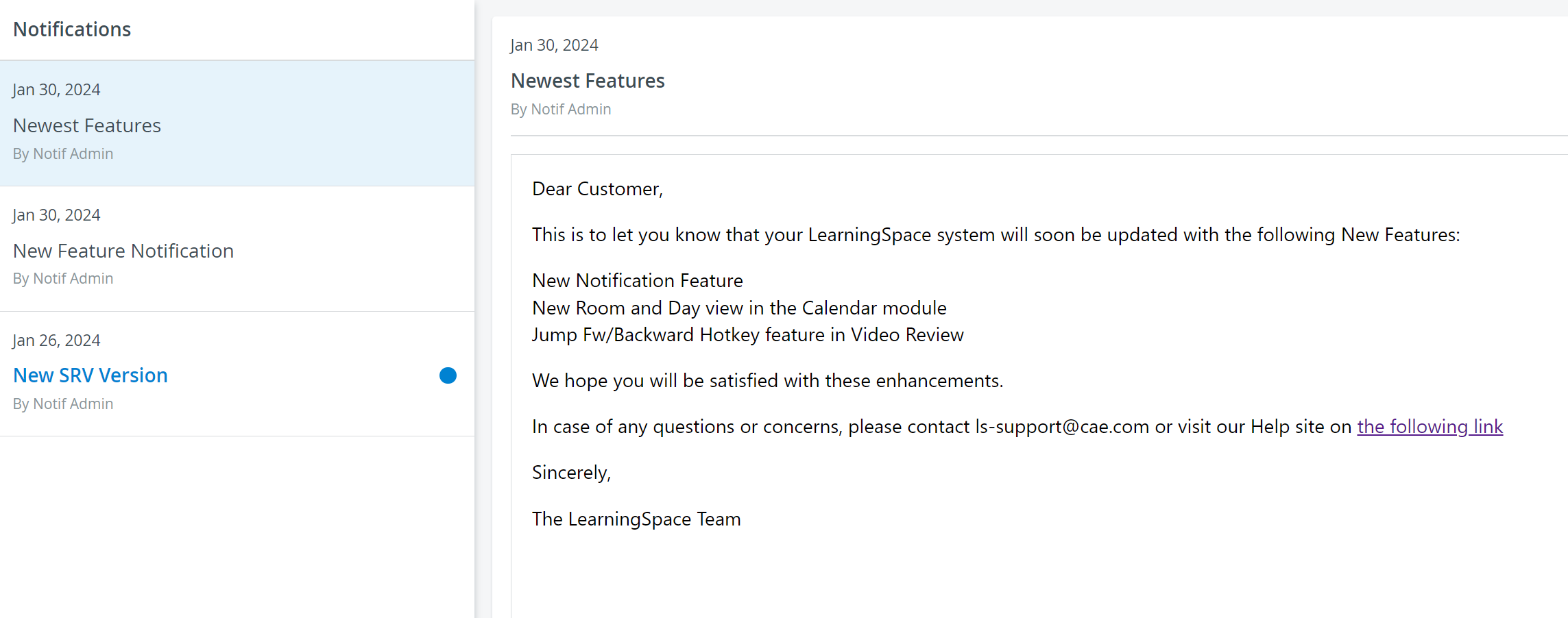Through the Notification feature, users are informed about recent updates and new features available in their LearningSpace system. Users may receive notifications about:
- general changes such as system requirements (e.g., supported browsers): all information that is relevant to or may affect the usage of the software - usually information from the Customer Support about changes introduced with browser updates that have impact on the LearningSpace software.
- software updates, informing about developments or revisions that are meant to eliminate potentially arising issues.
- newly introduced features that are available for the customers, improvements of existing features or new ones.
 Updates are installed automatically on each LearningSpace system.
Updates are installed automatically on each LearningSpace system.
Accessing Notifications
Notifications can be opened by clicking the Notification (bell) icon next to the User Profile button in the top right corner.
 New, unread notifications are indicated with their number in a red circle at the icon.
New, unread notifications are indicated with their number in a red circle at the icon.
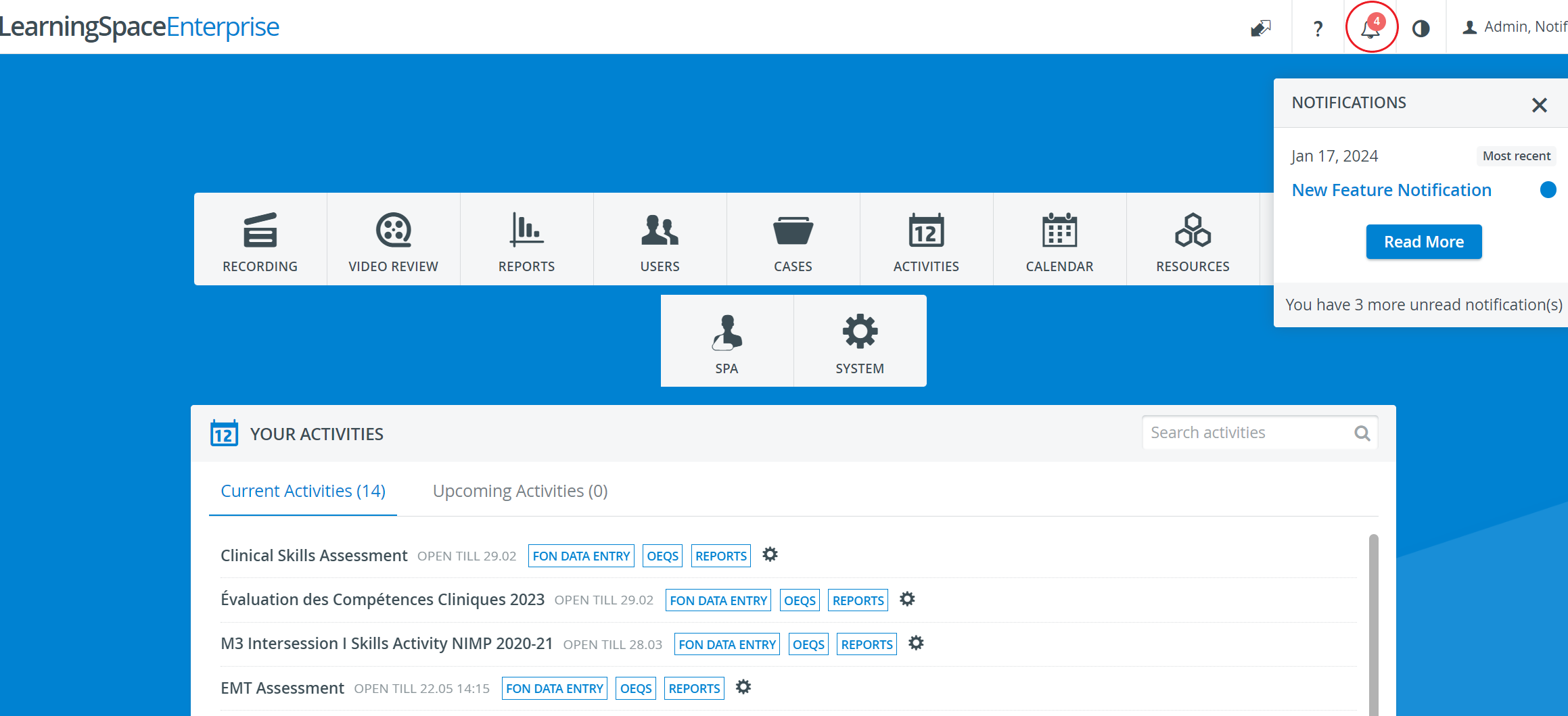
 Click the Read More button or the bell icon to proceed with reading the notifications.
Click the Read More button or the bell icon to proceed with reading the notifications.
On the Notifications page, notifications are listed in chronological order (from newest to oldest downward), with blue dots signalling the unread ones.
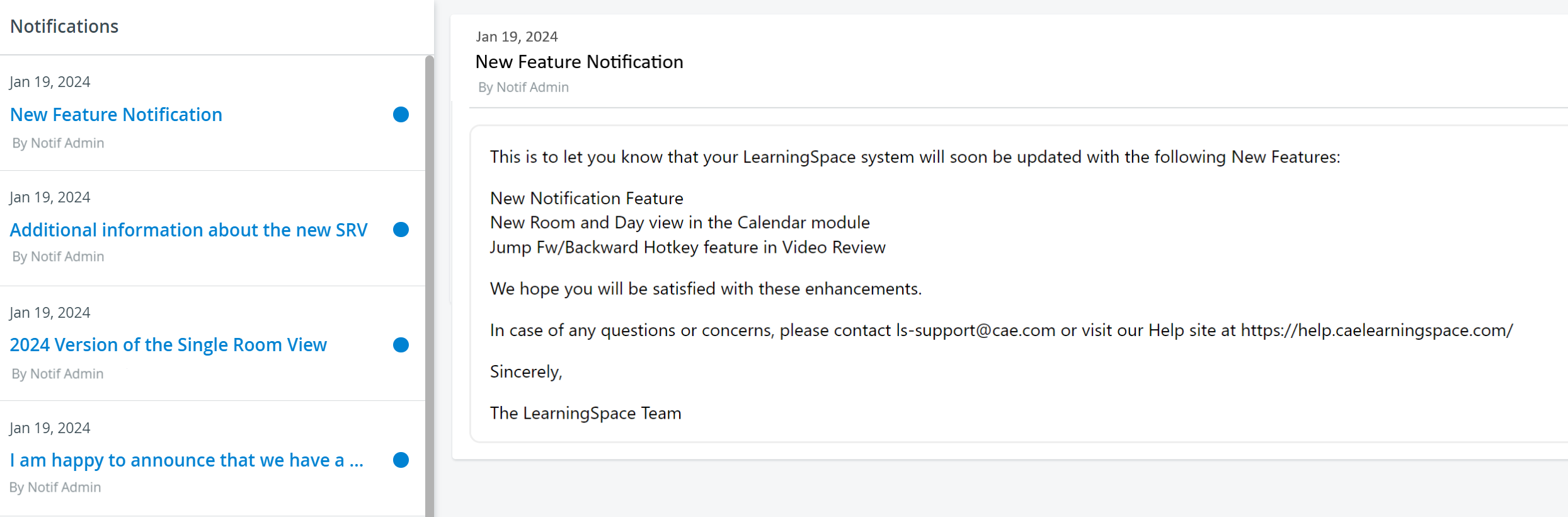
Once a notification is read by a user, the blue dots disappear and the subject will no longer be listed in blue, with bold. Also, the number of new notifications (on the dashboard) decreases.