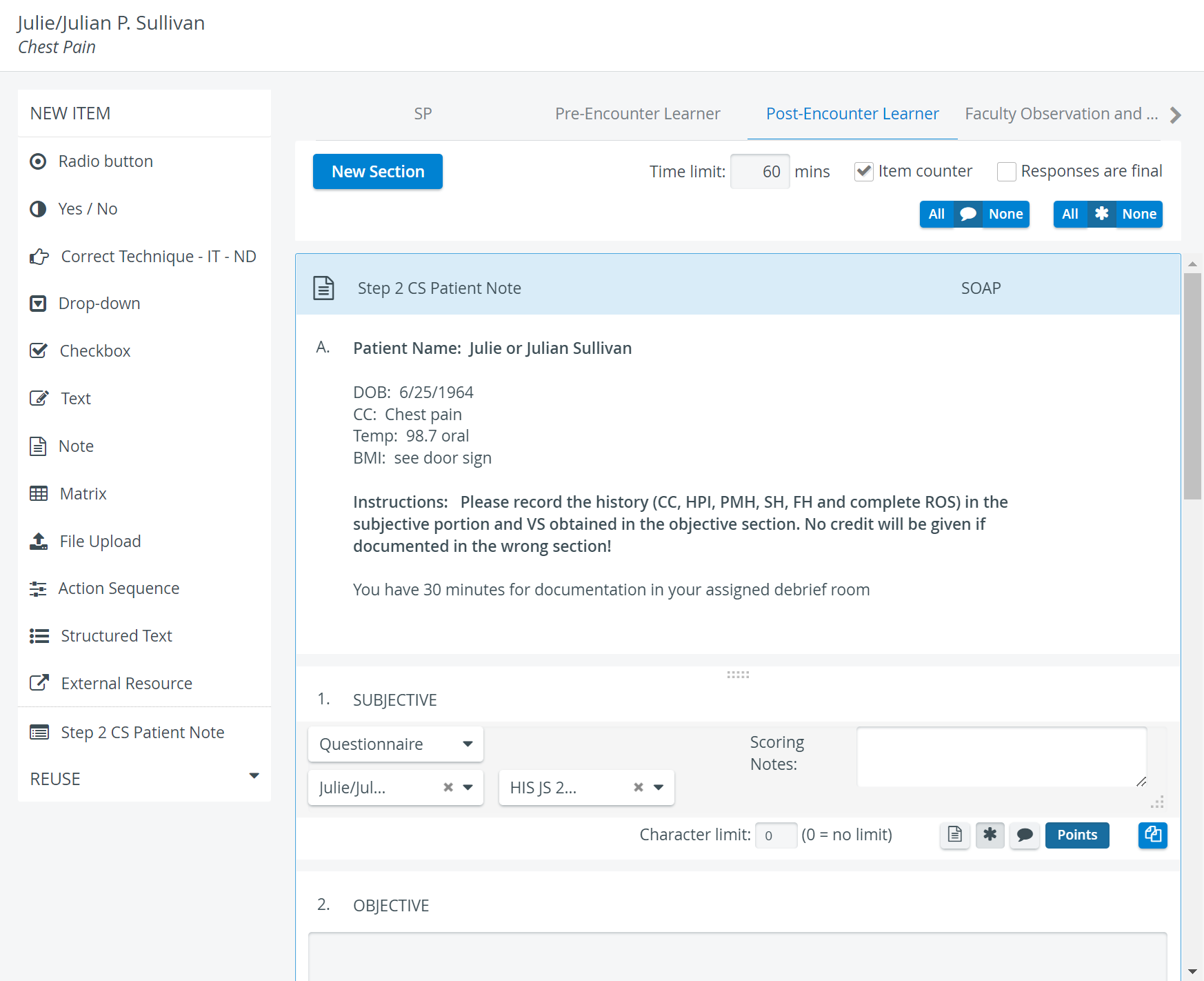
This part normally accommodates the questionnaire aiming at Learner assessment. There may be questions referring to the Learner-SP encounter (or the simulation exercise with a manikin), and/ or those eliciting theoretical knowledge and comprehension. Consequently, the Post-Encounter part consists of items that are scored, thus count into the Learners' grade.
The Item counter option is checked by default, meaning that the added items are numbered sequentially.
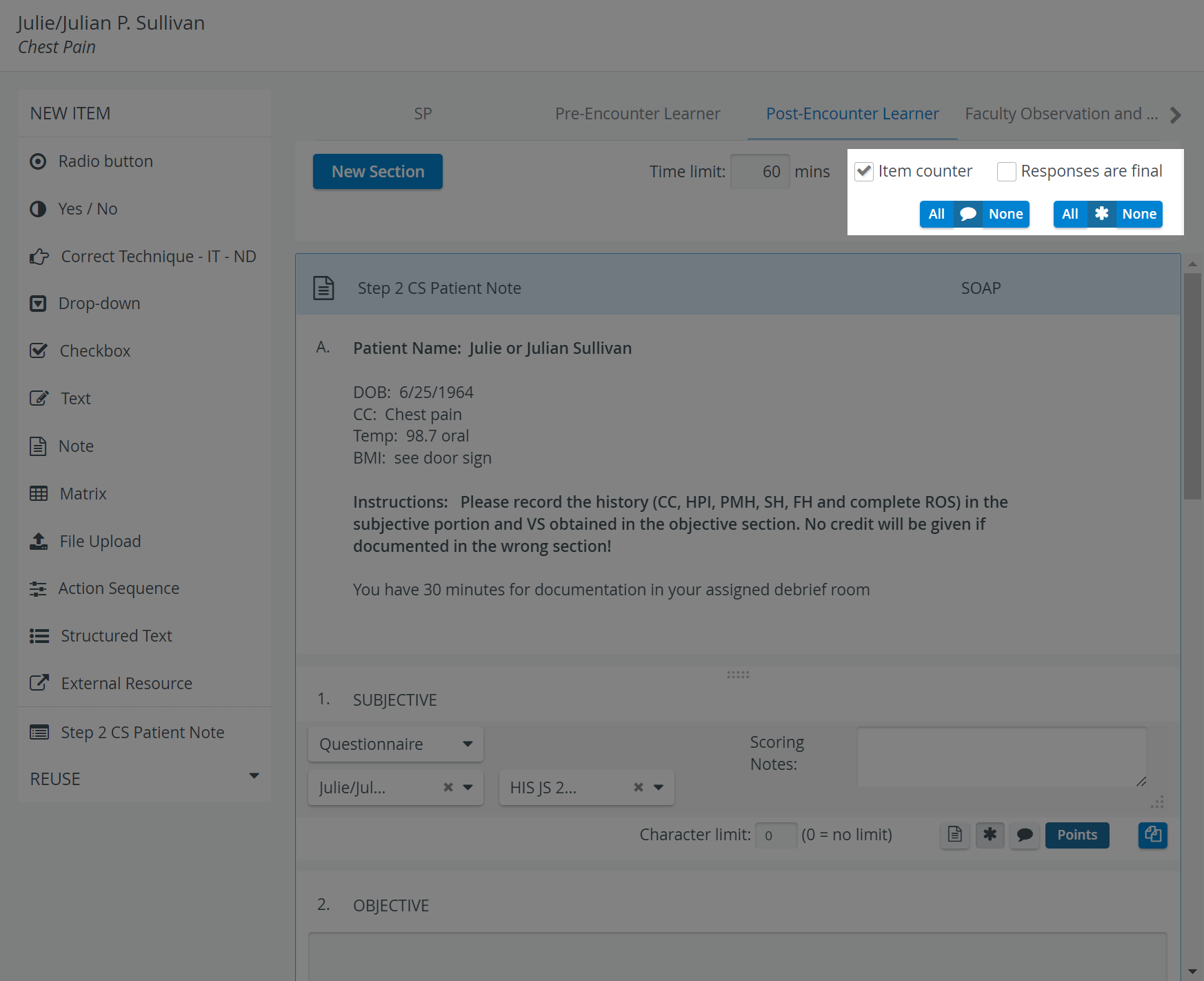
Time limit
For checklists created for Learners, a time limit can be set up at the top of the tab in the Case Content editor. Once the time is up, the system signs the Learner out and saves all the answers entered up till then.
Responses are final
If the Responses are final option is checked, once the Learner submits the filled-out checklist, they will not have access to modify it any more.
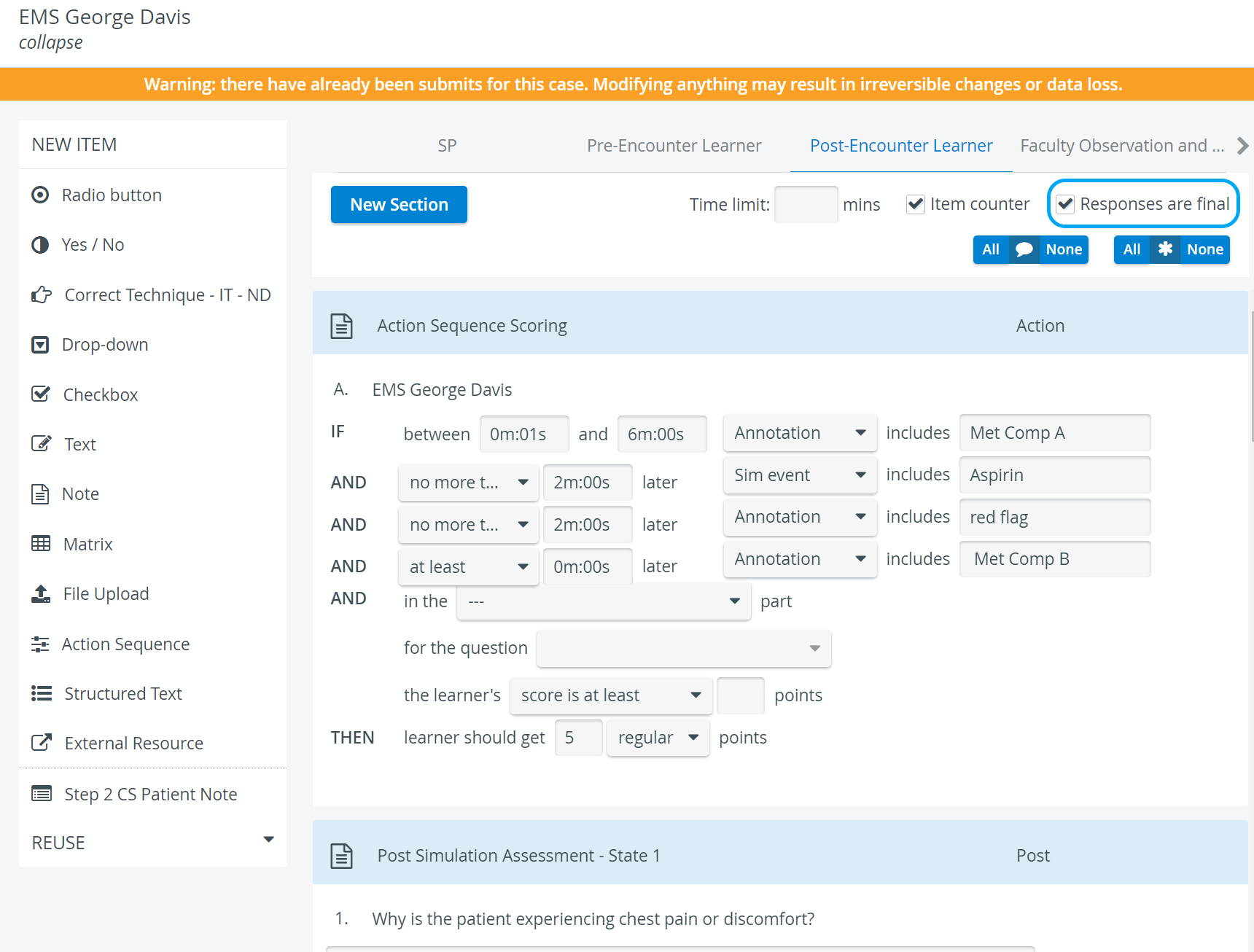
All-None option
For each added item, the following two parameters can be determined individually, but the All-None buttons at the top of the checklist sets these parameters the same (either enabled or disabled) for all items added to that checklist.
- Comment box: if activated for all, every item will have a comment field displayed at data entry, providing space for additional notes.
- Answer required: when enabled, submitting the checklist is not allowed until all questions of the checklist are answered; if none is required, then the checklist can be submitted even if none of the question has been answered.