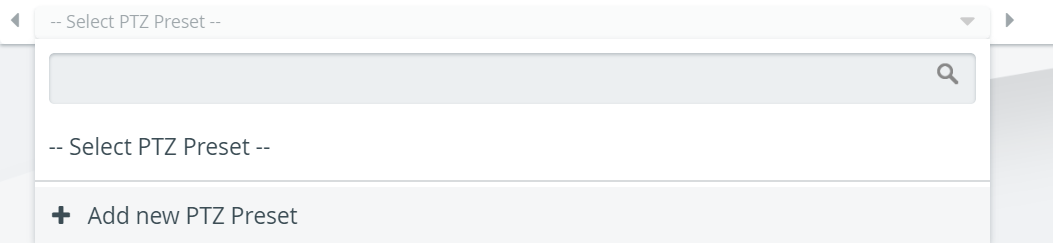The CO can be customized insofar as hiding or sending desired room panels to full screen by clicking the cogwheel in the top right corner of any room panel, then clicking the respective icons.
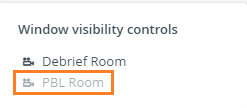
The pan and tilt functions of a PTZ camera can be adjusted by dragging the crosshair towards the desired direction.
The zoom function can be controlled by clicking the plus or minus signs on the right side of the camera panel.
The right or to the left movement/adjustment of the camera can be controlled by clicking the arrows at the bottom of the camera panel (next to "Select PTZ Preset").
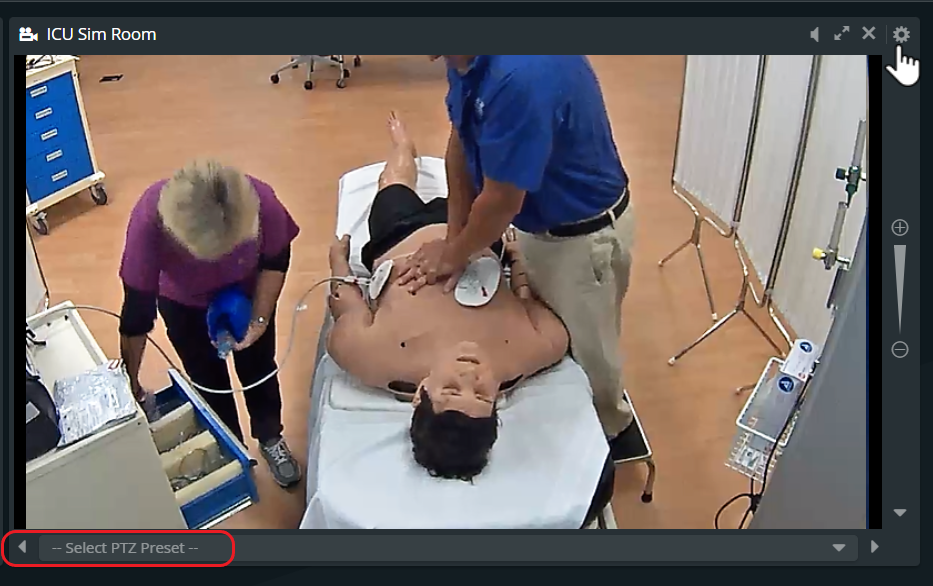
PTZ preset: Saving a particular view of a PTZ camera can be done by clicking the Presets drop-down, typing the desired title in the Add new preset field then clicking the plus button. To select an already added view, click its title in the drop-down.