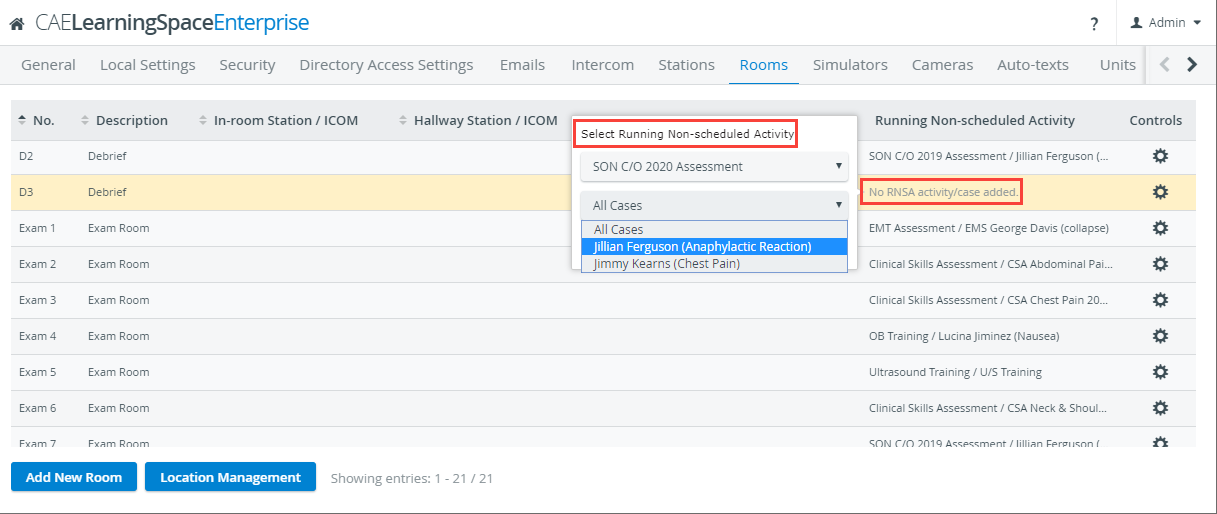Page History
As an AV platform, CAE LearningSpace can you know, CAE LearningSpace can be used to stream stream live video feeds to any computer computer, if the user is logged in with the proper privileges and group membership.
Faculty with the Live Video or a Video Control Control (also basic or full control version) privileges privilege can access live streams easily. Learners or SPs
Learners and SPs do generally do not have live video access.
This can be accomplished via the following You can make live video available to Learners and SPs by following these steps:
...
- Go to Users.
- Click on the Roles tab.
- Create a new Role in the Add new role field at the bottom named “Learner +
...
- Live Video” (or whatever name
...
- you prefer).
...
- Assign both the Learner and Live Video or Video Control privileges to the new role.
- Live Video privilege lets user see live video feed, but user cannot start or stop recording or pan/tilt zoom the cameras.
- Video Control privilege lets user see live video feed as well as start and stop recording and manipulate the cameras (not ideal for this use case).
- Once you have created the role
...
- , apply
...
- it to all
...
- Learners and SPs who will
...
- need to see live video
...
- .
- Create an activity or activities to be used for viewing and recording.
Make sure to add the learners (with the new role) who will need to see live video to the Faculty
...
...
Info title
...
If you want to stream live feeds of a Covid-19 SCE being run, you would make sure that your learners are in the faculty group of the activity you have created to capture that scenario.
Note Learners and SPs
...
will be able to see live
...
a. Have been scheduled for or otherwise tied to Activities that the learners have been tied to, within the Faculty group.
b. Have not been scheduled or tied to any running Activity
This means that if you want learners to only access live streams from a specific room, you will want to
a. Schedule or tie that room to the Activity the Learners have access to and;
...
video of any room not assigned to an activity.
- To control which rooms SPs and learners can see, we recommend blocking rooms visible to these users by assigning a Running Non-Scheduled Activity (RNSA) to the room on the Rooms tab in the System module.
- Learner and SP access to specific rooms can then be managed using one of the following methods:
- Assign the activity to the room by using the Advanced Scheduling tool.
- Assign the activity directly to the room as a Running Non-Scheduled Activity (RNSA) on the Rooms tab in the System module
- .
- .
| Tip | ||
|---|---|---|
| ||
Another, simpler option for live streaming to learners would be to utilize a single Depending on your needs, you could also make a generic user account for live video access . by following the above steps, then providing the login information to your students and SPs. |