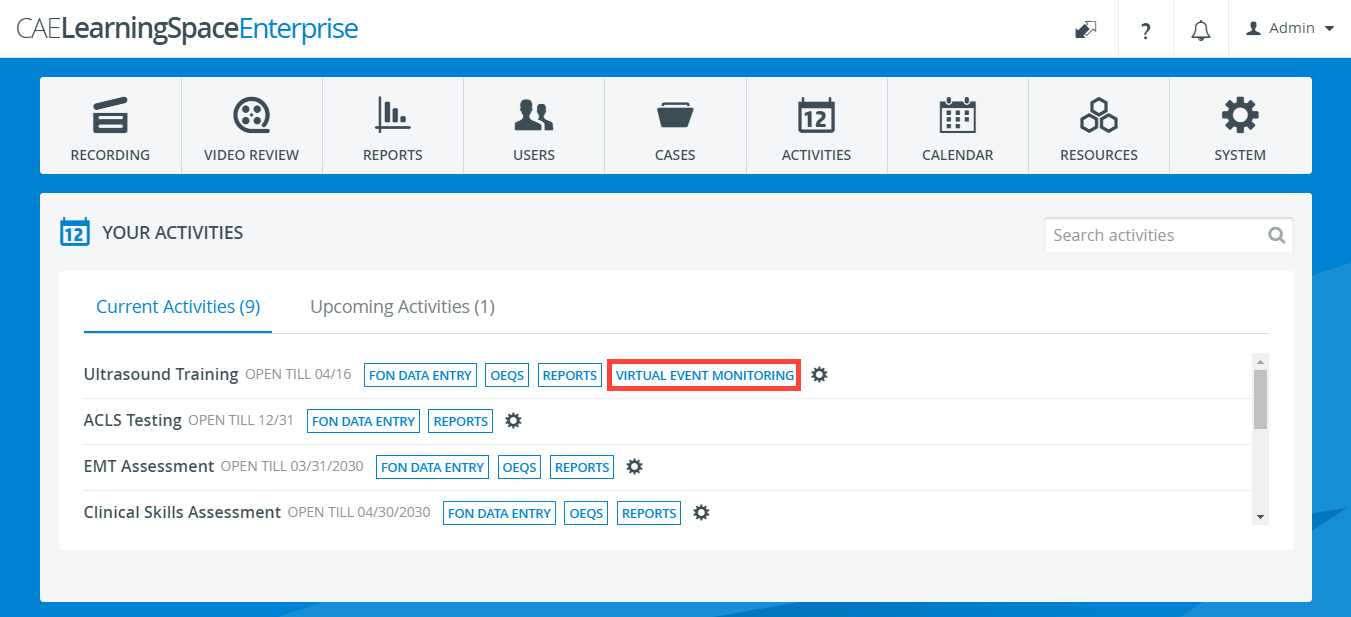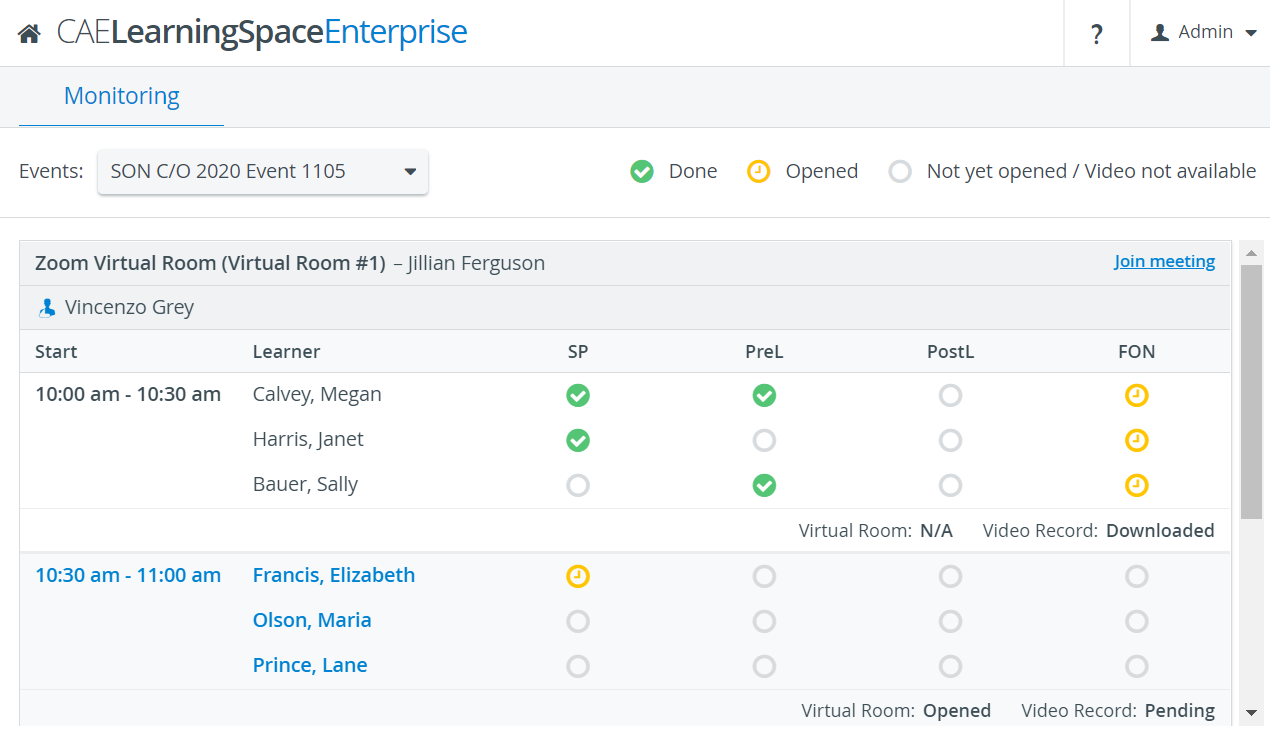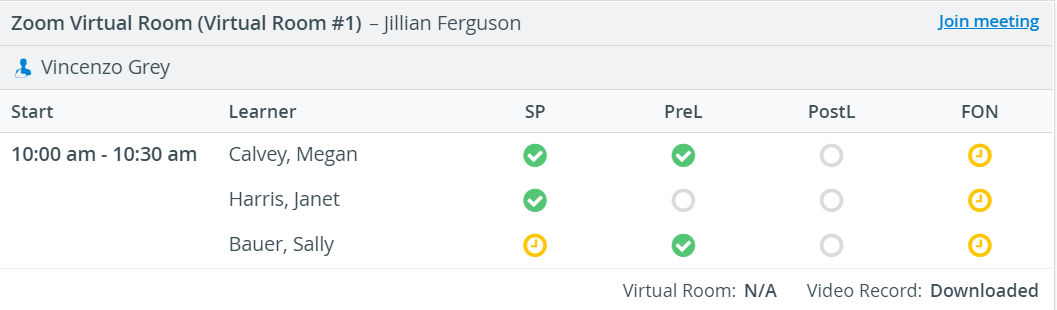Page History
...
Access the monitoring page of your activity from the Dashboard by clicking the Virtual Event Monitoring option:
| Info |
|---|
The Virtual Event Monitoring button only appears next to an activity
|
...
Layout
The Monitoring page displays each virtual event for the day, displaying each case separately by the virtual room the case is assigned to:
The name of the SP and the case they portray are (s) assigned to the virtual encounter are also displayed in the header of each virtual room.
| Info | ||
|---|---|---|
| ||
By clicking the Join meeting link in the top right corner of a virtual room, you can join the current virtual encounter running in the virtual room.
|
...
Each virtual encounter scheduled in the room is enlisted displayed by its start date along with the learner assigned to that virtual encounter:
In the row of each virtual encounter, you can also see status indicators:
...
:
| Tip |
|---|
From now on, you can define a group size greater than 1 for your scheduled virtual events, which means multiple learners can participate in the same virtual meeting. |
Each learner added to the virtual encounter is displayed in a separate row to easily keep up with their data entry progress.
On the Monitoring page, the observers can also make sure if a virtual meeting is running according to schedule and check if video recordings are available in the Video Review module in CAE LearningSpace.
Statuses
...
| Abbr. | Meaning | Vroom | Virtual room status|||||
|---|---|---|---|---|---|---|---|
| The virtual meeting completed. | The virtual meeting is currently running. | The virtual encounter is currently not running. | SP | SP checklist status | SP has submitted data entry. | SP data entry is in progress. | SP hasn't opened the checklist yet. |
| PreL | Pre-encounter checklist status | The learner has submitted the pre-encounter checklist. | The learner is viewing the pre-encounter checklist. | The learner hasn't opened the pre-encounter checklist yet. | |||
| PostL | Post-encounter checklist status | The learner has submitted the post-encounter checklist. | The learner is filling out the post-encounter checklist. | The learner hasn't opened the post-encounter checklist yet. | |||
| FON | Faculty Observation and Narrative checklist status | FON Data Entry user has submitted the checklist. | FON Data Entry user is completing data entry. | The FON Data Entry user hasn't opened the checklist yet. | V | Status
| Virtual Room: | N/A | Opened | Done |
|---|---|---|---|
| Meaning of status | No virtual encounter is running at the moment.
| The virtual encounter is currently in progress (has been started by an assigned SP). | Displayed once the virtual encounter was ended with Stop in CAE LearningSpace.
|
| Note | ||
|---|---|---|
| ||
The Opened and Done statuses of a virtual room only indicate if an SP has launched or ended the virtual meeting session on their Learner Pre-Selection page, but do not indicate whether the assigned learner or learners have joined and participated in the virtual meeting. |
| Video Recording: | N/A | Pending | Downloaded |
|---|---|---|---|
| Meaning of status | Displayed until the launch of the virtual encounter for the current timeslot. | Displayed until the |
recording of the virtual encounter |
is saved to the Video Review module.
| The recording of the virtual encounter is |
available in the Video Review |
module. |