Versions Compared
compared with
Key
- This line was added.
- This line was removed.
- Formatting was changed.
| Warning |
|---|
If your layout is different in your Single Room View, you probably have the Legacy version. For the user guide of Legacy pages please go here. |
- Click the cogwheel The Window control options are available in the top right of a each video panel.The Window control options appear.
- Click the speaker download icon to turn audio on or off.Click the - or + icons to shrink or enlarge the panel
Image Addedto download the recording of the specific camera.
- Click the Full full screen icon
Image Added to switch to full screen.
- Click the speaker icon
Image Added to turn audio on or off.
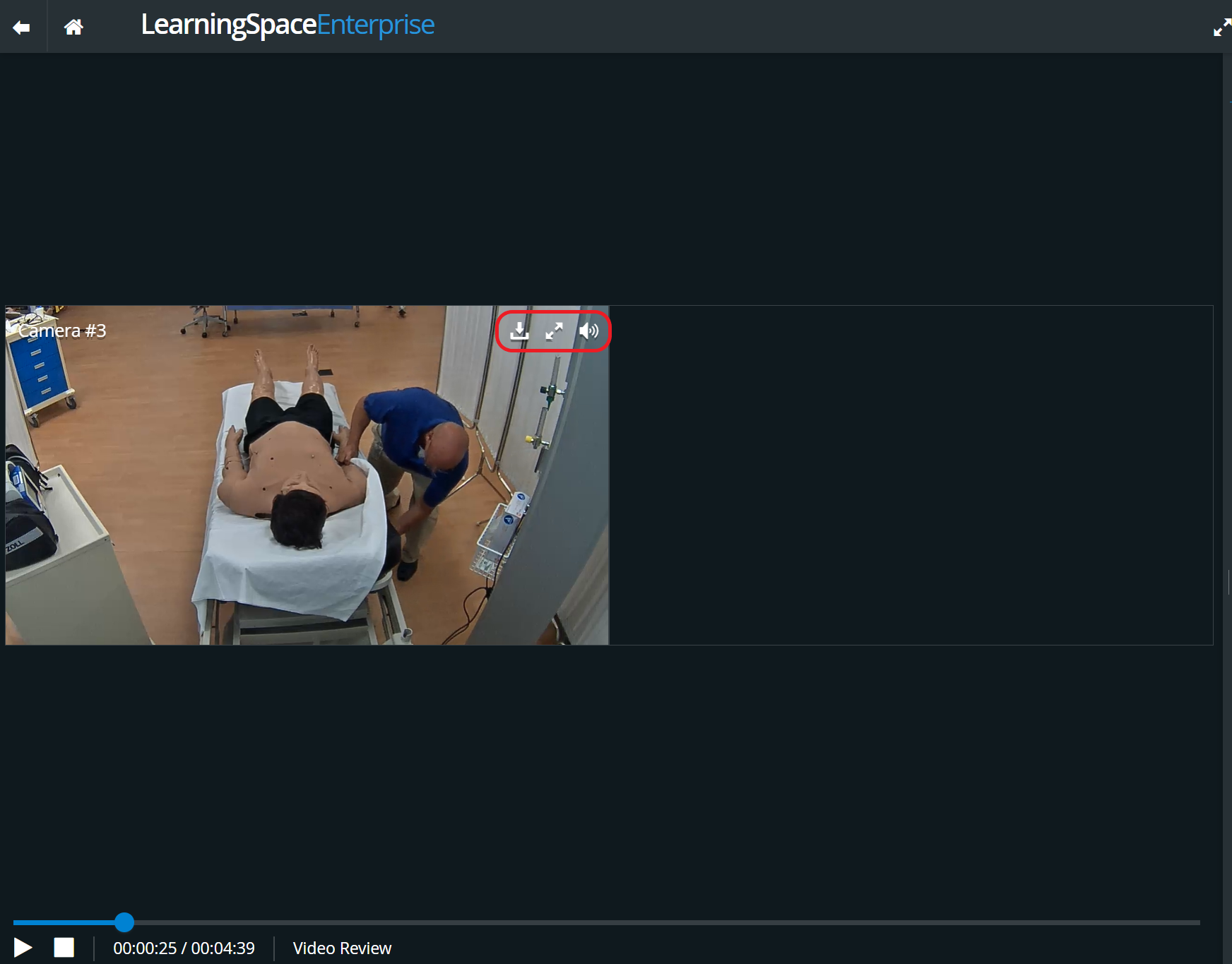 Image Added
Image Added
| Tip |
|---|
To close full screen, click EXIT in the bottom left corner |
. |
6. Click the X to hide the panel.
| Note |
|---|
| To display a hidden panel, click the Window layout settings icon in the top right of the screen to open the visibility controls. Then click the hidden panel to display it. (A shaded option indicates a panel is hidden.) |
| Info |
|---|
For more information, visit our Video Review pages. |
...
Overview
Content Tools