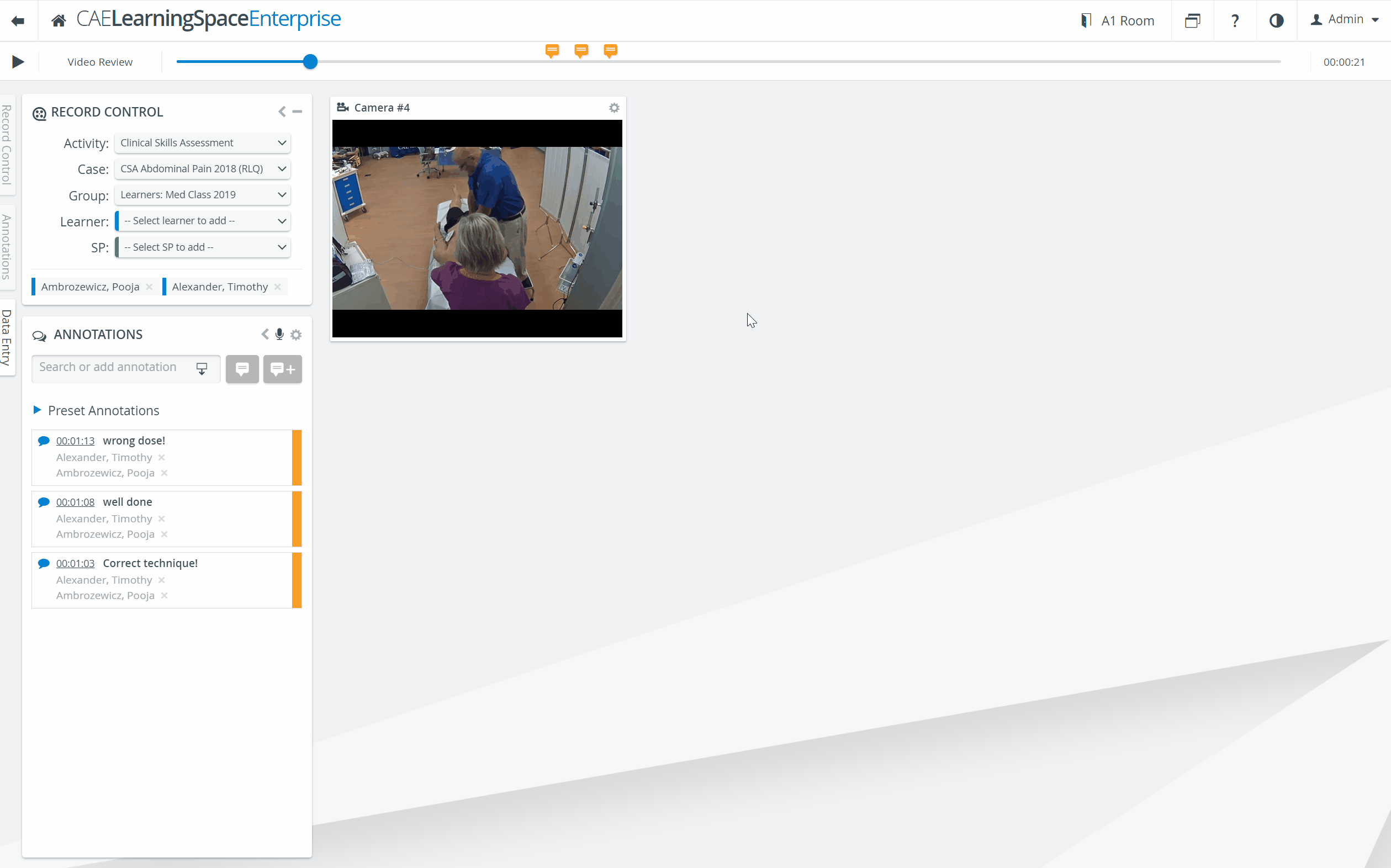
- Click the cogwheel in the top right of a panel.
The Window control options appear. - Click the speaker icon to turn audio on or off.
- Click the - or + icons to shrink or enlarge the panel.
- Click the Full screen icon to switch to full screen.
5. Click the Download icon to download the recording of the specific camera.
6. Click the X to hide the panel.