Versions Compared
Key
- This line was added.
- This line was removed.
- Formatting was changed.
hrough the Through the Notification feature, users are informed about recent updates and new features available in their LearningSpace system. Users may receive notifications about:
- general changes such as system requirements (e.g., supported browsers): all information that is relevant to or may affect the usage of the software - usually information from the Customer Support about changes introduced with browser updates that have impact on the LearningSpace software.
- software updates, informing about developments or revisions that are meant toeliminate potentially arising issues.
- newly introduced features that are available for the customers, improvements of existing features or new ones.
Updates are installed automatically on each LearningSpace system.
| Table of Contents |
|---|
| Info |
|---|
Users with the following privileges are directly provided new information regarding the software:
|
Accessing Notifications
Notifications can be opened by clicking the Notification (bell) icon next to the User Profile button in the top right corner.
![]() Image Added New, un-read unread notifications are indicated with their number in a red circle at the icon.
Image Added New, un-read unread notifications are indicated with their number in a red circle at the icon.
Image Removed
Once a notification is read by a user, it will no longer be listed with bold and the number of new notifications decreases.
| Info |
|---|
Notifications appear on a per-individual basis - meaning that each notification will be displayed as new or read depending on the user logged in. |
| Info |
|---|
At first login, each user will see a Notifications pop-up ('bubble'), calling attention to the most recent and any unread notifications. |
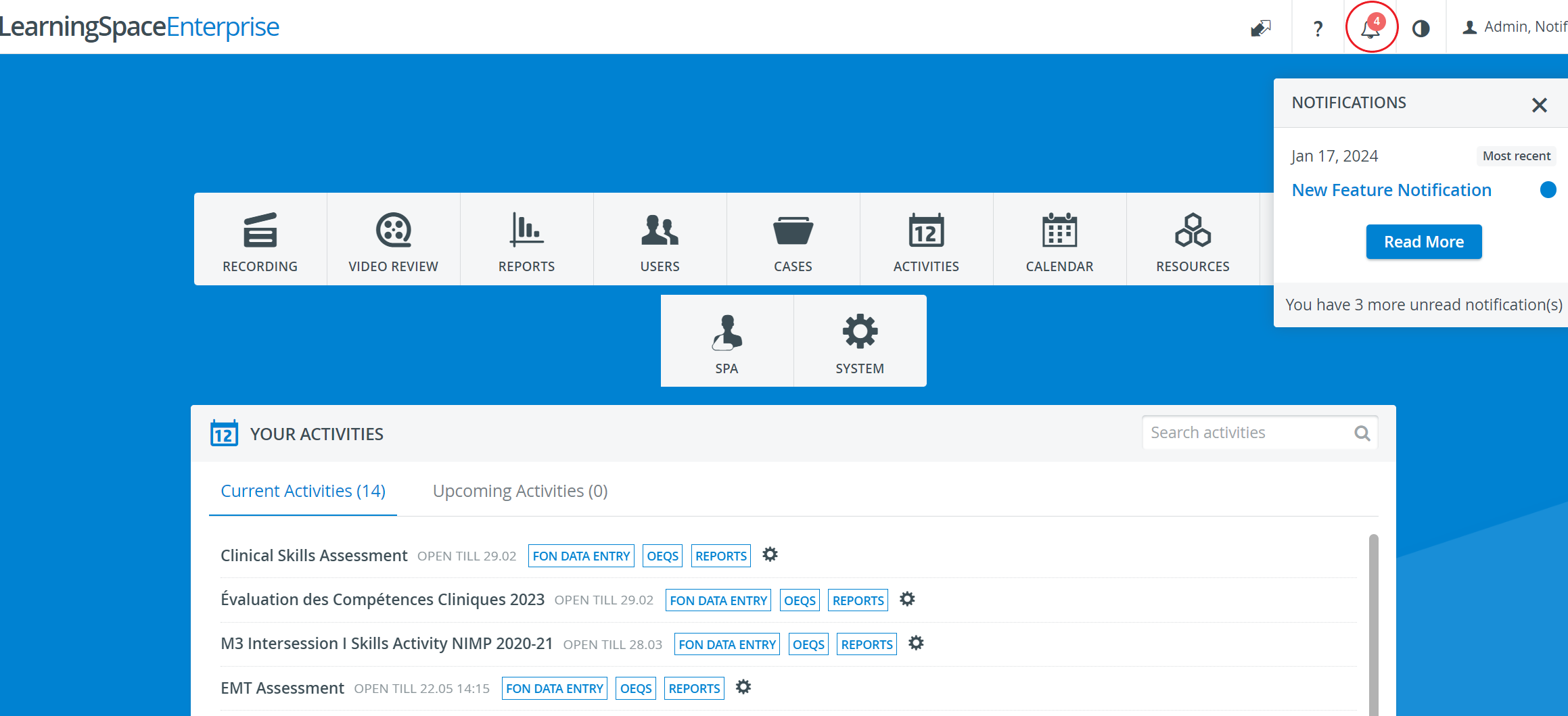 Image Added
Image Added
Image AddedClick the Read More button or the bell icon to proceed with reading the notifications.
On the Notifications page, notifications Notifications are listed in chronological order (from newest to oldest downward), with blue dots signalling the unread ones.
Image Removed
Notification Admins (NA) create the notifications. They can:
- access the Notification Admin Interface - via VPN, as a separate website, not on the LearningSpace User interface.
- set a subject for a notification
- set the content of a notification in a similar way modern emails are written
- preview the email before sending it out
 Image Removed
Image Removed
 Image Removed
Image Removed
| Note |
|---|
The Preview button only becomes active once all the added filters have been selected and confirmed by hitting the checkmark icon |
Once previewed, the email can be sent out hitting the Send button at the bottom of the Notification Preview pop-up window:
 Image Removed
Image Removed
 Image Removed
Image Removed
| Tip |
|---|
Notification Admins can view if a certain notification has been opened by a customer (user email included ???) |
Filtering Notifications
| Tip |
|---|
Notifications can be sent out to a subset of users based on filters. |
 Image Removed
Image Removed
 Image Removed
Image Removed
Filters are based on the LearningSpace system's
patch level
license type (Enterprise, Experience, Essentials)
 Image Removed
Image Removed Image RemovedAdmins get an
Image RemovedAdmins get an 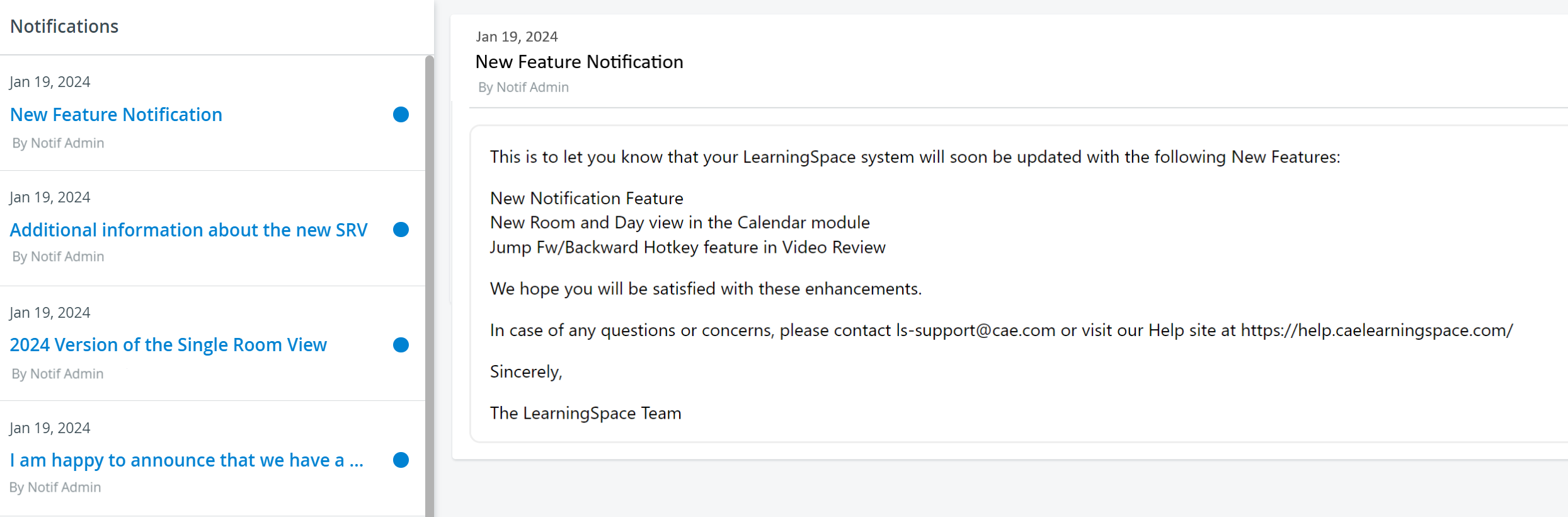 Image Added
Image Added
Once a notification is read by a user, the blue dots disappear and the subject will no longer be listed in blue, with bold. Also, the number of new notifications (on the dashboard) decreases. Image Added
| Info |
|---|
Notifications appear on a per-individual basis - meaning that each notification will be displayed as new or read depending on the user logged in |
This tab communicates all information that is relevant to or may affect the usage of the software - usually information from the Customer Support about changes introduced with browser updates that have impact on the LearningSpace software.
Software updates inform about developments or revisions that are meant toeliminate potentially arising issues.. |